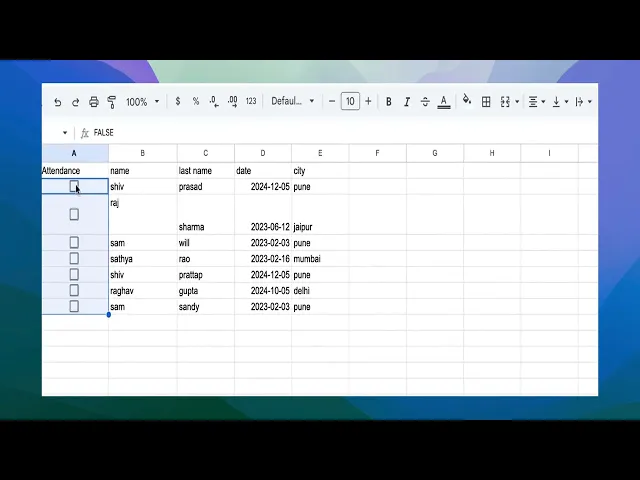
Tutorials
How to Add a Checkbox in Google Sheets – Quick Tutorial
Learn how to insert and use checkboxes in Google Sheets for to-do lists, project tracking, and more. Simple steps with bonus tips.
This document provides a guide on how to add checkboxes in Google Sheets.
Follow the steps below to efficiently implement checkboxes and work with their values.
Step-by-Step Guide: How to add checkbox in Google Sheets
Step 1
To begin, we will explore how to add checkboxes to a cell.
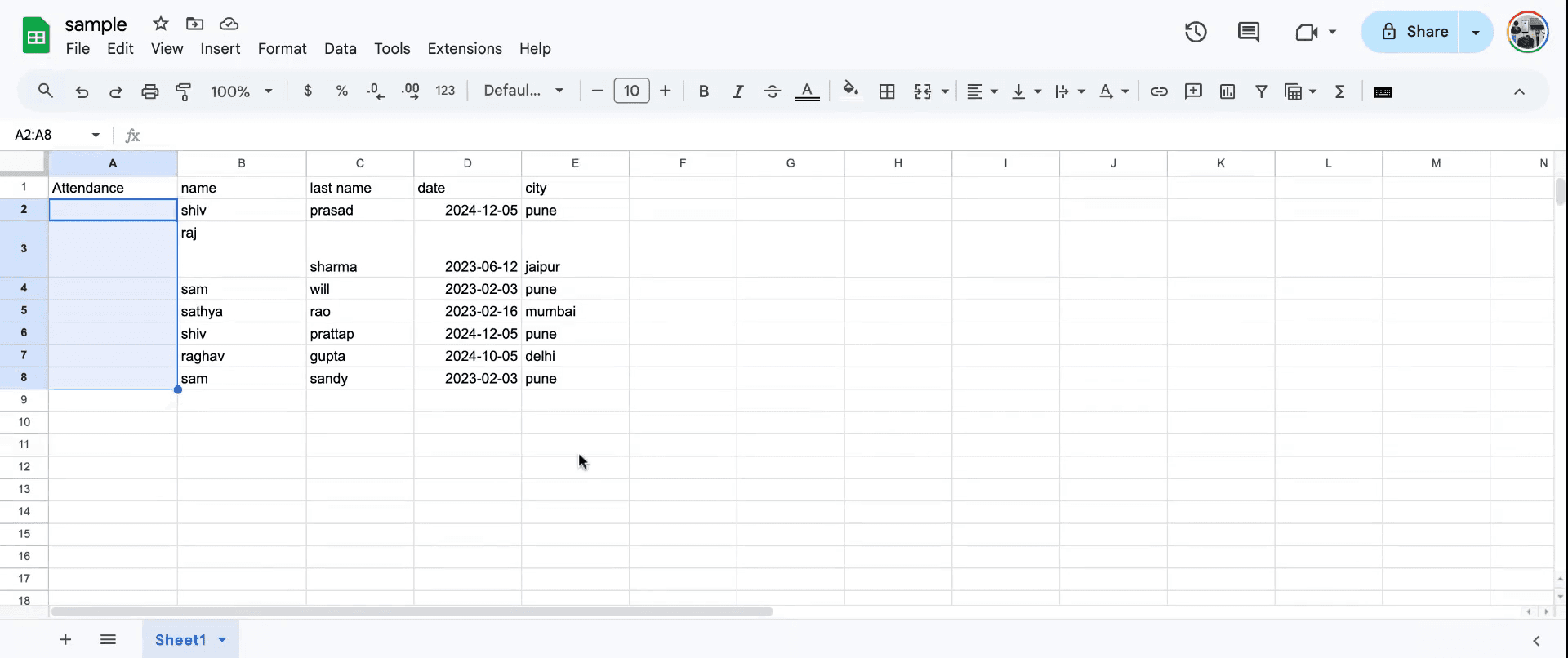
Step 2
First, select the field where you want to add a checkbox. Navigate to the 'Insert' menu and choose the 'Checkbox' option.
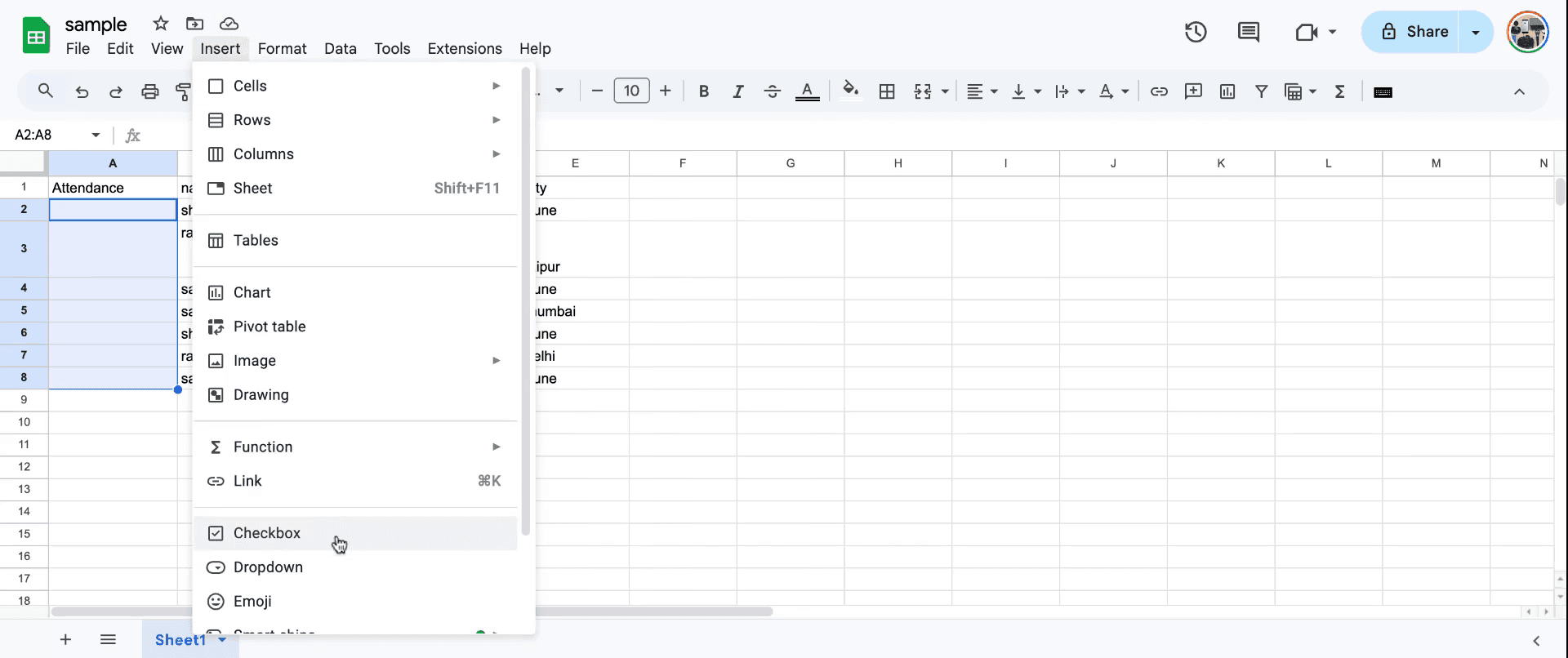
Step 3
Upon selecting a checkbox, you will notice the value result is displayed as 'true',and if uncheck value will be false, indicating the checkbox is selected.
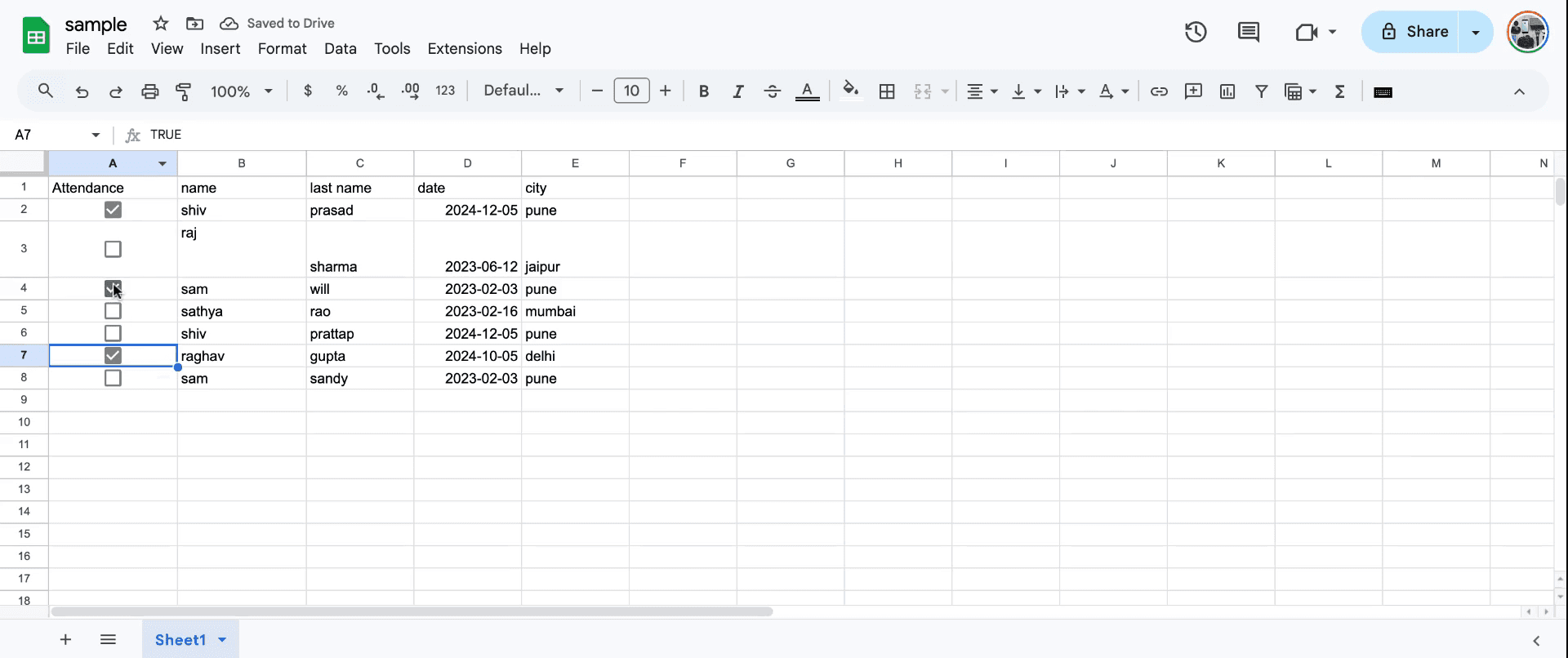
Step 4
if you want to uncheck value will be false. . indicating the checkbox is selected. So that's how to add checkbox in sheets .
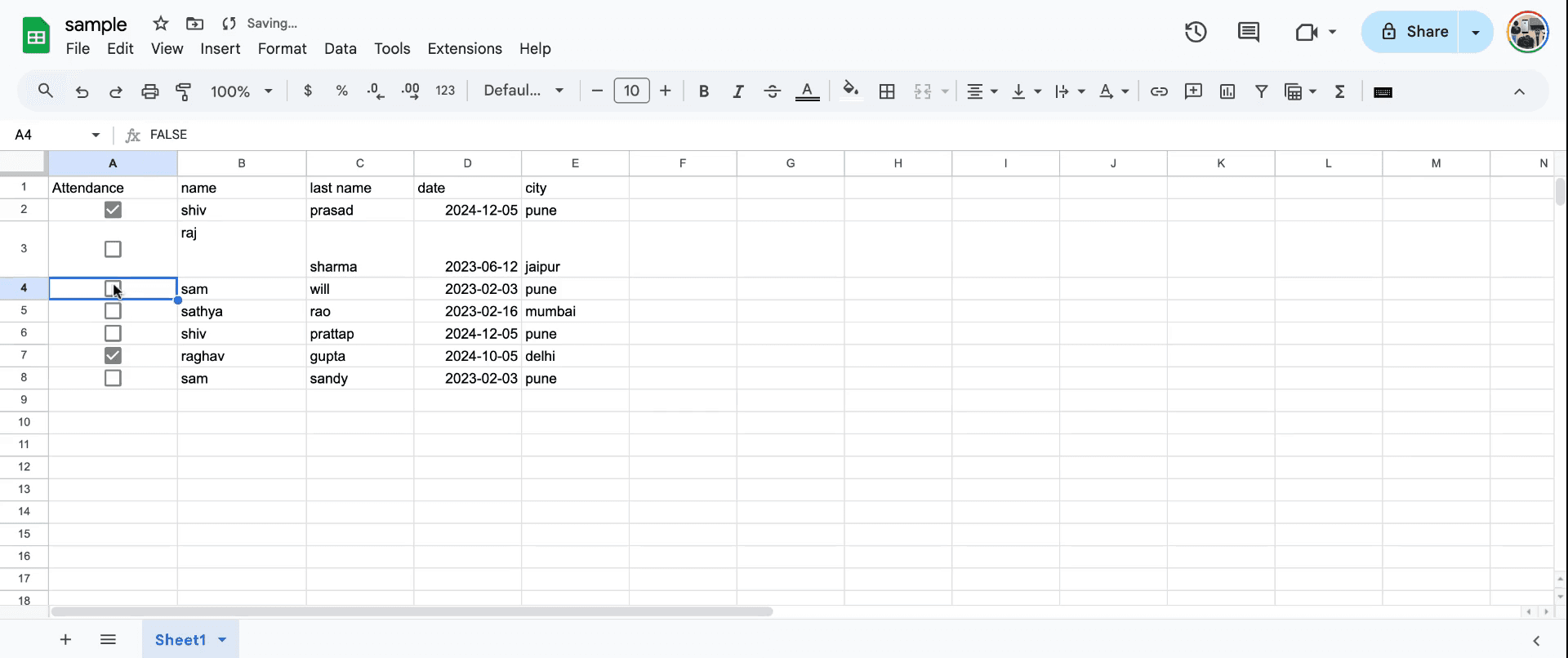
Pro tips for adding a checkbox in Google Sheets
Use the "Insert" menu: Navigate to the Insert menu, select Checkbox, and it will appear in the selected cells.
Bulk insert checkboxes: Highlight multiple cells before using the Insert option to add checkboxes in bulk.
Link checkboxes to formulas: Use checkboxes to dynamically calculate values or trigger conditional formatting in your sheet.
Common pitfalls and how to avoid them for adding a checkbox in Google Sheets
Checkbox not showing in the desired cell: Selecting a single cell instead of a range can be limiting. Fix: Highlight all target cells before adding checkboxes.
Checkboxes not affecting calculations: Forgetting to link checkboxes to formulas may lead to errors. Fix: Use TRUE/FALSE values in formulas with linked checkboxes.
Misaligned checkbox formatting: Checkboxes may look off in smaller cells. Fix: Adjust the cell size for proper alignment.
Common FAQs for adding a checkbox in Google Sheets
Can I customize the checkbox label?
No, checkboxes in Sheets only display as checked or unchecked without labels.How can I remove a checkbox from a cell?
Right-click the cell, select Clear, and the checkbox will be deleted.Can I use checkboxes to filter data?
Yes, you can filter rows based on checked or unchecked checkboxes.How to screen record on mac?
To screen record on a Mac, you can use Trupeer AI. It allows you to capture the entire screen and provides AI capabilities such as adding AI avatars, add voiceover, add zoom in and out in the video. With trupeer’s AI video translation feature, you can translate the video into 30+ languages.How to add an AI avatar to screen recording?
To add an AI avatar to a screen recording, you'll need to use an AI screen recording tool. Trupeer AI is an AI screen recording tool, which helps you create videos with multiple avatars, also helps you in creating your own avatar for the video.How to screen record on windows?
To screen record on Windows, you can use the built-in Game Bar (Windows + G) or advanced AI tool like Trupeer AI for more advanced features such as AI avatars, voiceover, translation etc.How to add voiceover to video?
To add voiceover to videos, download trupeer ai chrome extension. Once signed up, upload your video with voice, choose the desired voiceover from trupeer and export your edited video.How do I Zoom in on a screen recording?
To zoom in during a screen recording, use the zoom effects in Trupeer AI which allows you to zoom in and out at specific moments, enhancing the visual impact of your video content.
This document provides a guide on how to add checkboxes in Google Sheets.
Follow the steps below to efficiently implement checkboxes and work with their values.
Step-by-Step Guide: How to add checkbox in Google Sheets
Step 1
To begin, we will explore how to add checkboxes to a cell.
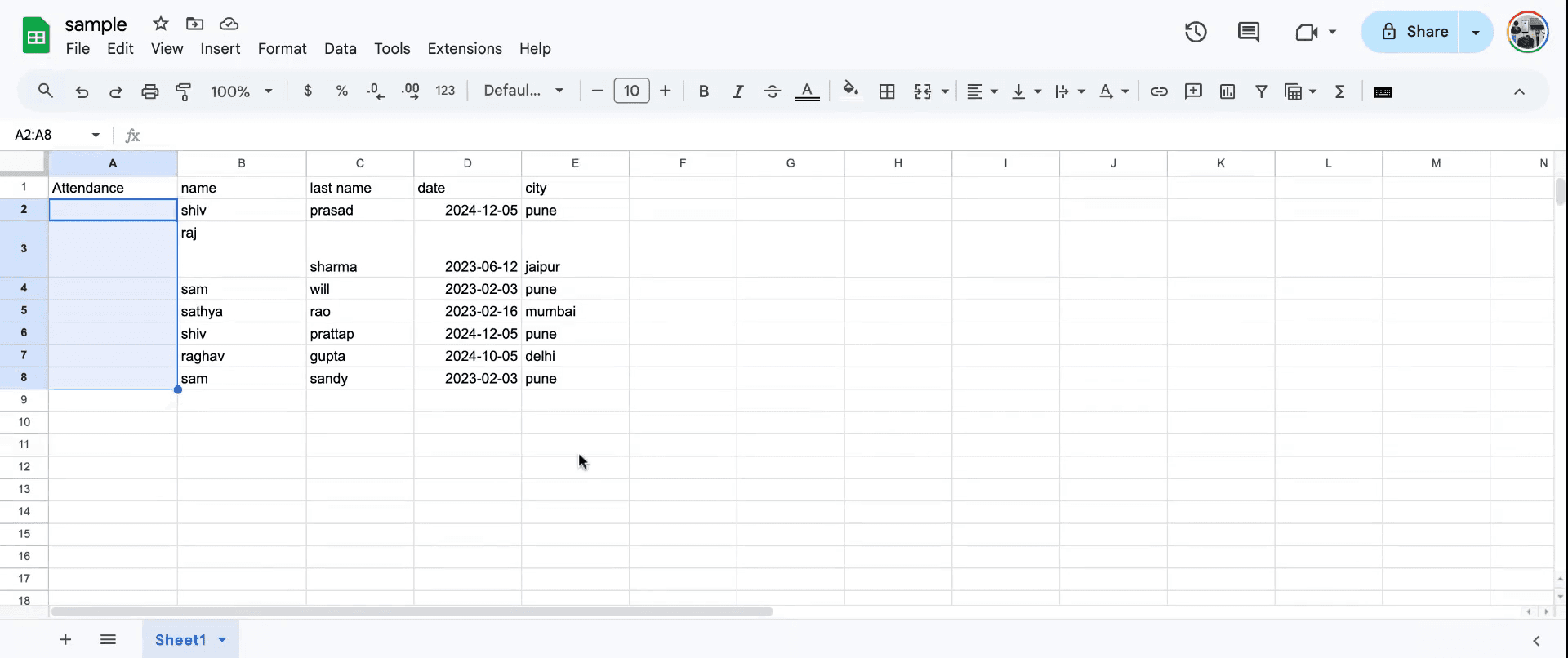
Step 2
First, select the field where you want to add a checkbox. Navigate to the 'Insert' menu and choose the 'Checkbox' option.
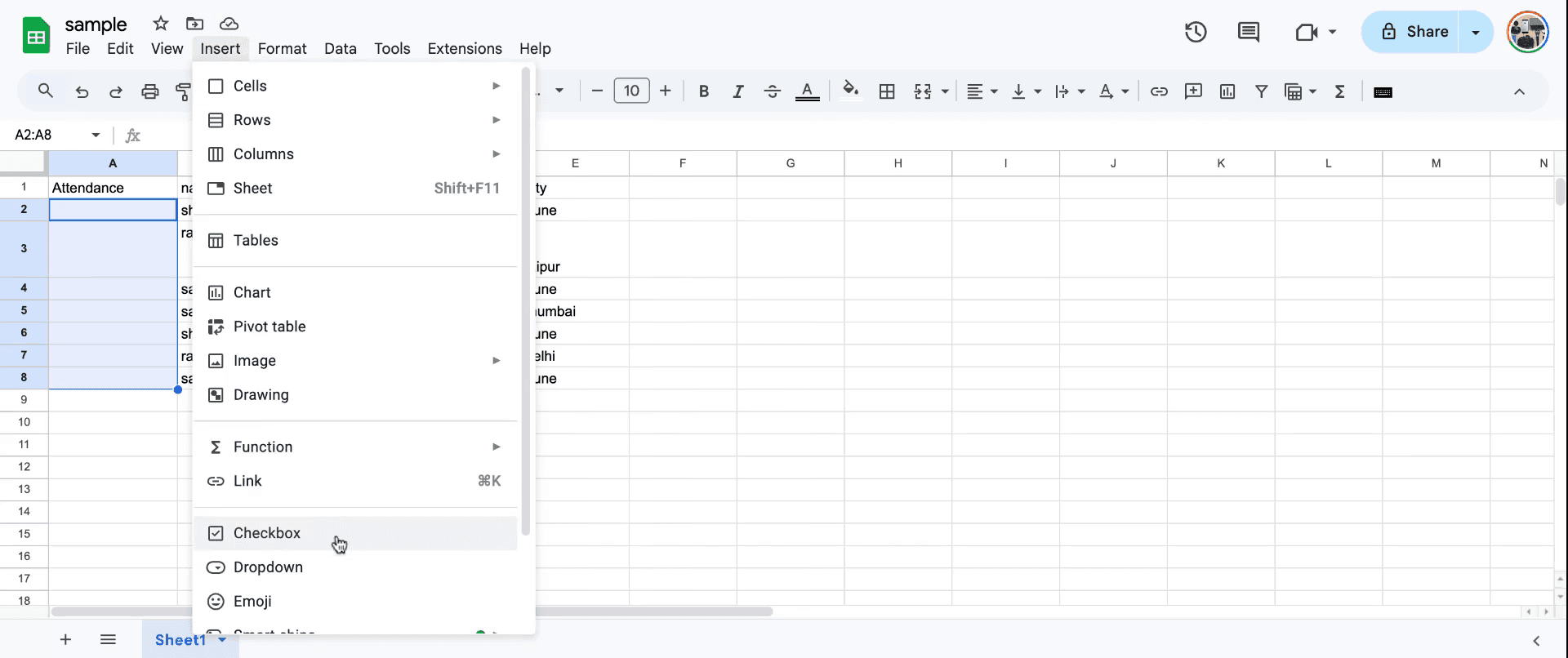
Step 3
Upon selecting a checkbox, you will notice the value result is displayed as 'true',and if uncheck value will be false, indicating the checkbox is selected.
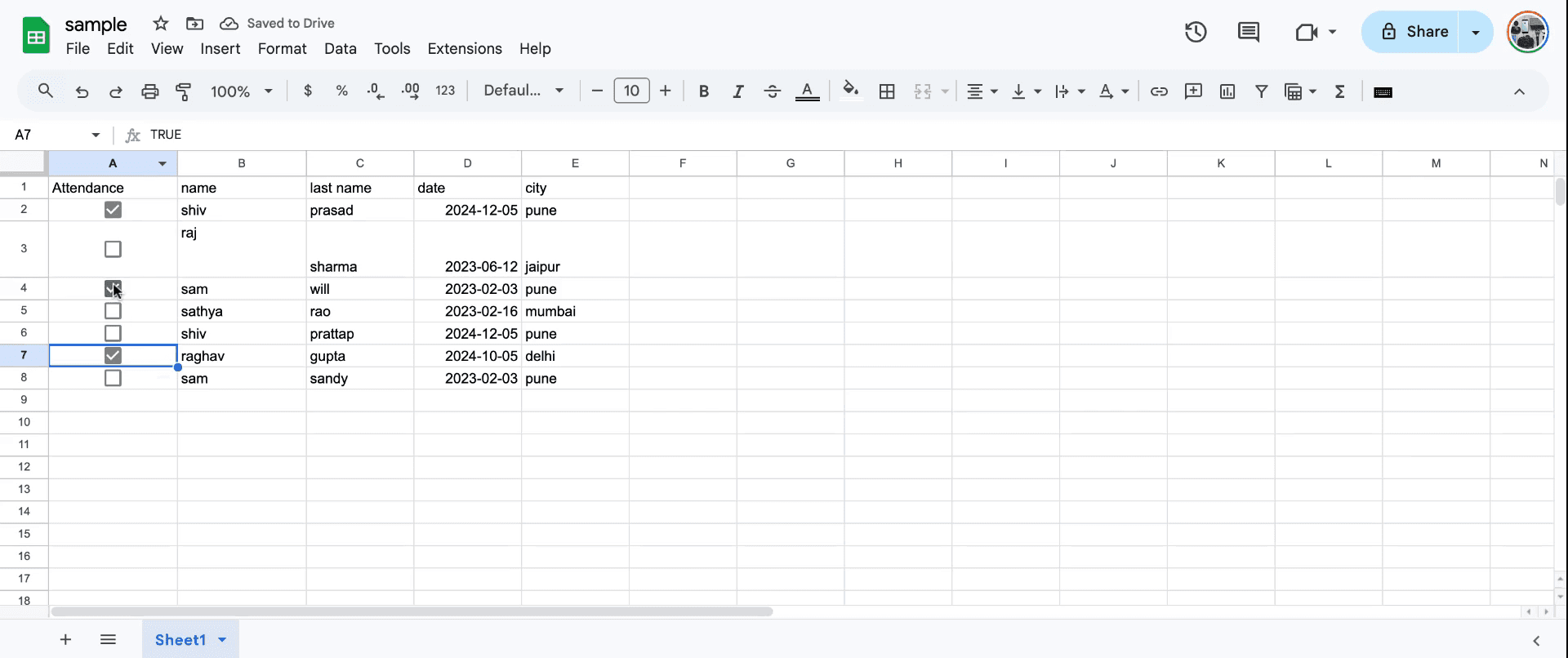
Step 4
if you want to uncheck value will be false. . indicating the checkbox is selected. So that's how to add checkbox in sheets .
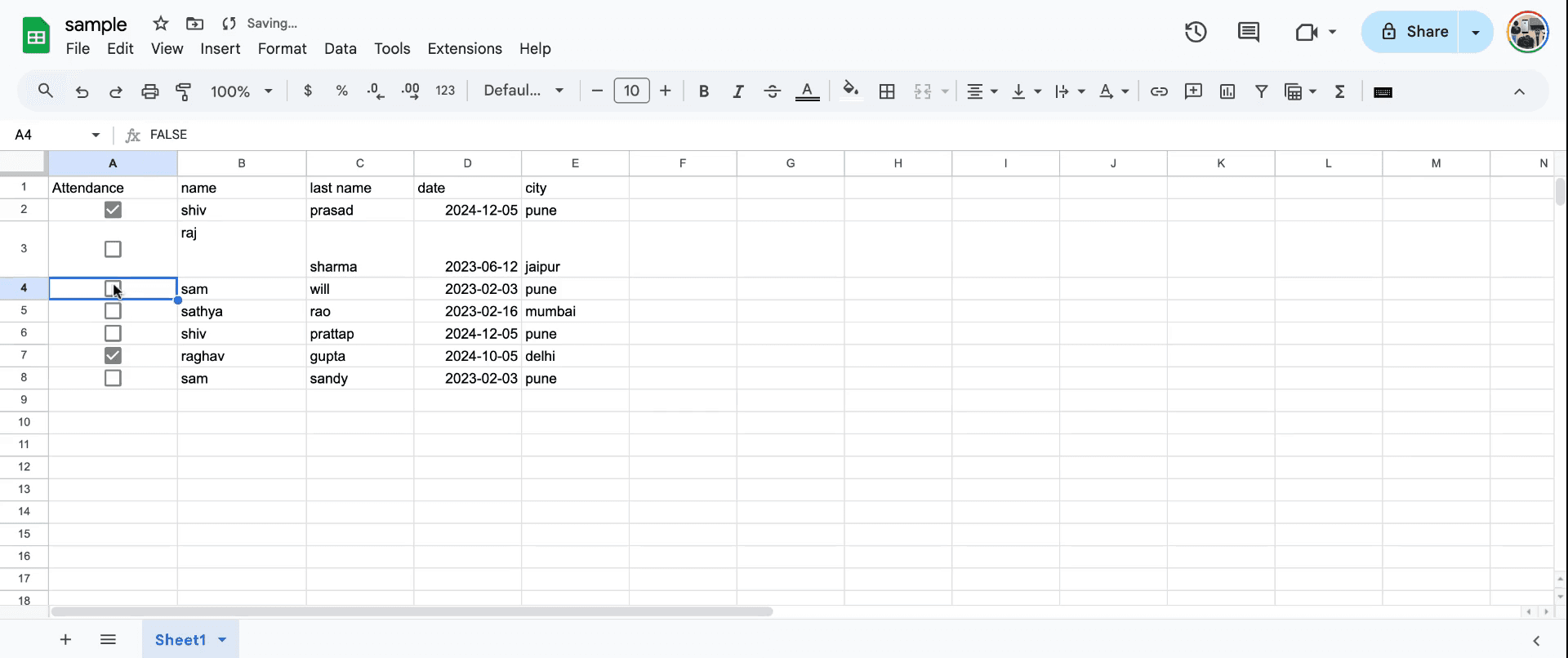
Pro tips for adding a checkbox in Google Sheets
Use the "Insert" menu: Navigate to the Insert menu, select Checkbox, and it will appear in the selected cells.
Bulk insert checkboxes: Highlight multiple cells before using the Insert option to add checkboxes in bulk.
Link checkboxes to formulas: Use checkboxes to dynamically calculate values or trigger conditional formatting in your sheet.
Common pitfalls and how to avoid them for adding a checkbox in Google Sheets
Checkbox not showing in the desired cell: Selecting a single cell instead of a range can be limiting. Fix: Highlight all target cells before adding checkboxes.
Checkboxes not affecting calculations: Forgetting to link checkboxes to formulas may lead to errors. Fix: Use TRUE/FALSE values in formulas with linked checkboxes.
Misaligned checkbox formatting: Checkboxes may look off in smaller cells. Fix: Adjust the cell size for proper alignment.
Common FAQs for adding a checkbox in Google Sheets
Can I customize the checkbox label?
No, checkboxes in Sheets only display as checked or unchecked without labels.How can I remove a checkbox from a cell?
Right-click the cell, select Clear, and the checkbox will be deleted.Can I use checkboxes to filter data?
Yes, you can filter rows based on checked or unchecked checkboxes.How to screen record on mac?
To screen record on a Mac, you can use Trupeer AI. It allows you to capture the entire screen and provides AI capabilities such as adding AI avatars, add voiceover, add zoom in and out in the video. With trupeer’s AI video translation feature, you can translate the video into 30+ languages.How to add an AI avatar to screen recording?
To add an AI avatar to a screen recording, you'll need to use an AI screen recording tool. Trupeer AI is an AI screen recording tool, which helps you create videos with multiple avatars, also helps you in creating your own avatar for the video.How to screen record on windows?
To screen record on Windows, you can use the built-in Game Bar (Windows + G) or advanced AI tool like Trupeer AI for more advanced features such as AI avatars, voiceover, translation etc.How to add voiceover to video?
To add voiceover to videos, download trupeer ai chrome extension. Once signed up, upload your video with voice, choose the desired voiceover from trupeer and export your edited video.How do I Zoom in on a screen recording?
To zoom in during a screen recording, use the zoom effects in Trupeer AI which allows you to zoom in and out at specific moments, enhancing the visual impact of your video content.
Start creating videos with our AI Video + Doc generator for free
Start creating videos with our AI Video + Doc generator for free
Start creating videos with our AI Video + Doc generator for free

Instant AI Product Videos & Docs from Rough Screen Recordings
Experience the new & faster way of creating product videos.
Instant AI Product Videos and Docs from Rough Screen Recordings.
Experience the new & faster way of creating product videos.
Instant AI Product Videos and Docs from Rough Screen Recordings.
Experience the new & faster way of creating product videos.
Instant AI Product Videos and Docs from Rough Screen Recordings.
Build Killer Demos & Docs in 2 minutes
Build Killer Demos & Docs in 2 minutes


