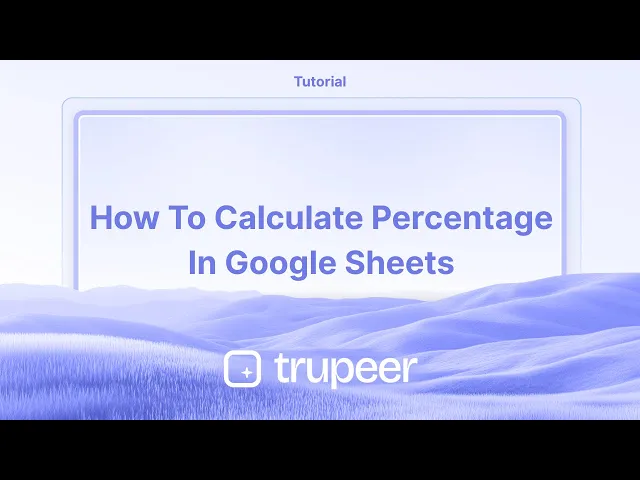
Tutorials
How To Calculate Percentage In Google Sheets – Easy Formula Guide
Find out how to calculate percentages in Google Sheets using simple formulas. Perfect for tracking changes, comparing values, or analyzing data efficiently.
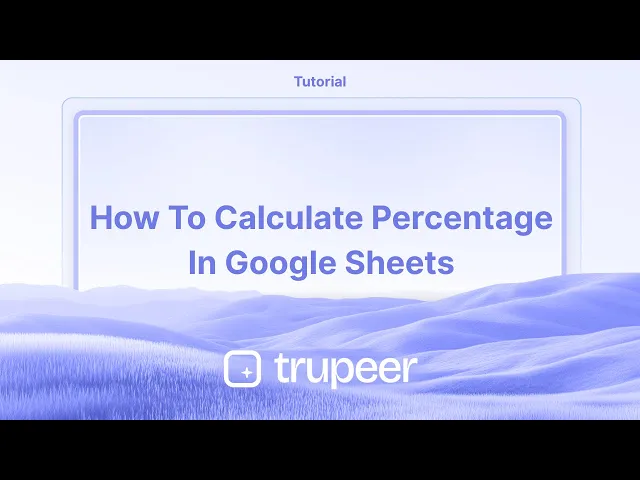
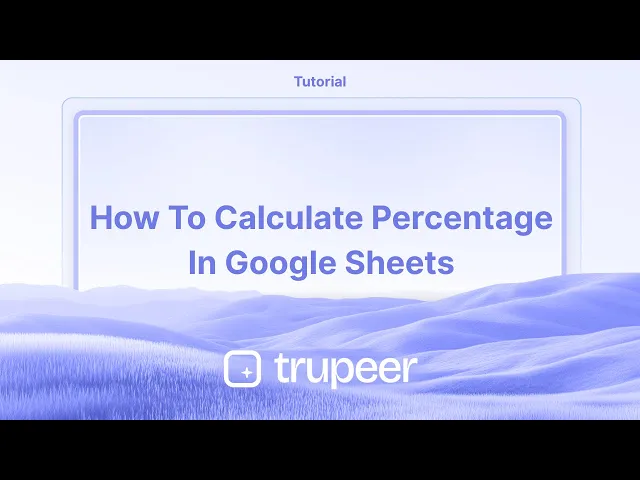
This document outlines the steps to calculate the concentration percentage using a spreadsheet.
Calculating percentages in Google Sheets is pretty straightforward. You can either do the math manually or let Google Sheets handle the formatting for you.
1. Use the basic formula
The standard way to find a percentage is to divide the part by the total, then multiply by 100.
For example, if you want to know what percentage $30 is of $200, you’d type:= (30 / 200) * 100
That gives you 15%.
2. Use cell references
Instead of typing numbers directly into the formula, you can use cell references.
Let’s say the portion is in cell B1 and the total is in B2. You’d write:= (B1 / B2) * 100
This makes it easy to update values later without changing the formula.
3. Format as a percentage instead
To skip the * 100 part, you can just divide the values and format the result as a percentage.
For example:= B1 / B2
Then go to the menu and click Format > Number > Percent. Google Sheets will automatically convert it to a percentage for you.
4. A real example
Say you're tracking sales and want to see how much one category contributes to the total. Just divide the category’s sales by the total sales. Then format the result as a percentage or multiply by 100 whichever you prefer.
Step-by-Step Guide: How To Calculate Percentage In Google Sheets
Step 1
Begin by selecting the column that contains the data for which you need to calculate the concentration.Add the total using: =SUM(range)
For example, if values are in D2**:E2**, calculate the total in F2: =SUM(D2/E2)
Identify and select the two values that need to be included in the calculation.

Step 2
Proceed to compute the sum and then navigate to the next step.

Step 3
Click on the values to view an example of the calculated answer below.

Step 4
Format it as a percentage:
Select the cell.
Go to Format > Number > Percent or click the % icon in the toolbar.
Notice the calculated value showing as 11 percent.

Step 5
Observe the number associated with the percentage.

This document outlines the steps to calculate the concentration percentage using a spreadsheet.
Calculating percentages in Google Sheets is pretty straightforward. You can either do the math manually or let Google Sheets handle the formatting for you.
1. Use the basic formula
The standard way to find a percentage is to divide the part by the total, then multiply by 100.
For example, if you want to know what percentage $30 is of $200, you’d type:= (30 / 200) * 100
That gives you 15%.
2. Use cell references
Instead of typing numbers directly into the formula, you can use cell references.
Let’s say the portion is in cell B1 and the total is in B2. You’d write:= (B1 / B2) * 100
This makes it easy to update values later without changing the formula.
3. Format as a percentage instead
To skip the * 100 part, you can just divide the values and format the result as a percentage.
For example:= B1 / B2
Then go to the menu and click Format > Number > Percent. Google Sheets will automatically convert it to a percentage for you.
4. A real example
Say you're tracking sales and want to see how much one category contributes to the total. Just divide the category’s sales by the total sales. Then format the result as a percentage or multiply by 100 whichever you prefer.
Step-by-Step Guide: How To Calculate Percentage In Google Sheets
Step 1
Begin by selecting the column that contains the data for which you need to calculate the concentration.Add the total using: =SUM(range)
For example, if values are in D2**:E2**, calculate the total in F2: =SUM(D2/E2)
Identify and select the two values that need to be included in the calculation.

Step 2
Proceed to compute the sum and then navigate to the next step.

Step 3
Click on the values to view an example of the calculated answer below.

Step 4
Format it as a percentage:
Select the cell.
Go to Format > Number > Percent or click the % icon in the toolbar.
Notice the calculated value showing as 11 percent.

Step 5
Observe the number associated with the percentage.

Start creating videos with our AI Video + Doc generator for free
Start creating videos with our AI Video + Doc generator for free
Start creating videos with our AI Video + Doc generator for free
Pro tips for calculating percentage in a sheet
Basic formula for percentage: Use the formula
= (part/total) * 100to calculate the percentage. For example, if you want to find what percentage 50 is of 200, use= (50/200) * 100.Use the percent format: After calculating, you can format the result as a percentage by selecting the cell and clicking on Format > Number > Percent.
Percentage of change: To calculate the percentage change between two values, use the formula
= ((new_value - old_value) / old_value) * 100. This will give you the percentage change.
Common pitfalls and how to avoid them for calculating percentage in a sheet
Incorrect data types: Ensure that the numbers you're calculating with are properly formatted as numbers and not as text. Fix: Check and adjust the cell format to "Number" or "Percent".
Misunderstanding the formula: Some might use the wrong reference for total and part in the formula. Fix: Double-check that you are dividing the "part" by the "total" and then multiplying by 100 for the correct percentage.
Incorrect percent format: After calculating the percentage, the number might not display as a percentage. Fix: Make sure to format the cell as a percentage through the Format menu.
Pro tips for calculating percentage in a sheet
Basic formula for percentage: Use the formula
= (part/total) * 100to calculate the percentage. For example, if you want to find what percentage 50 is of 200, use= (50/200) * 100.Use the percent format: After calculating, you can format the result as a percentage by selecting the cell and clicking on Format > Number > Percent.
Percentage of change: To calculate the percentage change between two values, use the formula
= ((new_value - old_value) / old_value) * 100. This will give you the percentage change.
Common pitfalls and how to avoid them for calculating percentage in a sheet
Incorrect data types: Ensure that the numbers you're calculating with are properly formatted as numbers and not as text. Fix: Check and adjust the cell format to "Number" or "Percent".
Misunderstanding the formula: Some might use the wrong reference for total and part in the formula. Fix: Double-check that you are dividing the "part" by the "total" and then multiplying by 100 for the correct percentage.
Incorrect percent format: After calculating the percentage, the number might not display as a percentage. Fix: Make sure to format the cell as a percentage through the Format menu.
Common FAQs for calculating percentage in a sheet
How do I calculate a percentage of a number?
Use the formula= number * percentage, for example,= 200 * 10%will give you 20.How do I calculate percentage increase or decrease?
Use the formula= ((new_value - old_value) / old_value) * 100.Can I calculate a percentage without multiplying by 100?
Yes, you can directly format the result as a percentage by applying the "Percent" format under the Format menu.How to screen record on mac?
To screen record on a Mac, you can use Trupeer AI. It allows you to capture the entire screen and provides AI capabilities such as adding AI avatars, add voiceover, add zoom in and out in the video. With trupeer’s AI video translation feature, you can translate the video into 30+ languages.How to add an AI avatar to screen recording?
To add an AI avatar to a screen recording, you'll need to use an AI screen recording tool. Trupeer AI is an AI screen recording tool, which helps you create videos with multiple avatars, also helps you in creating your own avatar for the video.How to screen record on windows?
To screen record on Windows, you can use the built-in Game Bar (Windows + G) or advanced AI tool like Trupeer AI for more advanced features such as AI avatars, voiceover, translation etc.How to add voiceover to video?
To add voiceover to videos, download trupeer ai chrome extension. Once signed up, upload your video with voice, choose the desired voiceover from trupeer and export your edited video.How do I Zoom in on a screen recording?
To zoom in during a screen recording, use the zoom effects in Trupeer AI which allows you to zoom in and out at specific moments, enhancing the visual impact of your video content
People also ask
How to Add a Calendar in Google Sheets
How to Add Rupee Symbol in Google Sheets
How to Add Bullet Points in Google Sheets
Common FAQs for calculating percentage in a sheet
How do I calculate a percentage of a number?
Use the formula= number * percentage, for example,= 200 * 10%will give you 20.How do I calculate percentage increase or decrease?
Use the formula= ((new_value - old_value) / old_value) * 100.Can I calculate a percentage without multiplying by 100?
Yes, you can directly format the result as a percentage by applying the "Percent" format under the Format menu.How to screen record on mac?
To screen record on a Mac, you can use Trupeer AI. It allows you to capture the entire screen and provides AI capabilities such as adding AI avatars, add voiceover, add zoom in and out in the video. With trupeer’s AI video translation feature, you can translate the video into 30+ languages.How to add an AI avatar to screen recording?
To add an AI avatar to a screen recording, you'll need to use an AI screen recording tool. Trupeer AI is an AI screen recording tool, which helps you create videos with multiple avatars, also helps you in creating your own avatar for the video.How to screen record on windows?
To screen record on Windows, you can use the built-in Game Bar (Windows + G) or advanced AI tool like Trupeer AI for more advanced features such as AI avatars, voiceover, translation etc.How to add voiceover to video?
To add voiceover to videos, download trupeer ai chrome extension. Once signed up, upload your video with voice, choose the desired voiceover from trupeer and export your edited video.How do I Zoom in on a screen recording?
To zoom in during a screen recording, use the zoom effects in Trupeer AI which allows you to zoom in and out at specific moments, enhancing the visual impact of your video content
People also ask
How to Add a Calendar in Google Sheets
How to Add Rupee Symbol in Google Sheets
How to Add Bullet Points in Google Sheets

Instant AI Product Videos & Docs from Rough Screen Recordings
Experience the new & faster way of creating product videos.
Instant AI Product Videos and Docs from Rough Screen Recordings.
Experience the new & faster way of creating product videos.
Instant AI Product Videos and Docs from Rough Screen Recordings.
Experience the new & faster way of creating product videos.
Instant AI Product Videos and Docs from Rough Screen Recordings.
Build Killer Demos & Docs in 2 minutes
Build Killer Demos & Docs in 2 minutes


