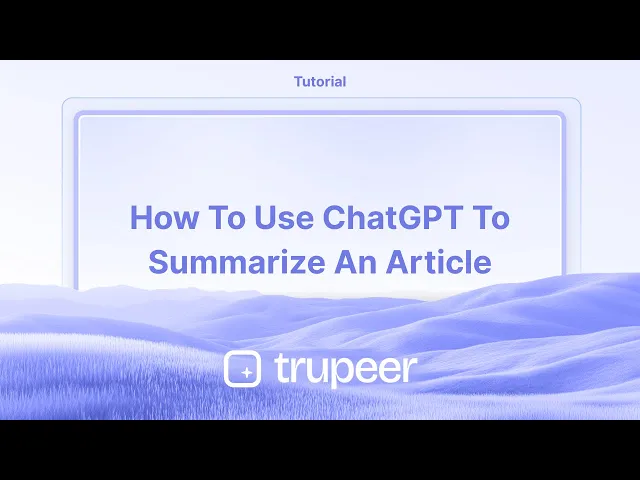
Tutorials
How to Use ChatGPT to Summarize an Article – Fast & Accurate
Learn how to summarize any article using ChatGPT. Step-by-step guide for quick, clear, and reliable summaries using AI.
In this process, you'll learn how to use ChatGPT to effectively summarize an article.
The steps provided will guide you on how to enter your text into the system and prompt it for a concise summary.
ChatGPT can help you quickly digest long articles. Whether you're working with plain text or a URL, here’s how to get an effective summary:
1. Provide the Article
Text format: Copy and paste the full article directly into the chat.
URL format: Paste the link and ask ChatGPT to summarize it (note: ChatGPT may not always access content behind paywalls or login screens).
2. Give a Clear Prompt
Examples:
“Summarize the article below in 5 sentences.”
“Give me a bullet-point summary of this article.”
“Highlight the key takeaways from this article.”
3. Submit the Request
Click "Send" and ChatGPT will generate the summary based on your instructions.
4. Refine if Needed
Not happy with the result? Try:
Rephrasing your prompt.
Asking for more or fewer details.
Requesting a different format (e.g., table, list, paragraph).
Step-by-Step Guide: How To Use ChatGPT To Summarize An Article
Step 1
Begin by accessing the ChatGPT interface where you intend to summarize your article.

Step 2
Copy the article you wish to summarize and paste it into the ChatGPT chat box. Once the article is pasted, navigate to the end of the text in the chat box.

Step 3
At the end of the article, type in the prompt, "Summarize this article for me." and press Enter. ChatGPT will then generate a concise summary of the article.

In this process, you'll learn how to use ChatGPT to effectively summarize an article.
The steps provided will guide you on how to enter your text into the system and prompt it for a concise summary.
ChatGPT can help you quickly digest long articles. Whether you're working with plain text or a URL, here’s how to get an effective summary:
1. Provide the Article
Text format: Copy and paste the full article directly into the chat.
URL format: Paste the link and ask ChatGPT to summarize it (note: ChatGPT may not always access content behind paywalls or login screens).
2. Give a Clear Prompt
Examples:
“Summarize the article below in 5 sentences.”
“Give me a bullet-point summary of this article.”
“Highlight the key takeaways from this article.”
3. Submit the Request
Click "Send" and ChatGPT will generate the summary based on your instructions.
4. Refine if Needed
Not happy with the result? Try:
Rephrasing your prompt.
Asking for more or fewer details.
Requesting a different format (e.g., table, list, paragraph).
Step-by-Step Guide: How To Use ChatGPT To Summarize An Article
Step 1
Begin by accessing the ChatGPT interface where you intend to summarize your article.

Step 2
Copy the article you wish to summarize and paste it into the ChatGPT chat box. Once the article is pasted, navigate to the end of the text in the chat box.

Step 3
At the end of the article, type in the prompt, "Summarize this article for me." and press Enter. ChatGPT will then generate a concise summary of the article.

Start creating videos with our AI Video + Doc generator for free
Start creating videos with our AI Video + Doc generator for free
Start creating videos with our AI Video + Doc generator for free
Pro tips for getting ChatGPT to summarize an article
Copy and Paste the Article: Paste the text of the article into ChatGPT (if it’s not too long) and request a summary. For example, “Summarize this article in 100 words.”
Specify the Level of Detail: Mention how detailed you want the summary to be, such as “Give a brief overview” or “Summarize with key points only.”
Indicate the Format: Let ChatGPT know if you prefer the summary in bullet points, paragraphs, or specific sections.
Common pitfalls and how to avoid them for getting ChatGPT to summarize an article
Exceeding Text Limits: Long articles might not fit in one prompt.
Split the article into smaller sections and summarize them individually.Overly General Summaries: If the summary is too broad, it might miss key details.
Ask for specific insights, such as “Summarize focusing on the challenges mentioned.”Misinterpretation of Context: ChatGPT might misunderstand parts of the article without proper guidance.
Provide instructions like “Focus on the conclusion and the author’s argument.”
Pro tips for getting ChatGPT to summarize an article
Copy and Paste the Article: Paste the text of the article into ChatGPT (if it’s not too long) and request a summary. For example, “Summarize this article in 100 words.”
Specify the Level of Detail: Mention how detailed you want the summary to be, such as “Give a brief overview” or “Summarize with key points only.”
Indicate the Format: Let ChatGPT know if you prefer the summary in bullet points, paragraphs, or specific sections.
Common pitfalls and how to avoid them for getting ChatGPT to summarize an article
Exceeding Text Limits: Long articles might not fit in one prompt.
Split the article into smaller sections and summarize them individually.Overly General Summaries: If the summary is too broad, it might miss key details.
Ask for specific insights, such as “Summarize focusing on the challenges mentioned.”Misinterpretation of Context: ChatGPT might misunderstand parts of the article without proper guidance.
Provide instructions like “Focus on the conclusion and the author’s argument.”
Common FAQs for getting ChatGPT to summarize an article
Can I upload a document for ChatGPT to summarize?
You can share the text directly or upload the document if supported in your tool version. Otherwise, copy-paste the text.What if the article is very technical?
Ask ChatGPT to simplify the content or summarize it for a specific audience, e.g., “Summarize this for a beginner.”Can ChatGPT summarize articles in other languages?
Yes, you can request a summary in the original language or translated into your preferred language.How to screen record on mac?
To screen record on a Mac, you can use Trupeer AI. It allows you to capture the entire screen and provides AI capabilities such as adding AI avatars, add voiceover, add zoom in and out in the video. With trupeer’s AI video translation feature, you can translate the video into 30+ languages.How to add an AI avatar to screen recording?
To add an AI avatar to a screen recording, you'll need to use an AI screen recording tool. Trupeer AI is an AI screen recording tool, which helps you create videos with multiple avatars, also helps you in creating your own avatar for the video.How to screen record on windows?
To screen record on Windows, you can use the built-in Game Bar (Windows + G) or advanced AI tool like Trupeer AI for more advanced features such as AI avatars, voiceover, translation etc.How to add voiceover to video?
To add voiceover to videos, download trupeer ai chrome extension. Once signed up, upload your video with voice, choose the desired voiceover from trupeer and export your edited video.How do I Zoom in on a screen recording?
To zoom in during a screen recording, use the zoom effects in Trupeer AI which allows you to zoom in and out at specific moments, enhancing the visual impact of your video content.
People also ask
Technical Documentation Generator
How to Upload an Image to ChatGPT
How to See How Many Messages You’ve Used on ChatGPT
Common FAQs for getting ChatGPT to summarize an article
Can I upload a document for ChatGPT to summarize?
You can share the text directly or upload the document if supported in your tool version. Otherwise, copy-paste the text.What if the article is very technical?
Ask ChatGPT to simplify the content or summarize it for a specific audience, e.g., “Summarize this for a beginner.”Can ChatGPT summarize articles in other languages?
Yes, you can request a summary in the original language or translated into your preferred language.How to screen record on mac?
To screen record on a Mac, you can use Trupeer AI. It allows you to capture the entire screen and provides AI capabilities such as adding AI avatars, add voiceover, add zoom in and out in the video. With trupeer’s AI video translation feature, you can translate the video into 30+ languages.How to add an AI avatar to screen recording?
To add an AI avatar to a screen recording, you'll need to use an AI screen recording tool. Trupeer AI is an AI screen recording tool, which helps you create videos with multiple avatars, also helps you in creating your own avatar for the video.How to screen record on windows?
To screen record on Windows, you can use the built-in Game Bar (Windows + G) or advanced AI tool like Trupeer AI for more advanced features such as AI avatars, voiceover, translation etc.How to add voiceover to video?
To add voiceover to videos, download trupeer ai chrome extension. Once signed up, upload your video with voice, choose the desired voiceover from trupeer and export your edited video.How do I Zoom in on a screen recording?
To zoom in during a screen recording, use the zoom effects in Trupeer AI which allows you to zoom in and out at specific moments, enhancing the visual impact of your video content.
People also ask
Technical Documentation Generator
How to Upload an Image to ChatGPT
How to See How Many Messages You’ve Used on ChatGPT

Instant AI Product Videos & Docs from Rough Screen Recordings
Experience the new & faster way of creating product videos.
Instant AI Product Videos and Docs from Rough Screen Recordings.
Experience the new & faster way of creating product videos.
Instant AI Product Videos and Docs from Rough Screen Recordings.
Experience the new & faster way of creating product videos.
Instant AI Product Videos and Docs from Rough Screen Recordings.
Build Killer Demos & Docs in 2 minutes
Build Killer Demos & Docs in 2 minutes


