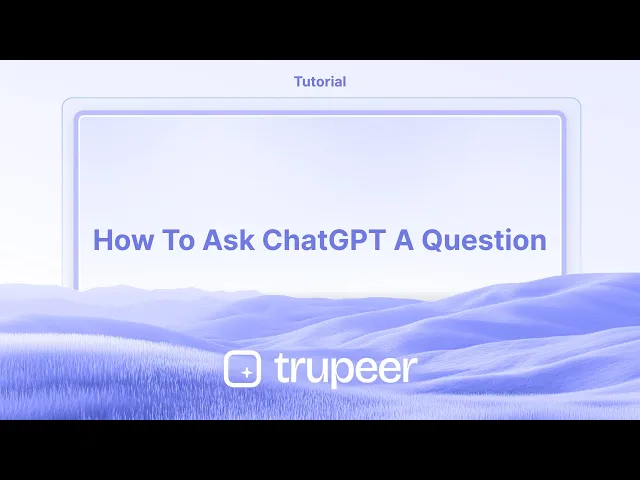
Tutorials
How to Ask ChatGPT a Question
Learn how to ask ChatGPT questions effectively to get accurate and helpful answers. Use these tips to improve your prompts and get the most from AI.
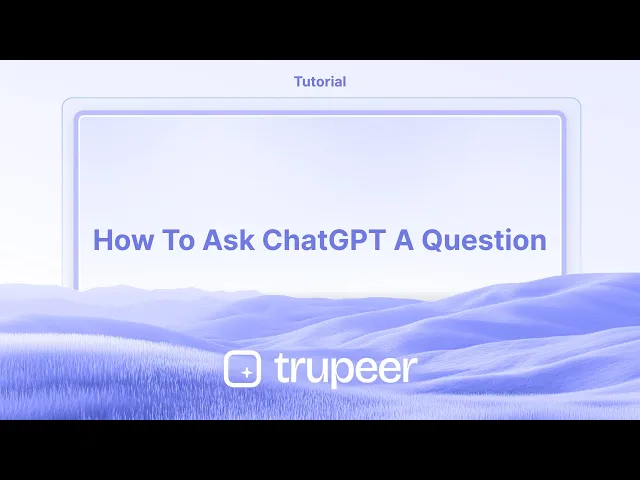
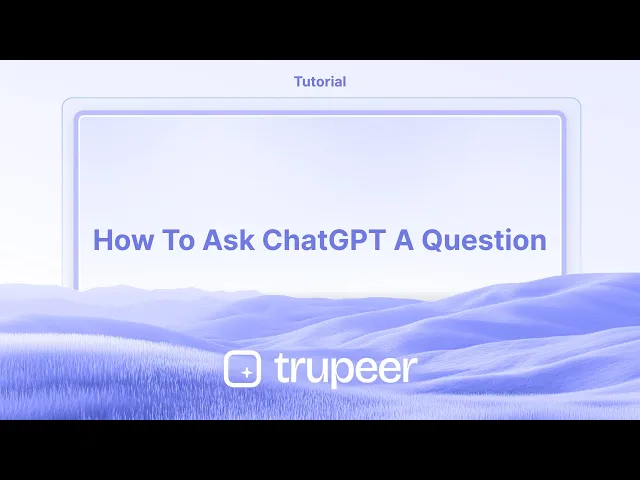
This document outlines the process of interacting with ChatGPT to ask questions, such as inquiries about the weather.
By following these steps, users can seamlessly communicate with the AI model. If you want to get the best answers from ChatGPT, the key is asking the right way. A well-phrased question clear, focused, and with the right amount of context makes all the difference.
1. Be Clear and Specific
State exactly what you need: Avoid vague or broad prompts. Instead of “Tell me about trees,” try “What are the main causes of deforestation?”
Use plain language: Don’t overcomplicate it. Write the way you speak.
Break big ideas into smaller parts: If your question is complex, split it into smaller prompts for better results.
2. Provide Relevant Context
Share any background details that will help ChatGPT give you a more accurate answer.
For example, if you ask for marketing tips, say whether you're promoting a product, service, or brand and who your audience is.
3. Ask One Question at a Time
Avoid stacking multiple unrelated questions into one prompt. This helps ChatGPT focus and provide a clear, direct answer.
4. Use Built-In Features (If Available)
Search: Need up-to-date info? Use the Search button to let ChatGPT pull data from the web.
Deep Research: For more in-depth analysis, the Deep Research tool checks across multiple sources.
Voice Mode: Prefer speaking? Tap the mic icon and just ask your question out loud.
Image Input: Need help with a photo, chart, or design? Click the paperclip icon or drag the image in.
5. Prompt Examples
To learn something: “What are the side effects of caffeine?”
For ideas: “Suggest blog topics for a travel website.”
For translations or writing help: “Can you translate ‘good morning’ into French?”
Step-by-Step Guide: How To Ask ChatGPT A Question
Step 1
To ask ChatGPT a question, start by clicking on the chat box in ChatGPT. Once activated, you can pose your question. For example, you might ask, "How is the weather generally in New York?"

Step 2
After typing your question, click the send button. Alternatively, you can also press the enter key to submit your question to ChatGPT.

This document outlines the process of interacting with ChatGPT to ask questions, such as inquiries about the weather.
By following these steps, users can seamlessly communicate with the AI model. If you want to get the best answers from ChatGPT, the key is asking the right way. A well-phrased question clear, focused, and with the right amount of context makes all the difference.
1. Be Clear and Specific
State exactly what you need: Avoid vague or broad prompts. Instead of “Tell me about trees,” try “What are the main causes of deforestation?”
Use plain language: Don’t overcomplicate it. Write the way you speak.
Break big ideas into smaller parts: If your question is complex, split it into smaller prompts for better results.
2. Provide Relevant Context
Share any background details that will help ChatGPT give you a more accurate answer.
For example, if you ask for marketing tips, say whether you're promoting a product, service, or brand and who your audience is.
3. Ask One Question at a Time
Avoid stacking multiple unrelated questions into one prompt. This helps ChatGPT focus and provide a clear, direct answer.
4. Use Built-In Features (If Available)
Search: Need up-to-date info? Use the Search button to let ChatGPT pull data from the web.
Deep Research: For more in-depth analysis, the Deep Research tool checks across multiple sources.
Voice Mode: Prefer speaking? Tap the mic icon and just ask your question out loud.
Image Input: Need help with a photo, chart, or design? Click the paperclip icon or drag the image in.
5. Prompt Examples
To learn something: “What are the side effects of caffeine?”
For ideas: “Suggest blog topics for a travel website.”
For translations or writing help: “Can you translate ‘good morning’ into French?”
Step-by-Step Guide: How To Ask ChatGPT A Question
Step 1
To ask ChatGPT a question, start by clicking on the chat box in ChatGPT. Once activated, you can pose your question. For example, you might ask, "How is the weather generally in New York?"

Step 2
After typing your question, click the send button. Alternatively, you can also press the enter key to submit your question to ChatGPT.

Start creating videos with our AI Video + Doc generator for free
Start creating videos with our AI Video + Doc generator for free
Start creating videos with our AI Video + Doc generator for free
Pro tips when asking ChatGPT a Question
Be Clear and Specific: Frame your question with as much detail as possible to get a precise answer. For example, instead of “Tell me about coding,” ask, “How can I learn Python for data analysis as a beginner?”
Use Context Where Needed: If your question is complex, provide background information or examples to help ChatGPT understand better.
Experiment with Rephrasing: If the response isn’t what you need, rephrase or refine your question for better clarity.
Common pitfalls and how to avoid them when asking ChatGPT a Question
Vague Questions: Asking overly general or unclear questions might result in generic answers.
Be specific and include details or context to narrow down the response.Overloading with Multiple Queries: Asking too many questions at once can confuse the response.
Break your queries into smaller, separate questions for focused answers.Ignoring Feedback: If ChatGPT’s response is incomplete, you might move on too quickly.
Use follow-up prompts to refine or expand on the initial answer.
Pro tips when asking ChatGPT a Question
Be Clear and Specific: Frame your question with as much detail as possible to get a precise answer. For example, instead of “Tell me about coding,” ask, “How can I learn Python for data analysis as a beginner?”
Use Context Where Needed: If your question is complex, provide background information or examples to help ChatGPT understand better.
Experiment with Rephrasing: If the response isn’t what you need, rephrase or refine your question for better clarity.
Common pitfalls and how to avoid them when asking ChatGPT a Question
Vague Questions: Asking overly general or unclear questions might result in generic answers.
Be specific and include details or context to narrow down the response.Overloading with Multiple Queries: Asking too many questions at once can confuse the response.
Break your queries into smaller, separate questions for focused answers.Ignoring Feedback: If ChatGPT’s response is incomplete, you might move on too quickly.
Use follow-up prompts to refine or expand on the initial answer.
Common FAQs when asking ChatGPT a Question
How should I phrase my question for the best response?
Be concise but include relevant details or context to guide ChatGPT’s understanding.What if ChatGPT doesn’t answer my question correctly?
Rephrase the question, clarify your intent, or ask it to try a different approach.Can I ask ChatGPT follow-up questions?
Absolutely! Use follow-ups to get more depth or explore related topics.How to screen record on mac?
To screen record on a Mac, you can use Trupeer AI. It allows you to capture the entire screen and provides AI capabilities such as adding AI avatars, add voiceover, add zoom in and out in the video. With trupeer’s AI video translation feature, you can translate the video into 30+ languages.How to add an AI avatar to screen recording?
To add an AI avatar to a screen recording, you'll need to use an AI screen recording tool. Trupeer AI is an AI screen recording tool, which helps you create videos with multiple avatars, also helps you in creating your own avatar for the video.How to screen record on windows?
To screen record on Windows, you can use the built-in Game Bar (Windows + G) or advanced AI tool like Trupeer AI for more advanced features such as AI avatars, voiceover, translation etc.How to add voiceover to video?
To add voiceover to videos, download trupeer ai chrome extension. Once signed up, upload your video with voice, choose the desired voiceover from trupeer and export your edited video.How do I Zoom in on a screen recording?
To zoom in during a screen recording, use the zoom effects in Trupeer AI which allows you to zoom in and out at specific moments, enhancing the visual impact of your video content.
Suggested Reads
Technical Documentation Generator
How to Upload an Image to ChatGPT
How to See How Many Messages You have Used on ChatGPT
How to Use ChatGPT to Translate Files
Common FAQs when asking ChatGPT a Question
How should I phrase my question for the best response?
Be concise but include relevant details or context to guide ChatGPT’s understanding.What if ChatGPT doesn’t answer my question correctly?
Rephrase the question, clarify your intent, or ask it to try a different approach.Can I ask ChatGPT follow-up questions?
Absolutely! Use follow-ups to get more depth or explore related topics.How to screen record on mac?
To screen record on a Mac, you can use Trupeer AI. It allows you to capture the entire screen and provides AI capabilities such as adding AI avatars, add voiceover, add zoom in and out in the video. With trupeer’s AI video translation feature, you can translate the video into 30+ languages.How to add an AI avatar to screen recording?
To add an AI avatar to a screen recording, you'll need to use an AI screen recording tool. Trupeer AI is an AI screen recording tool, which helps you create videos with multiple avatars, also helps you in creating your own avatar for the video.How to screen record on windows?
To screen record on Windows, you can use the built-in Game Bar (Windows + G) or advanced AI tool like Trupeer AI for more advanced features such as AI avatars, voiceover, translation etc.How to add voiceover to video?
To add voiceover to videos, download trupeer ai chrome extension. Once signed up, upload your video with voice, choose the desired voiceover from trupeer and export your edited video.How do I Zoom in on a screen recording?
To zoom in during a screen recording, use the zoom effects in Trupeer AI which allows you to zoom in and out at specific moments, enhancing the visual impact of your video content.
Suggested Reads
Technical Documentation Generator
How to Upload an Image to ChatGPT
How to See How Many Messages You have Used on ChatGPT
How to Use ChatGPT to Translate Files

Instant AI Product Videos & Docs from Rough Screen Recordings
Experience the new & faster way of creating product videos.
Instant AI Product Videos and Docs from Rough Screen Recordings.
Experience the new & faster way of creating product videos.
Instant AI Product Videos and Docs from Rough Screen Recordings.
Experience the new & faster way of creating product videos.
Instant AI Product Videos and Docs from Rough Screen Recordings.
Build Killer Demos & Docs in 2 minutes
Build Killer Demos & Docs in 2 minutes


