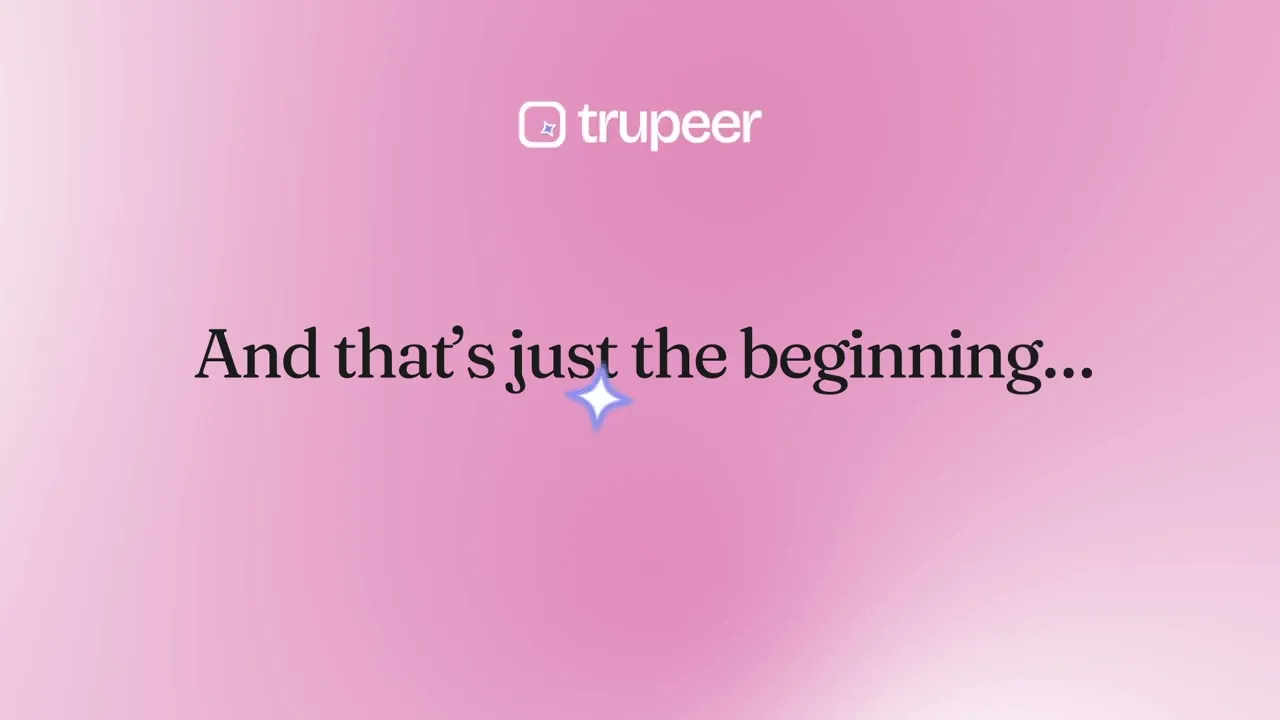
Trupeer’s AI-powered Windows Screen Recorder helps you capture your screen, webcam, and audio in stunning quality all in just a few clicks. Whether you’re recording tutorials, product demos, or presentations, Trupeer makes screen recording effortless and professional.
With Trupeer’s free screen recorder, you can:
Record your screen in HD with crystal-clear audio.
Capture webcam overlays for personalized videos.
Automatically trim, edit, and enhance recordings with AI.
Add captions, annotations, and highlights instantly.
Export or share your recordings anywhere, anytime.
Online Windows Screen Recorder for Professionals
Trupeer’s Windows screen recorder is designed for creators, teams, and educators who want a quick and reliable way to capture their screen. With AI-powered features, you can transform raw screen recordings into ready-to-share video guides in minutes.
Trupeer ensures your workflow remains smooth no lag, no complicated setup, and no need for expensive editing tools.
Capture Any Process with Trupeer
Showcase your workflows, tutorials, or software demos with ease. Trupeer allows you to record screens across apps, browsers, or desktops and automatically organize them into clear, step-by-step videos.
You can use Trupeer’s screen recorder to:
Record product demos, training videos, and walkthroughs.
Highlight key clicks and interactions automatically.
Add narration or AI-generated voiceovers.
Blur sensitive information for privacy.
Collaborate with teammates on shared recordings.
Trupeer isn’t just another recording tool it’s your AI-powered assistant for capturing and explaining any digital process.
Why Use Trupeer as Your Windows Screen Recorder?
Whether you’re new to screen recording or an experienced content creator, Trupeer simplifies everything from capture to sharing.
1. Record Any Screen with Ease
Trupeer makes it simple to screen record across browsers, software, or entire desktops. You can record your full screen, a specific window, or a custom region all in HD.
AI automatically adjusts resolution and captures smooth transitions to ensure every click looks professional.
2. Edit and Annotate Instantly
Once you’re done recording, Trupeer’s built-in editor lets you:
Trim or merge clips effortlessly.
Add text, arrows, or shapes to emphasize points.
Include transitions or highlights automatically.
With AI assistance, you can also auto-generate captions or voiceovers for your recordings.
3. Customize for Your Brand
Make your videos truly yours with Trupeer’s customization options:
Add your logo and brand colors.
Choose from multiple fonts and themes.
Use dynamic callouts and highlights.
4. Share and Export Anywhere
After recording, Trupeer gives you flexible sharing options:
Share via quick links or embed in presentations.
Export to MP4, MOV, or WebM formats.
Upload directly to YouTube, Drive, or your company’s LMS.
Trupeer’s AI tools also help optimize your video for engagement and discoverability.
People also ask for
Free Screenshot Generator
Free SOP Generator
AI-Generated Documents
AI Video Translator
Free Online Course Creator
Boost Productivity with Smart Screen Recording
Capture your screen, audio in one go perfect for creating tutorials, presentations, or training materials without any hassle
Effortless Sharing
No more bulky files your recordings are instantly uploaded to the cloud with a shareable link, making collaboration seamless.
Turn Recordings into Step-by-Step Guides
Automatically generate AI-powered documentation from your recordings, complete with screenshots and annotations for clear, easy-to-follow instructions
Step 1
Launch the Recorder
Step 2
Record & Annotate
Step 3
Save & Share
Frequently Asked Questions
Trupeer’s Windows screen recorder works online directly from your browser no installation required. For advanced users, desktop options with offline recording and higher resolution are also available.