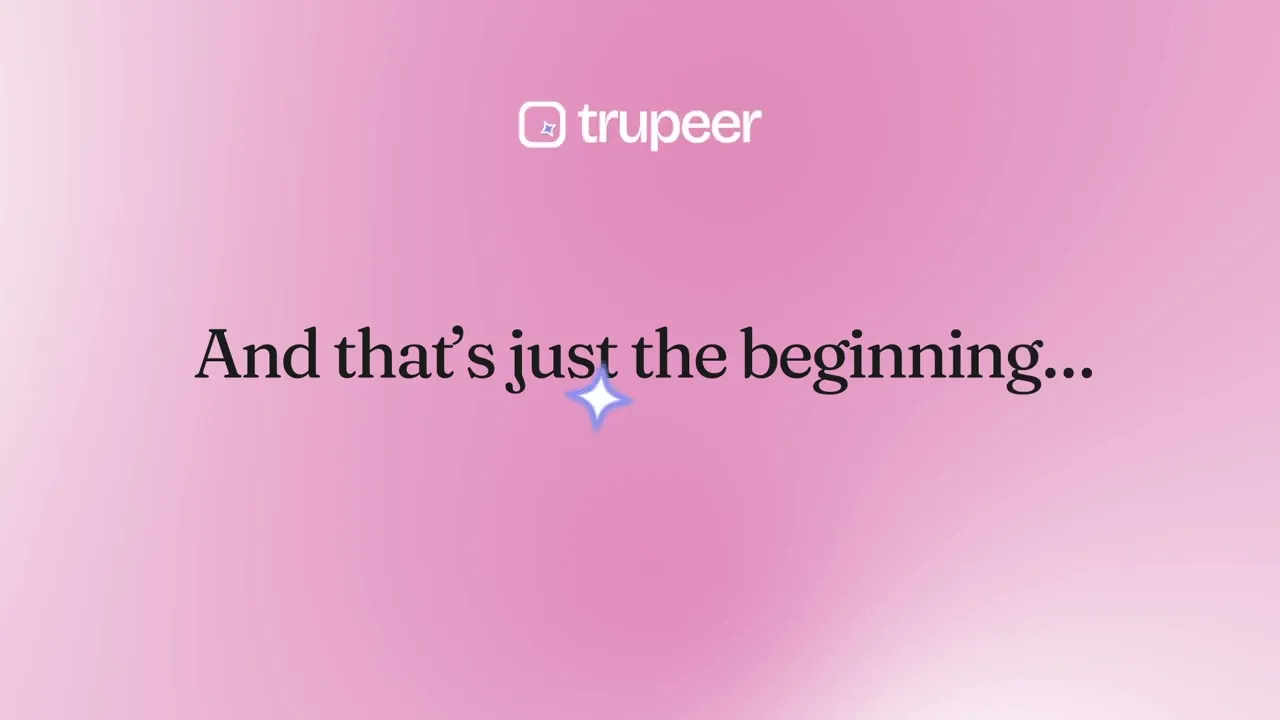
Trupeer’s AI-powered Screen Recorder makes it effortless to capture, edit, and share high-quality videos of your screen.
With this free screen recorder, you can record tutorials, product demos, training sessions, or presentations in seconds no technical skills required.
Capture your entire screen, window, or browser tab with crystal-clear quality.
Record system audio, microphone input, and webcam simultaneously.
Use AI to trim, annotate, and generate captions automatically.
Export or share your recordings instantly in multiple formats.
Works seamlessly on Windows, macOS, and web browsers.
Professional Screen Recorder for Work & Creation
Trupeer’s screen recorder is designed for professionals who want to create engaging videos effortlessly. Whether you’re building tutorials, training content, or software demos, Trupeer gives you studio-level results directly from your browser.
Capture Anything with Trupeer
Stand out from the crowd by turning your everyday recordings into polished, professional videos using Trupeer’s screen recorder.
Record, edit, and share your screen content without switching between multiple tools.
You can use Trupeer’s free screen recorder to:
Create onboarding or training videos for your team.
Record software walkthroughs or product tutorials.
Capture full-screen or specific window recordings.
Add webcam overlays and voice commentary.
Annotate key areas and highlight important actions.
Instantly share videos or embed them in presentations.
Trupeer makes it simple to record once and share everywhere.
Why Use Trupeer as Your Screen Recorder?
Whether you’re on Windows, macOS, or using a browser-based setup, Trupeer offers the most intuitive and reliable screen recorder experience.
Here’s what makes it stand out:
1. Capture Any Screen in High Definition
Trupeer allows you to record your screen in HD or 4K, with options to include system sounds, microphone input, or both.
Choose from:
Full-screen recording.
Specific window recording.
Browser tab capture.
Webcam overlay integration.
Trupeer’s screen recorder for Windows also supports keyboard shortcut controls for quick start, pause, and stop recording.
2. AI-Powered Editing Tools
Once you stop recording, Trupeer’s AI engine takes over to clean and refine your footage automatically.
You can:
Trim unnecessary sections.
Add annotations, text, and shapes.
Highlight mouse clicks or key actions.
Generate AI subtitles and captions for accessibility.
Export videos in MP4, MOV, or GIF formats.
This saves hours of post-production work while maintaining professional quality.
3. Record with Flexibility
Trupeer’s screen recorder works across all major platforms and browsers.
Record directly online no downloads needed.
Capture multiple screens or displays.
Choose your frame rate and resolution for best performance.
Record indefinitely with no watermark in the premium version.
It’s the perfect screen recorder for Windows users who want a lightweight, reliable, and powerful tool for daily use.
4. Share & Export Effortlessly
Once your recording is ready, you can:
Instantly share a link to your recording.
Embed it into presentations or documentation.
Export it to cloud storage or team workspaces.
Use AI optimization for SEO if posting to YouTube or your website.
Trupeer ensures your content looks perfect on any platform or device.
People also ask for
Free Screenshot Generator
Free SOP Generator
Free Manual Creator
AI-Generated Documents
AI Video Translator
Easy, High-Quality Recording
Capture your screen with crystal-clear video and audio in just a few clicks.
AI Enhancements
Add avatars, multilingual voiceovers, and subtitles to make your content engaging.
All-in-One Creation Platform
Record, edit, and share videos without switching between multiple tools
Step 1
Start Recording
Step 2
Enhance with AI
Step 3
Share or Export
Frequently Asked Questions
With Trupeer, recording professional demos or training videos is effortless. Start by capturing your screen or webcam, and then let Trupeer’s AI refine your video adding branding, captions, and transitions automatically. This makes it perfect for businesses and educators who want to create high-quality screen recordings that look professional without complex editing tools.