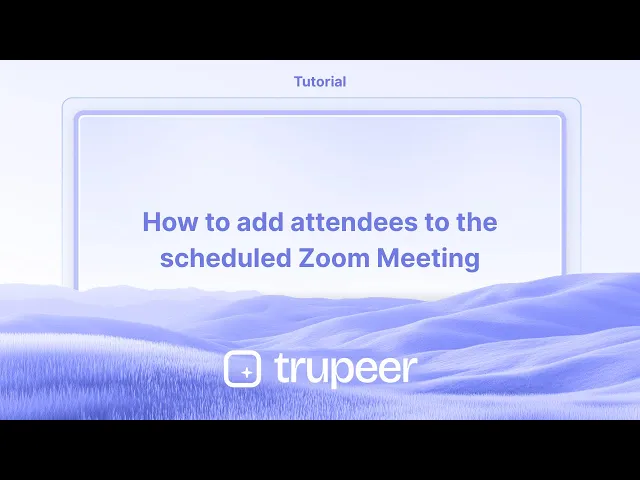
Tutorials
How To Mute Teams Notifications
Learn how to mute Microsoft Teams notifications to reduce distractions. Follow step-by-step instructions for silencing alerts temporarily or customizing them on desktop and mobile.
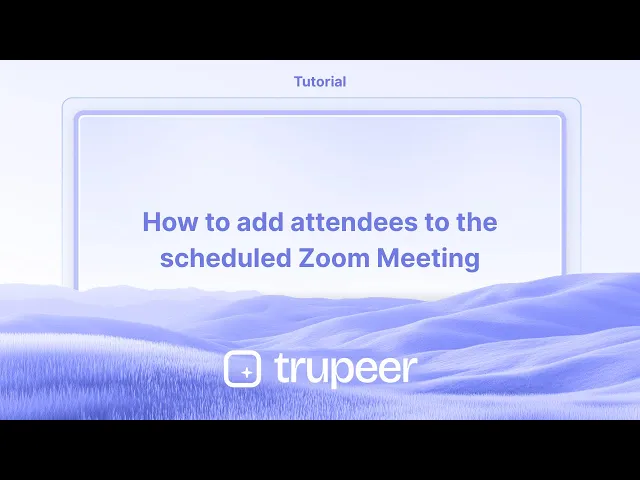
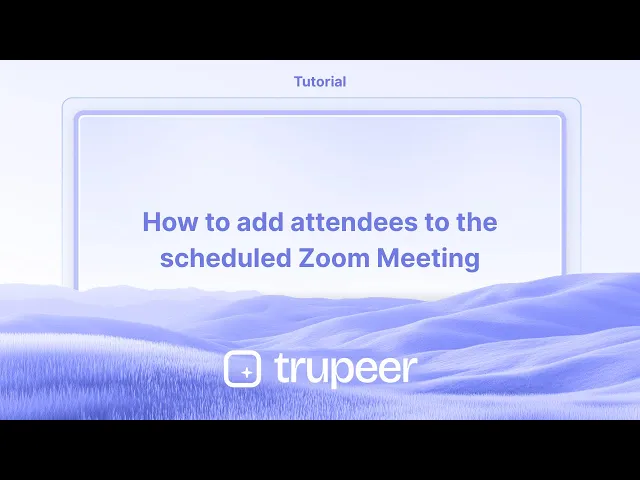
Step-by-Step-Guide: How To Mute Teams Notifications
Step 1
Click on the three dots icon.

Step 2
Then select Settings option.

Step 3
Click on notification and Activity .

Step 4
You will see the option labeled, Place sounds with incoming calls disable this option,

Step 5
You will find the chat settings. From the drop-down menu, locate the chat message notification option and set it to Off .

Step-by-Step-Guide: How To Mute Teams Notifications
Step 1
Click on the three dots icon.

Step 2
Then select Settings option.

Step 3
Click on notification and Activity .

Step 4
You will see the option labeled, Place sounds with incoming calls disable this option,

Step 5
You will find the chat settings. From the drop-down menu, locate the chat message notification option and set it to Off .

Start creating videos with our AI Video + Doc generator for free
Start creating videos with our AI Video + Doc generator for free
Start creating videos with our AI Video + Doc generator for free
Pro tips for muting Teams notifications
Use the Do Not Disturb Mode – Set your Teams status to Do Not Disturb to mute notifications while working on important tasks. This prevents pop-ups from interrupting your workflow.
Customize Notification Settings – Go to Settings > Notifications and adjust alert preferences for messages, mentions, and calls to control what gets through.
Mute Specific Chats or Channels – If certain conversations are distracting, mute them individually by clicking the three-dot menu on a chat or channel and selecting Mute.
Common pitfalls & how to avoid them
Forgetting to Unmute Important Conversations – Missing critical updates can happen if you mute the wrong chats. Always check your settings after meetings or focused work sessions.
Relying Only on Do Not Disturb Mode – This blocks all notifications, even high-priority ones. Instead, customize your settings to mute only unnecessary alerts.
Not Adjusting Mobile Notifications Separately – Teams notifications on mobile devices may still be active even if muted on the desktop. Configure notifications separately on mobile to avoid distractions.
Pro tips for muting Teams notifications
Use the Do Not Disturb Mode – Set your Teams status to Do Not Disturb to mute notifications while working on important tasks. This prevents pop-ups from interrupting your workflow.
Customize Notification Settings – Go to Settings > Notifications and adjust alert preferences for messages, mentions, and calls to control what gets through.
Mute Specific Chats or Channels – If certain conversations are distracting, mute them individually by clicking the three-dot menu on a chat or channel and selecting Mute.
Common pitfalls & how to avoid them
Forgetting to Unmute Important Conversations – Missing critical updates can happen if you mute the wrong chats. Always check your settings after meetings or focused work sessions.
Relying Only on Do Not Disturb Mode – This blocks all notifications, even high-priority ones. Instead, customize your settings to mute only unnecessary alerts.
Not Adjusting Mobile Notifications Separately – Teams notifications on mobile devices may still be active even if muted on the desktop. Configure notifications separately on mobile to avoid distractions.
Common FAQs for muting Teams notifications
Can i mute all Teams notifications at once?
Yes, you can go to Settings > Notifications and turn off all alerts, or set your status to Do Not Disturb to block notifications temporarily.Will i still receive messages if I mute notifications?
Yes, muting only disables alerts, but all messages will still appear in your chat list.How do i mute notifications during a Teams meeting?
During a meeting, click on your profile picture, go to Settings > Notifications, and set chat and call alerts to Mute during meetings.Can i mute Teams notifications on my phone separately from my desktop?
Yes, you need to adjust mobile notifications separately by opening the Teams mobile app, going to Settings > Notifications, and selecting what to mute.How to screen record on mac?
To screen record on a Mac, you can use Trupeer AI. It allows you to capture the entire screen and provides AI capabilities such as adding AI avatars, add voiceover, add zoom in and out in the video. With trupeer’s AI video translation feature, you can translate the video into 30+ languages.How to add an AI avatar to screen recording?
To add an AI avatar to a screen recording, you'll need to use an AI screen recording tool. Trupeer AI is an AI screen recording tool, which helps you create videos with multiple avatars, also helps you in creating your own avatar for the video.How to screen record on windows?
To screen record on Windows, you can use the built-in Game Bar (Windows + G) or advanced AI tool like Trupeer AI for more advanced features such as AI avatars, voiceover, translation etc.How to add voiceover to video?
To add voiceover to videos, download trupeer ai chrome extension. Once signed up, upload your video with voice, choose the desired voiceover from trupeer and export your edited video.How do I Zoom in on a screen recording?
To zoom in during a screen recording, use the zoom effects in Trupeer AI which allows you to zoom in and out at specific moments, enhancing the visual impact of your video content.
People also ask
How to Share GitHub Repository via Link
How to Share Your GitHub Profile
Common FAQs for muting Teams notifications
Can i mute all Teams notifications at once?
Yes, you can go to Settings > Notifications and turn off all alerts, or set your status to Do Not Disturb to block notifications temporarily.Will i still receive messages if I mute notifications?
Yes, muting only disables alerts, but all messages will still appear in your chat list.How do i mute notifications during a Teams meeting?
During a meeting, click on your profile picture, go to Settings > Notifications, and set chat and call alerts to Mute during meetings.Can i mute Teams notifications on my phone separately from my desktop?
Yes, you need to adjust mobile notifications separately by opening the Teams mobile app, going to Settings > Notifications, and selecting what to mute.How to screen record on mac?
To screen record on a Mac, you can use Trupeer AI. It allows you to capture the entire screen and provides AI capabilities such as adding AI avatars, add voiceover, add zoom in and out in the video. With trupeer’s AI video translation feature, you can translate the video into 30+ languages.How to add an AI avatar to screen recording?
To add an AI avatar to a screen recording, you'll need to use an AI screen recording tool. Trupeer AI is an AI screen recording tool, which helps you create videos with multiple avatars, also helps you in creating your own avatar for the video.How to screen record on windows?
To screen record on Windows, you can use the built-in Game Bar (Windows + G) or advanced AI tool like Trupeer AI for more advanced features such as AI avatars, voiceover, translation etc.How to add voiceover to video?
To add voiceover to videos, download trupeer ai chrome extension. Once signed up, upload your video with voice, choose the desired voiceover from trupeer and export your edited video.How do I Zoom in on a screen recording?
To zoom in during a screen recording, use the zoom effects in Trupeer AI which allows you to zoom in and out at specific moments, enhancing the visual impact of your video content.
People also ask
How to Share GitHub Repository via Link
How to Share Your GitHub Profile

Instant AI Product Videos & Docs from Rough Screen Recordings
Experience the new & faster way of creating product videos.
Instant AI Product Videos and Docs from Rough Screen Recordings.
Experience the new & faster way of creating product videos.
Instant AI Product Videos and Docs from Rough Screen Recordings.
Experience the new & faster way of creating product videos.
Instant AI Product Videos and Docs from Rough Screen Recordings.
Build Killer Demos & Docs in 2 minutes
Build Killer Demos & Docs in 2 minutes


