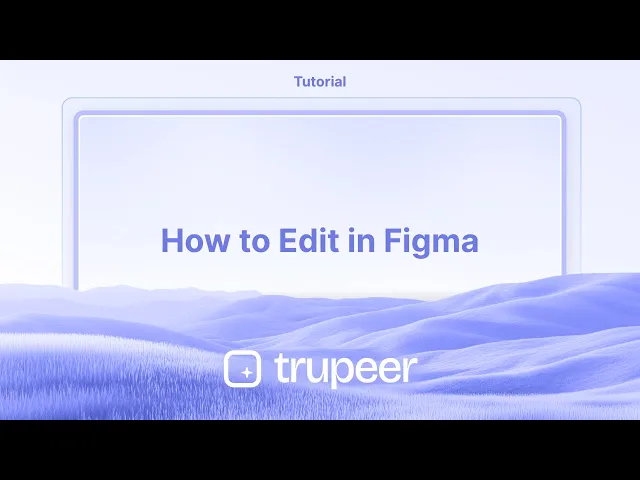
Tutorials
How to Edit in Figma
Learn how to edit designs, text, and components in Figma. This quick tutorial covers everything you need to start editing Figma files like a pro.
This guide provides a detailed process for editing a template bar in your design application. By following these steps, you will learn how to select, insert, and modify various elements such as shapes, text and images.
Additionally, you'll discover how to utilize different editing options to customize your design effectively.
Figma offers a flexible interface for editing everything from simple text to complex vector shapes and components. Here’s how to navigate different editing scenarios:
1. Basic Object Editing
Select Elements: Click to select an object, or drag a selection box to select multiple items.
Modify via Toolbar: Use the toolbar to change fill, stroke, size, position, opacity, and more.
Right-Click Menu: Right-click on any element to access options like group, bring forward, align, etc.
2. Text Editing
Double-Click or Enter: To edit text, double-click the text box or press
Enterwith it selected.Multi-Edit Text: Select multiple text layers, then right-click > Select Matching Layers > Multi-edit text to change them simultaneously.
3. Vector Path Editing
Enter Vector Mode: Select a shape and click Edit Object in the toolbar or press
Enter.Edit Anchor Points: Use the Move Tool, Pen Tool, or Bend Tool to manipulate points and curves.
4. Component Editing
Main Component: To edit the source, right-click the instance > Go to main component. Changes made here will reflect in all instances.
Push Overrides: Modify an instance and use Push overrides to main to update the component globally.
5. Image Editing
Replace Image: Select the image, then click Replace image in the Design panel.
Adjust Settings: Use the Image Properties panel to tweak brightness, contrast, saturation, etc.
Rotate or Crop: Click on the image and use the rotation handles or Crop mode in the toolbar.
6. Edit Access & Duplicating Files
Request Edit Access: If a file is view-only, click Request edit access and wait for approval.
Duplicate File: Alternatively, click the file options menu (three dots) > Duplicate to drafts to make your own editable copy.
Step-by-Step Guide: How to edit in Figma
Step 1
Begin by opening a design of your choice to edit within the template bar.

Step 2
Select the object you wish to edit.

Step 3
Proceed to insert a new object as needed. You have the option to insert various shapes, such as rectangles.

Step 4
Add or edit text by selecting the text tool.

Step 5
Utilize the available editing options to enhance your design - by using frame, slice and section options.

Step 6
You can add images to your design. a per your preferences.

Step 7
Explore various editing features once you have access to the design. This block allows easy customization as desired.

Step 8
This process provides a straightforward approach on how to edit a figma. Thank you for following this guide.

This guide provides a detailed process for editing a template bar in your design application. By following these steps, you will learn how to select, insert, and modify various elements such as shapes, text and images.
Additionally, you'll discover how to utilize different editing options to customize your design effectively.
Figma offers a flexible interface for editing everything from simple text to complex vector shapes and components. Here’s how to navigate different editing scenarios:
1. Basic Object Editing
Select Elements: Click to select an object, or drag a selection box to select multiple items.
Modify via Toolbar: Use the toolbar to change fill, stroke, size, position, opacity, and more.
Right-Click Menu: Right-click on any element to access options like group, bring forward, align, etc.
2. Text Editing
Double-Click or Enter: To edit text, double-click the text box or press
Enterwith it selected.Multi-Edit Text: Select multiple text layers, then right-click > Select Matching Layers > Multi-edit text to change them simultaneously.
3. Vector Path Editing
Enter Vector Mode: Select a shape and click Edit Object in the toolbar or press
Enter.Edit Anchor Points: Use the Move Tool, Pen Tool, or Bend Tool to manipulate points and curves.
4. Component Editing
Main Component: To edit the source, right-click the instance > Go to main component. Changes made here will reflect in all instances.
Push Overrides: Modify an instance and use Push overrides to main to update the component globally.
5. Image Editing
Replace Image: Select the image, then click Replace image in the Design panel.
Adjust Settings: Use the Image Properties panel to tweak brightness, contrast, saturation, etc.
Rotate or Crop: Click on the image and use the rotation handles or Crop mode in the toolbar.
6. Edit Access & Duplicating Files
Request Edit Access: If a file is view-only, click Request edit access and wait for approval.
Duplicate File: Alternatively, click the file options menu (three dots) > Duplicate to drafts to make your own editable copy.
Step-by-Step Guide: How to edit in Figma
Step 1
Begin by opening a design of your choice to edit within the template bar.

Step 2
Select the object you wish to edit.

Step 3
Proceed to insert a new object as needed. You have the option to insert various shapes, such as rectangles.

Step 4
Add or edit text by selecting the text tool.

Step 5
Utilize the available editing options to enhance your design - by using frame, slice and section options.

Step 6
You can add images to your design. a per your preferences.

Step 7
Explore various editing features once you have access to the design. This block allows easy customization as desired.

Step 8
This process provides a straightforward approach on how to edit a figma. Thank you for following this guide.

Start creating videos with our AI Video + Doc generator for free
Start creating videos with our AI Video + Doc generator for free
Start creating videos with our AI Video + Doc generator for free
Pro Tips for editing in Figma
Select the Element to Edit:
Click on the element (frame, shape, text, etc.) you want to edit. You can use the Selection Tool (V) to select multiple objects at once for group edits.Use Layers Panel:
Use the Layers Panel on the left side to navigate between different layers and elements. You can hide, lock, or organize layers for easier access while editing.Text Editing:
To edit text, double-click on the text box or select the text element, then type directly in the text field. You can also change the font, size, alignment, and other text properties in the top toolbar.Shape and Color Adjustments:
For shapes and vectors, you can edit their properties (e.g., color, border, shadow) in the right sidebar. Adjust the dimensions, rotation, and opacity using the options available.Components and Styles:
To edit a Component, right-click and choose Edit Master Component. Changes made to the master component will update all instances of it in your design.Use Vector Networks for Precise Editing:
Figma allows you to edit vector shapes using vector networks. Use the Pen Tool (P) to create or modify vector paths, adjust anchor points, and fine-tune curves.
Common Pitfalls and how to avoid them for editing in Figma
Accidentally Editing the Wrong Layer:
Fix: Keep your layers well-organized and use the Layers Panel to quickly locate and select the right element. Lock layers you’re not currently editing to prevent accidental changes.Unintended Changes to Components:
Fix: If you want to edit an instance without affecting the master component, detach it by right-clicking and selecting Detach Instance before making changes.Not Using Constraints Properly:
Fix: Use Constraints to ensure that elements resize correctly when the frame is resized. This is especially important for responsive design and when creating mobile layouts.Overcomplicating Designs:
Fix: Avoid adding too many unnecessary elements or details. Keep your design simple and functional by focusing on clarity and usability.Forgetting to Check Alignment:
Fix: Use smart guides and alignment tools to make sure your elements are properly aligned and spaced. Use the Align Tool in the top toolbar for precise adjustments.
Pro Tips for editing in Figma
Select the Element to Edit:
Click on the element (frame, shape, text, etc.) you want to edit. You can use the Selection Tool (V) to select multiple objects at once for group edits.Use Layers Panel:
Use the Layers Panel on the left side to navigate between different layers and elements. You can hide, lock, or organize layers for easier access while editing.Text Editing:
To edit text, double-click on the text box or select the text element, then type directly in the text field. You can also change the font, size, alignment, and other text properties in the top toolbar.Shape and Color Adjustments:
For shapes and vectors, you can edit their properties (e.g., color, border, shadow) in the right sidebar. Adjust the dimensions, rotation, and opacity using the options available.Components and Styles:
To edit a Component, right-click and choose Edit Master Component. Changes made to the master component will update all instances of it in your design.Use Vector Networks for Precise Editing:
Figma allows you to edit vector shapes using vector networks. Use the Pen Tool (P) to create or modify vector paths, adjust anchor points, and fine-tune curves.
Common Pitfalls and how to avoid them for editing in Figma
Accidentally Editing the Wrong Layer:
Fix: Keep your layers well-organized and use the Layers Panel to quickly locate and select the right element. Lock layers you’re not currently editing to prevent accidental changes.Unintended Changes to Components:
Fix: If you want to edit an instance without affecting the master component, detach it by right-clicking and selecting Detach Instance before making changes.Not Using Constraints Properly:
Fix: Use Constraints to ensure that elements resize correctly when the frame is resized. This is especially important for responsive design and when creating mobile layouts.Overcomplicating Designs:
Fix: Avoid adding too many unnecessary elements or details. Keep your design simple and functional by focusing on clarity and usability.Forgetting to Check Alignment:
Fix: Use smart guides and alignment tools to make sure your elements are properly aligned and spaced. Use the Align Tool in the top toolbar for precise adjustments.
Common FAQs for editing in Figma
Can I edit my Figma design offline?
Figma is primarily a cloud-based tool, meaning you need an internet connection to edit your designs. However, the Figma desktop app allows you to make limited edits offline, and your work will sync when you're back online.How do I undo an edit in Figma?
You can undo any action by pressing Ctrl + Z (Windows) or Cmd + Z (Mac). To redo, use Ctrl + Shift + Z (Windows) or Cmd + Shift + Z (Mac).Can I edit vector shapes in Figma?
Yes, Figma allows full vector editing. Use the Pen Tool (P) or the Direct Selection Tool to edit paths, curves, and anchor points.How do I edit an image in Figma?
Double-click the image to crop or adjust its size. You can also apply effects such as shadows, blurs, or color adjustments using the right sidebar.Can I edit Figma designs created by someone else?
Yes, if you have edit access to the file, you can make changes. If you only have view access, you'll need to request editing permissions.How to screen record on mac?
To screen record on a Mac, you can use Trupeer AI. It allows you to capture the entire screen and provides AI capabilities such as adding AI avatars, add voiceover, add zoom in and out in the video. With trupeer’s AI video translation feature, you can translate the video into 30+ languages.How to add an AI avatar to screen recording?
To add an AI avatar to a screen recording, you'll need to use an AI screen recording tool. Trupeer AI is an AI screen recording tool, which helps you create videos with multiple avatars, also helps you in creating your own avatar for the video.How to screen record on windows?
To screen record on Windows, you can use the built-in Game Bar (Windows + G) or advanced AI tool like Trupeer AI for more advanced features such as AI avatars, voiceover, translation etc.How to add voiceover to video?
To add voiceover to videos, download trupeer ai chrome extension. Once signed up, upload your video with voice, choose the desired voiceover from trupeer and export your edited video.How do I Zoom in on a screen recording?
To zoom in during a screen recording, use the zoom effects in Trupeer AI which allows you to zoom in and out at specific moments, enhancing the visual impact of your video content.
Suggested Reads
Technical Documentation Generator
How to Turn an Image into a Coloring Page in Canva
How to Print Double Sided on Canva
Common FAQs for editing in Figma
Can I edit my Figma design offline?
Figma is primarily a cloud-based tool, meaning you need an internet connection to edit your designs. However, the Figma desktop app allows you to make limited edits offline, and your work will sync when you're back online.How do I undo an edit in Figma?
You can undo any action by pressing Ctrl + Z (Windows) or Cmd + Z (Mac). To redo, use Ctrl + Shift + Z (Windows) or Cmd + Shift + Z (Mac).Can I edit vector shapes in Figma?
Yes, Figma allows full vector editing. Use the Pen Tool (P) or the Direct Selection Tool to edit paths, curves, and anchor points.How do I edit an image in Figma?
Double-click the image to crop or adjust its size. You can also apply effects such as shadows, blurs, or color adjustments using the right sidebar.Can I edit Figma designs created by someone else?
Yes, if you have edit access to the file, you can make changes. If you only have view access, you'll need to request editing permissions.How to screen record on mac?
To screen record on a Mac, you can use Trupeer AI. It allows you to capture the entire screen and provides AI capabilities such as adding AI avatars, add voiceover, add zoom in and out in the video. With trupeer’s AI video translation feature, you can translate the video into 30+ languages.How to add an AI avatar to screen recording?
To add an AI avatar to a screen recording, you'll need to use an AI screen recording tool. Trupeer AI is an AI screen recording tool, which helps you create videos with multiple avatars, also helps you in creating your own avatar for the video.How to screen record on windows?
To screen record on Windows, you can use the built-in Game Bar (Windows + G) or advanced AI tool like Trupeer AI for more advanced features such as AI avatars, voiceover, translation etc.How to add voiceover to video?
To add voiceover to videos, download trupeer ai chrome extension. Once signed up, upload your video with voice, choose the desired voiceover from trupeer and export your edited video.How do I Zoom in on a screen recording?
To zoom in during a screen recording, use the zoom effects in Trupeer AI which allows you to zoom in and out at specific moments, enhancing the visual impact of your video content.
Suggested Reads
Technical Documentation Generator
How to Turn an Image into a Coloring Page in Canva
How to Print Double Sided on Canva

Instant AI Product Videos & Docs from Rough Screen Recordings
Experience the new & faster way of creating product videos.
Instant AI Product Videos and Docs from Rough Screen Recordings.
Experience the new & faster way of creating product videos.
Instant AI Product Videos and Docs from Rough Screen Recordings.
Experience the new & faster way of creating product videos.
Instant AI Product Videos and Docs from Rough Screen Recordings.
Build Killer Demos & Docs in 2 minutes
Build Killer Demos & Docs in 2 minutes


