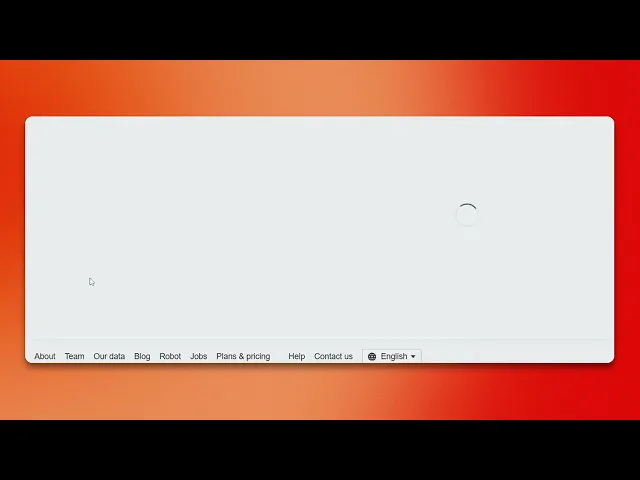
Tutorials
How to Download All Keywords from Ahrefs – Quick Tutorial
Learn how to export and download all keyword data from Ahrefs for SEO analysis, PPC planning, or competitor research in a few simple steps.
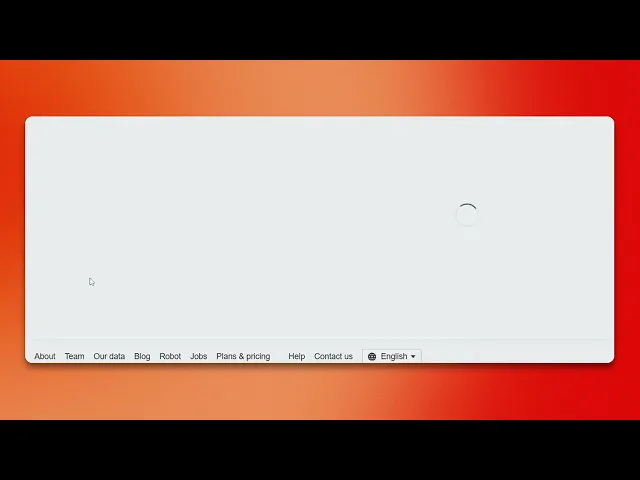
This guide provides a step-by-step process for downloading all keywords from Ahrefs. Follow these instructions to efficiently navigate the platform and extract the required keyword data.
1. Access Site Explorer
Log in to your Ahrefs account and go to the Site Explorer tool.
2. Enter the Domain
Type the website’s domain (e.g., example.com) into the search bar and hit Enter.
3. Navigate to Organic Keywords
From the left-hand sidebar, click on Organic Keywords. This will show all the keywords the domain ranks for organically.
4. Export the Data
Click the Export button at the top right of the keyword report. Choose the preferred data range (e.g., full export) and export format—typically CSV.
5. Analyze Your Data
Once downloaded, open the file in Excel, Google Sheets, or any spreadsheet software to sort, filter, or analyze the keywords further.
Step-by-Step-Guide: How to Download All Keywords from Ahrefs
Step 1
Go and click on Site Explorer.

Step 2
In the search bar, enter the website URL.

Step 3
Proceed by clicking on the search option.

Step 4
Go to the "Organic Keywords" option on the left side and click on it.

Step 5
Adjust the organic traffic filter to your need.

Step 6
After that go to "Show Results" and click on it.

Step 7
Locate the "Export" option and click on it.

Step 8
Finally, select the export option as shown in the image.

That’s it. This is a step-by-step guide on how to download all keywords from Ahrefs.
Pro-tips for downloading all keywords from Ahrefs
Use the Export option in Ahrefs to download keyword data in CSV or Excel format
Apply filters to refine the keyword list and extract only relevant data
Ensure you have the appropriate Ahrefs plan that allows bulk keyword exports
Common pitfalls & how to avoid them while downloading all keywords from Ahrefs
Not selecting the right keyword list - Double-check the report (Keyword Explorer, Organic Keywords, etc.) before exporting
Ignoring file format compatibility - Choose CSV or Excel format based on your preferred data analysis tool
Exporting too much data at once - Use filters to narrow down the keywords and get more actionable insights
Common FAQs for downloading all keywords from Ahrefs
Can I export keyword data in CSV format?
Yes, Ahrefs allows exporting keyword data in CSV and Excel formatsDo I need a paid Ahrefs plan to download keywords?
Yes, only users with certain paid plans can access and export bulk keyword dataCan I filter keywords before exporting?
Yes, you can apply filters like search volume, keyword difficulty, and CPC before downloadingIs there a limit to how many keywords I can export?
The export limit depends on your Ahrefs subscription planHow to screen record on mac?
To screen record on a Mac, you can use Trupeer AI. It allows you to capture the entire screen and provides AI capabilities such as adding AI avatars, add voiceover, add zoom in and out in the video. With trupeer’s AI video translation feature, you can translate the video into 30+ languages.How to add an AI avatar to screen recording?
To add an AI avatar to a screen recording, you'll need to use an AI screen recording tool. Trupeer AI is an AI screen recording tool, which helps you create videos with multiple avatars, also helps you in creating your own avatar for the video.How to screen record on windows?
To screen record on Windows, you can use the built-in Game Bar (Windows + G) or advanced AI tool like Trupeer AI for more advanced features such as AI avatars, voiceover, translation etc.How to add voiceover to video?
To add voiceover to videos, download trupeer ai chrome extension. Once signed up, upload your video with voice, choose the desired voiceover from trupeer and export your edited video.How do I Zoom in on a screen recording?
To zoom in during a screen recording, use the zoom effects in Trupeer AI which allows you to zoom in and out at specific moments, enhancing the visual impact of your video content.
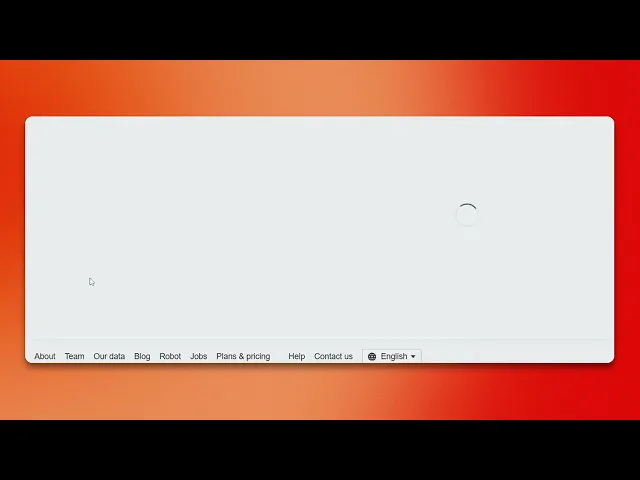
This guide provides a step-by-step process for downloading all keywords from Ahrefs. Follow these instructions to efficiently navigate the platform and extract the required keyword data.
1. Access Site Explorer
Log in to your Ahrefs account and go to the Site Explorer tool.
2. Enter the Domain
Type the website’s domain (e.g., example.com) into the search bar and hit Enter.
3. Navigate to Organic Keywords
From the left-hand sidebar, click on Organic Keywords. This will show all the keywords the domain ranks for organically.
4. Export the Data
Click the Export button at the top right of the keyword report. Choose the preferred data range (e.g., full export) and export format—typically CSV.
5. Analyze Your Data
Once downloaded, open the file in Excel, Google Sheets, or any spreadsheet software to sort, filter, or analyze the keywords further.
Step-by-Step-Guide: How to Download All Keywords from Ahrefs
Step 1
Go and click on Site Explorer.

Step 2
In the search bar, enter the website URL.

Step 3
Proceed by clicking on the search option.

Step 4
Go to the "Organic Keywords" option on the left side and click on it.

Step 5
Adjust the organic traffic filter to your need.

Step 6
After that go to "Show Results" and click on it.

Step 7
Locate the "Export" option and click on it.

Step 8
Finally, select the export option as shown in the image.

That’s it. This is a step-by-step guide on how to download all keywords from Ahrefs.
Pro-tips for downloading all keywords from Ahrefs
Use the Export option in Ahrefs to download keyword data in CSV or Excel format
Apply filters to refine the keyword list and extract only relevant data
Ensure you have the appropriate Ahrefs plan that allows bulk keyword exports
Common pitfalls & how to avoid them while downloading all keywords from Ahrefs
Not selecting the right keyword list - Double-check the report (Keyword Explorer, Organic Keywords, etc.) before exporting
Ignoring file format compatibility - Choose CSV or Excel format based on your preferred data analysis tool
Exporting too much data at once - Use filters to narrow down the keywords and get more actionable insights
Common FAQs for downloading all keywords from Ahrefs
Can I export keyword data in CSV format?
Yes, Ahrefs allows exporting keyword data in CSV and Excel formatsDo I need a paid Ahrefs plan to download keywords?
Yes, only users with certain paid plans can access and export bulk keyword dataCan I filter keywords before exporting?
Yes, you can apply filters like search volume, keyword difficulty, and CPC before downloadingIs there a limit to how many keywords I can export?
The export limit depends on your Ahrefs subscription planHow to screen record on mac?
To screen record on a Mac, you can use Trupeer AI. It allows you to capture the entire screen and provides AI capabilities such as adding AI avatars, add voiceover, add zoom in and out in the video. With trupeer’s AI video translation feature, you can translate the video into 30+ languages.How to add an AI avatar to screen recording?
To add an AI avatar to a screen recording, you'll need to use an AI screen recording tool. Trupeer AI is an AI screen recording tool, which helps you create videos with multiple avatars, also helps you in creating your own avatar for the video.How to screen record on windows?
To screen record on Windows, you can use the built-in Game Bar (Windows + G) or advanced AI tool like Trupeer AI for more advanced features such as AI avatars, voiceover, translation etc.How to add voiceover to video?
To add voiceover to videos, download trupeer ai chrome extension. Once signed up, upload your video with voice, choose the desired voiceover from trupeer and export your edited video.How do I Zoom in on a screen recording?
To zoom in during a screen recording, use the zoom effects in Trupeer AI which allows you to zoom in and out at specific moments, enhancing the visual impact of your video content.
Start creating videos with our AI Video + Doc generator for free
Start creating videos with our AI Video + Doc generator for free
Start creating videos with our AI Video + Doc generator for free

Instant AI Product Videos & Docs from Rough Screen Recordings
Experience the new & faster way of creating product videos.
Instant AI Product Videos and Docs from Rough Screen Recordings.
Experience the new & faster way of creating product videos.
Instant AI Product Videos and Docs from Rough Screen Recordings.
Experience the new & faster way of creating product videos.
Instant AI Product Videos and Docs from Rough Screen Recordings.
Build Killer Demos & Docs in 2 minutes
Build Killer Demos & Docs in 2 minutes


