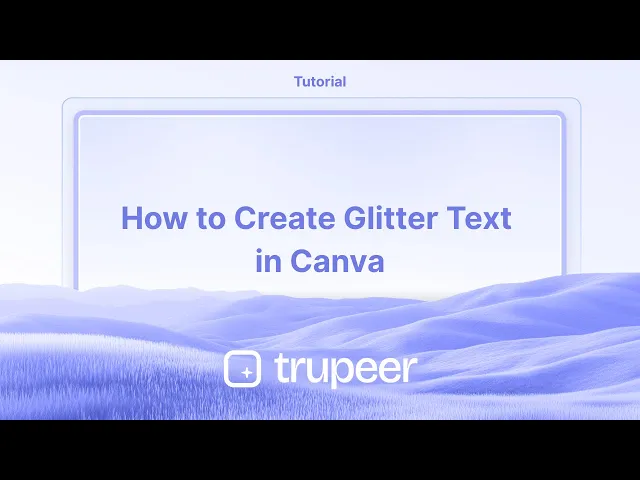
Tutorials
How to Create Glitter Text in Canva
Learn how to make glitter text in Canva using simple techniques. Add sparkle effects to your text with glitter images, effects, and transparency.
This guide provides a step-by-step process to enhance your canvas designs with a glitter effect.
By following these instructions, you will be able to add shimmering elements to your project, making it visually appealing and vibrant.
Creating glitter text in Canva adds sparkle and flair to your designs. While Canva doesn’t have a direct “glitter text” feature, you can achieve the effect using glitter backgrounds and apps like Font Frame. Here's how:
Method 1: Using Font Frame App in Canva
Add Your Text
Open a new or existing design.
Use the Text tool to add your desired words. Choose a bold font for best results (e.g., Anton, League Spartan, or Bebas Neue).
Find Glitter Background
Go to Elements or Photos, and search for terms like "glitter", "gold glitter", or "sparkle texture".
Select a glitter image you like.
Apply via Font Frame
Go to Apps > search for Font Frame.
Choose a letter style and upload the glitter image as the fill.
Type your text and Canva will fill each letter with glitter.
Refine the Look
Adjust size, spacing, and alignment.
Add extra effects like shadows, outlines, or glows under the Effects tab.
Add to Design
Click “Add to Design” to place your glitter-filled text in the layout.
Method 2: Manual Method Using PNG Clipping
Add Text & Glitter
In Canva, add your text and choose a font.
Add a glitter background image and place it behind the text.
Download Text as PNG
Hide other layers, then download the text only as a PNG with transparent background.
Use an External Editor (Optional)
Open the PNG in Photopea or any image editor that supports clipping masks.
Overlay the glitter image and clip it to the text shape.
Re-upload to Canva
Save and upload the glitter-text image back into Canva.
Position and refine it in your main design.
Step-by-Step Guide: How to create glitter text in Canva
Step 1
Begin by navigating to the elements section located on the left-hand panel of your canvas interface. Use the search bar to find items such as "glitter." Choose a design or photo that suits your needs from the search results.

Step 2
Once you've selected an image, apply it to your design. You can adjust the image by exploring various textures and shapes available. Utilize features like transparency to position the glitter elements effectively, and consider experimenting with different backgrounds for a cohesive look.

Step 3
Edit and customize the elements to suit your vision. You have the option to create custom shapes and stickers by exploring the numerous available options. To achieve a 3D effect, consider duplicating files, copying elements, and layering them as needed. Adjust each layer to align with your design goals.

Step 4
By following these steps, you can successfully apply a glitter effect to make your canvas design stand out. Use this method to create a captivating and sparkly effect that enhances the overall appeal of your project. This the method on how to add glitter to design in Canva.

This guide provides a step-by-step process to enhance your canvas designs with a glitter effect.
By following these instructions, you will be able to add shimmering elements to your project, making it visually appealing and vibrant.
Creating glitter text in Canva adds sparkle and flair to your designs. While Canva doesn’t have a direct “glitter text” feature, you can achieve the effect using glitter backgrounds and apps like Font Frame. Here's how:
Method 1: Using Font Frame App in Canva
Add Your Text
Open a new or existing design.
Use the Text tool to add your desired words. Choose a bold font for best results (e.g., Anton, League Spartan, or Bebas Neue).
Find Glitter Background
Go to Elements or Photos, and search for terms like "glitter", "gold glitter", or "sparkle texture".
Select a glitter image you like.
Apply via Font Frame
Go to Apps > search for Font Frame.
Choose a letter style and upload the glitter image as the fill.
Type your text and Canva will fill each letter with glitter.
Refine the Look
Adjust size, spacing, and alignment.
Add extra effects like shadows, outlines, or glows under the Effects tab.
Add to Design
Click “Add to Design” to place your glitter-filled text in the layout.
Method 2: Manual Method Using PNG Clipping
Add Text & Glitter
In Canva, add your text and choose a font.
Add a glitter background image and place it behind the text.
Download Text as PNG
Hide other layers, then download the text only as a PNG with transparent background.
Use an External Editor (Optional)
Open the PNG in Photopea or any image editor that supports clipping masks.
Overlay the glitter image and clip it to the text shape.
Re-upload to Canva
Save and upload the glitter-text image back into Canva.
Position and refine it in your main design.
Step-by-Step Guide: How to create glitter text in Canva
Step 1
Begin by navigating to the elements section located on the left-hand panel of your canvas interface. Use the search bar to find items such as "glitter." Choose a design or photo that suits your needs from the search results.

Step 2
Once you've selected an image, apply it to your design. You can adjust the image by exploring various textures and shapes available. Utilize features like transparency to position the glitter elements effectively, and consider experimenting with different backgrounds for a cohesive look.

Step 3
Edit and customize the elements to suit your vision. You have the option to create custom shapes and stickers by exploring the numerous available options. To achieve a 3D effect, consider duplicating files, copying elements, and layering them as needed. Adjust each layer to align with your design goals.

Step 4
By following these steps, you can successfully apply a glitter effect to make your canvas design stand out. Use this method to create a captivating and sparkly effect that enhances the overall appeal of your project. This the method on how to add glitter to design in Canva.

Start creating videos with our AI Video + Doc generator for free
Start creating videos with our AI Video + Doc generator for free
Start creating videos with our AI Video + Doc generator for free
Pro tips for adding glitter to your design in Canva
Search for Glitter Elements:
In the Canva search bar, type "glitter" or "sparkle" to find a variety of glitter elements, like backgrounds, textures, and sparkles, that can be added to your design.Use Glitter Textures:
For a more dynamic effect, search for "glitter background" or "glitter texture" in Canva. You can overlay these textures onto your design and adjust their transparency for a subtle or bold glitter effect.Apply Glitter Overlays:
Drag and drop a glitter element over the area you want to highlight. You can adjust the size and position, and set the transparency to make the glitter effect blend naturally with your design.Add Glitter to Text:
You can apply glitter to text by downloading a glitter texture or background and using it as a fill for your text. To do this, add the text, click the text box, and select "Effects," then apply the texture as an overlay on the text.Use Animated Glitter:
If you're working with videos or GIFs, use animated glitter elements available in Canva's "Elements" section. This can add an extra layer of sparkle and movement to your design.
Common pitfalls and how to avoid them for adding glitter to your design in Canva
Overloading the Design with Glitter:
Fix: Too much glitter can overwhelm your design. Use glitter as an accent or highlight rather than the main element, to maintain a balanced and visually appealing composition.Glitter Elements Not Blending Well:
Fix: Adjust the transparency of your glitter elements to make them blend seamlessly with the rest of the design. This can help you avoid an overly harsh or unnatural look.Glitter Elements Covering Important Text or Images:
Fix: Ensure your glitter elements are placed in areas that don’t obstruct important parts of your design. Use Canva’s layers feature to bring elements forward or backward to get the best composition.Not Using the Right File Type for Glitter Effects:
Fix: For high-quality designs with glitter effects, especially for print, ensure you export your design as a high-resolution PNG or PDF. Glitter elements may lose quality when compressed in lower-quality formats.Confusing Glitter with Other Sparkling Effects:
Fix: Glitter is distinct from other sparkle effects. Be sure to choose true glitter textures or elements that match the desired aesthetic rather than using star or glow effects that may not provide the same look.
Pro tips for adding glitter to your design in Canva
Search for Glitter Elements:
In the Canva search bar, type "glitter" or "sparkle" to find a variety of glitter elements, like backgrounds, textures, and sparkles, that can be added to your design.Use Glitter Textures:
For a more dynamic effect, search for "glitter background" or "glitter texture" in Canva. You can overlay these textures onto your design and adjust their transparency for a subtle or bold glitter effect.Apply Glitter Overlays:
Drag and drop a glitter element over the area you want to highlight. You can adjust the size and position, and set the transparency to make the glitter effect blend naturally with your design.Add Glitter to Text:
You can apply glitter to text by downloading a glitter texture or background and using it as a fill for your text. To do this, add the text, click the text box, and select "Effects," then apply the texture as an overlay on the text.Use Animated Glitter:
If you're working with videos or GIFs, use animated glitter elements available in Canva's "Elements" section. This can add an extra layer of sparkle and movement to your design.
Common pitfalls and how to avoid them for adding glitter to your design in Canva
Overloading the Design with Glitter:
Fix: Too much glitter can overwhelm your design. Use glitter as an accent or highlight rather than the main element, to maintain a balanced and visually appealing composition.Glitter Elements Not Blending Well:
Fix: Adjust the transparency of your glitter elements to make them blend seamlessly with the rest of the design. This can help you avoid an overly harsh or unnatural look.Glitter Elements Covering Important Text or Images:
Fix: Ensure your glitter elements are placed in areas that don’t obstruct important parts of your design. Use Canva’s layers feature to bring elements forward or backward to get the best composition.Not Using the Right File Type for Glitter Effects:
Fix: For high-quality designs with glitter effects, especially for print, ensure you export your design as a high-resolution PNG or PDF. Glitter elements may lose quality when compressed in lower-quality formats.Confusing Glitter with Other Sparkling Effects:
Fix: Glitter is distinct from other sparkle effects. Be sure to choose true glitter textures or elements that match the desired aesthetic rather than using star or glow effects that may not provide the same look.
Common FAQs for adding glitter to your design in Canva
Can I add custom glitter to Canva?
Yes, you can upload your own glitter images or textures to Canva by clicking on "Uploads" and then "Upload an image or video." Use these custom images in your design as glitter effects.How can I make the glitter effect more subtle?
You can reduce the opacity of the glitter elements by clicking on the element and adjusting the transparency slider to make it more subtle.Can I use animated glitter in Canva designs?
Yes, Canva has a variety of animated glitter elements available in the "Elements" tab that you can add to your videos or GIFs for extra sparkle.Do glitter effects work well in printed designs?
Glitter textures can look great in printed designs, but ensure your file is high resolution and that the glitter is not too dense, which could affect print clarity.Can I change the color of glitter in Canva?
While you can’t change the color of glitter textures directly in Canva, you can overlay colored shapes or filters behind the glitter to adjust its appearance.How to screen record on mac?
To screen record on a Mac, you can use Trupeer AI. It allows you to capture the entire screen and provides AI capabilities such as adding AI avatars, add voiceover, add zoom in and out in the video. With trupeer’s AI video translation feature, you can translate the video into 30+ languages.How to add an AI avatar to screen recording?
To add an AI avatar to a screen recording, you'll need to use an AI screen recording tool. Trupeer AI is an AI screen recording tool, which helps you create videos with multiple avatars, also helps you in creating your own avatar for the video.How to screen record on windows?
To screen record on Windows, you can use the built-in Game Bar (Windows + G) or advanced AI tool like Trupeer AI for more advanced features such as AI avatars, voiceover, translation etc.How to add voiceover to video?
To add voiceover to videos, download trupeer ai chrome extension. Once signed up, upload your video with voice, choose the desired voiceover from trupeer and export your edited video.How do I Zoom in on a screen recording?
To zoom in during a screen recording, use the zoom effects in Trupeer AI which allows you to zoom in and out at specific moments, enhancing the visual impact of your video content.
People also ask
How to Turn an Image into a Coloring Page in Canva
How to Print Double Sided on Canva
Common FAQs for adding glitter to your design in Canva
Can I add custom glitter to Canva?
Yes, you can upload your own glitter images or textures to Canva by clicking on "Uploads" and then "Upload an image or video." Use these custom images in your design as glitter effects.How can I make the glitter effect more subtle?
You can reduce the opacity of the glitter elements by clicking on the element and adjusting the transparency slider to make it more subtle.Can I use animated glitter in Canva designs?
Yes, Canva has a variety of animated glitter elements available in the "Elements" tab that you can add to your videos or GIFs for extra sparkle.Do glitter effects work well in printed designs?
Glitter textures can look great in printed designs, but ensure your file is high resolution and that the glitter is not too dense, which could affect print clarity.Can I change the color of glitter in Canva?
While you can’t change the color of glitter textures directly in Canva, you can overlay colored shapes or filters behind the glitter to adjust its appearance.How to screen record on mac?
To screen record on a Mac, you can use Trupeer AI. It allows you to capture the entire screen and provides AI capabilities such as adding AI avatars, add voiceover, add zoom in and out in the video. With trupeer’s AI video translation feature, you can translate the video into 30+ languages.How to add an AI avatar to screen recording?
To add an AI avatar to a screen recording, you'll need to use an AI screen recording tool. Trupeer AI is an AI screen recording tool, which helps you create videos with multiple avatars, also helps you in creating your own avatar for the video.How to screen record on windows?
To screen record on Windows, you can use the built-in Game Bar (Windows + G) or advanced AI tool like Trupeer AI for more advanced features such as AI avatars, voiceover, translation etc.How to add voiceover to video?
To add voiceover to videos, download trupeer ai chrome extension. Once signed up, upload your video with voice, choose the desired voiceover from trupeer and export your edited video.How do I Zoom in on a screen recording?
To zoom in during a screen recording, use the zoom effects in Trupeer AI which allows you to zoom in and out at specific moments, enhancing the visual impact of your video content.
People also ask
How to Turn an Image into a Coloring Page in Canva
How to Print Double Sided on Canva

Instant AI Product Videos & Docs from Rough Screen Recordings
Experience the new & faster way of creating product videos.
Instant AI Product Videos and Docs from Rough Screen Recordings.
Experience the new & faster way of creating product videos.
Instant AI Product Videos and Docs from Rough Screen Recordings.
Experience the new & faster way of creating product videos.
Instant AI Product Videos and Docs from Rough Screen Recordings.
Build Killer Demos & Docs in 2 minutes
Build Killer Demos & Docs in 2 minutes


