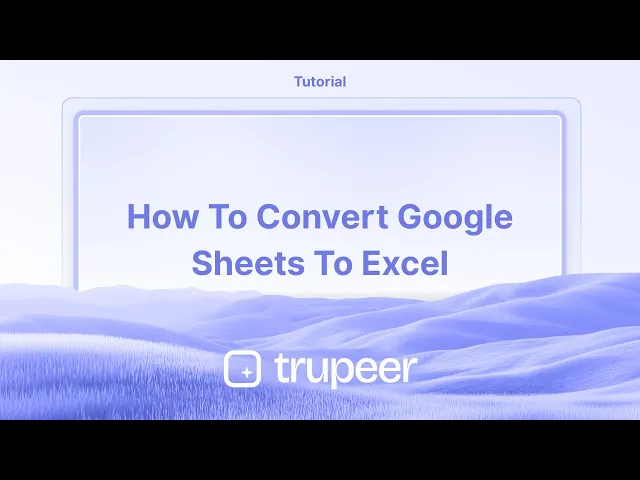
Tutorials
How to Download a Google Sheet as Excel – Quick Export Guide
Learn how to download your Google Sheet as an Excel (.xlsx) file in a few clicks. Step-by-step guide for easy exporting.
This guide provides a straightforward walkthrough on how to download a selected data sheet as an Excel file.
By following the steps below, you'll learn how to quickly access and save your data in Excel format for easy use and sharing.
You can easily convert a Google Sheet to an Excel file format (.xlsx) with just a few clicks.
Step-by-Step Instructions
Open Your Google Sheet
Navigate to the Google Sheet you want to download.Go to File > Download
Click “File” in the top-left menu bar, hover over “Download”, and then select “Microsoft Excel (.xlsx)” from the dropdown.Download and Save
The file will automatically download to your computer’s default Downloads folder in Excel format.
You can then open it using Microsoft Excel, LibreOffice, or any compatible spreadsheet software.
Step-by-Step Guide: How to download a sheet as excel
Step 1.
Select the data that you wish to download as an Excel file.

Step 2
Go to the "File" menu and select Download option as shown in the screenshot below.

Step 3
Click on download button and select the Excel format and click on it.

Step 4
The file will then begin downloading and save to your device.

This guide provides a straightforward walkthrough on how to download a selected data sheet as an Excel file.
By following the steps below, you'll learn how to quickly access and save your data in Excel format for easy use and sharing.
You can easily convert a Google Sheet to an Excel file format (.xlsx) with just a few clicks.
Step-by-Step Instructions
Open Your Google Sheet
Navigate to the Google Sheet you want to download.Go to File > Download
Click “File” in the top-left menu bar, hover over “Download”, and then select “Microsoft Excel (.xlsx)” from the dropdown.Download and Save
The file will automatically download to your computer’s default Downloads folder in Excel format.
You can then open it using Microsoft Excel, LibreOffice, or any compatible spreadsheet software.
Step-by-Step Guide: How to download a sheet as excel
Step 1.
Select the data that you wish to download as an Excel file.

Step 2
Go to the "File" menu and select Download option as shown in the screenshot below.

Step 3
Click on download button and select the Excel format and click on it.

Step 4
The file will then begin downloading and save to your device.

Start creating videos with our AI Video + Doc generator for free
Start creating videos with our AI Video + Doc generator for free
Start creating videos with our AI Video + Doc generator for free
Pro-tips for downloading a sheet as excel
Always choose the correct file format (.xlsx or .xls) to ensure compatibility with different Excel versions.
Before downloading, check for hidden rows or columns to make sure all data is included in the exported file.
Organize your downloaded files with clear naming conventions to quickly locate and manage them later.
Common pitfalls & how to avoid them while downloading a sheet as excel
Forgetting to select the correct sheet can result in downloading the wrong data always verify before exporting.
Using an outdated browser may cause formatting issues keep your browser updated for smooth downloads.
Ignoring file size limits can lead to incomplete downloads split large datasets if needed before exporting.
Pro-tips for downloading a sheet as excel
Always choose the correct file format (.xlsx or .xls) to ensure compatibility with different Excel versions.
Before downloading, check for hidden rows or columns to make sure all data is included in the exported file.
Organize your downloaded files with clear naming conventions to quickly locate and manage them later.
Common pitfalls & how to avoid them while downloading a sheet as excel
Forgetting to select the correct sheet can result in downloading the wrong data always verify before exporting.
Using an outdated browser may cause formatting issues keep your browser updated for smooth downloads.
Ignoring file size limits can lead to incomplete downloads split large datasets if needed before exporting.
Common FAQs on downloading a sheet as excel.
How do I keep formulas intact when downloading a sheet as Excel?
If downloading from Google Sheets, Excel will usually preserve formulas. Ensure the formulas are compatible with Excel by testing them before downloading.If formulas are lost, check if they were using Google Sheets-specific functions.How can I download only a specific sheet from a Google Sheets document as Excel?
Duplicate the desired sheet into a new Google Sheets file. Go to File > Download > Microsoft Excel (.xlsx). This will ensure only the selected sheet is downloaded.How to screen record on mac?
To screen record on a Mac, you can use Trupeer AI. It allows you to capture the entire screen and provides AI capabilities such as adding AI avatars, add voiceover, add zoom in and out in the video. With trupeer’s AI video translation feature, you can translate the video into 30+ languages.How to add an AI avatar to screen recording?
To add an AI avatar to a screen recording, you'll need to use an AI screen recording tool. Trupeer AI is an AI screen recording tool, which helps you create videos with multiple avatars, also helps you in creating your own avatar for the video.How to screen record on windows?
To screen record on Windows, you can use the built-in Game Bar (Windows + G) or advanced AI tool like Trupeer AI for more advanced features such as AI avatars, voiceover, translation etc.How to add voiceover to video?
To add voiceover to videos, download trupeer ai chrome extension. Once signed up, upload your video with voice, choose the desired voiceover from trupeer and export your edited video.How do I Zoom in on a screen recording?
To zoom in during a screen recording, use the zoom effects in Trupeer AI which allows you to zoom in and out at specific moments, enhancing the visual impact of your video content.
Suggested Reads
Technical Documentation Generator
How to Turn an Image into a Coloring Page in Canva
How to Print Double Sided on Canva
Common FAQs on downloading a sheet as excel.
How do I keep formulas intact when downloading a sheet as Excel?
If downloading from Google Sheets, Excel will usually preserve formulas. Ensure the formulas are compatible with Excel by testing them before downloading.If formulas are lost, check if they were using Google Sheets-specific functions.How can I download only a specific sheet from a Google Sheets document as Excel?
Duplicate the desired sheet into a new Google Sheets file. Go to File > Download > Microsoft Excel (.xlsx). This will ensure only the selected sheet is downloaded.How to screen record on mac?
To screen record on a Mac, you can use Trupeer AI. It allows you to capture the entire screen and provides AI capabilities such as adding AI avatars, add voiceover, add zoom in and out in the video. With trupeer’s AI video translation feature, you can translate the video into 30+ languages.How to add an AI avatar to screen recording?
To add an AI avatar to a screen recording, you'll need to use an AI screen recording tool. Trupeer AI is an AI screen recording tool, which helps you create videos with multiple avatars, also helps you in creating your own avatar for the video.How to screen record on windows?
To screen record on Windows, you can use the built-in Game Bar (Windows + G) or advanced AI tool like Trupeer AI for more advanced features such as AI avatars, voiceover, translation etc.How to add voiceover to video?
To add voiceover to videos, download trupeer ai chrome extension. Once signed up, upload your video with voice, choose the desired voiceover from trupeer and export your edited video.How do I Zoom in on a screen recording?
To zoom in during a screen recording, use the zoom effects in Trupeer AI which allows you to zoom in and out at specific moments, enhancing the visual impact of your video content.
Suggested Reads
Technical Documentation Generator
How to Turn an Image into a Coloring Page in Canva
How to Print Double Sided on Canva

Instant AI Product Videos & Docs from Rough Screen Recordings
Experience the new & faster way of creating product videos.
Instant AI Product Videos and Docs from Rough Screen Recordings.
Experience the new & faster way of creating product videos.
Instant AI Product Videos and Docs from Rough Screen Recordings.
Experience the new & faster way of creating product videos.
Instant AI Product Videos and Docs from Rough Screen Recordings.
Build Killer Demos & Docs in 2 minutes
Build Killer Demos & Docs in 2 minutes


