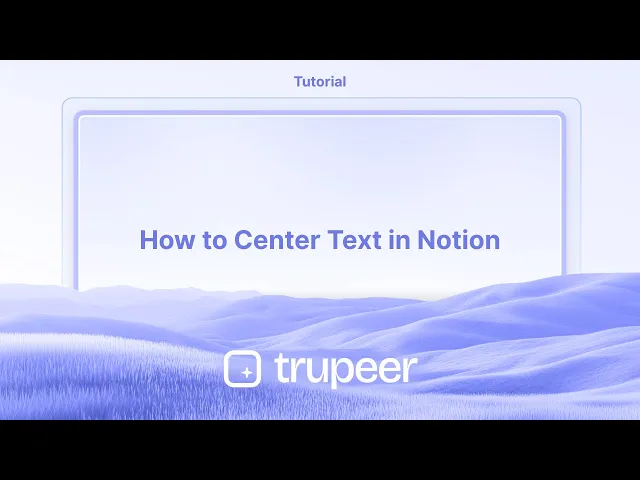
Tutorials
How to Center Text in Notion
Wondering how to center text in Notion? This quick guide shows you simple workarounds to align text to the center using callouts, columns, and embed tricks.
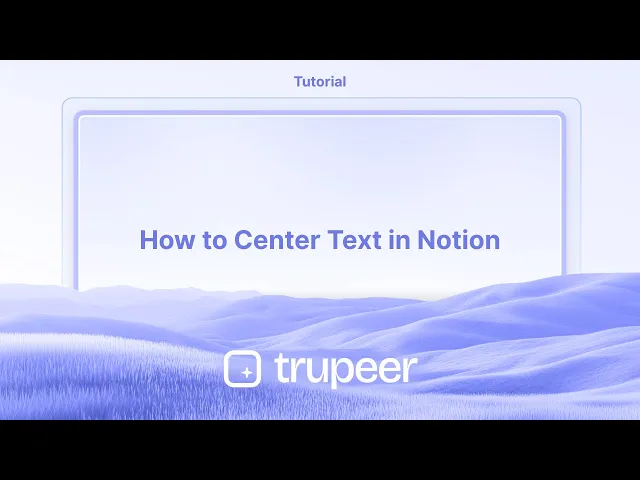
Using the Spacebar:
How to: Place your cursor before the text and add spaces until it appears centered. You may need to adjust spaces on both sides for precise alignment.
Pros: Simple and quick for short text.
Cons: Not responsive to screen size changes or resizing the Notion page.
Step-by-Step-Guide: How to Center Text in Notion
Step 1
Begin by entering the text that you wish to center in Notion.

Step 2
After entering the text, select it. A pop-up menu will appear on the screen.

Step 3
Click on the three dots option in the pop-up menu,

Step 4
And then select the "Turn Into" option.

Step 5
Select the block equation option,

Step 6
Once selected, you will notice that the text has been centered.

Pro Tips for Centering Text in Notion
Use a Quote Block or Callout as a Container
Create a Quote or Callout block to act as a container. These blocks make it easier to isolate and style the text you want to center.Convert to a Page or Toggle and Use Full-Width
Turn the block into a full-width page or toggle list. Click the three-dot menu at the top right and enable “Full width” to allow more layout flexibility.Use a Divider for Visual Balance
Add a Divider above and below the text to create visual framing. This gives a sense of centered alignment even without precise controls.Utilize Columns for Manual Centering
Create a three-column layout and place your text in the center column. Leave the left and right columns empty or with spacer elements to visually center the content.Use Third-Party Formatting Tools
If you need pixel-perfect centering, use tools like Notion VIP’s Notion Enhancer or embed formatted text from tools like HTML generators or widgets.
Common Pitfalls and How to Avoid Them
Assuming Text Centering Is Native in Notion
Notion doesn’t currently support true text-align center functionality. You’ll need to use workarounds like columns or centered blocks.Ignoring the Importance of Visual Framing
Centered text without any visual framing (dividers or columns) can still appear off-balance. Always combine alignment with surrounding structure.Forgetting to Enable Full Width
If you're using a narrow page layout, your centering efforts may not look effective. Always enable “Full width” for better layout control.Overusing Quote Blocks
Relying too heavily on quote blocks for centering can make your page look repetitive. Use sparingly and mix in toggles or callouts for variety.Misaligning Columns
Uneven column widths or inconsistent spacing can ruin the centered effect. Make sure the side columns are equally spaced or blank for proper balance.
Common FAQs About Centering Text in Notion
Can I center text using a standard text block in Notion?
No, Notion doesn’t support direct text alignment. You’ll need to use layout tricks like columns or styled blocks.What’s the easiest way to center a title or heading?
Place the heading in the center column of a three-column layout, or use a Quote block and visually frame it with dividers.Are there keyboard shortcuts to center text in Notion?
Not currently. You’ll need to use the mouse or trackpad to manipulate blocks and create layouts manually.Can I embed centered content from outside Notion?
Yes, you can embed content like HTML widgets or centered text from other tools using the /embed command.Will Notion add text alignment in the future?
While it's a commonly requested feature, Notion hasn’t officially announced plans to support full text alignment controls.How to screen record on mac?
To screen record on a Mac, you can use Trupeer AI. It allows you to capture the entire screen and provides AI capabilities such as adding AI avatars, add voiceover, add zoom in and out in the video. With trupeer’s AI video translation feature, you can translate the video into 30+ languages.How to add an AI avatar to screen recording?
To add an AI avatar to a screen recording, you'll need to use an AI screen recording tool. Trupeer AI is an AI screen recording tool, which helps you create videos with multiple avatars, also helps you in creating your own avatar for the video.How to screen record on windows?
To screen record on Windows, you can use the built-in Game Bar (Windows + G) or advanced AI tool like Trupeer AI for more advanced features such as AI avatars, voiceover, translation etc.How to add voiceover to video?
To add voiceover to videos, download trupeer ai chrome extension. Once signed up, upload your video with voice, choose the desired voiceover from trupeer and export your edited video.How do I Zoom in on a screen recording?
To zoom in during a screen recording, use the zoom effects in Trupeer AI which allows you to zoom in and out at specific moments, enhancing the visual impact of your video content.
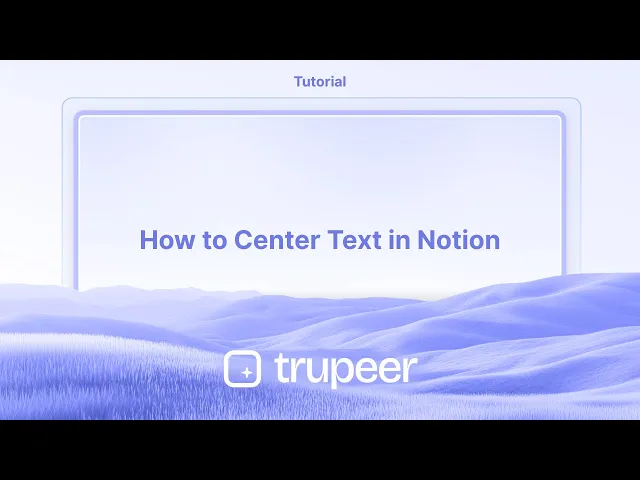
Using the Spacebar:
How to: Place your cursor before the text and add spaces until it appears centered. You may need to adjust spaces on both sides for precise alignment.
Pros: Simple and quick for short text.
Cons: Not responsive to screen size changes or resizing the Notion page.
Step-by-Step-Guide: How to Center Text in Notion
Step 1
Begin by entering the text that you wish to center in Notion.

Step 2
After entering the text, select it. A pop-up menu will appear on the screen.

Step 3
Click on the three dots option in the pop-up menu,

Step 4
And then select the "Turn Into" option.

Step 5
Select the block equation option,

Step 6
Once selected, you will notice that the text has been centered.

Pro Tips for Centering Text in Notion
Use a Quote Block or Callout as a Container
Create a Quote or Callout block to act as a container. These blocks make it easier to isolate and style the text you want to center.Convert to a Page or Toggle and Use Full-Width
Turn the block into a full-width page or toggle list. Click the three-dot menu at the top right and enable “Full width” to allow more layout flexibility.Use a Divider for Visual Balance
Add a Divider above and below the text to create visual framing. This gives a sense of centered alignment even without precise controls.Utilize Columns for Manual Centering
Create a three-column layout and place your text in the center column. Leave the left and right columns empty or with spacer elements to visually center the content.Use Third-Party Formatting Tools
If you need pixel-perfect centering, use tools like Notion VIP’s Notion Enhancer or embed formatted text from tools like HTML generators or widgets.
Common Pitfalls and How to Avoid Them
Assuming Text Centering Is Native in Notion
Notion doesn’t currently support true text-align center functionality. You’ll need to use workarounds like columns or centered blocks.Ignoring the Importance of Visual Framing
Centered text without any visual framing (dividers or columns) can still appear off-balance. Always combine alignment with surrounding structure.Forgetting to Enable Full Width
If you're using a narrow page layout, your centering efforts may not look effective. Always enable “Full width” for better layout control.Overusing Quote Blocks
Relying too heavily on quote blocks for centering can make your page look repetitive. Use sparingly and mix in toggles or callouts for variety.Misaligning Columns
Uneven column widths or inconsistent spacing can ruin the centered effect. Make sure the side columns are equally spaced or blank for proper balance.
Common FAQs About Centering Text in Notion
Can I center text using a standard text block in Notion?
No, Notion doesn’t support direct text alignment. You’ll need to use layout tricks like columns or styled blocks.What’s the easiest way to center a title or heading?
Place the heading in the center column of a three-column layout, or use a Quote block and visually frame it with dividers.Are there keyboard shortcuts to center text in Notion?
Not currently. You’ll need to use the mouse or trackpad to manipulate blocks and create layouts manually.Can I embed centered content from outside Notion?
Yes, you can embed content like HTML widgets or centered text from other tools using the /embed command.Will Notion add text alignment in the future?
While it's a commonly requested feature, Notion hasn’t officially announced plans to support full text alignment controls.How to screen record on mac?
To screen record on a Mac, you can use Trupeer AI. It allows you to capture the entire screen and provides AI capabilities such as adding AI avatars, add voiceover, add zoom in and out in the video. With trupeer’s AI video translation feature, you can translate the video into 30+ languages.How to add an AI avatar to screen recording?
To add an AI avatar to a screen recording, you'll need to use an AI screen recording tool. Trupeer AI is an AI screen recording tool, which helps you create videos with multiple avatars, also helps you in creating your own avatar for the video.How to screen record on windows?
To screen record on Windows, you can use the built-in Game Bar (Windows + G) or advanced AI tool like Trupeer AI for more advanced features such as AI avatars, voiceover, translation etc.How to add voiceover to video?
To add voiceover to videos, download trupeer ai chrome extension. Once signed up, upload your video with voice, choose the desired voiceover from trupeer and export your edited video.How do I Zoom in on a screen recording?
To zoom in during a screen recording, use the zoom effects in Trupeer AI which allows you to zoom in and out at specific moments, enhancing the visual impact of your video content.
Start creating videos with our AI Video + Doc generator for free
Start creating videos with our AI Video + Doc generator for free
Start creating videos with our AI Video + Doc generator for free

Instant AI Product Videos & Docs from Rough Screen Recordings
Experience the new & faster way of creating product videos.
Instant AI Product Videos and Docs from Rough Screen Recordings.
Experience the new & faster way of creating product videos.
Instant AI Product Videos and Docs from Rough Screen Recordings.
Experience the new & faster way of creating product videos.
Instant AI Product Videos and Docs from Rough Screen Recordings.
Build Killer Demos & Docs in 2 minutes
Build Killer Demos & Docs in 2 minutes


