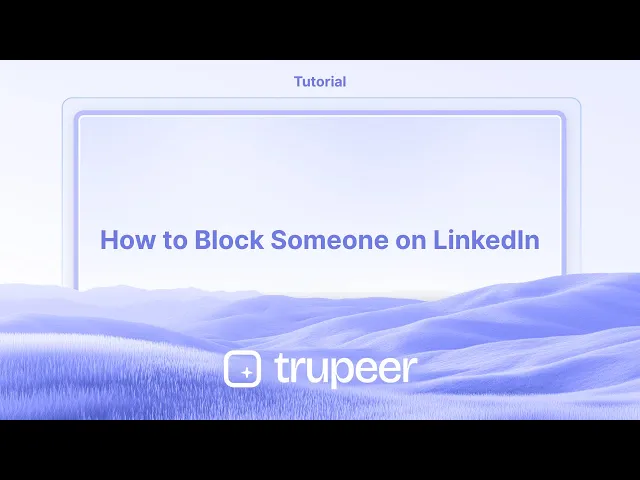
Tutorials
How to Block Someone on LinkedIn
Learn how to block someone on LinkedIn to stop unwanted messages, views, or interactions. A simple guide to protect your privacy and manage your professional network.
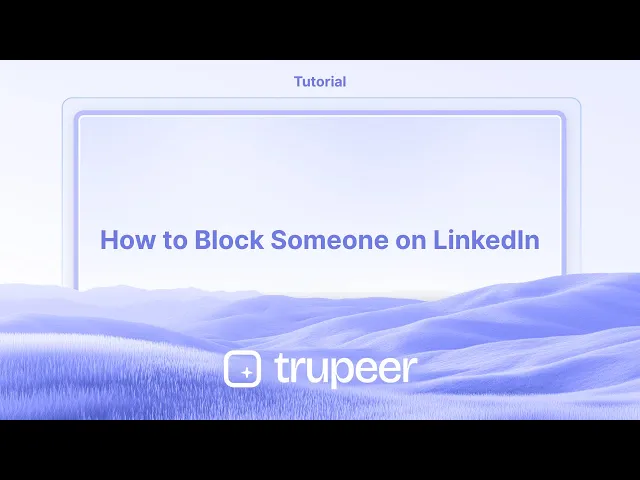
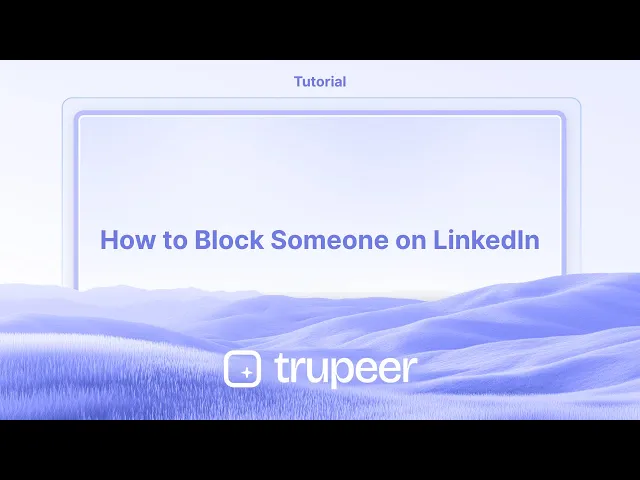
Here's a more detailed breakdown:
Find the Profile: Go to the LinkedIn profile of the person you wish to block.
Access the "More" Options: On the profile page, locate and click the "More" button, which may appear as three dots.
Select "Report/Block": From the dropdown menu, choose the "Report/Block" option.
Confirm Block: A pop-up will appear. Select "Block [member name]" to confirm your action.
Blocking is Immediate: The blocked member will no longer be able to see your profile or interact with you on LinkedIn.
Step-by-Step-Guide: How to Block Someone on LinkedIn
Step 1
Begin by navigating to the profile of the individual you wish to block on LinkedIn.

Step 2
Click on the "More" option.

Step 3
Select the option Report and Block,

Step 4
A pop-up will appear displaying the Block [Person's Name] option. Select this to move forward with the blocking process.
![A pop-up will appear displaying the Block [Person's Name] option. Select this to move forward with the blocking process.](https://framerusercontent.com/images/6Zk3XzAybR5VYHTwh8NA4SOxMJI.jpg?width=3008&height=1325)
Step 5
Finally, confirm your action by clicking on the "Block" button to successfully block the individual on LinkedIn.

Here's a more detailed breakdown:
Find the Profile: Go to the LinkedIn profile of the person you wish to block.
Access the "More" Options: On the profile page, locate and click the "More" button, which may appear as three dots.
Select "Report/Block": From the dropdown menu, choose the "Report/Block" option.
Confirm Block: A pop-up will appear. Select "Block [member name]" to confirm your action.
Blocking is Immediate: The blocked member will no longer be able to see your profile or interact with you on LinkedIn.
Step-by-Step-Guide: How to Block Someone on LinkedIn
Step 1
Begin by navigating to the profile of the individual you wish to block on LinkedIn.

Step 2
Click on the "More" option.

Step 3
Select the option Report and Block,

Step 4
A pop-up will appear displaying the Block [Person's Name] option. Select this to move forward with the blocking process.
![A pop-up will appear displaying the Block [Person's Name] option. Select this to move forward with the blocking process.](https://framerusercontent.com/images/6Zk3XzAybR5VYHTwh8NA4SOxMJI.jpg?width=3008&height=1325)
Step 5
Finally, confirm your action by clicking on the "Block" button to successfully block the individual on LinkedIn.

Start creating videos with our AI Video + Doc generator for free
Start creating videos with our AI Video + Doc generator for free
Start creating videos with our AI Video + Doc generator for free
Pro Tips for Blocking Someone on LinkedIn
Go to the Profile of the Person
Open LinkedIn and search for the person you want to block. Click on their name to view their profile.Click the More Option
On their profile page, click the "More" button (usually found next to the Message button).Select the Block Option
From the dropdown menu, choose "Report or block." A popup will appear with further options.Confirm the Block
Click “Block [Person's Name]” and then confirm your decision. This will prevent them from seeing your profile or contacting you.Understand What Happens
Once blocked, the person will no longer be able to view your profile, message you, or see your activity. You will also be removed from each other's connections if previously connected.
Common Pitfalls and How to Avoid Them
Not Being Logged In
You must be logged into your LinkedIn account to block someone. Make sure you’re signed in before attempting the process.Accidentally Reporting Instead of Blocking
When choosing “Report or block,” be careful to select the correct option. “Report” is for flagging inappropriate content, while “Block” is for preventing interaction.Expecting Notification of the Block
LinkedIn does not notify the person when you block them. However, if they search for your profile and can’t find it, they may realize they’ve been blocked.Thinking the Block Is Permanent
You can unblock someone at any time by going into your privacy settings, but you’ll need to wait 48 hours to re-block them.Forgetting That Mutual Groups Still Exist
Blocking someone doesn’t remove them from mutual groups or events immediately. Be mindful if you're both in the same LinkedIn community.
Pro Tips for Blocking Someone on LinkedIn
Go to the Profile of the Person
Open LinkedIn and search for the person you want to block. Click on their name to view their profile.Click the More Option
On their profile page, click the "More" button (usually found next to the Message button).Select the Block Option
From the dropdown menu, choose "Report or block." A popup will appear with further options.Confirm the Block
Click “Block [Person's Name]” and then confirm your decision. This will prevent them from seeing your profile or contacting you.Understand What Happens
Once blocked, the person will no longer be able to view your profile, message you, or see your activity. You will also be removed from each other's connections if previously connected.
Common Pitfalls and How to Avoid Them
Not Being Logged In
You must be logged into your LinkedIn account to block someone. Make sure you’re signed in before attempting the process.Accidentally Reporting Instead of Blocking
When choosing “Report or block,” be careful to select the correct option. “Report” is for flagging inappropriate content, while “Block” is for preventing interaction.Expecting Notification of the Block
LinkedIn does not notify the person when you block them. However, if they search for your profile and can’t find it, they may realize they’ve been blocked.Thinking the Block Is Permanent
You can unblock someone at any time by going into your privacy settings, but you’ll need to wait 48 hours to re-block them.Forgetting That Mutual Groups Still Exist
Blocking someone doesn’t remove them from mutual groups or events immediately. Be mindful if you're both in the same LinkedIn community.
Common FAQs About Blocking on LinkedIn
Will the person know I blocked them on LinkedIn?
No, LinkedIn does not notify the person. However, they won’t be able to see your profile or interact with you.Can I unblock someone later?
Yes, go to Settings > Privacy > Blocking. From there, you can remove them from your blocked list.How many people can I block on LinkedIn?
You can block up to 1,400 people on LinkedIn.Does blocking remove them from my connections?
Yes, if you're connected, blocking them will automatically remove the connection.Can a blocked person see my comments or posts in public groups?
No, blocked users won’t see your comments, likes, or interactions across LinkedIn.How to screen record on mac?
To screen record on a Mac, you can use Trupeer AI. It allows you to capture the entire screen and provides AI capabilities such as adding AI avatars, add voiceover, add zoom in and out in the video. With trupeer’s AI video translation feature, you can translate the video into 30+ languages.How to add an AI avatar to screen recording?
To add an AI avatar to a screen recording, you'll need to use an AI screen recording tool. Trupeer AI is an AI screen recording tool, which helps you create videos with multiple avatars, also helps you in creating your own avatar for the video.How to screen record on windows?
To screen record on Windows, you can use the built-in Game Bar (Windows + G) or advanced AI tool like Trupeer AI for more advanced features such as AI avatars, voiceover, translation etc.How to add voiceover to video?
To add voiceover to videos, download trupeer ai chrome extension. Once signed up, upload your video with voice, choose the desired voiceover from trupeer and export your edited video.How do I Zoom in on a screen recording?
To zoom in during a screen recording, use the zoom effects in Trupeer AI which allows you
People also ask
How to Share Your GitHub Profile
How to turn off LinkedIn showing profile views
How to Deactivate LinkedIn Account
How to Remove Open to Work from LinkedIn
Common FAQs About Blocking on LinkedIn
Will the person know I blocked them on LinkedIn?
No, LinkedIn does not notify the person. However, they won’t be able to see your profile or interact with you.Can I unblock someone later?
Yes, go to Settings > Privacy > Blocking. From there, you can remove them from your blocked list.How many people can I block on LinkedIn?
You can block up to 1,400 people on LinkedIn.Does blocking remove them from my connections?
Yes, if you're connected, blocking them will automatically remove the connection.Can a blocked person see my comments or posts in public groups?
No, blocked users won’t see your comments, likes, or interactions across LinkedIn.How to screen record on mac?
To screen record on a Mac, you can use Trupeer AI. It allows you to capture the entire screen and provides AI capabilities such as adding AI avatars, add voiceover, add zoom in and out in the video. With trupeer’s AI video translation feature, you can translate the video into 30+ languages.How to add an AI avatar to screen recording?
To add an AI avatar to a screen recording, you'll need to use an AI screen recording tool. Trupeer AI is an AI screen recording tool, which helps you create videos with multiple avatars, also helps you in creating your own avatar for the video.How to screen record on windows?
To screen record on Windows, you can use the built-in Game Bar (Windows + G) or advanced AI tool like Trupeer AI for more advanced features such as AI avatars, voiceover, translation etc.How to add voiceover to video?
To add voiceover to videos, download trupeer ai chrome extension. Once signed up, upload your video with voice, choose the desired voiceover from trupeer and export your edited video.How do I Zoom in on a screen recording?
To zoom in during a screen recording, use the zoom effects in Trupeer AI which allows you
People also ask
How to Share Your GitHub Profile
How to turn off LinkedIn showing profile views
How to Deactivate LinkedIn Account
How to Remove Open to Work from LinkedIn

Instant AI Product Videos & Docs from Rough Screen Recordings
Experience the new & faster way of creating product videos.
Instant AI Product Videos and Docs from Rough Screen Recordings.
Experience the new & faster way of creating product videos.
Instant AI Product Videos and Docs from Rough Screen Recordings.
Experience the new & faster way of creating product videos.
Instant AI Product Videos and Docs from Rough Screen Recordings.
Build Killer Demos & Docs in 2 minutes
Build Killer Demos & Docs in 2 minutes


