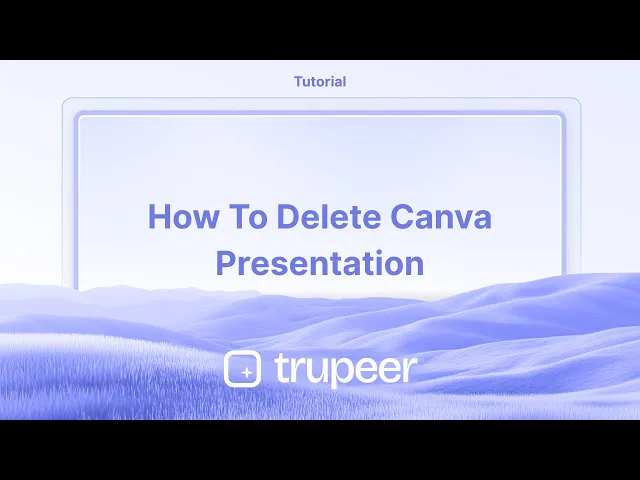
Tutorial
Come eliminare una presentazione di Canva – Guida passo passo
Hai bisogno di rimuovere una presentazione da Canva? Scopri come eliminare permanentemente una presentazione di Canva dai tuoi progetti in pochi clic.
Questa guida fornisce istruzioni passo-passo su come eliminare una presentazione in Canva. Segui queste istruzioni dettagliate per assicurarti che la presentazione venga rimossa correttamente dal tuo account.
Si prega di notare che il processo comporta prima il trasferimento della presentazione nel Cestino, con un'opzione per eliminarla permanentemente da lì.
Se desideri rimuovere una presentazione dal tuo spazio di lavoro di Canva, puoi facilmente farlo trasferendola nel cestino. Ecco come:
Istruzioni passo-passo:
Vai alla tua homepage di Canva
Naviga su canva.com e accedi al tuo account.Trova la Presentazione
Trova la miniatura del design della presentazione che desideri eliminare sotto “Design recenti” o “Progetti.”Fai clic sui tre punti (icona di Più)
Passa sopra la miniatura e fai clic sui tre punti nell'angolo in alto a destra.Seleziona “Sposta nel Cestino”
Dalla menu a discesa, scegli “Sposta nel Cestino” per rimuovere il design dal tuo spazio di lavoro.
Ulteriori suggerimenti:
Durante la modifica: Puoi anche spostare una presentazione nel cestino dalla vista dell'editor facendo clic su File > Sposta nel cestino.
Design condivisi: Se il design è stato condiviso con te, puoi rimuoverlo dalla tua vista, ma solo il proprietario originale può eliminarlo permanentemente.
Recupero dal Cestino: I design nel cestino rimangono nella sezione Cestino per 30 giorni (a meno che non vengano eliminati permanentemente). Puoi ripristinarli se necessario.
Guida passo-passo: Come eliminare una presentazione di Canva
Passo 1
Accedi al tuo account Canva e apri la presentazione che desideri eliminare.

Passo 2
Nella presentazione aperta, vai al menu in alto e seleziona 'File.'

Passo 3
Dalla menu a discesa 'File', scegli l'opzione 'Sposta nel Cestino.'

Passo 4
Comparirà un pop-up che chiederà conferma per spostare la presentazione nel Cestino.

Passo 5
Una volta confermato, il file verrà automaticamente spostato nel Cestino. Per eliminarlo definitivamente, fai clic su 'Cestino' nel menu principale.

Passo 6
Trova la presentazione nel Cestino. Fai clic sul menu a tre punti associato alla presentazione e seleziona 'Elimina dal Cestino.'

Passo 7
È richiesta una conferma finale per eliminare permanentemente la presentazione dal Cestino.

Suggerimenti professionali per eliminare una presentazione di Canva
Apri il Design in Canva:
Naviga sulla tua homepage di Canva e apri il design che desideri eliminare.Vai alla sezione "Tutti i tuoi design":
Nella barra laterale sinistra, fai clic su "Tutti i tuoi design" per visualizzare l'elenco delle presentazioni salvate.Seleziona la Presentazione:
Passa sopra la presentazione che desideri eliminare. Appariranno tre punti (ulteriori opzioni) sulla miniatura.Fai clic sui tre punti e seleziona "Sposta nel Cestino":
Dalla menu a discesa, scegli "Sposta nel Cestino" per eliminare il design. Questo sposterà la presentazione nel tuo cestino.Svota il Cestino (Opzionale):
Per eliminare definitivamente la presentazione, vai nel tuo Cestino (situato nella barra laterale sinistra), trova la presentazione e fai clic su "Elimina per sempre."
Insidie comuni e come evitarle per eliminare una presentazione di Canva
Eliminazione accidentale del file sbagliato:
Correzione: Controlla attentamente il design prima di fare clic su "Sposta nel Cestino" per assicurarti di eliminare la presentazione corretta.Non svuotare il Cestino:
Correzione: Dopo aver spostato un design nel Cestino, ricorda che non viene eliminato permanentemente fino a quando non svuoti il Cestino. Se sei certo di voler eliminare il file, vai nella cartella Cestino ed eliminalo definitivamente.Il design appare ancora dopo l'eliminazione:
Correzione: A volte, ci vuole un momento affinché il design scompaia dal tuo spazio di lavoro dopo essere stato spostato nel Cestino. Aggiorna la pagina se il design è ancora visibile.Confondere il Cestino con l'Archivio:
Correzione: Assicurati di spostare il design nel "Cestino" e non di archiviarlo. I design archiviati non vengono eliminati e possono essere ripristinati in un secondo momento.Non essere in grado di annullare l'eliminazione:
Correzione: Canva offre un periodo di 30 giorni per ripristinare gli elementi dal Cestino. Se hai bisogno di recuperare un design eliminato, fallo entro quel lasso di tempo.
Domande frequenti per eliminare una presentazione di Canva
Come posso eliminare permanentemente una presentazione di Canva?
Apri "Tutti i tuoi design", passa sopra la presentazione, fai clic sui tre punti e seleziona "Sposta nel Cestino." Poi, vai nel tuo Cestino e fai clic su "Elimina per sempre."Posso annullare l'eliminazione di una presentazione di Canva?
Sì, puoi ripristinare una presentazione dal Cestino entro 30 giorni dall'eliminazione andando nel Cestino e facendo clic su "Ripristina."Eliminare la mia presentazione influisce su altri utenti?
Se stai lavorando su una presentazione condivisa, solo il tuo accesso viene rimosso quando la elimini. Altri utenti potrebbero ancora avere accesso a meno che non la eliminino anche dai loro account.C'è un modo per eliminare più presentazioni contemporaneamente?
Attualmente, Canva non supporta l'eliminazione in blocco. Dovrai eliminare ogni presentazione singolarmente.Cosa succede a una presentazione nel Cestino?
Le presentazioni nel Cestino sono ancora recuperabili per un massimo di 30 giorni. Dopo di che, saranno eliminate permanentemente.Come registrare lo schermo su mac?
Per registrare lo schermo su un Mac, puoi utilizzare Trupeer AI. Ti consente di catturare l'intero schermo e fornisce funzionalità di intelligenza artificiale come l'aggiunta di avatar AI, la registrazione vocale, il zoom in e out nel video. Con la funzione di traduzione video AI di trupeer, puoi tradurre il video in oltre 30 lingue.Come aggiungere un avatar AI alla registrazione dello schermo?
Per aggiungere un avatar AI a una registrazione dello schermo, devi utilizzare un strumento di registrazione dello schermo AI. Trupeer AI è uno strumento di registrazione dello schermo AI, che ti aiuta a creare video con più avatar e ti aiuta anche a creare il tuo avatar per il video.Come registrare lo schermo su Windows?
Per registrare lo schermo su Windows, puoi utilizzare la Game Bar integrata (Windows + G) o uno strumento avanzato di AI come Trupeer AI per funzionalità più avanzate come avatar AI, registrazione vocale, traduzione, ecc.Come aggiungere registrazione vocale a un video?
Per aggiungere registrazione vocale ai video, scarica l'estensione Chrome di trupeer ai. Una volta registrato, carica il tuo video con la voce, scegli la registrazione vocale desiderata da trupeer e esporta il tuo video modificato.Come faccio a fare zoom in durante una registrazione dello schermo?
Per fare zoom in durante una registrazione dello schermo, utilizza gli effetti di zoom in Trupeer AI che ti consentono di fare zoom in e out in momenti specifici, migliorando l'impatto visivo del tuo contenuto video.
Questa guida fornisce istruzioni passo-passo su come eliminare una presentazione in Canva. Segui queste istruzioni dettagliate per assicurarti che la presentazione venga rimossa correttamente dal tuo account.
Si prega di notare che il processo comporta prima il trasferimento della presentazione nel Cestino, con un'opzione per eliminarla permanentemente da lì.
Se desideri rimuovere una presentazione dal tuo spazio di lavoro di Canva, puoi facilmente farlo trasferendola nel cestino. Ecco come:
Istruzioni passo-passo:
Vai alla tua homepage di Canva
Naviga su canva.com e accedi al tuo account.Trova la Presentazione
Trova la miniatura del design della presentazione che desideri eliminare sotto “Design recenti” o “Progetti.”Fai clic sui tre punti (icona di Più)
Passa sopra la miniatura e fai clic sui tre punti nell'angolo in alto a destra.Seleziona “Sposta nel Cestino”
Dalla menu a discesa, scegli “Sposta nel Cestino” per rimuovere il design dal tuo spazio di lavoro.
Ulteriori suggerimenti:
Durante la modifica: Puoi anche spostare una presentazione nel cestino dalla vista dell'editor facendo clic su File > Sposta nel cestino.
Design condivisi: Se il design è stato condiviso con te, puoi rimuoverlo dalla tua vista, ma solo il proprietario originale può eliminarlo permanentemente.
Recupero dal Cestino: I design nel cestino rimangono nella sezione Cestino per 30 giorni (a meno che non vengano eliminati permanentemente). Puoi ripristinarli se necessario.
Guida passo-passo: Come eliminare una presentazione di Canva
Passo 1
Accedi al tuo account Canva e apri la presentazione che desideri eliminare.

Passo 2
Nella presentazione aperta, vai al menu in alto e seleziona 'File.'

Passo 3
Dalla menu a discesa 'File', scegli l'opzione 'Sposta nel Cestino.'

Passo 4
Comparirà un pop-up che chiederà conferma per spostare la presentazione nel Cestino.

Passo 5
Una volta confermato, il file verrà automaticamente spostato nel Cestino. Per eliminarlo definitivamente, fai clic su 'Cestino' nel menu principale.

Passo 6
Trova la presentazione nel Cestino. Fai clic sul menu a tre punti associato alla presentazione e seleziona 'Elimina dal Cestino.'

Passo 7
È richiesta una conferma finale per eliminare permanentemente la presentazione dal Cestino.

Suggerimenti professionali per eliminare una presentazione di Canva
Apri il Design in Canva:
Naviga sulla tua homepage di Canva e apri il design che desideri eliminare.Vai alla sezione "Tutti i tuoi design":
Nella barra laterale sinistra, fai clic su "Tutti i tuoi design" per visualizzare l'elenco delle presentazioni salvate.Seleziona la Presentazione:
Passa sopra la presentazione che desideri eliminare. Appariranno tre punti (ulteriori opzioni) sulla miniatura.Fai clic sui tre punti e seleziona "Sposta nel Cestino":
Dalla menu a discesa, scegli "Sposta nel Cestino" per eliminare il design. Questo sposterà la presentazione nel tuo cestino.Svota il Cestino (Opzionale):
Per eliminare definitivamente la presentazione, vai nel tuo Cestino (situato nella barra laterale sinistra), trova la presentazione e fai clic su "Elimina per sempre."
Insidie comuni e come evitarle per eliminare una presentazione di Canva
Eliminazione accidentale del file sbagliato:
Correzione: Controlla attentamente il design prima di fare clic su "Sposta nel Cestino" per assicurarti di eliminare la presentazione corretta.Non svuotare il Cestino:
Correzione: Dopo aver spostato un design nel Cestino, ricorda che non viene eliminato permanentemente fino a quando non svuoti il Cestino. Se sei certo di voler eliminare il file, vai nella cartella Cestino ed eliminalo definitivamente.Il design appare ancora dopo l'eliminazione:
Correzione: A volte, ci vuole un momento affinché il design scompaia dal tuo spazio di lavoro dopo essere stato spostato nel Cestino. Aggiorna la pagina se il design è ancora visibile.Confondere il Cestino con l'Archivio:
Correzione: Assicurati di spostare il design nel "Cestino" e non di archiviarlo. I design archiviati non vengono eliminati e possono essere ripristinati in un secondo momento.Non essere in grado di annullare l'eliminazione:
Correzione: Canva offre un periodo di 30 giorni per ripristinare gli elementi dal Cestino. Se hai bisogno di recuperare un design eliminato, fallo entro quel lasso di tempo.
Domande frequenti per eliminare una presentazione di Canva
Come posso eliminare permanentemente una presentazione di Canva?
Apri "Tutti i tuoi design", passa sopra la presentazione, fai clic sui tre punti e seleziona "Sposta nel Cestino." Poi, vai nel tuo Cestino e fai clic su "Elimina per sempre."Posso annullare l'eliminazione di una presentazione di Canva?
Sì, puoi ripristinare una presentazione dal Cestino entro 30 giorni dall'eliminazione andando nel Cestino e facendo clic su "Ripristina."Eliminare la mia presentazione influisce su altri utenti?
Se stai lavorando su una presentazione condivisa, solo il tuo accesso viene rimosso quando la elimini. Altri utenti potrebbero ancora avere accesso a meno che non la eliminino anche dai loro account.C'è un modo per eliminare più presentazioni contemporaneamente?
Attualmente, Canva non supporta l'eliminazione in blocco. Dovrai eliminare ogni presentazione singolarmente.Cosa succede a una presentazione nel Cestino?
Le presentazioni nel Cestino sono ancora recuperabili per un massimo di 30 giorni. Dopo di che, saranno eliminate permanentemente.Come registrare lo schermo su mac?
Per registrare lo schermo su un Mac, puoi utilizzare Trupeer AI. Ti consente di catturare l'intero schermo e fornisce funzionalità di intelligenza artificiale come l'aggiunta di avatar AI, la registrazione vocale, il zoom in e out nel video. Con la funzione di traduzione video AI di trupeer, puoi tradurre il video in oltre 30 lingue.Come aggiungere un avatar AI alla registrazione dello schermo?
Per aggiungere un avatar AI a una registrazione dello schermo, devi utilizzare un strumento di registrazione dello schermo AI. Trupeer AI è uno strumento di registrazione dello schermo AI, che ti aiuta a creare video con più avatar e ti aiuta anche a creare il tuo avatar per il video.Come registrare lo schermo su Windows?
Per registrare lo schermo su Windows, puoi utilizzare la Game Bar integrata (Windows + G) o uno strumento avanzato di AI come Trupeer AI per funzionalità più avanzate come avatar AI, registrazione vocale, traduzione, ecc.Come aggiungere registrazione vocale a un video?
Per aggiungere registrazione vocale ai video, scarica l'estensione Chrome di trupeer ai. Una volta registrato, carica il tuo video con la voce, scegli la registrazione vocale desiderata da trupeer e esporta il tuo video modificato.Come faccio a fare zoom in durante una registrazione dello schermo?
Per fare zoom in durante una registrazione dello schermo, utilizza gli effetti di zoom in Trupeer AI che ti consentono di fare zoom in e out in momenti specifici, migliorando l'impatto visivo del tuo contenuto video.
Questa guida fornisce istruzioni passo-passo su come eliminare una presentazione in Canva. Segui queste istruzioni dettagliate per assicurarti che la presentazione sia rimossa correttamente dal tuo account.
Si prega di notare che il processo comporta il trasferimento della presentazione nel Cestino prima, con un'opzione per eliminarla permanentemente da lì.
Se desideri rimuovere una presentazione dal tuo spazio di lavoro di Canva, puoi farlo facilmente spostandola nel cestino. Ecco come:
Istruzioni passo-passo:
Vai alla tua Homepage di Canva
Vai su canva.com e accedi al tuo account.Individua la Presentazione
Trova la miniatura del design della presentazione che desideri eliminare sotto “Design recenti” o “Progetti.”Clicca sui Tre Punti (icona Altro)
Passa il mouse sopra la miniatura e fai clic sui tre punti nell'angolo in alto a destra.Seleziona “Sposta nel Cestino”
Dal menu a discesa, scegli “Sposta nel Cestino” per rimuovere il design dal tuo spazio di lavoro.
Ulteriori consigli:
Durante la modifica: Puoi anche spostare una presentazione nel cestino dalla vista dell'editor facendo clic su File > Sposta nel cestino.
Design condivisi: Se il design è stato condiviso con te, puoi rimuoverlo dalla tua vista, ma solo il proprietario originale può eliminarlo permanentemente.
Recuperare dal Cestino: I design eliminati rimangono nella sezione Cestino per 30 giorni (a meno che non vengano eliminati definitivamente). Puoi ripristinarli se necessario.
Guida passo-passo: Come eliminare la presentazione di Canva
Step 1
Accedi al tuo account Canva e apri la presentazione che desideri eliminare.

Step 2
Nella presentazione aperta, vai al menu in alto e seleziona 'File.'

Step 3
Dal menu a discesa 'File', scegli l'opzione 'Sposta nel Cestino.'

Step 4
Comparirà un pop-up che chiede conferma per spostare la presentazione nel Cestino.

Step 5
Una volta confermato, il file verrà automaticamente spostato nel Cestino. Per eliminarlo definitivamente, fai clic su 'Cestino' nel menu Home.

Step 6
Individua la presentazione nel Cestino. Fai clic sul menu a tre punti associato alla presentazione e seleziona 'Elimina dal Cestino.'

Step 7
È necessaria un'ultima conferma per eliminare definitivamente la presentazione dal Cestino.

Questa guida fornisce istruzioni passo-passo su come eliminare una presentazione in Canva. Segui queste istruzioni dettagliate per assicurarti che la presentazione sia rimossa correttamente dal tuo account.
Si prega di notare che il processo comporta il trasferimento della presentazione nel Cestino prima, con un'opzione per eliminarla permanentemente da lì.
Se desideri rimuovere una presentazione dal tuo spazio di lavoro di Canva, puoi farlo facilmente spostandola nel cestino. Ecco come:
Istruzioni passo-passo:
Vai alla tua Homepage di Canva
Vai su canva.com e accedi al tuo account.Individua la Presentazione
Trova la miniatura del design della presentazione che desideri eliminare sotto “Design recenti” o “Progetti.”Clicca sui Tre Punti (icona Altro)
Passa il mouse sopra la miniatura e fai clic sui tre punti nell'angolo in alto a destra.Seleziona “Sposta nel Cestino”
Dal menu a discesa, scegli “Sposta nel Cestino” per rimuovere il design dal tuo spazio di lavoro.
Ulteriori consigli:
Durante la modifica: Puoi anche spostare una presentazione nel cestino dalla vista dell'editor facendo clic su File > Sposta nel cestino.
Design condivisi: Se il design è stato condiviso con te, puoi rimuoverlo dalla tua vista, ma solo il proprietario originale può eliminarlo permanentemente.
Recuperare dal Cestino: I design eliminati rimangono nella sezione Cestino per 30 giorni (a meno che non vengano eliminati definitivamente). Puoi ripristinarli se necessario.
Guida passo-passo: Come eliminare la presentazione di Canva
Step 1
Accedi al tuo account Canva e apri la presentazione che desideri eliminare.

Step 2
Nella presentazione aperta, vai al menu in alto e seleziona 'File.'

Step 3
Dal menu a discesa 'File', scegli l'opzione 'Sposta nel Cestino.'

Step 4
Comparirà un pop-up che chiede conferma per spostare la presentazione nel Cestino.

Step 5
Una volta confermato, il file verrà automaticamente spostato nel Cestino. Per eliminarlo definitivamente, fai clic su 'Cestino' nel menu Home.

Step 6
Individua la presentazione nel Cestino. Fai clic sul menu a tre punti associato alla presentazione e seleziona 'Elimina dal Cestino.'

Step 7
È necessaria un'ultima conferma per eliminare definitivamente la presentazione dal Cestino.

Inizia a creare video con il nostro generatore di video e documenti AI gratuitamente
Inizia a creare video con il nostro generatore di video e documenti AI gratuitamente
Inizia a creare video con il nostro generatore di video e documenti AI gratuitamente
Consigli utili per eliminare una presentazione di Canva
Apri il Design in Canva:
Vai alla tua homepage di Canva e apri il design che desideri eliminare.Vai alla sezione "Tutti i tuoi design":
Nel pannello laterale sinistro, fai clic su "Tutti i tuoi design" per visualizzare la tua lista di presentazioni salvate.Seleziona la Presentazione:
Sovrapponiti alla presentazione che desideri eliminare. Tre punti (ulteriori opzioni) appariranno nella miniatura.Fai clic sui Tre Punti e Seleziona "Sposta nel Cestino":
Nel menu a discesa, scegli "Sposta nel Cestino" per eliminare il design. Questo sposterà la presentazione nel tuo cestino.Svota il Cestino (Opzionale):
Per eliminare permanentemente la presentazione, vai nel tuo Cestino (che si trova nel pannello laterale sinistro), trova la presentazione e fai clic su "Elimina per Sempre".
Trappole comuni e come evitarle per eliminare una presentazione di Canva
Eliminare accidentalmente il file sbagliato:
Correzione: Controlla due volte il design prima di fare clic su "Sposta nel Cestino" per assicurarti di eliminare la presentazione corretta.Non svuotare il Cestino:
Correzione: Dopo aver spostato un design nel Cestino, ricorda che non verrà eliminato permanentemente finché non svuoti il Cestino. Se sei sicuro di voler eliminare il file, vai nella cartella Cestino e rimuovilo permanentemente.Il Design appare ancora dopo l'Eliminazione:
Correzione: A volte, ci vuole un momento affinché il design scompaia dal tuo spazio di lavoro dopo essere stato spostato nel Cestino. Aggiorna la pagina se il design è ancora visibile.Confondere il Cestino con l'Archivio:
Correzione: Assicurati di spostare il design nel "Cestino" e non di archiviarlo. I design archiviati non vengono eliminati e possono essere ripristinati in seguito.Impossibilità di annullare l'Eliminazione:
Correzione: Canva offre una finestra di 30 giorni per ripristinare gli oggetti dal Cestino. Se hai bisogno di recuperare un design eliminato, fallo entro quel lasso di tempo.
Consigli utili per eliminare una presentazione di Canva
Apri il Design in Canva:
Vai alla tua homepage di Canva e apri il design che desideri eliminare.Vai alla sezione "Tutti i tuoi design":
Nel pannello laterale sinistro, fai clic su "Tutti i tuoi design" per visualizzare la tua lista di presentazioni salvate.Seleziona la Presentazione:
Sovrapponiti alla presentazione che desideri eliminare. Tre punti (ulteriori opzioni) appariranno nella miniatura.Fai clic sui Tre Punti e Seleziona "Sposta nel Cestino":
Nel menu a discesa, scegli "Sposta nel Cestino" per eliminare il design. Questo sposterà la presentazione nel tuo cestino.Svota il Cestino (Opzionale):
Per eliminare permanentemente la presentazione, vai nel tuo Cestino (che si trova nel pannello laterale sinistro), trova la presentazione e fai clic su "Elimina per Sempre".
Trappole comuni e come evitarle per eliminare una presentazione di Canva
Eliminare accidentalmente il file sbagliato:
Correzione: Controlla due volte il design prima di fare clic su "Sposta nel Cestino" per assicurarti di eliminare la presentazione corretta.Non svuotare il Cestino:
Correzione: Dopo aver spostato un design nel Cestino, ricorda che non verrà eliminato permanentemente finché non svuoti il Cestino. Se sei sicuro di voler eliminare il file, vai nella cartella Cestino e rimuovilo permanentemente.Il Design appare ancora dopo l'Eliminazione:
Correzione: A volte, ci vuole un momento affinché il design scompaia dal tuo spazio di lavoro dopo essere stato spostato nel Cestino. Aggiorna la pagina se il design è ancora visibile.Confondere il Cestino con l'Archivio:
Correzione: Assicurati di spostare il design nel "Cestino" e non di archiviarlo. I design archiviati non vengono eliminati e possono essere ripristinati in seguito.Impossibilità di annullare l'Eliminazione:
Correzione: Canva offre una finestra di 30 giorni per ripristinare gli oggetti dal Cestino. Se hai bisogno di recuperare un design eliminato, fallo entro quel lasso di tempo.
Domande frequenti per eliminare una presentazione Canva
Come posso eliminare definitivamente una presentazione Canva?
Apri "Tutti i tuoi progetti", posiziona il cursore sopra la presentazione, fai clic sui tre punti e seleziona "Sposta nel Cestino." Quindi, vai nel tuo Cestino e fai clic su "Elimina per sempre."Posso annullare l'eliminazione di una presentazione Canva?
Sì, puoi ripristinare una presentazione dal Cestino entro 30 giorni dall'eliminazione andando nel Cestino e facendo clic su "Ripristina."L'eliminazione della mia presentazione influenzerà altri utenti?
Se stai lavorando su una presentazione condivisa, solo il tuo accesso viene rimosso quando la elimini. Gli altri utenti potrebbero ancora avere accesso a meno che non la eliminino anche dai loro account.Esiste un modo per eliminare più presentazioni contemporaneamente?
Attualmente, Canva non supporta l'eliminazione di massa. Dovrai eliminare ciascuna presentazione singolarmente.Cosa succede a una presentazione nel Cestino?
Le presentazioni nel Cestino sono ancora recuperabili per un massimo di 30 giorni. Dopo di che, verranno eliminate definitivamente.Come registrare lo schermo su mac?
Per registrare lo schermo su un Mac, puoi utilizzare Trupeer AI. Ti consente di catturare l'intero schermo e offre funzionalità IA come l'aggiunta di avatar IA, aggiunta di voiceover, aggiunta di zoom in e out nel video. Con la funzione di traduzione video IA di trupeer, puoi tradurre il video in oltre 30 lingue.Come aggiungere un avatar IA alla registrazione dello schermo?
Per aggiungere un avatar IA a una registrazione dello schermo, devi utilizzare un strumento di registrazione dello schermo IA. Trupeer AI è uno strumento di registrazione dello schermo IA, che ti aiuta a creare video con più avatar e ti aiuta anche a creare il tuo avatar per il video.Come registrare lo schermo su Windows?
Per registrare lo schermo su Windows, puoi utilizzare la Game Bar integrata (Windows + G) o strumenti IA avanzati come Trupeer AI per funzionalità più avanzate come avatar IA, voiceover, traduzione, ecc.Come aggiungere voiceover a un video?
Per aggiungere voiceover ai video, scarica l'estensione chrome di trupeer ai. Una volta registrato, carica il tuo video con voce, scegli il voiceover desiderato da trupeer ed esporta il tuo video modificato.Come posso ingrandire durante una registrazione dello schermo?
Per ingrandire durante una registrazione dello schermo, utilizza gli effetti di zoom in Trupeer AI che ti consentono di ingrandire e ridurre a momenti specifici, migliorando l'impatto visivo del contenuto video.
Chiedono anche le persone
Come ruotare un documento in Canva
Come aggiungere caratteri a Canva
Domande frequenti per eliminare una presentazione Canva
Come posso eliminare definitivamente una presentazione Canva?
Apri "Tutti i tuoi progetti", posiziona il cursore sopra la presentazione, fai clic sui tre punti e seleziona "Sposta nel Cestino." Quindi, vai nel tuo Cestino e fai clic su "Elimina per sempre."Posso annullare l'eliminazione di una presentazione Canva?
Sì, puoi ripristinare una presentazione dal Cestino entro 30 giorni dall'eliminazione andando nel Cestino e facendo clic su "Ripristina."L'eliminazione della mia presentazione influenzerà altri utenti?
Se stai lavorando su una presentazione condivisa, solo il tuo accesso viene rimosso quando la elimini. Gli altri utenti potrebbero ancora avere accesso a meno che non la eliminino anche dai loro account.Esiste un modo per eliminare più presentazioni contemporaneamente?
Attualmente, Canva non supporta l'eliminazione di massa. Dovrai eliminare ciascuna presentazione singolarmente.Cosa succede a una presentazione nel Cestino?
Le presentazioni nel Cestino sono ancora recuperabili per un massimo di 30 giorni. Dopo di che, verranno eliminate definitivamente.Come registrare lo schermo su mac?
Per registrare lo schermo su un Mac, puoi utilizzare Trupeer AI. Ti consente di catturare l'intero schermo e offre funzionalità IA come l'aggiunta di avatar IA, aggiunta di voiceover, aggiunta di zoom in e out nel video. Con la funzione di traduzione video IA di trupeer, puoi tradurre il video in oltre 30 lingue.Come aggiungere un avatar IA alla registrazione dello schermo?
Per aggiungere un avatar IA a una registrazione dello schermo, devi utilizzare un strumento di registrazione dello schermo IA. Trupeer AI è uno strumento di registrazione dello schermo IA, che ti aiuta a creare video con più avatar e ti aiuta anche a creare il tuo avatar per il video.Come registrare lo schermo su Windows?
Per registrare lo schermo su Windows, puoi utilizzare la Game Bar integrata (Windows + G) o strumenti IA avanzati come Trupeer AI per funzionalità più avanzate come avatar IA, voiceover, traduzione, ecc.Come aggiungere voiceover a un video?
Per aggiungere voiceover ai video, scarica l'estensione chrome di trupeer ai. Una volta registrato, carica il tuo video con voce, scegli il voiceover desiderato da trupeer ed esporta il tuo video modificato.Come posso ingrandire durante una registrazione dello schermo?
Per ingrandire durante una registrazione dello schermo, utilizza gli effetti di zoom in Trupeer AI che ti consentono di ingrandire e ridurre a momenti specifici, migliorando l'impatto visivo del contenuto video.
Chiedono anche le persone
Come ruotare un documento in Canva
Come aggiungere caratteri a Canva

Video e documenti di prodotto AI istantanei da registrazioni dello schermo grezze
Scopri il modo nuovo e più veloce di creare video di prodotto.
Video e documenti di prodotti AI istantanei da registrazioni dello schermo grezze.
Scopri il modo nuovo e più veloce di creare video di prodotto.
Video e documenti di prodotti AI istantanei da registrazioni dello schermo grezze.
Scopri il modo nuovo e più veloce di creare video di prodotto.
Video e documenti di prodotti AI istantanei da registrazioni dello schermo grezze.
Crea dimostrazioni e documentazione fantastiche in 2 minuti
Crea dimostrazioni e documentazione fantastiche in 2 minuti


