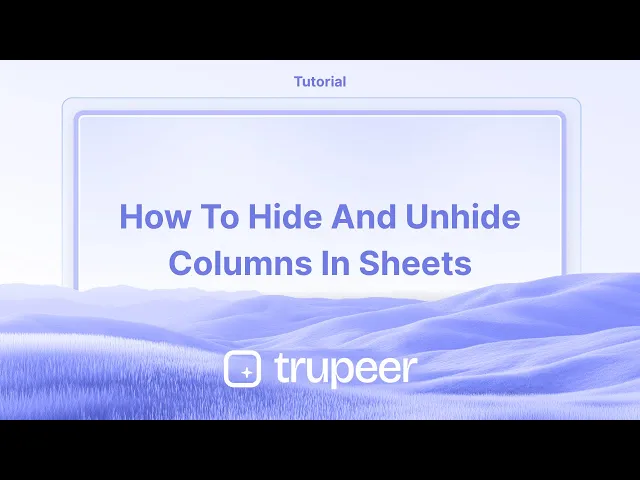
チュートリアル
Google スプレッドシートで列を非表示および表示する方法 - クイックステップ
Google Sheetsで列を隠したり表示したりする方法を学び、スプレッドシートを作業する際にビューを簡素化したりデータを保護したりします。
この文書は、Google Sheets で列を隠すおよび表示するための手順を提供します。
これらの手順により、スプレッドシート内の列の可視性を効果的に制御できます。
Google Sheets で大きなデータセットを扱っていて、表示を整理したい場合、列を隠すことは迅速かつ便利なトリックです。機密データや現時点で必要ないものでも、以下の方法で行えます:
列を隠す
列を選択する
列ヘッダー(上部の文字、例えば「B」や「D」)をクリックして、列全体を選択します。ヘッダーを右クリックする
選択後、ハイライトされた列のどこでも右クリックします。「列を隠す」を選択する
ドロップダウンメニューから、「列を隠す。」をクリックします。その列は現在視界から隠れます。
列を表示する
列が隠されていると、隠されていた列の両側の列の間に小さな矢印が見えます。
矢印アイコンを探す
列の文字の間に小さな左右の矢印 (◀ ▶)があるのを見つけます。矢印をクリックする
矢印をクリックすると、隠されていた列がすぐに再表示されます。
手順別ガイド:Sheets で列を隠すおよび表示する方法
ステップ 1
Google Sheets で列を隠すには、まず隠したい列を選択します。

ステップ 2
列を選択した後、それを右クリックします。表示されるコンテキストメニューから、列を隠すオプションを選択します。

ステップ 3
列が隠れると、シート上では見えなくなります。列を表示させるには、隣接する列の間にある二重矢印を見つけてください。

ステップ 4
見える列の間にある二重矢印(例えば、列 C と E の間)をクリックして、隠れていた列を表示させます。

Google Sheets で列を隠すおよび表示するためのプロのヒント
右クリックオプションを使用する: 列を隠すには、列文字(例:A、B、C)を右クリックし、ドロップダウンメニューから列を隠すを選択します。表示させるには、隠されている場所に現れる矢印をクリックするか、周囲の列を右クリックして列を表示するを選択してください。
キーボードショートカットを使用する: Windows ではAlt + Shift + 0を使って列を表示します。Mac ではOption + Shift + 0です。
一度に複数の列を隠す: 隠したい列の範囲を選択し、右クリックして列を隠すを選択します。これは大きなデータセットを扱うときに便利です。
Google Sheets で列を隠すおよび表示する際の一般的な落とし穴とその回避方法
重要なデータを誤って隠す: 重要な列を誤って隠してしまい、データにアクセスしにくくなることがあります。修正: 列を隠す前に再確認し、隠している列をメモしておきましょう。
隠れている列に気付かない: 時には、隠された列は忘れやすいことがあります、特に大規模なスプレッドシートでは。修正: 定期的に列を表示して、重要な情報を見逃していないか確認してください。
隠されたものが多い列を表示すること: いくつかの列が隠れていると、どれを表示すればいいか見つけるのは難しい場合があります。修正: 列の文字をクリックしてドラッグして複数の列を選択し、一度にすべての列を表示させます。
Google Sheets で列を隠すおよび表示するための一般的な FAQ
データに影響を与えずに列を隠すにはどうすればよいですか?
列を隠してもデータは削除されず、単に列が見えなくなるだけです。データはそのままで、列を表示することでアクセスできます。条件付き書式を使用して列を隠すことはできますか?
いいえ、列を隠すことは手動プロセスです。ただし、条件付き書式を使用してデータを視覚的に際立たせることができ、特定の列を隠す必要はありません。矢印が見えない場合は、どうやって列を表示しますか?
矢印が見えない場合は、隠れている列を囲む列を選択し、右クリックして列を表示するを選択してください。Mac で画面を録画する方法は?
Mac で画面を録画するには、Trupeer AI を使用できます。これにより、全画面をキャプチャし、AI アバターの追加、音声オーバーの追加、動画のズームインおよびズームアウトが可能です。trupeer の AI 動画翻訳機能を使用すると、動画を 30 以上の言語に翻訳できます。画面録画に AI アバターを追加するにはどうすればよいですか?
画面録画に AI アバターを追加するには、AI 画面録画ツールを使用する必要があります。Trupeer AI は AI 画面録画ツールで、複数のアバターを使用した動画を作成したり、自分のアバターを作成したりするのを手助けします。Windows で画面を録画する方法は?
Windows で画面を録画するには、内蔵のゲームバー (Windows + G) または Trupeer AI などの高度な AI ツールを使用して、AI アバター、音声オーバー、翻訳などの高度な機能を利用できます。動画に音声オーバーを追加するにはどうすればよいですか?
動画に音声オーバーを追加するには、trupeer ai Chrome 拡張機能をダウンロードします。サインアップ後、音声付きの動画をアップロードし、truper から希望する音声オーバーを選択してエクスポートします。画面録画でズームインするにはどうすればよいですか?
画面録画中にズームインするには、Trupeer AI のズーム効果を使用して、特定の瞬間にズームインおよびズームアウトを行い、動画コンテンツの視覚的インパクトを高めます。
この文書は、Google Sheets で列を隠すおよび表示するための手順を提供します。
これらの手順により、スプレッドシート内の列の可視性を効果的に制御できます。
Google Sheets で大きなデータセットを扱っていて、表示を整理したい場合、列を隠すことは迅速かつ便利なトリックです。機密データや現時点で必要ないものでも、以下の方法で行えます:
列を隠す
列を選択する
列ヘッダー(上部の文字、例えば「B」や「D」)をクリックして、列全体を選択します。ヘッダーを右クリックする
選択後、ハイライトされた列のどこでも右クリックします。「列を隠す」を選択する
ドロップダウンメニューから、「列を隠す。」をクリックします。その列は現在視界から隠れます。
列を表示する
列が隠されていると、隠されていた列の両側の列の間に小さな矢印が見えます。
矢印アイコンを探す
列の文字の間に小さな左右の矢印 (◀ ▶)があるのを見つけます。矢印をクリックする
矢印をクリックすると、隠されていた列がすぐに再表示されます。
手順別ガイド:Sheets で列を隠すおよび表示する方法
ステップ 1
Google Sheets で列を隠すには、まず隠したい列を選択します。

ステップ 2
列を選択した後、それを右クリックします。表示されるコンテキストメニューから、列を隠すオプションを選択します。

ステップ 3
列が隠れると、シート上では見えなくなります。列を表示させるには、隣接する列の間にある二重矢印を見つけてください。

ステップ 4
見える列の間にある二重矢印(例えば、列 C と E の間)をクリックして、隠れていた列を表示させます。

Google Sheets で列を隠すおよび表示するためのプロのヒント
右クリックオプションを使用する: 列を隠すには、列文字(例:A、B、C)を右クリックし、ドロップダウンメニューから列を隠すを選択します。表示させるには、隠されている場所に現れる矢印をクリックするか、周囲の列を右クリックして列を表示するを選択してください。
キーボードショートカットを使用する: Windows ではAlt + Shift + 0を使って列を表示します。Mac ではOption + Shift + 0です。
一度に複数の列を隠す: 隠したい列の範囲を選択し、右クリックして列を隠すを選択します。これは大きなデータセットを扱うときに便利です。
Google Sheets で列を隠すおよび表示する際の一般的な落とし穴とその回避方法
重要なデータを誤って隠す: 重要な列を誤って隠してしまい、データにアクセスしにくくなることがあります。修正: 列を隠す前に再確認し、隠している列をメモしておきましょう。
隠れている列に気付かない: 時には、隠された列は忘れやすいことがあります、特に大規模なスプレッドシートでは。修正: 定期的に列を表示して、重要な情報を見逃していないか確認してください。
隠されたものが多い列を表示すること: いくつかの列が隠れていると、どれを表示すればいいか見つけるのは難しい場合があります。修正: 列の文字をクリックしてドラッグして複数の列を選択し、一度にすべての列を表示させます。
Google Sheets で列を隠すおよび表示するための一般的な FAQ
データに影響を与えずに列を隠すにはどうすればよいですか?
列を隠してもデータは削除されず、単に列が見えなくなるだけです。データはそのままで、列を表示することでアクセスできます。条件付き書式を使用して列を隠すことはできますか?
いいえ、列を隠すことは手動プロセスです。ただし、条件付き書式を使用してデータを視覚的に際立たせることができ、特定の列を隠す必要はありません。矢印が見えない場合は、どうやって列を表示しますか?
矢印が見えない場合は、隠れている列を囲む列を選択し、右クリックして列を表示するを選択してください。Mac で画面を録画する方法は?
Mac で画面を録画するには、Trupeer AI を使用できます。これにより、全画面をキャプチャし、AI アバターの追加、音声オーバーの追加、動画のズームインおよびズームアウトが可能です。trupeer の AI 動画翻訳機能を使用すると、動画を 30 以上の言語に翻訳できます。画面録画に AI アバターを追加するにはどうすればよいですか?
画面録画に AI アバターを追加するには、AI 画面録画ツールを使用する必要があります。Trupeer AI は AI 画面録画ツールで、複数のアバターを使用した動画を作成したり、自分のアバターを作成したりするのを手助けします。Windows で画面を録画する方法は?
Windows で画面を録画するには、内蔵のゲームバー (Windows + G) または Trupeer AI などの高度な AI ツールを使用して、AI アバター、音声オーバー、翻訳などの高度な機能を利用できます。動画に音声オーバーを追加するにはどうすればよいですか?
動画に音声オーバーを追加するには、trupeer ai Chrome 拡張機能をダウンロードします。サインアップ後、音声付きの動画をアップロードし、truper から希望する音声オーバーを選択してエクスポートします。画面録画でズームインするにはどうすればよいですか?
画面録画中にズームインするには、Trupeer AI のズーム効果を使用して、特定の瞬間にズームインおよびズームアウトを行い、動画コンテンツの視覚的インパクトを高めます。
Start creating videos with our AI Video + Doc generator for free
Start creating videos with our AI Video + Doc generator for free
Start creating videos with our AI Video + Doc generator for free
Pro tips for hiding and unhiding columns in Google Sheets
Use the right-click option: To hide a column, right-click on the column letter (e.g., A, B, C), and select Hide column from the dropdown menu. To unhide, click the arrows that appear where the hidden column is, or right-click the surrounding columns and select Unhide column.
Use keyboard shortcuts: On Windows, use Alt + Shift + 0 to unhide columns. On Mac, it's Option + Shift + 0.
Hide multiple columns at once: Select the range of columns you want to hide, right-click, and choose Hide columns. This is useful when working with a large dataset.
Common pitfalls and how to avoid them for hiding and unhiding columns in Google Sheets
Accidentally hiding important data: You might unintentionally hide critical columns, making it hard to access data. Fix: Double-check before hiding columns and keep a note of the columns you are hiding.
Not noticing hidden columns: Sometimes, hidden columns are easy to forget, especially in large spreadsheets. Fix: Regularly unhide columns to ensure you're not missing essential information.
Unhiding columns with many hidden ones: If several columns are hidden, it might be difficult to spot which one you need to unhide. Fix: Click and drag across the column letters to select multiple columns at once and unhide them all.
Pro tips for hiding and unhiding columns in Google Sheets
Use the right-click option: To hide a column, right-click on the column letter (e.g., A, B, C), and select Hide column from the dropdown menu. To unhide, click the arrows that appear where the hidden column is, or right-click the surrounding columns and select Unhide column.
Use keyboard shortcuts: On Windows, use Alt + Shift + 0 to unhide columns. On Mac, it's Option + Shift + 0.
Hide multiple columns at once: Select the range of columns you want to hide, right-click, and choose Hide columns. This is useful when working with a large dataset.
Common pitfalls and how to avoid them for hiding and unhiding columns in Google Sheets
Accidentally hiding important data: You might unintentionally hide critical columns, making it hard to access data. Fix: Double-check before hiding columns and keep a note of the columns you are hiding.
Not noticing hidden columns: Sometimes, hidden columns are easy to forget, especially in large spreadsheets. Fix: Regularly unhide columns to ensure you're not missing essential information.
Unhiding columns with many hidden ones: If several columns are hidden, it might be difficult to spot which one you need to unhide. Fix: Click and drag across the column letters to select multiple columns at once and unhide them all.
Common FAQs for hiding and unhiding columns in Google Sheets
How can I hide columns without affecting the data?
Hiding columns doesn't delete any data; it simply makes the columns invisible. The data remains intact and can be accessed by unhiding the column.Can I hide columns using conditional formatting?
No, hiding columns is a manual process. However, you can use conditional formatting to visually highlight data, which can make certain columns "stand out" without needing to hide them.How do I unhide columns if the arrows aren’t visible?
If you can't see the arrows, try selecting the columns surrounding the hidden one and then right-click to choose Unhide columns.How to screen record on mac?
To screen record on a Mac, you can use Trupeer AI. It allows you to capture the entire screen and provides AI capabilities such as adding AI avatars, add voiceover, add zoom in and out in the video. With trupeer’s AI video translation feature, you can translate the video into 30+ languages.How to add an AI avatar to screen recording?
To add an AI avatar to a screen recording, you'll need to use an AI screen recording tool. Trupeer AI is an AI screen recording tool, which helps you create videos with multiple avatars, also helps you in creating your own avatar for the video.How to screen record on windows?
To screen record on Windows, you can use the built-in Game Bar (Windows + G) or advanced AI tool like Trupeer AI for more advanced features such as AI avatars, voiceover, translation etc.How to add voiceover to video?
To add voiceover to videos, download trupeer ai chrome extension. Once signed up, upload your video with voice, choose the desired voiceover from trupeer and export your edited video.How do I Zoom in on a screen recording?
To zoom in during a screen recording, use the zoom effects in Trupeer AI which allows you to zoom in and out at specific moments, enhancing the visual impact of your video content.
People also ask
How to Add Rupee Symbol in Google Sheets
How to Change Currency Format in Google Sheets
Common FAQs for hiding and unhiding columns in Google Sheets
How can I hide columns without affecting the data?
Hiding columns doesn't delete any data; it simply makes the columns invisible. The data remains intact and can be accessed by unhiding the column.Can I hide columns using conditional formatting?
No, hiding columns is a manual process. However, you can use conditional formatting to visually highlight data, which can make certain columns "stand out" without needing to hide them.How do I unhide columns if the arrows aren’t visible?
If you can't see the arrows, try selecting the columns surrounding the hidden one and then right-click to choose Unhide columns.How to screen record on mac?
To screen record on a Mac, you can use Trupeer AI. It allows you to capture the entire screen and provides AI capabilities such as adding AI avatars, add voiceover, add zoom in and out in the video. With trupeer’s AI video translation feature, you can translate the video into 30+ languages.How to add an AI avatar to screen recording?
To add an AI avatar to a screen recording, you'll need to use an AI screen recording tool. Trupeer AI is an AI screen recording tool, which helps you create videos with multiple avatars, also helps you in creating your own avatar for the video.How to screen record on windows?
To screen record on Windows, you can use the built-in Game Bar (Windows + G) or advanced AI tool like Trupeer AI for more advanced features such as AI avatars, voiceover, translation etc.How to add voiceover to video?
To add voiceover to videos, download trupeer ai chrome extension. Once signed up, upload your video with voice, choose the desired voiceover from trupeer and export your edited video.How do I Zoom in on a screen recording?
To zoom in during a screen recording, use the zoom effects in Trupeer AI which allows you to zoom in and out at specific moments, enhancing the visual impact of your video content.
People also ask
How to Add Rupee Symbol in Google Sheets
How to Change Currency Format in Google Sheets

Instant AI Product Videos & Docs from Rough Screen Recordings
Experience the new & faster way of creating product videos.
Instant AI Product Videos and Docs from Rough Screen Recordings.
Experience the new & faster way of creating product videos.
Instant AI Product Videos and Docs from Rough Screen Recordings.
Experience the new & faster way of creating product videos.
Instant AI Product Videos and Docs from Rough Screen Recordings.
Build Killer Demos & Docs in 2 minutes
Build Killer Demos & Docs in 2 minutes


