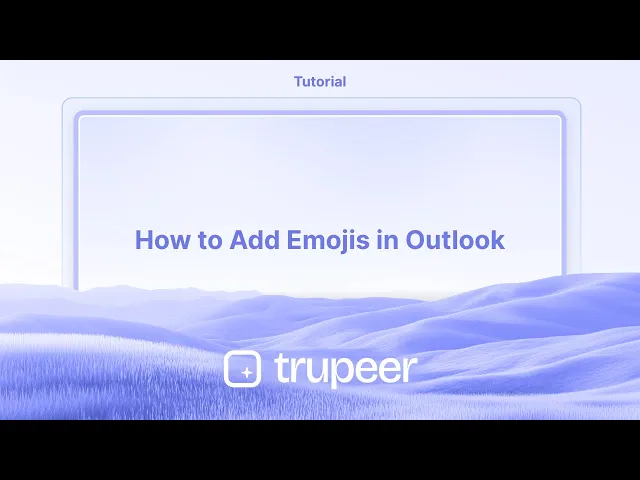
チュートリアル
Outlookに絵文字を追加する方法
OutlookのメールにウィンドウズとMacの両方で絵文字を挿入する方法を学びましょう。絵文字ショートカット、記号、モバイルキーボードオプションの使用に関するステップバイステップガイドです。
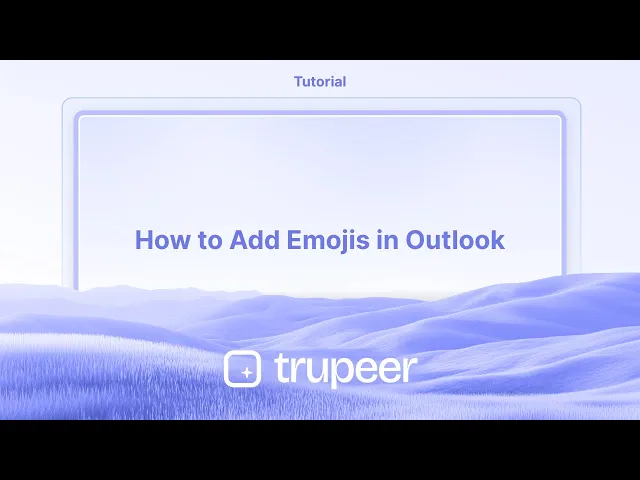
こちらはより詳細な内訳です:
Windows絵文字ピッカーを使用する:
絵文字ピッカーを開く:Windowsキーとピリオド(。)またはセミコロン(;)キーを同時に押します。
絵文字を選択する:利用可能な絵文字をブラウズするか、検索バーを使用して特定の絵文字を見つけます。
挿入するにはクリック:希望の絵文字をクリックすると、カーソルの位置でメールに追加されます。
ステップバイステップガイド:Outlookに絵文字を追加する方法
ステップ1
「新しいメール」をクリックして新しいメールメッセージを作成します。

ステップ2
メッセージコンソールで、受取人のメールアドレス、件名、その他の関連情報を入力します。

ステップ3
「挿入」オプションをクリックします。

ステップ4
「絵文字」オプションをクリックします。

ステップ5
要件に基づいて、希望する絵文字を選択してメールメッセージに追加します。

Outlookで絵文字を追加するためのプロのヒント
新しいメールまたは返信ウィンドウを開く
Microsoft Outlookを立ち上げ、新しいメールを作成するか、既存のメールに返信を開始します。絵文字を挿入したい場所にカーソルを置く
メールの本文の中で、絵文字を挿入したい位置をクリックします。Windowsの絵文字ショートカットを使用する
Windowsでは、Windowsキー + .(ピリオド)またはWindowsキー + ;(セミコロン)を押して絵文字パネルを開きます。挿入したい絵文字を選択する
カテゴリをブラウズするか、検索バーを使用して希望する絵文字を見つけます。それをクリックしてメールに挿入します。MacユーザーはMac絵文字ビューワーを使用
Macでは、Control + Command + Spaceを押して絵文字ピッカーを表示します。挿入するために絵文字を選択します。Outlookウェブを使用して絵文字を挿入する
Web上のOutlookを使用している場合、メールを作成中にフォーマットツールバーのスマイリーフェイスのアイコンをクリックし、リストから絵文字を選択します。
一般的な落とし穴とその回避方法
絵文字パネルが開かない
使用しているオペレーティングシステムの正しいキーボードショートカットを使用していることを確認します。それでも動作しない場合は、OSとOutlookが更新されているか確認します。絵文字が記号として表示される
Outlookの古いバージョンや受信者のメールクライアントが絵文字を四角いボックスや記号として表示する場合があります。幅広い互換性のために標準の絵文字を使用してください。特定の絵文字が見つからない
絵文字パネル内の検索機能を使用して、必要なものを迅速に見つけるか、代替案を見つけるためにカテゴリをスクロールしてください。モバイルで絵文字が表示されない
一部のメールクライアントは、古いモバイルデバイスで絵文字を正しくレンダリングしない場合があります。絵文字の可視性が重要な場合は、送信前にテストしてください。過剰な絵文字がプロフェッショナリズムに影響を与える
プロフェッショナルなメールでは絵文字を控えめに使用してください。一つまたは二つの関連する絵文字は、親しみを加えることができても、非専門的に見えないようにしてください。
Outlookにおける絵文字追加に関するよくある質問
WindowsのOutlookで絵文字を挿入するにはどうすればよいですか?
Windowsキー + .(ピリオド)またはWindowsキー + ;(セミコロン)を押して絵文字パネルを開き、絵文字をクリックして挿入します。OutlookのWebバージョンで絵文字を追加できますか?
はい、メールを作成中にフォーマットツールバーのスマイリーフェイスのアイコンをクリックして、絵文字を選択して挿入します。MacのOutlookで絵文字を使用するにはどうすればよいですか?
Control + Command + Spaceを押して絵文字ビューワーを開き、メールに絵文字を挿入します。Outlookで絵文字が正しく表示されないのはなぜですか?
これは、古いOutlookや受信者のメールクライアントが現代の絵文字セットをサポートしていないことが原因です。アプリを更新するか、よりシンプルな絵文字を使用してください。ビジネスメールで絵文字は適切ですか?
絵文字はトーンを伝えるためにビジネスメールで使用できますが、限られた数で文脈に適したものであるべきです。Macで画面を録画するにはどうすればよいですか?
Macで画面を録画するには、Trupeer AIを使用できます。これにより、画面全体をキャプチャし、AIアバターの追加、ボイスオーバーの追加、動画のズームイン・ズームアウトなどのAI機能を提供します。trupeerのAI動画翻訳機能を使用すれば、動画を30以上の言語に翻訳できます。画面録画にAIアバターを追加するにはどうすればよいですか?
画面録画にAIアバターを追加するには、AI画面録画ツールを使用する必要があります。Trupeer AIは、複数のアバターを持つ動画を作成するのを助け、その動画用のオリジナルアバターを作成するのを助けるAI画面録画ツールです。Windowsで画面を録画するにはどうすればよいですか?
Windowsで画面を録画するには、内蔵のゲームバー(Windows + G)を使用するか、高度なAIツールであるTrupeer AIを使用して、AIアバター、ボイスオーバー、翻訳などの高度な機能を追加できます。動画にボイスオーバーを追加するにはどうすればよいですか?
ボイスオーバーを動画に追加するには、trupeer aiのChrome拡張機能をダウンロードします。サインアップ後、声のある動画をアップロードし、trupeerから希望のボイスオーバーを選んで編集した動画をエクスポートします。画面録画でズームインするにはどうすればよいですか?
画面録画中にズームインするには、Trupeer AIのズーム効果を使用してください。これにより、
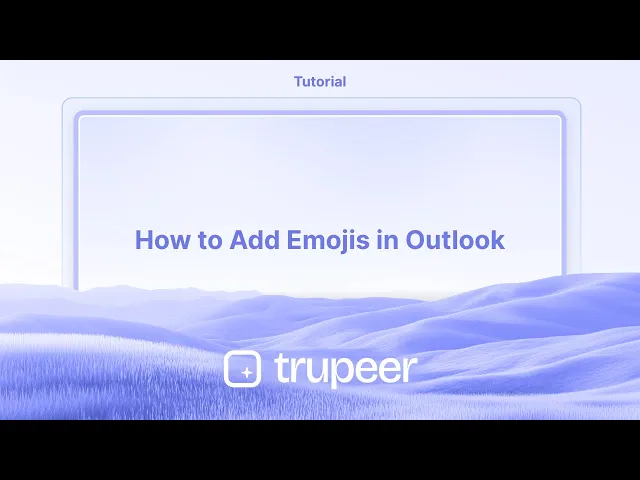
こちらはより詳細な内訳です:
Windows絵文字ピッカーを使用する:
絵文字ピッカーを開く:Windowsキーとピリオド(。)またはセミコロン(;)キーを同時に押します。
絵文字を選択する:利用可能な絵文字をブラウズするか、検索バーを使用して特定の絵文字を見つけます。
挿入するにはクリック:希望の絵文字をクリックすると、カーソルの位置でメールに追加されます。
ステップバイステップガイド:Outlookに絵文字を追加する方法
ステップ1
「新しいメール」をクリックして新しいメールメッセージを作成します。

ステップ2
メッセージコンソールで、受取人のメールアドレス、件名、その他の関連情報を入力します。

ステップ3
「挿入」オプションをクリックします。

ステップ4
「絵文字」オプションをクリックします。

ステップ5
要件に基づいて、希望する絵文字を選択してメールメッセージに追加します。

Outlookで絵文字を追加するためのプロのヒント
新しいメールまたは返信ウィンドウを開く
Microsoft Outlookを立ち上げ、新しいメールを作成するか、既存のメールに返信を開始します。絵文字を挿入したい場所にカーソルを置く
メールの本文の中で、絵文字を挿入したい位置をクリックします。Windowsの絵文字ショートカットを使用する
Windowsでは、Windowsキー + .(ピリオド)またはWindowsキー + ;(セミコロン)を押して絵文字パネルを開きます。挿入したい絵文字を選択する
カテゴリをブラウズするか、検索バーを使用して希望する絵文字を見つけます。それをクリックしてメールに挿入します。MacユーザーはMac絵文字ビューワーを使用
Macでは、Control + Command + Spaceを押して絵文字ピッカーを表示します。挿入するために絵文字を選択します。Outlookウェブを使用して絵文字を挿入する
Web上のOutlookを使用している場合、メールを作成中にフォーマットツールバーのスマイリーフェイスのアイコンをクリックし、リストから絵文字を選択します。
一般的な落とし穴とその回避方法
絵文字パネルが開かない
使用しているオペレーティングシステムの正しいキーボードショートカットを使用していることを確認します。それでも動作しない場合は、OSとOutlookが更新されているか確認します。絵文字が記号として表示される
Outlookの古いバージョンや受信者のメールクライアントが絵文字を四角いボックスや記号として表示する場合があります。幅広い互換性のために標準の絵文字を使用してください。特定の絵文字が見つからない
絵文字パネル内の検索機能を使用して、必要なものを迅速に見つけるか、代替案を見つけるためにカテゴリをスクロールしてください。モバイルで絵文字が表示されない
一部のメールクライアントは、古いモバイルデバイスで絵文字を正しくレンダリングしない場合があります。絵文字の可視性が重要な場合は、送信前にテストしてください。過剰な絵文字がプロフェッショナリズムに影響を与える
プロフェッショナルなメールでは絵文字を控えめに使用してください。一つまたは二つの関連する絵文字は、親しみを加えることができても、非専門的に見えないようにしてください。
Outlookにおける絵文字追加に関するよくある質問
WindowsのOutlookで絵文字を挿入するにはどうすればよいですか?
Windowsキー + .(ピリオド)またはWindowsキー + ;(セミコロン)を押して絵文字パネルを開き、絵文字をクリックして挿入します。OutlookのWebバージョンで絵文字を追加できますか?
はい、メールを作成中にフォーマットツールバーのスマイリーフェイスのアイコンをクリックして、絵文字を選択して挿入します。MacのOutlookで絵文字を使用するにはどうすればよいですか?
Control + Command + Spaceを押して絵文字ビューワーを開き、メールに絵文字を挿入します。Outlookで絵文字が正しく表示されないのはなぜですか?
これは、古いOutlookや受信者のメールクライアントが現代の絵文字セットをサポートしていないことが原因です。アプリを更新するか、よりシンプルな絵文字を使用してください。ビジネスメールで絵文字は適切ですか?
絵文字はトーンを伝えるためにビジネスメールで使用できますが、限られた数で文脈に適したものであるべきです。Macで画面を録画するにはどうすればよいですか?
Macで画面を録画するには、Trupeer AIを使用できます。これにより、画面全体をキャプチャし、AIアバターの追加、ボイスオーバーの追加、動画のズームイン・ズームアウトなどのAI機能を提供します。trupeerのAI動画翻訳機能を使用すれば、動画を30以上の言語に翻訳できます。画面録画にAIアバターを追加するにはどうすればよいですか?
画面録画にAIアバターを追加するには、AI画面録画ツールを使用する必要があります。Trupeer AIは、複数のアバターを持つ動画を作成するのを助け、その動画用のオリジナルアバターを作成するのを助けるAI画面録画ツールです。Windowsで画面を録画するにはどうすればよいですか?
Windowsで画面を録画するには、内蔵のゲームバー(Windows + G)を使用するか、高度なAIツールであるTrupeer AIを使用して、AIアバター、ボイスオーバー、翻訳などの高度な機能を追加できます。動画にボイスオーバーを追加するにはどうすればよいですか?
ボイスオーバーを動画に追加するには、trupeer aiのChrome拡張機能をダウンロードします。サインアップ後、声のある動画をアップロードし、trupeerから希望のボイスオーバーを選んで編集した動画をエクスポートします。画面録画でズームインするにはどうすればよいですか?
画面録画中にズームインするには、Trupeer AIのズーム効果を使用してください。これにより、
Start creating videos with our AI Video + Doc generator for free
Start creating videos with our AI Video + Doc generator for free
Start creating videos with our AI Video + Doc generator for free
Pro Tips for Adding Emojis in Outlook
Open a new email or reply window
Launch Microsoft Outlook and start composing a new email or replying to an existing one.Place your cursor where you want the emoji
Click in the body of the email where you’d like to insert the emoji.Use the emoji shortcut on Windows
On Windows, press Windows key + . (period) or Windows key + ; (semicolon) to open the emoji panel.Select the emoji you want to insert
Browse through categories or use the search bar to find your desired emoji. Click on it to insert it into the email.For Mac users, use the Mac emoji viewer
On Mac, press Control + Command + Space to bring up the emoji picker. Select an emoji to insert it in the email.Insert emojis using Outlook Web
If you're using Outlook on the web, click the smiley face icon in the formatting toolbar while composing an email and choose an emoji from the list.
Common Pitfalls and How to Avoid Them
Emoji panel not opening
Ensure you're using the correct keyboard shortcut for your operating system. If it still doesn't work, check if your OS and Outlook are updated.Emojis displaying as symbols
Some older versions of Outlook or recipient email clients might display emojis as square boxes or symbols. Stick to standard emojis for broader compatibility.Can't find a specific emoji
Use the search function in the emoji panel to quickly locate what you're looking for, or scroll through categories for alternatives.Emojis not visible on mobile
Some email clients may not render emojis properly on older mobile devices. Test before sending if emoji visibility is crucial.Too many emojis affecting professionalism
Use emojis sparingly in professional emails. One or two relevant emojis can add friendliness without seeming unprofessional.
Pro Tips for Adding Emojis in Outlook
Open a new email or reply window
Launch Microsoft Outlook and start composing a new email or replying to an existing one.Place your cursor where you want the emoji
Click in the body of the email where you’d like to insert the emoji.Use the emoji shortcut on Windows
On Windows, press Windows key + . (period) or Windows key + ; (semicolon) to open the emoji panel.Select the emoji you want to insert
Browse through categories or use the search bar to find your desired emoji. Click on it to insert it into the email.For Mac users, use the Mac emoji viewer
On Mac, press Control + Command + Space to bring up the emoji picker. Select an emoji to insert it in the email.Insert emojis using Outlook Web
If you're using Outlook on the web, click the smiley face icon in the formatting toolbar while composing an email and choose an emoji from the list.
Common Pitfalls and How to Avoid Them
Emoji panel not opening
Ensure you're using the correct keyboard shortcut for your operating system. If it still doesn't work, check if your OS and Outlook are updated.Emojis displaying as symbols
Some older versions of Outlook or recipient email clients might display emojis as square boxes or symbols. Stick to standard emojis for broader compatibility.Can't find a specific emoji
Use the search function in the emoji panel to quickly locate what you're looking for, or scroll through categories for alternatives.Emojis not visible on mobile
Some email clients may not render emojis properly on older mobile devices. Test before sending if emoji visibility is crucial.Too many emojis affecting professionalism
Use emojis sparingly in professional emails. One or two relevant emojis can add friendliness without seeming unprofessional.
Common FAQs About Adding Emojis in Outlook
How do I insert emojis in Outlook on Windows?
Press Windows key + . (period) or Windows key + ; (semicolon) to open the emoji panel, then click on an emoji to insert it.Can I add emojis in the Outlook web version?
Yes, while composing an email, click the smiley face icon in the formatting toolbar to select and insert emojis.How do I use emojis in Outlook on Mac?
Press Control + Command + Space to open the emoji viewer and insert emojis in your email.Why are emojis not showing up correctly in Outlook?
This may be due to outdated Outlook or recipient email clients not supporting modern emoji sets. Update your app or use simpler emojis.Are emojis appropriate in business emails?
Emojis can be used in business emails to convey tone, but they should be limited and appropriate to the context.How to screen record on mac?
To screen record on a Mac, you can use Trupeer AI. It allows you to capture the entire screen and provides AI capabilities such as adding AI avatars, add voiceover, add zoom in and out in the video. With trupeer’s AI video translation feature, you can translate the video into 30+ languages.How to add an AI avatar to screen recording?
To add an AI avatar to a screen recording, you'll need to use an AI screen recording tool. Trupeer AI is an AI screen recording tool, which helps you create videos with multiple avatars, also helps you in creating your own avatar for the video.How to screen record on windows?
To screen record on Windows, you can use the built-in Game Bar (Windows + G) or advanced AI tool like Trupeer AI for more advanced features such as AI avatars, voiceover, translation etc.How to add voiceover to video?
To add voiceover to videos, download trupeer ai chrome extension. Once signed up, upload your video with voice, choose the desired voiceover from trupeer and export your edited video.
People also ask
How to Turn an Image into a Coloring Page in Canva
How to Create a Ruler in Canva
Common FAQs About Adding Emojis in Outlook
How do I insert emojis in Outlook on Windows?
Press Windows key + . (period) or Windows key + ; (semicolon) to open the emoji panel, then click on an emoji to insert it.Can I add emojis in the Outlook web version?
Yes, while composing an email, click the smiley face icon in the formatting toolbar to select and insert emojis.How do I use emojis in Outlook on Mac?
Press Control + Command + Space to open the emoji viewer and insert emojis in your email.Why are emojis not showing up correctly in Outlook?
This may be due to outdated Outlook or recipient email clients not supporting modern emoji sets. Update your app or use simpler emojis.Are emojis appropriate in business emails?
Emojis can be used in business emails to convey tone, but they should be limited and appropriate to the context.How to screen record on mac?
To screen record on a Mac, you can use Trupeer AI. It allows you to capture the entire screen and provides AI capabilities such as adding AI avatars, add voiceover, add zoom in and out in the video. With trupeer’s AI video translation feature, you can translate the video into 30+ languages.How to add an AI avatar to screen recording?
To add an AI avatar to a screen recording, you'll need to use an AI screen recording tool. Trupeer AI is an AI screen recording tool, which helps you create videos with multiple avatars, also helps you in creating your own avatar for the video.How to screen record on windows?
To screen record on Windows, you can use the built-in Game Bar (Windows + G) or advanced AI tool like Trupeer AI for more advanced features such as AI avatars, voiceover, translation etc.How to add voiceover to video?
To add voiceover to videos, download trupeer ai chrome extension. Once signed up, upload your video with voice, choose the desired voiceover from trupeer and export your edited video.
People also ask
How to Turn an Image into a Coloring Page in Canva
How to Create a Ruler in Canva

Instant AI Product Videos & Docs from Rough Screen Recordings
Experience the new & faster way of creating product videos.
Instant AI Product Videos and Docs from Rough Screen Recordings.
Experience the new & faster way of creating product videos.
Instant AI Product Videos and Docs from Rough Screen Recordings.
Experience the new & faster way of creating product videos.
Instant AI Product Videos and Docs from Rough Screen Recordings.
Build Killer Demos & Docs in 2 minutes
Build Killer Demos & Docs in 2 minutes


