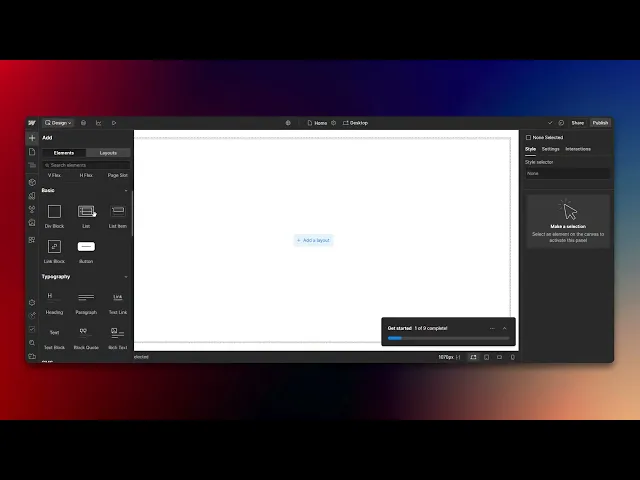
Tutorials
How To Add Text In Webflow
Learn how to seamlessly add text in Webflow with our comprehensive tutorial. Elevate your web design projects and engage your audience effectively.
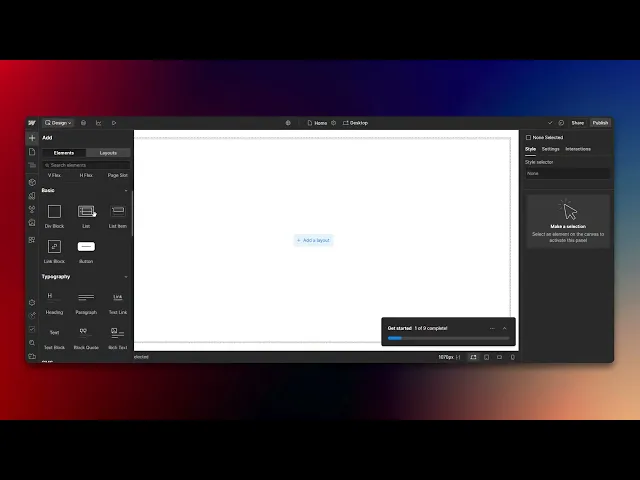
This guide explains how to add text to a Webflow project. Follow these simple steps to enhance your design using Webflow's intuitive interface.
Step 1
Go to the 'Add Element' option and click on it.

Step 2
Go to the 'Text Block' option and click on it to proceed.

Step 3
A text box has been added to your design. You can now edit and add text as needed.

That's it. This is a step-by-step guide on how to add text in Webflow.
Pro-tips for adding text in Webflow
Use the Text Block or Paragraph element from the Webflow Designer panel to insert text quickly.
Customize text styling using the typography settings to adjust font, size, color, and spacing.
Utilize Rich Text elements for more complex formatting, such as adding links, bold, and italics within a single block.
Common pitfalls & how to avoid them while adding text in Webflow
Not using proper text elements – Choose between Text Block, Paragraph, and Rich Text based on the level of formatting needed.
Overlooking responsiveness – Ensure text scales properly on different screen sizes by adjusting settings in the responsive design panel.
Ignoring SEO settings – Use the text element’s Tag settings to structure content correctly with headings (H1, H2, etc.) for better SEO.
Common FAQs for adding text in Webflow
Can I style text in Webflow?
Yes, use the typography settings to change font, size, color, alignment, and spacing.What’s the difference between a Text Block and a Rich Text element?
A Text Block is for simple text, while Rich Text allows advanced formatting like links, bold, and inline images.How do I ensure text looks good on all devices?
Use Webflow’s responsive design tools to adjust text size and layout for mobile, tablet, and desktop views.Can I add custom fonts to Webflow?
Yes, Webflow supports Google Fonts and custom font uploads under the typography settings.
If you're an instructor or content creator looking to make tutorial videos, give Trupeer.ai a try. It transforms rough screen recordings into polished, studio-style videos that are ready for sharing with your audience. Plus, it automatically generates a step-by-step guide based on the video you create. Fascinating, right? Start by creating your first tutorial for free with Trupeer.ai.
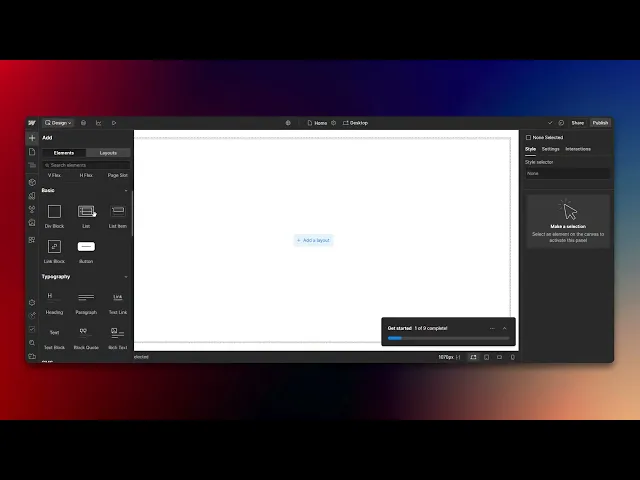
This guide explains how to add text to a Webflow project. Follow these simple steps to enhance your design using Webflow's intuitive interface.
Step 1
Go to the 'Add Element' option and click on it.

Step 2
Go to the 'Text Block' option and click on it to proceed.

Step 3
A text box has been added to your design. You can now edit and add text as needed.

That's it. This is a step-by-step guide on how to add text in Webflow.
Pro-tips for adding text in Webflow
Use the Text Block or Paragraph element from the Webflow Designer panel to insert text quickly.
Customize text styling using the typography settings to adjust font, size, color, and spacing.
Utilize Rich Text elements for more complex formatting, such as adding links, bold, and italics within a single block.
Common pitfalls & how to avoid them while adding text in Webflow
Not using proper text elements – Choose between Text Block, Paragraph, and Rich Text based on the level of formatting needed.
Overlooking responsiveness – Ensure text scales properly on different screen sizes by adjusting settings in the responsive design panel.
Ignoring SEO settings – Use the text element’s Tag settings to structure content correctly with headings (H1, H2, etc.) for better SEO.
Common FAQs for adding text in Webflow
Can I style text in Webflow?
Yes, use the typography settings to change font, size, color, alignment, and spacing.What’s the difference between a Text Block and a Rich Text element?
A Text Block is for simple text, while Rich Text allows advanced formatting like links, bold, and inline images.How do I ensure text looks good on all devices?
Use Webflow’s responsive design tools to adjust text size and layout for mobile, tablet, and desktop views.Can I add custom fonts to Webflow?
Yes, Webflow supports Google Fonts and custom font uploads under the typography settings.
If you're an instructor or content creator looking to make tutorial videos, give Trupeer.ai a try. It transforms rough screen recordings into polished, studio-style videos that are ready for sharing with your audience. Plus, it automatically generates a step-by-step guide based on the video you create. Fascinating, right? Start by creating your first tutorial for free with Trupeer.ai.

Instant AI Product Videos & Docs from Rough Screen Recordings
Experience the new & faster way of creating product videos.
Instant AI Product Videos and Docs from Rough Screen Recordings.
Experience the new & faster way of creating product videos.
Instant AI Product Videos and Docs from Rough Screen Recordings.
Experience the new & faster way of creating product videos.
Instant AI Product Videos and Docs from Rough Screen Recordings.
Build Killer Demos & Docs in 2 minutes
Build Killer Demos & Docs in 2 minutes


