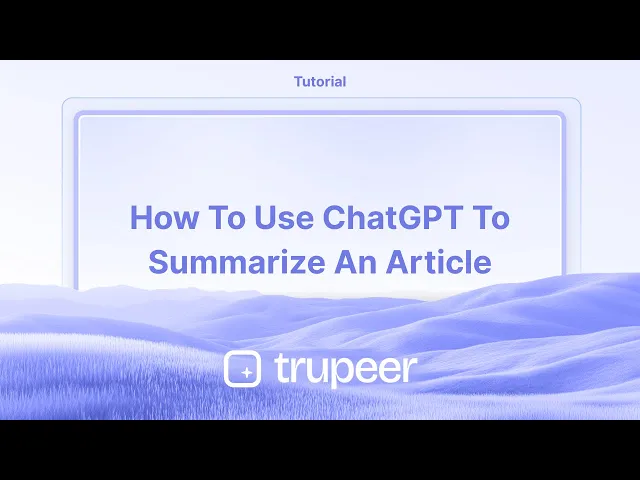
チュートリアル
記事を要約するためのChatGPTの使い方 - 迅速かつ正確に
ChatGPTを使って記事を要約する方法を学びましょう。AIを使用した迅速で明確かつ信頼性の高い要約のためのステップバイステップガイドです。
このプロセスでは、ChatGPTを使用して記事を効果的に要約する方法を学びます。
提供された手順は、システムにテキストを入力し、簡潔な要約を促す方法を案内します。
ChatGPTは、長い記事をすばやく消化するのに役立ちます。プレーンテキストでもURLでも、効果的な要約を得る方法は次のとおりです:
1. 記事を提供する
テキスト形式:フル記事を直接チャットにコピー&ペーストします。
URL形式:リンクをペーストして、ChatGPTに要約を依頼します(注意:ChatGPTは、必ずしも有料コンテンツやログイン画面の背後にあるコンテンツにアクセスできない場合があります)。
2. 明確なプロンプトを与える
例:
「以下の記事を5文で要約してください。」
「この記事の箇条書きの要約をください。」
「この記事の重要なポイントを強調してください。」
3. リクエストを送信する
「送信」をクリックすると、ChatGPTがあなたの指示に基づいた要約を生成します。
4. 必要に応じて修正する
結果に満足していませんか?試してみてください:
プロンプトを言い換える。
より多くまたは少ない詳細を求める。
異なる形式(例:表、リスト、段落)をリクエストする。
ステップバイステップガイド:ChatGPTを使用して記事を要約する方法
ステップ1
要約したい記事のChatGPTインターフェースにアクセスします。

ステップ2
要約したい記事をコピーして、ChatGPTのチャットボックスにペーストします。記事がペーストされたら、チャットボックスのテキストの末尾に移動します。

ステップ3
記事の末尾に、プロンプト「この記事を要約してください。」と入力し、Enterを押します。ChatGPTはその後、記事の簡潔な要約を生成します。

ChatGPTで記事を要約させるためのプロのヒント
記事をコピー&ペーストする:記事のテキストをChatGPTにペーストします(長すぎなければ)、要約を依頼します。たとえば、「この文章を100語で要約してください。」
詳細レベルを指定する:要約がどれくらい詳細であるべきかを言及します。「簡潔な概要をください」や「要点のみ要約してください」といった具合です。
形式を指定する:要約を箇条書き、段落、または特定のセクションで好むかをChatGPTに伝えます。
ChatGPTでの記事要約の一般的な落とし穴とその回避方法
テキスト制限を超える:長い記事は一つのプロンプトに収まらない場合があります。
記事を小さなセクションに分割し、個別に要約します。一般的すぎる要約:要約があまりにも広範すぎると、重要な詳細が抜け落ちる可能性があります。
「言及された課題に焦点を当てた要約をしてください」と具体的な洞察を求めます。文脈の誤解:ChatGPTは、適切なガイダンスがないと記事の一部を誤解する可能性があります。
「結論と著者の主張に焦点を当ててください」のような指示を提供します。
ChatGPTで記事を要約するための一般的なFAQ
ChatGPTに要約させるためのドキュメントをアップロードできますか?
テキストを直接共有することも、ツールバージョンでサポートされている場合はドキュメントをアップロードすることもできます。そうでない場合は、テキストをコピー&ペーストします。記事が非常に専門的な場合はどうすればよいですか?
ChatGPTに内容を簡素化するか、「初心者向けに要約してください」と特定の聴衆のために要約を依頼します。ChatGPTは他の言語の記事を要約できますか?
はい、元の言語での要約や、希望する言語に翻訳された要約をリクエストできます。マックで画面録画するにはどうすればよいですか?
マックで画面録画するには、Trupeer AIを使用します。これにより、画面全体をキャプチャし、AIアバターの追加、音声録音、ビデオでのズームインとズームアウトの追加などのAI機能が提供されます。TrupeerのAIビデオ翻訳機能を使用すると、30以上の言語にビデオを翻訳できます。画面録画にAIアバターを追加する方法は?
画面録画にAIアバターを追加するには、AI画面録画ツールを使用する必要があります。Trupeer AIは、複数のアバターでビデオを作成するのに役立つAI画面録画ツールであり、ビデオ用の自身のアバターを作成することも可能です。ウィンドウズで画面録画するにはどうすればよいですか?
ウィンドウズで画面録画するには、組み込みのゲームバー(Windows + G)を使用するか、AIアバター、音声録音、翻訳などの高度な機能があるTrupeer AIのような高度なAIツールを使用します。ビデオに声を追加するには?
ビデオに声を追加するには、Trupeer AIのChrome拡張機能をダウンロードします。サインアップしたら、ビデオをアップロードし、Trupeerから望む声を選び、編集したビデオをエクスポートします。画面録画でズームインするにはどうすればよいですか?
画面録画中にズームインするには、Trupeer AIのズーム効果を使用し、特定の瞬間にズームインおよびズームアウトを行い、ビデオコンテンツの視覚的なインパクトを高めます。
このプロセスでは、ChatGPTを使用して記事を効果的に要約する方法を学びます。
提供された手順は、システムにテキストを入力し、簡潔な要約を促す方法を案内します。
ChatGPTは、長い記事をすばやく消化するのに役立ちます。プレーンテキストでもURLでも、効果的な要約を得る方法は次のとおりです:
1. 記事を提供する
テキスト形式:フル記事を直接チャットにコピー&ペーストします。
URL形式:リンクをペーストして、ChatGPTに要約を依頼します(注意:ChatGPTは、必ずしも有料コンテンツやログイン画面の背後にあるコンテンツにアクセスできない場合があります)。
2. 明確なプロンプトを与える
例:
「以下の記事を5文で要約してください。」
「この記事の箇条書きの要約をください。」
「この記事の重要なポイントを強調してください。」
3. リクエストを送信する
「送信」をクリックすると、ChatGPTがあなたの指示に基づいた要約を生成します。
4. 必要に応じて修正する
結果に満足していませんか?試してみてください:
プロンプトを言い換える。
より多くまたは少ない詳細を求める。
異なる形式(例:表、リスト、段落)をリクエストする。
ステップバイステップガイド:ChatGPTを使用して記事を要約する方法
ステップ1
要約したい記事のChatGPTインターフェースにアクセスします。

ステップ2
要約したい記事をコピーして、ChatGPTのチャットボックスにペーストします。記事がペーストされたら、チャットボックスのテキストの末尾に移動します。

ステップ3
記事の末尾に、プロンプト「この記事を要約してください。」と入力し、Enterを押します。ChatGPTはその後、記事の簡潔な要約を生成します。

ChatGPTで記事を要約させるためのプロのヒント
記事をコピー&ペーストする:記事のテキストをChatGPTにペーストします(長すぎなければ)、要約を依頼します。たとえば、「この文章を100語で要約してください。」
詳細レベルを指定する:要約がどれくらい詳細であるべきかを言及します。「簡潔な概要をください」や「要点のみ要約してください」といった具合です。
形式を指定する:要約を箇条書き、段落、または特定のセクションで好むかをChatGPTに伝えます。
ChatGPTでの記事要約の一般的な落とし穴とその回避方法
テキスト制限を超える:長い記事は一つのプロンプトに収まらない場合があります。
記事を小さなセクションに分割し、個別に要約します。一般的すぎる要約:要約があまりにも広範すぎると、重要な詳細が抜け落ちる可能性があります。
「言及された課題に焦点を当てた要約をしてください」と具体的な洞察を求めます。文脈の誤解:ChatGPTは、適切なガイダンスがないと記事の一部を誤解する可能性があります。
「結論と著者の主張に焦点を当ててください」のような指示を提供します。
ChatGPTで記事を要約するための一般的なFAQ
ChatGPTに要約させるためのドキュメントをアップロードできますか?
テキストを直接共有することも、ツールバージョンでサポートされている場合はドキュメントをアップロードすることもできます。そうでない場合は、テキストをコピー&ペーストします。記事が非常に専門的な場合はどうすればよいですか?
ChatGPTに内容を簡素化するか、「初心者向けに要約してください」と特定の聴衆のために要約を依頼します。ChatGPTは他の言語の記事を要約できますか?
はい、元の言語での要約や、希望する言語に翻訳された要約をリクエストできます。マックで画面録画するにはどうすればよいですか?
マックで画面録画するには、Trupeer AIを使用します。これにより、画面全体をキャプチャし、AIアバターの追加、音声録音、ビデオでのズームインとズームアウトの追加などのAI機能が提供されます。TrupeerのAIビデオ翻訳機能を使用すると、30以上の言語にビデオを翻訳できます。画面録画にAIアバターを追加する方法は?
画面録画にAIアバターを追加するには、AI画面録画ツールを使用する必要があります。Trupeer AIは、複数のアバターでビデオを作成するのに役立つAI画面録画ツールであり、ビデオ用の自身のアバターを作成することも可能です。ウィンドウズで画面録画するにはどうすればよいですか?
ウィンドウズで画面録画するには、組み込みのゲームバー(Windows + G)を使用するか、AIアバター、音声録音、翻訳などの高度な機能があるTrupeer AIのような高度なAIツールを使用します。ビデオに声を追加するには?
ビデオに声を追加するには、Trupeer AIのChrome拡張機能をダウンロードします。サインアップしたら、ビデオをアップロードし、Trupeerから望む声を選び、編集したビデオをエクスポートします。画面録画でズームインするにはどうすればよいですか?
画面録画中にズームインするには、Trupeer AIのズーム効果を使用し、特定の瞬間にズームインおよびズームアウトを行い、ビデオコンテンツの視覚的なインパクトを高めます。
Start creating videos with our AI Video + Doc generator for free
Start creating videos with our AI Video + Doc generator for free
Start creating videos with our AI Video + Doc generator for free
Pro tips for getting ChatGPT to summarize an article
Copy and Paste the Article: Paste the text of the article into ChatGPT (if it’s not too long) and request a summary. For example, “Summarize this article in 100 words.”
Specify the Level of Detail: Mention how detailed you want the summary to be, such as “Give a brief overview” or “Summarize with key points only.”
Indicate the Format: Let ChatGPT know if you prefer the summary in bullet points, paragraphs, or specific sections.
Common pitfalls and how to avoid them for getting ChatGPT to summarize an article
Exceeding Text Limits: Long articles might not fit in one prompt.
Split the article into smaller sections and summarize them individually.Overly General Summaries: If the summary is too broad, it might miss key details.
Ask for specific insights, such as “Summarize focusing on the challenges mentioned.”Misinterpretation of Context: ChatGPT might misunderstand parts of the article without proper guidance.
Provide instructions like “Focus on the conclusion and the author’s argument.”
Pro tips for getting ChatGPT to summarize an article
Copy and Paste the Article: Paste the text of the article into ChatGPT (if it’s not too long) and request a summary. For example, “Summarize this article in 100 words.”
Specify the Level of Detail: Mention how detailed you want the summary to be, such as “Give a brief overview” or “Summarize with key points only.”
Indicate the Format: Let ChatGPT know if you prefer the summary in bullet points, paragraphs, or specific sections.
Common pitfalls and how to avoid them for getting ChatGPT to summarize an article
Exceeding Text Limits: Long articles might not fit in one prompt.
Split the article into smaller sections and summarize them individually.Overly General Summaries: If the summary is too broad, it might miss key details.
Ask for specific insights, such as “Summarize focusing on the challenges mentioned.”Misinterpretation of Context: ChatGPT might misunderstand parts of the article without proper guidance.
Provide instructions like “Focus on the conclusion and the author’s argument.”
Common FAQs for getting ChatGPT to summarize an article
Can I upload a document for ChatGPT to summarize?
You can share the text directly or upload the document if supported in your tool version. Otherwise, copy-paste the text.What if the article is very technical?
Ask ChatGPT to simplify the content or summarize it for a specific audience, e.g., “Summarize this for a beginner.”Can ChatGPT summarize articles in other languages?
Yes, you can request a summary in the original language or translated into your preferred language.How to screen record on mac?
To screen record on a Mac, you can use Trupeer AI. It allows you to capture the entire screen and provides AI capabilities such as adding AI avatars, add voiceover, add zoom in and out in the video. With trupeer’s AI video translation feature, you can translate the video into 30+ languages.How to add an AI avatar to screen recording?
To add an AI avatar to a screen recording, you'll need to use an AI screen recording tool. Trupeer AI is an AI screen recording tool, which helps you create videos with multiple avatars, also helps you in creating your own avatar for the video.How to screen record on windows?
To screen record on Windows, you can use the built-in Game Bar (Windows + G) or advanced AI tool like Trupeer AI for more advanced features such as AI avatars, voiceover, translation etc.How to add voiceover to video?
To add voiceover to videos, download trupeer ai chrome extension. Once signed up, upload your video with voice, choose the desired voiceover from trupeer and export your edited video.How do I Zoom in on a screen recording?
To zoom in during a screen recording, use the zoom effects in Trupeer AI which allows you to zoom in and out at specific moments, enhancing the visual impact of your video content.
People also ask
How to Upload an Image to ChatGPT
How to See How Many Messages You’ve Used on ChatGPT
Common FAQs for getting ChatGPT to summarize an article
Can I upload a document for ChatGPT to summarize?
You can share the text directly or upload the document if supported in your tool version. Otherwise, copy-paste the text.What if the article is very technical?
Ask ChatGPT to simplify the content or summarize it for a specific audience, e.g., “Summarize this for a beginner.”Can ChatGPT summarize articles in other languages?
Yes, you can request a summary in the original language or translated into your preferred language.How to screen record on mac?
To screen record on a Mac, you can use Trupeer AI. It allows you to capture the entire screen and provides AI capabilities such as adding AI avatars, add voiceover, add zoom in and out in the video. With trupeer’s AI video translation feature, you can translate the video into 30+ languages.How to add an AI avatar to screen recording?
To add an AI avatar to a screen recording, you'll need to use an AI screen recording tool. Trupeer AI is an AI screen recording tool, which helps you create videos with multiple avatars, also helps you in creating your own avatar for the video.How to screen record on windows?
To screen record on Windows, you can use the built-in Game Bar (Windows + G) or advanced AI tool like Trupeer AI for more advanced features such as AI avatars, voiceover, translation etc.How to add voiceover to video?
To add voiceover to videos, download trupeer ai chrome extension. Once signed up, upload your video with voice, choose the desired voiceover from trupeer and export your edited video.How do I Zoom in on a screen recording?
To zoom in during a screen recording, use the zoom effects in Trupeer AI which allows you to zoom in and out at specific moments, enhancing the visual impact of your video content.
People also ask
How to Upload an Image to ChatGPT
How to See How Many Messages You’ve Used on ChatGPT

Instant AI Product Videos & Docs from Rough Screen Recordings
Experience the new & faster way of creating product videos.
Instant AI Product Videos and Docs from Rough Screen Recordings.
Experience the new & faster way of creating product videos.
Instant AI Product Videos and Docs from Rough Screen Recordings.
Experience the new & faster way of creating product videos.
Instant AI Product Videos and Docs from Rough Screen Recordings.
Build Killer Demos & Docs in 2 minutes
Build Killer Demos & Docs in 2 minutes


