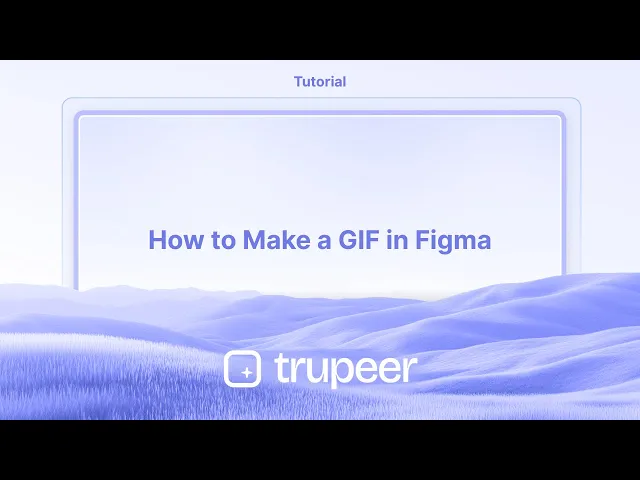
チュートリアル
FigmaでGIFを作成する方法
FigmaでアニメーションGIFを作りたいですか?このステップバイステップのガイドに従って、Figmaとサードパーティツールを使用して自分のGIFをデザイン、アニメーション、エクスポートしましょう。
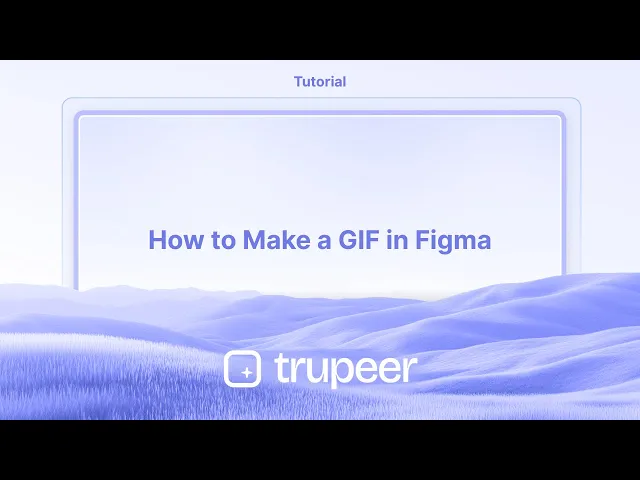
1. プラグインをインストールします:
Figmaを開き、「プラグイン」>「プラグインを管理」へ進みます。
「Export to GIF/Video」または「アニメーションGIFメーカー」を検索してインストールします。
あるいは、Figmaコミュニティウェブサイトからプラグインを見つけてインストールすることもできます。
2. フレームを選択します:
アニメーションさせたいフレームを作成し、GIFに表示させたい順序に配置します。
GIFに含めたいフレームをすべて選択します。
3. GIF設定を構成します:
インストールしたプラグインを開きます。
利用可能であれば、GIF形式を選択します。
フレームレート(アニメーションの再生速度)を設定します。
GIFの希望するサイズを選択します。
GIFをループ再生するか一度だけ再生するかを決めます。
一部のプラグインは、透明な背景を追加するなどの追加機能を提供するかもしれません。
4. GIFをエクスポートします:
設定に満足したら、「エクスポート」または「GIFを生成」ボタンをクリックします。
プラグインがGIFファイルを作成し、コンピュータにダウンロードできるようにします。
ステップバイステップガイド: FigmaでGIFを作成する方法
ステップ 1
アニメーションGIFに変換したいテンプレートを選択します。

ステップ 2
次に、Figma内のアクションメニューをクリックします。

ステップ 3
検索バーに「アニメーションGIFメーカー」プラグインを探します。

ステップ 4
ポップアップウィンドウが表示されます。ここでGIFの要件をカスタマイズできます。

ステップ 5
「GIFをダウンロード」をクリックして、作成物を保存します。

FigmaでGIFを作成するためのプロのヒント
Figmaでフレームを設計します
アートボード(フレーム)を複製して、それぞれに動きや変化を反映させることでアニメーションさせたいフレームのシーケンスを作成します。フレームに順番で名前を付けます
エクスポートプロセス中に後で識別しやすくするために、各フレームにわかりやすく順番に名前を付けます(フレーム1、フレーム2など)。フレームをPNGとしてエクスポートします
それぞれのフレームを選択し、右下のパネルでエクスポートオプションをクリックし、PNGファイルとしてエクスポートします。すべてのフレームのサイズとスケールを一貫させてください。外部GIFメーカーを使用します
ezgif.com、Photoshop、または任意のオンラインGIFメーカーなどのGIF作成ツールを開きます。エクスポートしたPNGを正しい順序でアップロードします。フレームの持続時間とループを設定します
フレーム間の遅延時間を調整し、GIFが継続的に再生されるようにループを有効にします。最終GIFをエクスポートします
設定が確定したら、GIFファイルをエクスポートしてダウンロードします。これで、プレゼンテーション、ウェブサイト、またはUIプレビューで使用できます。
一般的な落とし穴とその回避方法
フレームの位置がずれています
すべての要素が各フレームで一貫して整列していることを確認し、ジッタや揺れのあるGIFを避けましょう。命名規則をスキップしています
フレームに逐次した名前が付けられていないと、GIFメーカーにアップロードする際に順序を維持するのが難しくなることがあります。異なるサイズでエクスポートしています
すべてのフレームの解像度とスケールが同じであることを常に再確認し、スムーズなアニメーションを確保します。低品質の出力
オンラインGIFメーカーを使用する際は、ピクセル化を避けるために高解像度の出力をサポートしているものを選択します。ファイルサイズが大きすぎます
GIFが大きくなりすぎた場合は、フレームの数を減らすか、アップロード前に画像を少し圧縮します。
FigmaでGIFを作成することに関する一般的なFAQ
FigmaからGIFを直接エクスポートできますか?
いいえ、Figmaには組み込みのGIFエクスポートオプションがありません。フレームをエクスポートし、外部ツールを使用する必要があります。Figmaからフレームをエクスポートするのに最適な形式は何ですか?
PNGがその品質と透明性のサポートのために推奨されます。FigmaのデザインからGIFを作成するために使用できる外部ツールは何ですか?
人気のあるツールにはezgif.com、Adobe Photoshop、Giphyが含まれます。スムーズなGIFのためにどれくらいのフレームを使用すべきですか?
通常、短いアニメーションには10〜20フレームで十分です。フレームが多いほど、動きが滑らかになりますが、ファイルサイズが大きくなります。アニメーションの速度を調整できますか?
はい、ほとんどのGIFツールでは、フレーム間の遅延時間を設定して再生速度を調整できます。Macで画面録画するにはどうすればよいですか?
Macで画面を録画するためには、Trupeer AIを使用できます。これにより、全画面をキャプチャし、AIアバターの追加、ボイスオーバー、ビデオでのズームインとズームアウトなどのAI機能を提供します。TrupeerのAIビデオ翻訳機能を使用すれば、ビデオを30以上の言語に翻訳できます。画面録画にAIアバターを追加するにはどうすればよいですか?
画面録画にAIアバターを追加するには、AI画面録画ツールを使用する必要があります。Trupeer AIはAI画面録画ツールであり、複数のアバターで動画を作成したり、動画用の独自のアバターを作成したりできます。Windowsで画面を録画するにはどうすればよいですか?
Windowsで画面を録画するには、組み込みのゲームバー(Windows + G)を使用するか、AIアバター、ボイスオーバー、翻訳などの詳細な機能を提供する高度なAIツールTrupeer AIを使用できます。動画にボイスオーバーを追加するにはどうすればよいですか?
動画にボイスオーバーを追加するには、Trupeer AIのChrome拡張機能をダウンロードしてください。サインアップ後、ボイスを含む動画をアップロードし、Trupeerから目的のボイスオーバーを選択してエクスポートします。画面録画中にズームインするにはどうすればよいですか?
画面録画中にズームインするには、Trupeer AIのズーム効果を使用すると、特定の瞬間にズームインおよびズームアウトでき、動画コンテンツの視覚的インパクトを高めることができます。
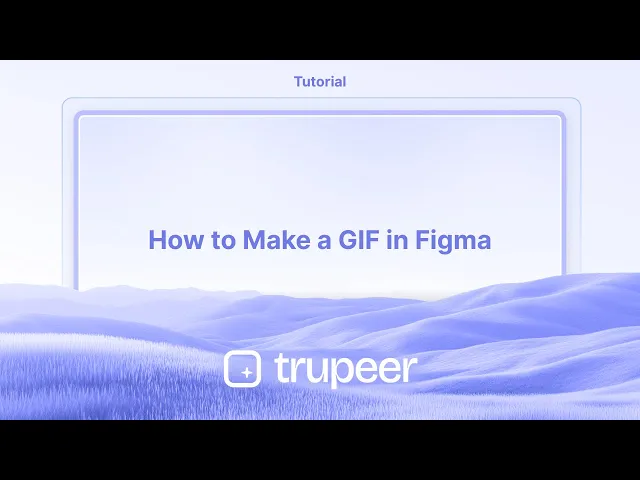
1. プラグインをインストールします:
Figmaを開き、「プラグイン」>「プラグインを管理」へ進みます。
「Export to GIF/Video」または「アニメーションGIFメーカー」を検索してインストールします。
あるいは、Figmaコミュニティウェブサイトからプラグインを見つけてインストールすることもできます。
2. フレームを選択します:
アニメーションさせたいフレームを作成し、GIFに表示させたい順序に配置します。
GIFに含めたいフレームをすべて選択します。
3. GIF設定を構成します:
インストールしたプラグインを開きます。
利用可能であれば、GIF形式を選択します。
フレームレート(アニメーションの再生速度)を設定します。
GIFの希望するサイズを選択します。
GIFをループ再生するか一度だけ再生するかを決めます。
一部のプラグインは、透明な背景を追加するなどの追加機能を提供するかもしれません。
4. GIFをエクスポートします:
設定に満足したら、「エクスポート」または「GIFを生成」ボタンをクリックします。
プラグインがGIFファイルを作成し、コンピュータにダウンロードできるようにします。
ステップバイステップガイド: FigmaでGIFを作成する方法
ステップ 1
アニメーションGIFに変換したいテンプレートを選択します。

ステップ 2
次に、Figma内のアクションメニューをクリックします。

ステップ 3
検索バーに「アニメーションGIFメーカー」プラグインを探します。

ステップ 4
ポップアップウィンドウが表示されます。ここでGIFの要件をカスタマイズできます。

ステップ 5
「GIFをダウンロード」をクリックして、作成物を保存します。

FigmaでGIFを作成するためのプロのヒント
Figmaでフレームを設計します
アートボード(フレーム)を複製して、それぞれに動きや変化を反映させることでアニメーションさせたいフレームのシーケンスを作成します。フレームに順番で名前を付けます
エクスポートプロセス中に後で識別しやすくするために、各フレームにわかりやすく順番に名前を付けます(フレーム1、フレーム2など)。フレームをPNGとしてエクスポートします
それぞれのフレームを選択し、右下のパネルでエクスポートオプションをクリックし、PNGファイルとしてエクスポートします。すべてのフレームのサイズとスケールを一貫させてください。外部GIFメーカーを使用します
ezgif.com、Photoshop、または任意のオンラインGIFメーカーなどのGIF作成ツールを開きます。エクスポートしたPNGを正しい順序でアップロードします。フレームの持続時間とループを設定します
フレーム間の遅延時間を調整し、GIFが継続的に再生されるようにループを有効にします。最終GIFをエクスポートします
設定が確定したら、GIFファイルをエクスポートしてダウンロードします。これで、プレゼンテーション、ウェブサイト、またはUIプレビューで使用できます。
一般的な落とし穴とその回避方法
フレームの位置がずれています
すべての要素が各フレームで一貫して整列していることを確認し、ジッタや揺れのあるGIFを避けましょう。命名規則をスキップしています
フレームに逐次した名前が付けられていないと、GIFメーカーにアップロードする際に順序を維持するのが難しくなることがあります。異なるサイズでエクスポートしています
すべてのフレームの解像度とスケールが同じであることを常に再確認し、スムーズなアニメーションを確保します。低品質の出力
オンラインGIFメーカーを使用する際は、ピクセル化を避けるために高解像度の出力をサポートしているものを選択します。ファイルサイズが大きすぎます
GIFが大きくなりすぎた場合は、フレームの数を減らすか、アップロード前に画像を少し圧縮します。
FigmaでGIFを作成することに関する一般的なFAQ
FigmaからGIFを直接エクスポートできますか?
いいえ、Figmaには組み込みのGIFエクスポートオプションがありません。フレームをエクスポートし、外部ツールを使用する必要があります。Figmaからフレームをエクスポートするのに最適な形式は何ですか?
PNGがその品質と透明性のサポートのために推奨されます。FigmaのデザインからGIFを作成するために使用できる外部ツールは何ですか?
人気のあるツールにはezgif.com、Adobe Photoshop、Giphyが含まれます。スムーズなGIFのためにどれくらいのフレームを使用すべきですか?
通常、短いアニメーションには10〜20フレームで十分です。フレームが多いほど、動きが滑らかになりますが、ファイルサイズが大きくなります。アニメーションの速度を調整できますか?
はい、ほとんどのGIFツールでは、フレーム間の遅延時間を設定して再生速度を調整できます。Macで画面録画するにはどうすればよいですか?
Macで画面を録画するためには、Trupeer AIを使用できます。これにより、全画面をキャプチャし、AIアバターの追加、ボイスオーバー、ビデオでのズームインとズームアウトなどのAI機能を提供します。TrupeerのAIビデオ翻訳機能を使用すれば、ビデオを30以上の言語に翻訳できます。画面録画にAIアバターを追加するにはどうすればよいですか?
画面録画にAIアバターを追加するには、AI画面録画ツールを使用する必要があります。Trupeer AIはAI画面録画ツールであり、複数のアバターで動画を作成したり、動画用の独自のアバターを作成したりできます。Windowsで画面を録画するにはどうすればよいですか?
Windowsで画面を録画するには、組み込みのゲームバー(Windows + G)を使用するか、AIアバター、ボイスオーバー、翻訳などの詳細な機能を提供する高度なAIツールTrupeer AIを使用できます。動画にボイスオーバーを追加するにはどうすればよいですか?
動画にボイスオーバーを追加するには、Trupeer AIのChrome拡張機能をダウンロードしてください。サインアップ後、ボイスを含む動画をアップロードし、Trupeerから目的のボイスオーバーを選択してエクスポートします。画面録画中にズームインするにはどうすればよいですか?
画面録画中にズームインするには、Trupeer AIのズーム効果を使用すると、特定の瞬間にズームインおよびズームアウトでき、動画コンテンツの視覚的インパクトを高めることができます。
Start creating videos with our AI Video + Doc generator for free
Start creating videos with our AI Video + Doc generator for free
Start creating videos with our AI Video + Doc generator for free
Pro Tips for Making a GIF in Figma
Design Your Frames in Figma
Create the sequence of frames you want to animate by duplicating artboards (frames) and making changes in each one to reflect motion or transformation.Name Frames in Sequence
Label each frame clearly in order (like Frame 1, Frame 2, etc.) so it’s easier to identify them later during the export process.Export Frames as PNGs
Select each frame, click the Export option in the bottom right panel, and export them as PNG files. Keep the size and scale consistent for all frames.Use an External GIF Maker
Open a GIF creation tool such as ezgif.com, Photoshop, or any online GIF maker. Upload all your exported PNGs in the correct order.Set Frame Duration and Looping
Adjust the delay time between frames and enable looping to make your GIF play continuously.Export the Final GIF
Once your settings are finalized, export and download the GIF file. You can now use it in your presentations, websites, or UI previews.
Common Pitfalls and How to Avoid Them
Misaligned Frames
Ensure all elements are aligned consistently across each frame to avoid jittery or shaky GIFs.Skipping Naming Conventions
If your frames aren’t named sequentially, it can be hard to maintain order while uploading to a GIF maker.Exporting at Different Sizes
Always double-check that each frame is the same resolution and scale to ensure a smooth animation.Low-Quality Output
When using online GIF makers, choose one that supports high-resolution output to avoid pixelation.Oversized File
If your GIF becomes too large, reduce the number of frames or compress the images slightly before uploading.
Pro Tips for Making a GIF in Figma
Design Your Frames in Figma
Create the sequence of frames you want to animate by duplicating artboards (frames) and making changes in each one to reflect motion or transformation.Name Frames in Sequence
Label each frame clearly in order (like Frame 1, Frame 2, etc.) so it’s easier to identify them later during the export process.Export Frames as PNGs
Select each frame, click the Export option in the bottom right panel, and export them as PNG files. Keep the size and scale consistent for all frames.Use an External GIF Maker
Open a GIF creation tool such as ezgif.com, Photoshop, or any online GIF maker. Upload all your exported PNGs in the correct order.Set Frame Duration and Looping
Adjust the delay time between frames and enable looping to make your GIF play continuously.Export the Final GIF
Once your settings are finalized, export and download the GIF file. You can now use it in your presentations, websites, or UI previews.
Common Pitfalls and How to Avoid Them
Misaligned Frames
Ensure all elements are aligned consistently across each frame to avoid jittery or shaky GIFs.Skipping Naming Conventions
If your frames aren’t named sequentially, it can be hard to maintain order while uploading to a GIF maker.Exporting at Different Sizes
Always double-check that each frame is the same resolution and scale to ensure a smooth animation.Low-Quality Output
When using online GIF makers, choose one that supports high-resolution output to avoid pixelation.Oversized File
If your GIF becomes too large, reduce the number of frames or compress the images slightly before uploading.
Common FAQs About Creating GIFs in Figma
Can I export a GIF directly from Figma?
No, Figma doesn’t have a built-in GIF export option. You need to export frames and use an external tool.What’s the best format to export frames from Figma?
PNG is preferred for its quality and transparency support.Which external tools can I use to create GIFs from Figma designs?
Popular tools include ezgif.com, Adobe Photoshop, and Giphy.How many frames should I use for a smooth GIF?
Typically, 10–20 frames are enough for short animations. More frames result in smoother motion but larger file sizes.Can I control the speed of the animation?
Yes, most GIF tools allow you to set delay times between frames to adjust playback speed.How to screen record on mac?
To screen record on a Mac, you can use Trupeer AI. It allows you to capture the entire screen and provides AI capabilities such as adding AI avatars, add voiceover, add zoom in and out in the video. With trupeer’s AI video translation feature, you can translate the video into 30+ languages.How to add an AI avatar to screen recording?
To add an AI avatar to a screen recording, you'll need to use an AI screen recording tool. Trupeer AI is an AI screen recording tool, which helps you create videos with multiple avatars, also helps you in creating your own avatar for the video.How to screen record on windows?
To screen record on Windows, you can use the built-in Game Bar (Windows + G) or advanced AI tool like Trupeer AI for more advanced features such as AI avatars, voiceover, translation etc.How to add voiceover to video?
To add voiceover to videos, download trupeer ai chrome extension. Once signed up, upload your video with voice, choose the desired voiceover from trupeer and export your edited video.How do I Zoom in on a screen recording?
To zoom in during a screen recording, use the zoom effects in Trupeer AI which allows you to zoom in and out at specific moments, enhancing the visual impact of your video content.
People also ask
How to Hide Frame Names in Figma
Common FAQs About Creating GIFs in Figma
Can I export a GIF directly from Figma?
No, Figma doesn’t have a built-in GIF export option. You need to export frames and use an external tool.What’s the best format to export frames from Figma?
PNG is preferred for its quality and transparency support.Which external tools can I use to create GIFs from Figma designs?
Popular tools include ezgif.com, Adobe Photoshop, and Giphy.How many frames should I use for a smooth GIF?
Typically, 10–20 frames are enough for short animations. More frames result in smoother motion but larger file sizes.Can I control the speed of the animation?
Yes, most GIF tools allow you to set delay times between frames to adjust playback speed.How to screen record on mac?
To screen record on a Mac, you can use Trupeer AI. It allows you to capture the entire screen and provides AI capabilities such as adding AI avatars, add voiceover, add zoom in and out in the video. With trupeer’s AI video translation feature, you can translate the video into 30+ languages.How to add an AI avatar to screen recording?
To add an AI avatar to a screen recording, you'll need to use an AI screen recording tool. Trupeer AI is an AI screen recording tool, which helps you create videos with multiple avatars, also helps you in creating your own avatar for the video.How to screen record on windows?
To screen record on Windows, you can use the built-in Game Bar (Windows + G) or advanced AI tool like Trupeer AI for more advanced features such as AI avatars, voiceover, translation etc.How to add voiceover to video?
To add voiceover to videos, download trupeer ai chrome extension. Once signed up, upload your video with voice, choose the desired voiceover from trupeer and export your edited video.How do I Zoom in on a screen recording?
To zoom in during a screen recording, use the zoom effects in Trupeer AI which allows you to zoom in and out at specific moments, enhancing the visual impact of your video content.
People also ask
How to Hide Frame Names in Figma

Instant AI Product Videos & Docs from Rough Screen Recordings
Experience the new & faster way of creating product videos.
Instant AI Product Videos and Docs from Rough Screen Recordings.
Experience the new & faster way of creating product videos.
Instant AI Product Videos and Docs from Rough Screen Recordings.
Experience the new & faster way of creating product videos.
Instant AI Product Videos and Docs from Rough Screen Recordings.
Build Killer Demos & Docs in 2 minutes
Build Killer Demos & Docs in 2 minutes


