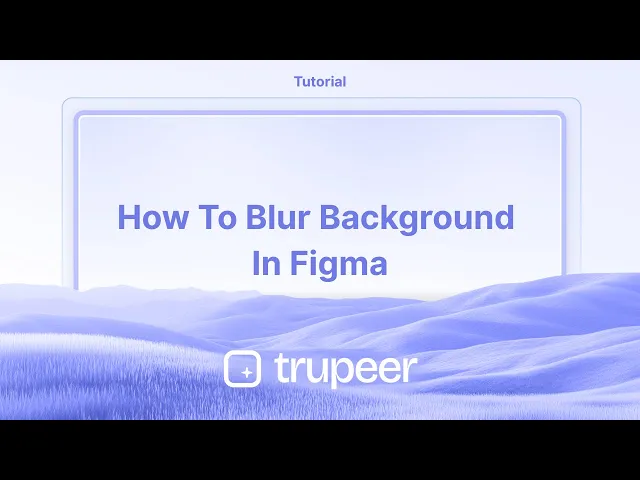
Tutorials
How to Blur Background in Figma – Quick Guide to Background Effects
Learn how to blur the background in Figma using background blur and layer effects. Perfect for UI design and sleek overlays.
In this guide, you will learn how to apply a blur effect to a frame in Figma using the design menu.
Follow the detailed steps to achieve the desired blurring of an element in your design project.
A background blur effect in Figma gives your design a frosted glass appearance, commonly used in modals, cards, and overlays.
Step 1: Prepare the Blurring Layer
Create a Shape
Use a rectangle or any shape/frame where you want the blur effect to appear.Add a Fill
Fill it with a solid color (e.g., white or gray).Lower the Opacity
Reduce the layer’s opacity (typically around 10–40%). This step is essential blur won’t show without transparency.
Step 2: Apply the Background Blur
Select the Layer
Click the shape you just created.Go to Effects Panel
On the right sidebar, click the "+" next to Effects, then choose Background Blur from the dropdown.Adjust the Blur Value
Click the settings icon next to the effect and use the slider to control how blurry the background appears.
Optional: Fine-Tuning
You can combine background blur with drop shadows for added depth.
Adjust opacity and blur together to create either a soft frosted look or a strong, glassy one.
Step-by-Step Guide: How To Blur Background in Figma
Step 1
To begin applying a blur effect in Figma, first select the frame you wish to blur.
Navigate to the design menu located on the right side of the interface. Within this menu, find the effects section and click on it.
In the effects section, click on 'Add a new effect' by clicking the '+' symbol within it.

Step 2
Once the new effect is added, a drop-down menu will appear. Click on this menu and select 'Layer Blur.' The blur effect has now been successfully applied to your chosen frame.

In this guide, you will learn how to apply a blur effect to a frame in Figma using the design menu.
Follow the detailed steps to achieve the desired blurring of an element in your design project.
A background blur effect in Figma gives your design a frosted glass appearance, commonly used in modals, cards, and overlays.
Step 1: Prepare the Blurring Layer
Create a Shape
Use a rectangle or any shape/frame where you want the blur effect to appear.Add a Fill
Fill it with a solid color (e.g., white or gray).Lower the Opacity
Reduce the layer’s opacity (typically around 10–40%). This step is essential blur won’t show without transparency.
Step 2: Apply the Background Blur
Select the Layer
Click the shape you just created.Go to Effects Panel
On the right sidebar, click the "+" next to Effects, then choose Background Blur from the dropdown.Adjust the Blur Value
Click the settings icon next to the effect and use the slider to control how blurry the background appears.
Optional: Fine-Tuning
You can combine background blur with drop shadows for added depth.
Adjust opacity and blur together to create either a soft frosted look or a strong, glassy one.
Step-by-Step Guide: How To Blur Background in Figma
Step 1
To begin applying a blur effect in Figma, first select the frame you wish to blur.
Navigate to the design menu located on the right side of the interface. Within this menu, find the effects section and click on it.
In the effects section, click on 'Add a new effect' by clicking the '+' symbol within it.

Step 2
Once the new effect is added, a drop-down menu will appear. Click on this menu and select 'Layer Blur.' The blur effect has now been successfully applied to your chosen frame.

Start creating videos with our AI Video + Doc generator for free
Start creating videos with our AI Video + Doc generator for free
Start creating videos with our AI Video + Doc generator for free
Pro tips to blur background in Figma
Apply Blur to an Object:
Select the object (image, shape, or frame) you want to blur. In the right sidebar under the Effects section, click the + icon and choose Background Blur or Layer Blur from the dropdown.Adjust Blur Intensity:
After applying the blur, use the slider to adjust the blur intensity. You can increase or decrease the amount of blur to achieve your desired effect.Use Gaussian Blur for More Control:
For more precise control over the blur effect, use Gaussian Blur, which gives you smoother and more gradual blurring.Blurring Images or Frames:
If you’re blurring an image or frame, ensure that the image is selected. You can blur the image without affecting other design elements.Multiple Blurs on Layers:
You can apply multiple blur effects to different layers. For example, if you want a blurred background with clear text, apply the blur to the background layer only.
Common pitfalls to blur background in Figma
Blurring the Wrong Layer:
Fix: Double-check the layer you’ve selected before applying the blur. Use the Layers Panel to ensure you’re editing the correct layer.Overusing the Blur Effect:
Fix: Don’t apply too much blur to important elements like text or logos, as it can reduce readability. Use blur sparingly for design emphasis.Unintended Clarity After Blur:
Fix: If applying blur to images results in unwanted clarity, adjust the blur amount and experiment with different effects like Gaussian Blur to achieve the desired look.Blur Not Showing on Export:
Fix: If the blur effect isn’t showing when you export, ensure you are exporting in a high resolution (PNG or SVG) for better quality.
Pro tips to blur background in Figma
Apply Blur to an Object:
Select the object (image, shape, or frame) you want to blur. In the right sidebar under the Effects section, click the + icon and choose Background Blur or Layer Blur from the dropdown.Adjust Blur Intensity:
After applying the blur, use the slider to adjust the blur intensity. You can increase or decrease the amount of blur to achieve your desired effect.Use Gaussian Blur for More Control:
For more precise control over the blur effect, use Gaussian Blur, which gives you smoother and more gradual blurring.Blurring Images or Frames:
If you’re blurring an image or frame, ensure that the image is selected. You can blur the image without affecting other design elements.Multiple Blurs on Layers:
You can apply multiple blur effects to different layers. For example, if you want a blurred background with clear text, apply the blur to the background layer only.
Common pitfalls to blur background in Figma
Blurring the Wrong Layer:
Fix: Double-check the layer you’ve selected before applying the blur. Use the Layers Panel to ensure you’re editing the correct layer.Overusing the Blur Effect:
Fix: Don’t apply too much blur to important elements like text or logos, as it can reduce readability. Use blur sparingly for design emphasis.Unintended Clarity After Blur:
Fix: If applying blur to images results in unwanted clarity, adjust the blur amount and experiment with different effects like Gaussian Blur to achieve the desired look.Blur Not Showing on Export:
Fix: If the blur effect isn’t showing when you export, ensure you are exporting in a high resolution (PNG or SVG) for better quality.
Common FAQs to blur background in Figma
Can I blur text in Figma?
While you can blur vector shapes and images, you cannot directly apply a blur to text in Figma. However, you can rasterize text into a shape and then apply the blur effect.How can I blur the background of a design?
Select the background layer or image, apply the Layer Blur effect, and adjust the intensity. This is great for creating focus on the foreground elements.Can I control the blur’s direction?
Figma’s blur effect applies uniformly. If you need a directional blur (like motion blur), you’ll need to use external image editing tools like Photoshop or Illustrator before importing the image back into Figma.Will the blur effect stay after exporting the design?
Yes, the blur effect will stay in the exported design as long as the file is saved in a supported format like PNG or JPG.Is there a way to blur only part of an image?
Yes, you can use a mask in Figma to isolate a specific area of the image and apply the blur effect only to that part.How to screen record on mac?
To screen record on a Mac, you can use Trupeer AI. It allows you to capture the entire screen and provides AI capabilities such as adding AI avatars, add voiceover, add zoom in and out in the video. With trupeer’s AI video translation feature, you can translate the video into 30+ languages.How to add an AI avatar to screen recording?
To add an AI avatar to a screen recording, you'll need to use an AI screen recording tool. Trupeer AI is an AI screen recording tool, which helps you create videos with multiple avatars, also helps you in creating your own avatar for the video.How to screen record on windows?
To screen record on Windows, you can use the built-in Game Bar (Windows + G) or advanced AI tool like Trupeer AI for more advanced features such as AI avatars, voiceover, translation etc.How to add voiceover to video?
To add voiceover to videos, download trupeer ai chrome extension. Once signed up, upload your video with voice, choose the desired voiceover from trupeer and export your edited video.How do I Zoom in on a screen recording?
To zoom in during a screen recording, use the zoom effects in Trupeer AI which allows you to zoom in and out at specific moments, enhancing the visual impact of your video content.
People also ask
How to Hide Frame Names in Figma
Common FAQs to blur background in Figma
Can I blur text in Figma?
While you can blur vector shapes and images, you cannot directly apply a blur to text in Figma. However, you can rasterize text into a shape and then apply the blur effect.How can I blur the background of a design?
Select the background layer or image, apply the Layer Blur effect, and adjust the intensity. This is great for creating focus on the foreground elements.Can I control the blur’s direction?
Figma’s blur effect applies uniformly. If you need a directional blur (like motion blur), you’ll need to use external image editing tools like Photoshop or Illustrator before importing the image back into Figma.Will the blur effect stay after exporting the design?
Yes, the blur effect will stay in the exported design as long as the file is saved in a supported format like PNG or JPG.Is there a way to blur only part of an image?
Yes, you can use a mask in Figma to isolate a specific area of the image and apply the blur effect only to that part.How to screen record on mac?
To screen record on a Mac, you can use Trupeer AI. It allows you to capture the entire screen and provides AI capabilities such as adding AI avatars, add voiceover, add zoom in and out in the video. With trupeer’s AI video translation feature, you can translate the video into 30+ languages.How to add an AI avatar to screen recording?
To add an AI avatar to a screen recording, you'll need to use an AI screen recording tool. Trupeer AI is an AI screen recording tool, which helps you create videos with multiple avatars, also helps you in creating your own avatar for the video.How to screen record on windows?
To screen record on Windows, you can use the built-in Game Bar (Windows + G) or advanced AI tool like Trupeer AI for more advanced features such as AI avatars, voiceover, translation etc.How to add voiceover to video?
To add voiceover to videos, download trupeer ai chrome extension. Once signed up, upload your video with voice, choose the desired voiceover from trupeer and export your edited video.How do I Zoom in on a screen recording?
To zoom in during a screen recording, use the zoom effects in Trupeer AI which allows you to zoom in and out at specific moments, enhancing the visual impact of your video content.
People also ask
How to Hide Frame Names in Figma

Instant AI Product Videos & Docs from Rough Screen Recordings
Experience the new & faster way of creating product videos.
Instant AI Product Videos and Docs from Rough Screen Recordings.
Experience the new & faster way of creating product videos.
Instant AI Product Videos and Docs from Rough Screen Recordings.
Experience the new & faster way of creating product videos.
Instant AI Product Videos and Docs from Rough Screen Recordings.
Build Killer Demos & Docs in 2 minutes
Build Killer Demos & Docs in 2 minutes


