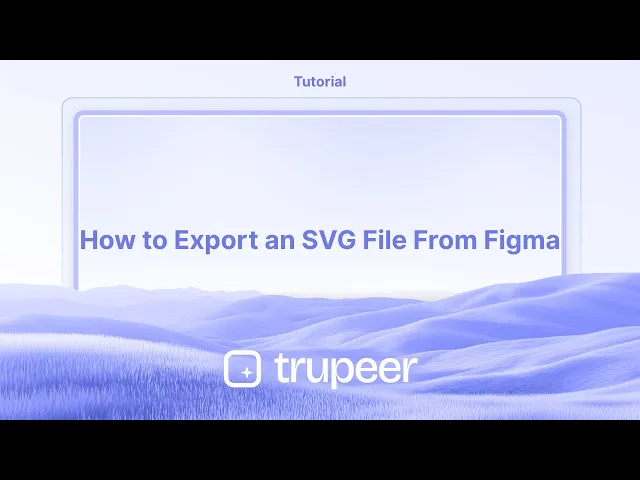
チュートリアル
FigmaからSVGファイルをエクスポートする方法
FigmaからSVGファイルを正確にエクスポートする方法を学びましょう。この簡単なガイドに従って、ウェブ、デザイン、または開発プロジェクトで使用するためのベクターアセットをダウンロードしてください。
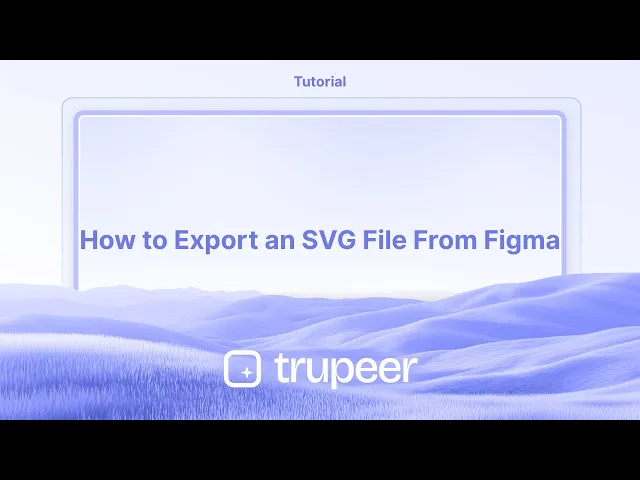
詳細な手順:
1. 要素を選択します: SVGとしてエクスポートしたい特定のフレーム、グループ、または個々のオブジェクトを選択します。
2. エクスポートセクションを見つける: Figmaインターフェースの右側サイドバーにある「エクスポート」セクションを見つけます。
3. フォーマットを選択します: 「エクスポート」の隣にある「+」ボタンをクリックしてエクスポート設定を追加します。その後、フォーマットのドロップダウンから「SVG」を選択します。
4. ファイルをエクスポートします: 「エクスポート」ボタンをクリックして、SVGファイルをコンピュータに保存する場所を選択します。
ステップバイステップガイド: FigmaからSVGファイルをエクスポートする方法
ステップ1
SVGファイルに変換したい特定のレイヤーを選択します。

ステップ2
プラスアイコンをクリックして進みます。

ステップ3
このドロップダウンメニューをクリックします、

ステップ4
ファイルのSVGフォーマットを選択します。

FigmaからSVGファイルをエクスポートするためのプロのヒント
オブジェクトまたはフレームを選択します
エクスポートしたい特定のオブジェクト、アイコン、またはフレームをクリックします。選択したい要素だけが選ばれていることを確認します。右サイドバーのエクスポートセクションに移動します
右側のサイドバーで、下にスクロールして「エクスポート」セクションを見つけます。折りたたまれている場合は展開する必要があります。エクスポート設定を追加するために「+」アイコンをクリックします
選択したオブジェクトまたはフレームのエクスポートオプションを有効にするために、エクスポートラベルの隣にある「+」をクリックします。フォーマットのドロップダウンから「SVG」を選択します
エクスポートフォーマットのドロップダウンメニューで、利用可能なフォーマットのリストから「SVG」を選択します(PNG、JPG、PDF、SVGなど)。「エクスポート」ボタンをクリックします
SVGを選択したら、「エクスポート [レイヤー名]」ボタンをクリックします。FigmaがSVGファイルを生成し、コンピュータにダウンロードします。
一般的な落とし穴とその回避方法
エクスポートされたSVGが正しく動作しない
SVGにぼかしやサポートされていないフォントのような効果がある場合、正しくレンダリングされないことがあります。エクスポートする前にデザインを簡素化します。ファイルがPNGまたは別のフォーマットでエクスポートされる
フォーマットのドロップダウンリストで「SVG」が選択されていることを常にダブルチェックしてください。デフォルトではPNGが表示される場合があります。エクスポートに不要な要素が含まれる
エクスポートしたいものだけを選択するようにします。グループやフレームを使用してエクスポートのターゲットを隔離します。エクスポートされたSVGで画質が損なわれる
SVGはベクター形式であるため、画質の問題はまれですが、フラット化されたベクターを使用し、ファイル内に複雑なラスタ画像を避けてください。SVGファイルのサイズが大きすぎる
未使用のレイヤーやパスをクリーンアップします。必要に応じて、テキストをアウトラインに変換してファイルサイズを減らします。
FigmaからSVGをエクスポートする際の一般的なFAQ
FigmaでSVGファイルをエクスポートするにはどうすればよいですか?
オブジェクトまたはフレームを選択し、右のサイドバーに移動して、エクスポート設定を追加し、フォーマットとしてSVGを選択してから、エクスポートをクリックします。複数のSVGを一度にエクスポートできますか?
はい、複数のフレームやコンポーネントを選択し、それぞれにエクスポート設定を適用してから、すべてを一度にエクスポートします。SVG内のテキストは編集可能のままですか?
デフォルトでは、はい。互換性を確保するために、エクスポートする前にテキストをアウトラインに変換してください。SVGをPNGより使用するメリットは何ですか?
SVGファイルはスケーラブルで軽量、またどの解像度でも品質を維持します。アイコンやUI資産に最適です。エクスポートされたSVGをウェブサイトで使用できますか?
はい、FigmaからエクスポートされたSVGはウェブ対応であり、HTMLに直接埋め込むことができるか、画像資産として使用できます。Macでスクリーン録画するには?
Macでスクリーン録画するには、 Trupeer AIを使用できます。これにより、画面全体をキャプチャし、AIアバターの追加、ボイスオーバーの追加、動画のズームインおよびズームアウトなどのAI機能を提供します。trupeerのAIビデオ翻訳機能を使用すると、動画を30以上の言語に翻訳できます。スクリーン録画にAIアバターを追加するには?
スクリーン録画にAIアバターを追加するには、AIスクリーン録画ツールを使用する必要があります。Trupeer AIはAIスクリーン録画ツールであり、複数のアバターで動画を作成するのに役立ち、動画用の独自のアバターの作成も支援します。Windowsでスクリーン録画するには?
Windowsでスクリーン録画するには、内蔵のゲームバー(Windows + G)を使用するか、AIアバター、ボイスオーバー、翻訳などの高度な機能を提供する高度なAIツールであるTrupeer AIを使用できます。動画にボイスオーバーを追加するには?
動画にボイスオーバーを追加するには、trupeer AIのChrome拡張機能をダウンロードします。サインアップしたら、音声付きの動画をアップロードし、trupeerから希望するボイスオーバーを選択して、編集した動画をエクスポートします。スクリーン録画中にズームインするには?
スクリーン録画中にズームインするには、Trupeer AIのズーム効果を使用します。これにより、特定の瞬間にズームインおよびズームアウトが可能になり、動画コンテンツの視覚的なインパクトを高めます。
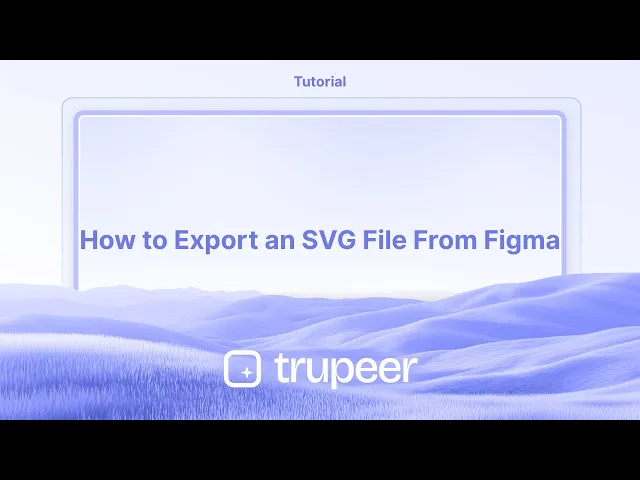
詳細な手順:
1. 要素を選択します: SVGとしてエクスポートしたい特定のフレーム、グループ、または個々のオブジェクトを選択します。
2. エクスポートセクションを見つける: Figmaインターフェースの右側サイドバーにある「エクスポート」セクションを見つけます。
3. フォーマットを選択します: 「エクスポート」の隣にある「+」ボタンをクリックしてエクスポート設定を追加します。その後、フォーマットのドロップダウンから「SVG」を選択します。
4. ファイルをエクスポートします: 「エクスポート」ボタンをクリックして、SVGファイルをコンピュータに保存する場所を選択します。
ステップバイステップガイド: FigmaからSVGファイルをエクスポートする方法
ステップ1
SVGファイルに変換したい特定のレイヤーを選択します。

ステップ2
プラスアイコンをクリックして進みます。

ステップ3
このドロップダウンメニューをクリックします、

ステップ4
ファイルのSVGフォーマットを選択します。

FigmaからSVGファイルをエクスポートするためのプロのヒント
オブジェクトまたはフレームを選択します
エクスポートしたい特定のオブジェクト、アイコン、またはフレームをクリックします。選択したい要素だけが選ばれていることを確認します。右サイドバーのエクスポートセクションに移動します
右側のサイドバーで、下にスクロールして「エクスポート」セクションを見つけます。折りたたまれている場合は展開する必要があります。エクスポート設定を追加するために「+」アイコンをクリックします
選択したオブジェクトまたはフレームのエクスポートオプションを有効にするために、エクスポートラベルの隣にある「+」をクリックします。フォーマットのドロップダウンから「SVG」を選択します
エクスポートフォーマットのドロップダウンメニューで、利用可能なフォーマットのリストから「SVG」を選択します(PNG、JPG、PDF、SVGなど)。「エクスポート」ボタンをクリックします
SVGを選択したら、「エクスポート [レイヤー名]」ボタンをクリックします。FigmaがSVGファイルを生成し、コンピュータにダウンロードします。
一般的な落とし穴とその回避方法
エクスポートされたSVGが正しく動作しない
SVGにぼかしやサポートされていないフォントのような効果がある場合、正しくレンダリングされないことがあります。エクスポートする前にデザインを簡素化します。ファイルがPNGまたは別のフォーマットでエクスポートされる
フォーマットのドロップダウンリストで「SVG」が選択されていることを常にダブルチェックしてください。デフォルトではPNGが表示される場合があります。エクスポートに不要な要素が含まれる
エクスポートしたいものだけを選択するようにします。グループやフレームを使用してエクスポートのターゲットを隔離します。エクスポートされたSVGで画質が損なわれる
SVGはベクター形式であるため、画質の問題はまれですが、フラット化されたベクターを使用し、ファイル内に複雑なラスタ画像を避けてください。SVGファイルのサイズが大きすぎる
未使用のレイヤーやパスをクリーンアップします。必要に応じて、テキストをアウトラインに変換してファイルサイズを減らします。
FigmaからSVGをエクスポートする際の一般的なFAQ
FigmaでSVGファイルをエクスポートするにはどうすればよいですか?
オブジェクトまたはフレームを選択し、右のサイドバーに移動して、エクスポート設定を追加し、フォーマットとしてSVGを選択してから、エクスポートをクリックします。複数のSVGを一度にエクスポートできますか?
はい、複数のフレームやコンポーネントを選択し、それぞれにエクスポート設定を適用してから、すべてを一度にエクスポートします。SVG内のテキストは編集可能のままですか?
デフォルトでは、はい。互換性を確保するために、エクスポートする前にテキストをアウトラインに変換してください。SVGをPNGより使用するメリットは何ですか?
SVGファイルはスケーラブルで軽量、またどの解像度でも品質を維持します。アイコンやUI資産に最適です。エクスポートされたSVGをウェブサイトで使用できますか?
はい、FigmaからエクスポートされたSVGはウェブ対応であり、HTMLに直接埋め込むことができるか、画像資産として使用できます。Macでスクリーン録画するには?
Macでスクリーン録画するには、 Trupeer AIを使用できます。これにより、画面全体をキャプチャし、AIアバターの追加、ボイスオーバーの追加、動画のズームインおよびズームアウトなどのAI機能を提供します。trupeerのAIビデオ翻訳機能を使用すると、動画を30以上の言語に翻訳できます。スクリーン録画にAIアバターを追加するには?
スクリーン録画にAIアバターを追加するには、AIスクリーン録画ツールを使用する必要があります。Trupeer AIはAIスクリーン録画ツールであり、複数のアバターで動画を作成するのに役立ち、動画用の独自のアバターの作成も支援します。Windowsでスクリーン録画するには?
Windowsでスクリーン録画するには、内蔵のゲームバー(Windows + G)を使用するか、AIアバター、ボイスオーバー、翻訳などの高度な機能を提供する高度なAIツールであるTrupeer AIを使用できます。動画にボイスオーバーを追加するには?
動画にボイスオーバーを追加するには、trupeer AIのChrome拡張機能をダウンロードします。サインアップしたら、音声付きの動画をアップロードし、trupeerから希望するボイスオーバーを選択して、編集した動画をエクスポートします。スクリーン録画中にズームインするには?
スクリーン録画中にズームインするには、Trupeer AIのズーム効果を使用します。これにより、特定の瞬間にズームインおよびズームアウトが可能になり、動画コンテンツの視覚的なインパクトを高めます。
Start creating videos with our AI Video + Doc generator for free
Start creating videos with our AI Video + Doc generator for free
Start creating videos with our AI Video + Doc generator for free
Pro Tips for Exporting an SVG File from Figma
Select the object or frame
Click on the specific object, icon, or frame you want to export as an SVG. Make sure only the desired element is selected.Go to the export section in the right sidebar
In the right-hand sidebar, scroll down to find the “Export” section. You may need to expand it if it’s collapsed.Click on the “+” icon to add an export setting
Click the “+” next to the export label to activate export options for the selected object or frame.Choose “SVG” from the format dropdown
In the export format dropdown menu, select “SVG” from the list of available formats (PNG, JPG, PDF, SVG, etc.).Click the “Export” button
After selecting SVG, click the “Export [Layer Name]” button. Figma will generate and download the SVG file to your computer.
Common Pitfalls and How to Avoid Them
Exported SVG not working correctly
If the SVG has effects like blurs or unsupported fonts, it might not render properly. Simplify the design before exporting.File exporting as PNG or another format
Always double-check that “SVG” is selected in the format dropdown. By default, it may show PNG.Unwanted elements included in the export
Make sure you only select what you want to export. Use groups or frames to isolate the export target.Losing quality in exported SVG
Since SVG is vector-based, quality issues are rare, but use flattened vectors and avoid complex raster images inside your file.SVG file size too large
Clean up unused layers and paths. Convert text to outlines if necessary to reduce file size.
Pro Tips for Exporting an SVG File from Figma
Select the object or frame
Click on the specific object, icon, or frame you want to export as an SVG. Make sure only the desired element is selected.Go to the export section in the right sidebar
In the right-hand sidebar, scroll down to find the “Export” section. You may need to expand it if it’s collapsed.Click on the “+” icon to add an export setting
Click the “+” next to the export label to activate export options for the selected object or frame.Choose “SVG” from the format dropdown
In the export format dropdown menu, select “SVG” from the list of available formats (PNG, JPG, PDF, SVG, etc.).Click the “Export” button
After selecting SVG, click the “Export [Layer Name]” button. Figma will generate and download the SVG file to your computer.
Common Pitfalls and How to Avoid Them
Exported SVG not working correctly
If the SVG has effects like blurs or unsupported fonts, it might not render properly. Simplify the design before exporting.File exporting as PNG or another format
Always double-check that “SVG” is selected in the format dropdown. By default, it may show PNG.Unwanted elements included in the export
Make sure you only select what you want to export. Use groups or frames to isolate the export target.Losing quality in exported SVG
Since SVG is vector-based, quality issues are rare, but use flattened vectors and avoid complex raster images inside your file.SVG file size too large
Clean up unused layers and paths. Convert text to outlines if necessary to reduce file size.
Common FAQs About Exporting SVG from Figma
How do I export an SVG file in Figma?
Select the object or frame, go to the right sidebar, add an export setting, choose SVG as the format, then click Export.Can I export multiple SVGs at once?
Yes, select multiple frames or components and apply the export setting to each before exporting all at once.Will my text remain editable in the SVG?
By default, yes. If you want to ensure compatibility, convert text to outlines before exporting.What’s the benefit of using SVG over PNG?
SVG files are scalable, lightweight, and maintain quality at any resolution. They’re ideal for icons and UI assets.Can I use the exported SVG in a website?
Yes, exported SVGs from Figma are web-ready and can be embedded directly into HTML or used as image assets.How to screen record on mac?
To screen record on a Mac, you can use Trupeer AI. It allows you to capture the entire screen and provides AI capabilities such as adding AI avatars, add voiceover, add zoom in and out in the video. With trupeer’s AI video translation feature, you can translate the video into 30+ languages.How to add an AI avatar to screen recording?
To add an AI avatar to a screen recording, you'll need to use an AI screen recording tool. Trupeer AI is an AI screen recording tool, which helps you create videos with multiple avatars, also helps you in creating your own avatar for the video.How to screen record on windows?
To screen record on Windows, you can use the built-in Game Bar (Windows + G) or advanced AI tool like Trupeer AI for more advanced features such as AI avatars, voiceover, translation etc.How to add voiceover to video?
To add voiceover to videos, download trupeer ai chrome extension. Once signed up, upload your video with voice, choose the desired voiceover from trupeer and export your edited video.How do I Zoom in on a screen recording?
To zoom in during a screen recording, use the zoom effects in Trupeer AI which allows you to zoom in and out at specific moments, enhancing the visual impact of your video content.
People also ask
How to Hide Frame Names in Figma
Common FAQs About Exporting SVG from Figma
How do I export an SVG file in Figma?
Select the object or frame, go to the right sidebar, add an export setting, choose SVG as the format, then click Export.Can I export multiple SVGs at once?
Yes, select multiple frames or components and apply the export setting to each before exporting all at once.Will my text remain editable in the SVG?
By default, yes. If you want to ensure compatibility, convert text to outlines before exporting.What’s the benefit of using SVG over PNG?
SVG files are scalable, lightweight, and maintain quality at any resolution. They’re ideal for icons and UI assets.Can I use the exported SVG in a website?
Yes, exported SVGs from Figma are web-ready and can be embedded directly into HTML or used as image assets.How to screen record on mac?
To screen record on a Mac, you can use Trupeer AI. It allows you to capture the entire screen and provides AI capabilities such as adding AI avatars, add voiceover, add zoom in and out in the video. With trupeer’s AI video translation feature, you can translate the video into 30+ languages.How to add an AI avatar to screen recording?
To add an AI avatar to a screen recording, you'll need to use an AI screen recording tool. Trupeer AI is an AI screen recording tool, which helps you create videos with multiple avatars, also helps you in creating your own avatar for the video.How to screen record on windows?
To screen record on Windows, you can use the built-in Game Bar (Windows + G) or advanced AI tool like Trupeer AI for more advanced features such as AI avatars, voiceover, translation etc.How to add voiceover to video?
To add voiceover to videos, download trupeer ai chrome extension. Once signed up, upload your video with voice, choose the desired voiceover from trupeer and export your edited video.How do I Zoom in on a screen recording?
To zoom in during a screen recording, use the zoom effects in Trupeer AI which allows you to zoom in and out at specific moments, enhancing the visual impact of your video content.
People also ask
How to Hide Frame Names in Figma

Instant AI Product Videos & Docs from Rough Screen Recordings
Experience the new & faster way of creating product videos.
Instant AI Product Videos and Docs from Rough Screen Recordings.
Experience the new & faster way of creating product videos.
Instant AI Product Videos and Docs from Rough Screen Recordings.
Experience the new & faster way of creating product videos.
Instant AI Product Videos and Docs from Rough Screen Recordings.
Build Killer Demos & Docs in 2 minutes
Build Killer Demos & Docs in 2 minutes


