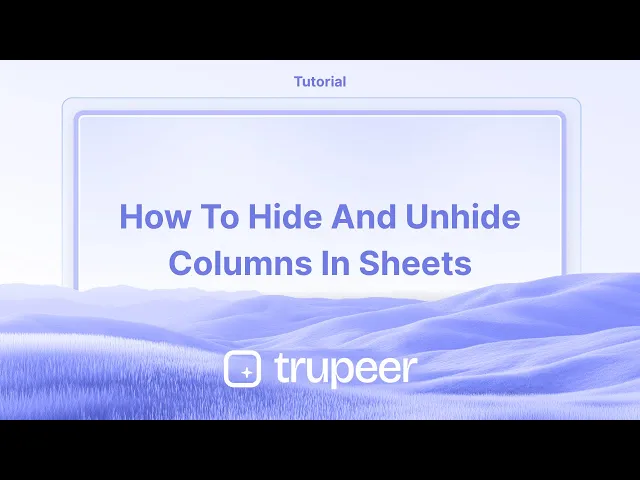
教程
如何在Google Sheets中隐藏和取消隐藏列 - 快速步骤
学习如何在 Google Sheets 中隐藏和取消隐藏列,以简化视图或在处理电子表格时保护数据。
此文档提供了关于在Google Sheets中隐藏和显示列的说明。
这些步骤使您能够有效地控制电子表格中列的可见性。
如果您在Google Sheets中处理大型数据集并想要简化视图,隐藏列是一个快速且实用的技巧。 无论是敏感数据还是当前不需要的内容,以下是如何操作:
隐藏列
选择列
单击列标题(顶部的字母,如"B"或"D")以选择完整的列。右键单击标题
选中后,右键单击突出显示的列的任意位置。选择“隐藏列”
从下拉菜单中单击 “隐藏列。” 该列现在将被隐藏。
显示列
当一列被隐藏时,您会在隐藏的列两侧看到小箭头。
寻找箭头图标
您会在列字母之间找到小左右箭头 (◀ ▶)。单击箭头
单击箭头,隐藏的列将瞬间重新出现。
逐步指南:如何在Sheets中隐藏和显示列
步骤 1
要在Google Sheets中隐藏一列,首先选择您希望隐藏的列。

步骤 2
选择列后,右键单击该列。 从出现的上下文菜单中,选择隐藏该列的选项。

步骤 3
一旦列被隐藏,它将不在表格上可见。 要显示该列,请找到相邻列之间的双箭头。

步骤 4
单击位于可见列之间的双箭头(例如,列C和E之间)以显示隐藏的列。

在Google Sheets中隐藏和显示列的专业提示
使用右键单击选项:要隐藏某列,右键单击该列字母(例如,A、B、C),并从下拉菜单中选择隐藏列。 要显示,单击在隐藏列位置出现的箭头,或右键单击周围的列并选择显示列。
使用快捷键:在Windows上,使用Alt + Shift + 0显示列。 在Mac上,可以使用Option + Shift + 0。
一次隐藏多个列:选择要隐藏的列范围,右键单击并选择隐藏列。 在处理大型数据集时,这非常有用。
在Google Sheets中隐藏和显示列的常见陷阱及避免方法
意外隐藏重要数据:您可能会无意中隐藏关键列,使得数据难以访问。 修复:在隐藏列之前仔细检查,并记下您正在隐藏的列。
未注意到隐藏的列:有时,尤其是在大型电子表格中,容易忘记隐藏的列。 修复:定期显示列,以确保您没有遗漏重要信息。
显示多个隐藏列:如果有几列隐藏,可能很难找到您需要显示的那一列。 修复:单击并拖动列字母以同时选择多列并显示它们。
在Google Sheets中隐藏和显示列的常见常见问题解答
我如何在不影响数据的情况下隐藏列?
隐藏列不会删除任何数据;它只是使列不可见。 数据仍然完好无损,可以通过显示列来访问。我可以使用条件格式隐藏列吗?
不,隐藏列是手动过程。 但是,您可以使用条件格式来视觉上突出数据,这可以使某些列"突出"而无需隐藏它们。如果箭头不可见,我该如何显示列?
如果您看不到箭头,请尝试选择隐藏列附近的列,然后右键单击选择显示列。如何在Mac上录制屏幕?
要在Mac上录制屏幕,您可以使用Trupeer AI。 它允许您捕获整个屏幕,并提供添加AI头像、配音、在视频中放大和缩小等AI功能。 有了Trupeer的AI视频翻译功能,您可以将视频翻译成30多种语言。如何在屏幕录制中添加AI头像?
要在屏幕录制中添加AI头像,您需要使用AI屏幕录制工具。 Trupeer AI是一个AI屏幕录制工具,可以帮助您创建具有多个头像的视频,还帮助您为视频创建自己的头像。如何在Windows上录制屏幕?
要在Windows上录制屏幕,您可以使用内置的游戏栏(Windows + G)或更高级的AI工具,如Trupeer AI,以获取更多高级功能,例如AI头像、配音、翻译等。如何为视频添加配音?
要为视频添加配音,下载Trupeer ai Chrome扩展。 注册后,上传带语音的视频,从Trupeer中选择所需的配音,然后导出编辑后的视频。如何在屏幕录制中放大?
要在屏幕录制中放大,请使用Trupeer AI中的缩放效果,在特定时刻放大和缩小,从而增强您视频内容的视觉效果。
此文档提供了关于在Google Sheets中隐藏和显示列的说明。
这些步骤使您能够有效地控制电子表格中列的可见性。
如果您在Google Sheets中处理大型数据集并想要简化视图,隐藏列是一个快速且实用的技巧。 无论是敏感数据还是当前不需要的内容,以下是如何操作:
隐藏列
选择列
单击列标题(顶部的字母,如"B"或"D")以选择完整的列。右键单击标题
选中后,右键单击突出显示的列的任意位置。选择“隐藏列”
从下拉菜单中单击 “隐藏列。” 该列现在将被隐藏。
显示列
当一列被隐藏时,您会在隐藏的列两侧看到小箭头。
寻找箭头图标
您会在列字母之间找到小左右箭头 (◀ ▶)。单击箭头
单击箭头,隐藏的列将瞬间重新出现。
逐步指南:如何在Sheets中隐藏和显示列
步骤 1
要在Google Sheets中隐藏一列,首先选择您希望隐藏的列。

步骤 2
选择列后,右键单击该列。 从出现的上下文菜单中,选择隐藏该列的选项。

步骤 3
一旦列被隐藏,它将不在表格上可见。 要显示该列,请找到相邻列之间的双箭头。

步骤 4
单击位于可见列之间的双箭头(例如,列C和E之间)以显示隐藏的列。

在Google Sheets中隐藏和显示列的专业提示
使用右键单击选项:要隐藏某列,右键单击该列字母(例如,A、B、C),并从下拉菜单中选择隐藏列。 要显示,单击在隐藏列位置出现的箭头,或右键单击周围的列并选择显示列。
使用快捷键:在Windows上,使用Alt + Shift + 0显示列。 在Mac上,可以使用Option + Shift + 0。
一次隐藏多个列:选择要隐藏的列范围,右键单击并选择隐藏列。 在处理大型数据集时,这非常有用。
在Google Sheets中隐藏和显示列的常见陷阱及避免方法
意外隐藏重要数据:您可能会无意中隐藏关键列,使得数据难以访问。 修复:在隐藏列之前仔细检查,并记下您正在隐藏的列。
未注意到隐藏的列:有时,尤其是在大型电子表格中,容易忘记隐藏的列。 修复:定期显示列,以确保您没有遗漏重要信息。
显示多个隐藏列:如果有几列隐藏,可能很难找到您需要显示的那一列。 修复:单击并拖动列字母以同时选择多列并显示它们。
在Google Sheets中隐藏和显示列的常见常见问题解答
我如何在不影响数据的情况下隐藏列?
隐藏列不会删除任何数据;它只是使列不可见。 数据仍然完好无损,可以通过显示列来访问。我可以使用条件格式隐藏列吗?
不,隐藏列是手动过程。 但是,您可以使用条件格式来视觉上突出数据,这可以使某些列"突出"而无需隐藏它们。如果箭头不可见,我该如何显示列?
如果您看不到箭头,请尝试选择隐藏列附近的列,然后右键单击选择显示列。如何在Mac上录制屏幕?
要在Mac上录制屏幕,您可以使用Trupeer AI。 它允许您捕获整个屏幕,并提供添加AI头像、配音、在视频中放大和缩小等AI功能。 有了Trupeer的AI视频翻译功能,您可以将视频翻译成30多种语言。如何在屏幕录制中添加AI头像?
要在屏幕录制中添加AI头像,您需要使用AI屏幕录制工具。 Trupeer AI是一个AI屏幕录制工具,可以帮助您创建具有多个头像的视频,还帮助您为视频创建自己的头像。如何在Windows上录制屏幕?
要在Windows上录制屏幕,您可以使用内置的游戏栏(Windows + G)或更高级的AI工具,如Trupeer AI,以获取更多高级功能,例如AI头像、配音、翻译等。如何为视频添加配音?
要为视频添加配音,下载Trupeer ai Chrome扩展。 注册后,上传带语音的视频,从Trupeer中选择所需的配音,然后导出编辑后的视频。如何在屏幕录制中放大?
要在屏幕录制中放大,请使用Trupeer AI中的缩放效果,在特定时刻放大和缩小,从而增强您视频内容的视觉效果。
This document provides instructions for hiding and unhiding columns in Google Sheets.
These steps allow you to control the visibility of columns in your spreadsheet effectively.
If you’re working with a big dataset in Google Sheets and want to declutter your view, hiding columns is a quick and useful trick. Whether it’s sensitive data or just something you don’t need at the moment, here’s how to do it:
Hiding Columns
Select the column
Click on the column header (the letter at the top, like "B" or "D") to select the full column.Right-click on the header
Once selected, right-click anywhere on the highlighted column.Choose “Hide column”
From the dropdown menu, click “Hide column.” That column will now be hidden from view.
Unhiding Columns
When a column is hidden, you’ll see small arrows between the columns on either side of where the hidden one was.
Look for the arrow icons
You’ll find little left-right arrows (◀ ▶) between the column letters.Click the arrows
Click the arrows, and the hidden column will instantly reappear.
Step-by-Step Guide: How to hide and unhide columns in Sheets
Step 1
To hide a column in Google Sheets, first select the column you wish to hide.

Step 2
After selecting the column, right-click on it. From the context menu that appears, choose the option to hide the column.

Step 3
Once the column is hidden, it will not be visible on the sheet. To unhide the column, locate the double arrows between the adjacent columns.

Step 4
Click on the double arrows located between the visible columns (for example, columns C and E) to reveal the hidden column.

This document provides instructions for hiding and unhiding columns in Google Sheets.
These steps allow you to control the visibility of columns in your spreadsheet effectively.
If you’re working with a big dataset in Google Sheets and want to declutter your view, hiding columns is a quick and useful trick. Whether it’s sensitive data or just something you don’t need at the moment, here’s how to do it:
Hiding Columns
Select the column
Click on the column header (the letter at the top, like "B" or "D") to select the full column.Right-click on the header
Once selected, right-click anywhere on the highlighted column.Choose “Hide column”
From the dropdown menu, click “Hide column.” That column will now be hidden from view.
Unhiding Columns
When a column is hidden, you’ll see small arrows between the columns on either side of where the hidden one was.
Look for the arrow icons
You’ll find little left-right arrows (◀ ▶) between the column letters.Click the arrows
Click the arrows, and the hidden column will instantly reappear.
Step-by-Step Guide: How to hide and unhide columns in Sheets
Step 1
To hide a column in Google Sheets, first select the column you wish to hide.

Step 2
After selecting the column, right-click on it. From the context menu that appears, choose the option to hide the column.

Step 3
Once the column is hidden, it will not be visible on the sheet. To unhide the column, locate the double arrows between the adjacent columns.

Step 4
Click on the double arrows located between the visible columns (for example, columns C and E) to reveal the hidden column.

Start creating videos with our AI Video + Doc generator for free
Start creating videos with our AI Video + Doc generator for free
Start creating videos with our AI Video + Doc generator for free
Pro tips for hiding and unhiding columns in Google Sheets
Use the right-click option: To hide a column, right-click on the column letter (e.g., A, B, C), and select Hide column from the dropdown menu. To unhide, click the arrows that appear where the hidden column is, or right-click the surrounding columns and select Unhide column.
Use keyboard shortcuts: On Windows, use Alt + Shift + 0 to unhide columns. On Mac, it's Option + Shift + 0.
Hide multiple columns at once: Select the range of columns you want to hide, right-click, and choose Hide columns. This is useful when working with a large dataset.
Common pitfalls and how to avoid them for hiding and unhiding columns in Google Sheets
Accidentally hiding important data: You might unintentionally hide critical columns, making it hard to access data. Fix: Double-check before hiding columns and keep a note of the columns you are hiding.
Not noticing hidden columns: Sometimes, hidden columns are easy to forget, especially in large spreadsheets. Fix: Regularly unhide columns to ensure you're not missing essential information.
Unhiding columns with many hidden ones: If several columns are hidden, it might be difficult to spot which one you need to unhide. Fix: Click and drag across the column letters to select multiple columns at once and unhide them all.
Pro tips for hiding and unhiding columns in Google Sheets
Use the right-click option: To hide a column, right-click on the column letter (e.g., A, B, C), and select Hide column from the dropdown menu. To unhide, click the arrows that appear where the hidden column is, or right-click the surrounding columns and select Unhide column.
Use keyboard shortcuts: On Windows, use Alt + Shift + 0 to unhide columns. On Mac, it's Option + Shift + 0.
Hide multiple columns at once: Select the range of columns you want to hide, right-click, and choose Hide columns. This is useful when working with a large dataset.
Common pitfalls and how to avoid them for hiding and unhiding columns in Google Sheets
Accidentally hiding important data: You might unintentionally hide critical columns, making it hard to access data. Fix: Double-check before hiding columns and keep a note of the columns you are hiding.
Not noticing hidden columns: Sometimes, hidden columns are easy to forget, especially in large spreadsheets. Fix: Regularly unhide columns to ensure you're not missing essential information.
Unhiding columns with many hidden ones: If several columns are hidden, it might be difficult to spot which one you need to unhide. Fix: Click and drag across the column letters to select multiple columns at once and unhide them all.
Common FAQs for hiding and unhiding columns in Google Sheets
How can I hide columns without affecting the data?
Hiding columns doesn't delete any data; it simply makes the columns invisible. The data remains intact and can be accessed by unhiding the column.Can I hide columns using conditional formatting?
No, hiding columns is a manual process. However, you can use conditional formatting to visually highlight data, which can make certain columns "stand out" without needing to hide them.How do I unhide columns if the arrows aren’t visible?
If you can't see the arrows, try selecting the columns surrounding the hidden one and then right-click to choose Unhide columns.How to screen record on mac?
To screen record on a Mac, you can use Trupeer AI. It allows you to capture the entire screen and provides AI capabilities such as adding AI avatars, add voiceover, add zoom in and out in the video. With trupeer’s AI video translation feature, you can translate the video into 30+ languages.How to add an AI avatar to screen recording?
To add an AI avatar to a screen recording, you'll need to use an AI screen recording tool. Trupeer AI is an AI screen recording tool, which helps you create videos with multiple avatars, also helps you in creating your own avatar for the video.How to screen record on windows?
To screen record on Windows, you can use the built-in Game Bar (Windows + G) or advanced AI tool like Trupeer AI for more advanced features such as AI avatars, voiceover, translation etc.How to add voiceover to video?
To add voiceover to videos, download trupeer ai chrome extension. Once signed up, upload your video with voice, choose the desired voiceover from trupeer and export your edited video.How do I Zoom in on a screen recording?
To zoom in during a screen recording, use the zoom effects in Trupeer AI which allows you to zoom in and out at specific moments, enhancing the visual impact of your video content.
People also ask
How to Add Rupee Symbol in Google Sheets
How to Change Currency Format in Google Sheets
Common FAQs for hiding and unhiding columns in Google Sheets
How can I hide columns without affecting the data?
Hiding columns doesn't delete any data; it simply makes the columns invisible. The data remains intact and can be accessed by unhiding the column.Can I hide columns using conditional formatting?
No, hiding columns is a manual process. However, you can use conditional formatting to visually highlight data, which can make certain columns "stand out" without needing to hide them.How do I unhide columns if the arrows aren’t visible?
If you can't see the arrows, try selecting the columns surrounding the hidden one and then right-click to choose Unhide columns.How to screen record on mac?
To screen record on a Mac, you can use Trupeer AI. It allows you to capture the entire screen and provides AI capabilities such as adding AI avatars, add voiceover, add zoom in and out in the video. With trupeer’s AI video translation feature, you can translate the video into 30+ languages.How to add an AI avatar to screen recording?
To add an AI avatar to a screen recording, you'll need to use an AI screen recording tool. Trupeer AI is an AI screen recording tool, which helps you create videos with multiple avatars, also helps you in creating your own avatar for the video.How to screen record on windows?
To screen record on Windows, you can use the built-in Game Bar (Windows + G) or advanced AI tool like Trupeer AI for more advanced features such as AI avatars, voiceover, translation etc.How to add voiceover to video?
To add voiceover to videos, download trupeer ai chrome extension. Once signed up, upload your video with voice, choose the desired voiceover from trupeer and export your edited video.How do I Zoom in on a screen recording?
To zoom in during a screen recording, use the zoom effects in Trupeer AI which allows you to zoom in and out at specific moments, enhancing the visual impact of your video content.
People also ask
How to Add Rupee Symbol in Google Sheets
How to Change Currency Format in Google Sheets
Experience the new & faster way of creating product videos.
Instant AI Product Videos and Docs from Rough Screen Recordings.
Experience the new & faster way of creating product videos.
Instant AI Product Videos and Docs from Rough Screen Recordings.
Experience the new & faster way of creating product videos.
Instant AI Product Videos and Docs from Rough Screen Recordings.
在两分钟内制作出色的演示和文档
在两分钟内制作出色的演示和文档



