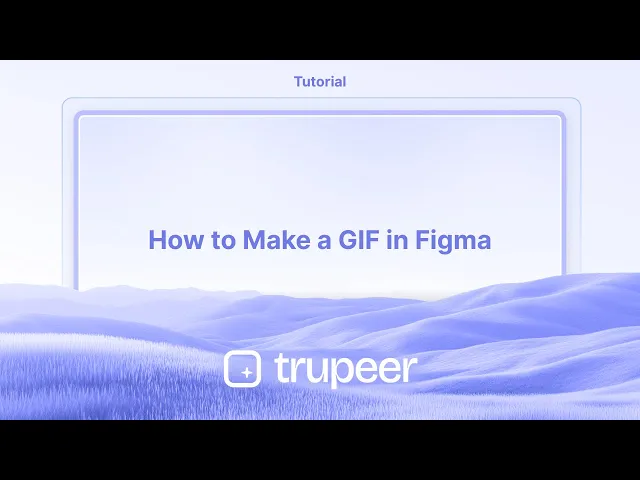
Tutorials
Hoe een GIF te maken in Figma
Wil je geanimeerde GIFs maken in Figma? Volg deze stap-voor-stap gids om je eigen GIFs te ontwerpen, animeren en exporteren met Figma en tools van derden.
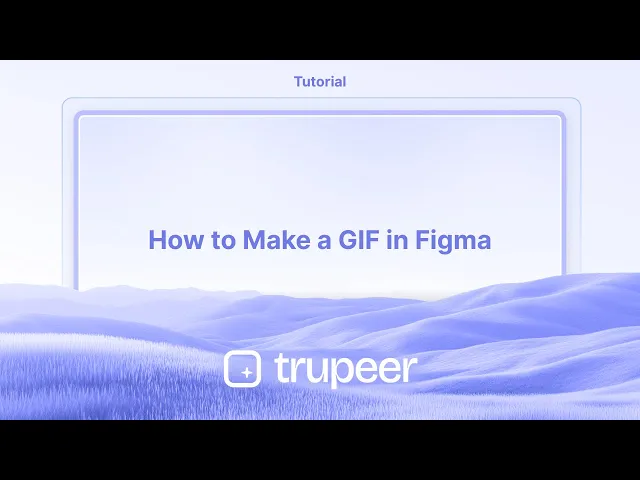
1. Installeer de plugin:
Open Figma en ga naar "Plugins" > "Beheer Plugins".
Zoek naar en installeer ofwel "Exporteren naar GIF/Video" of "Geanimeerde GIF-maker".
Alternatief kun je plugins vinden en installeren vanaf de Figma community website.
2. Selecteer je frames:
Creëer de frames die je wilt animeren en rangschik ze in de volgorde waarin je wilt dat ze in de GIF verschijnen.
Selecteer alle frames die je in de GIF wilt opnemen.
3. Configureer de GIF-instellingen:
Open de plugin die je hebt geïnstalleerd.
Kies het GIF-formaat indien beschikbaar.
Stel de frame-rate in (hoe snel de animatie speelt).
Kies de gewenste afmetingen voor je GIF.
Bepaal of je wilt dat de GIF herhaalt of maar één keer afspeelt.
Sommige plugins bieden mogelijk extra functies zoals het toevoegen van een transparante achtergrond.
4. Exporteer de GIF:
Als je tevreden bent met de instellingen, klik dan op de knop "Exporteren" of "Genereer GIF".
De plugin zal het GIF-bestand aanmaken en je in staat stellen het naar je computer te downloaden.
Stapsgewijze gids: Hoe maak je een GIF in Figma
Stap 1
Kies de sjabloon die je wilt omzetten in een geanimeerde GIF.

Stap 2
Klik vervolgens op het menu Acties binnen Figma.

Stap 3
Zoek in de zoekbalk naar de plugin "geanimeerde GIF-maker".

Stap 4
Dan verschijnt er een pop-upvenster waarin je de GIF-vereisten kunt aanpassen,

Stap 5
Klik op Download GIF om je creatie op te slaan.

Pro tips voor het maken van een GIF in Figma
Ontwerp je frames in Figma
Creëer de reeks frames die je wilt animeren door artboards (frames) te dupliceren en veranderingen aan te brengen in elk om beweging of transformatie weer te geven.Noem frames in volgorde
Label elk frame duidelijk in volgorde (zoals Frame 1, Frame 2, enz.) zodat het gemakkelijker is om ze later te identificeren tijdens het exporteren.Exporteer frames als PNG's
Selecteer elk frame, klik op de exportoptie in het rechteronderpaneel en exporteer ze als PNG-bestanden. Houd de grootte en schaal consistent voor alle frames.Gebruik een externe GIF-maker
Open een GIF-creatietool zoals ezgif.com, Photoshop of een andere online GIF-maker. Upload al je geëxporteerde PNG's in de juiste volgorde.Stel frame-duur en herhaling in
Pas de vertragingstijd tussen frames aan en schakel herhaling in om je GIF continu af te laten spelen.Exporteer de definitieve GIF
Zodra je instellingen zijn gefinaliseerd, exporteer en download het GIF-bestand. Je kunt het nu gebruiken in je presentaties, websites of UI-voorvertoningen.
Veelvoorkomende valkuilen en hoe ze te vermijden
Niet-aligned frames
Zorg dat alle elementen consistent zijn uitgelijnd in elk frame om schokkende of trillige GIF's te voorkomen.Overslaan van naamgevingconventies
Als je frames niet sequentieel zijn genoemd, kan het moeilijk zijn om de volgorde te behouden tijdens het uploaden naar een GIF-maker.Exporteren in verschillende formaten
Controleer altijd dubbel dat elk frame dezelfde resolutie en schaal heeft om een soepele animatie te verzekeren.Laagwaardige uitvoer
Wanneer je online GIF-makers gebruikt, kies er een die hoge resolutie-uitvoer ondersteunt om pixelatie te voorkomen.Te groot bestand
Als je GIF te groot wordt, verminder dan het aantal frames of comprimeer de afbeeldingen een beetje voordat je uploadt.
Veelgestelde vragen over het maken van GIF's in Figma
Kan ik een GIF rechtstreeks vanuit Figma exporteren?
Nee, Figma heeft geen ingebouwde GIF-exportoptie. Je moet frames exporteren en een externe tool gebruiken.Wat is het beste formaat om frames vanuit Figma te exporteren?
PNG heeft de voorkeur vanwege de kwaliteit en ondersteuning voor transparantie.Welke externe tools kan ik gebruiken om GIF's te maken van Figma-ontwerpen?
Populaire tools zijn ezgif.com, Adobe Photoshop en Giphy.Hoeveel frames moet ik gebruiken voor een soepele GIF?
Gewoonlijk zijn 10–20 frames voldoende voor korte animaties. Meer frames resulteren in soepelere beweging, maar grotere bestandsgroottes.Kan ik de snelheid van de animatie beheersen?
Ja, de meeste GIF-tools stellen je in staat om de vertragingstijden tussen frames in te stellen om de afspeelsnelheid aan te passen.Hoe maak ik een schermopname op een Mac?
Om een schermopname op een Mac te maken, kun je Trupeer AI gebruiken. Het stelt je in staat om het volledige scherm vast te leggen en biedt AI-functionaliteiten zoals het toevoegen van AI-avatar, het toevoegen van een stemover, het in- en uitzoomen in de video. Met de AI-videovertalingsfunctie van trupeer kun je de video in meer dan 30 talen vertalen.Hoe voeg ik een AI-avatar toe aan een schermopname?
Om een AI-avatar aan een schermopname toe te voegen, moet je een AI schermopname-tool gebruiken. Trupeer AI is een AI-schermopname-tool, die je helpt video's te maken met meerdere avatars, en helpt je ook bij het maken van je eigen avatar voor de video.Hoe maak ik een schermopname op Windows?
Om een schermopname op Windows te maken, kun je de ingebouwde Game Bar (Windows + G) gebruiken of de geavanceerde AI-tool zoals Trupeer AI voor meer geavanceerde functies zoals AI-avatar, stemover, vertaling, enz.Hoe voeg ik een stemover aan een video toe?
Om stemover aan video's toe te voegen, download de trupeer ai chrome-extensie. Zodra je je hebt aangemeld, upload je je video met stem, kies je de gewenste stemover van trupeer en exporteer je je bewerkte video.Hoe zoom ik in op een schermopname?
Om in te zoomen tijdens een schermopname, gebruik de zoom-effecten in Trupeer AI, waarmee je op specifieke momenten kunt in- en uitzoomen, waardoor de visuele impact van je videomateriaal verbetert.
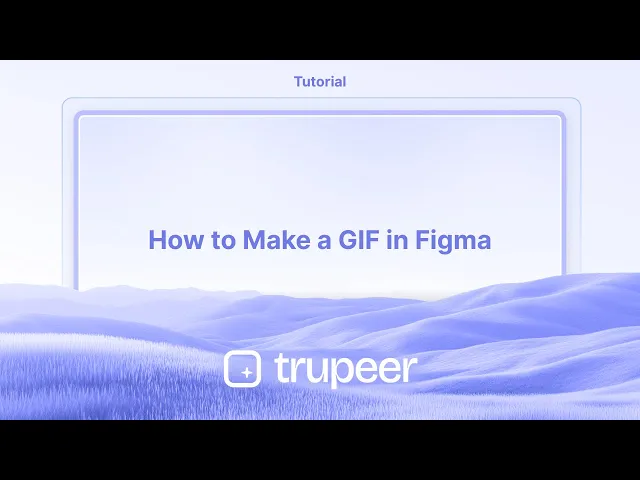
1. Installeer de plugin:
Open Figma en ga naar "Plugins" > "Beheer Plugins".
Zoek naar en installeer ofwel "Exporteren naar GIF/Video" of "Geanimeerde GIF-maker".
Alternatief kun je plugins vinden en installeren vanaf de Figma community website.
2. Selecteer je frames:
Creëer de frames die je wilt animeren en rangschik ze in de volgorde waarin je wilt dat ze in de GIF verschijnen.
Selecteer alle frames die je in de GIF wilt opnemen.
3. Configureer de GIF-instellingen:
Open de plugin die je hebt geïnstalleerd.
Kies het GIF-formaat indien beschikbaar.
Stel de frame-rate in (hoe snel de animatie speelt).
Kies de gewenste afmetingen voor je GIF.
Bepaal of je wilt dat de GIF herhaalt of maar één keer afspeelt.
Sommige plugins bieden mogelijk extra functies zoals het toevoegen van een transparante achtergrond.
4. Exporteer de GIF:
Als je tevreden bent met de instellingen, klik dan op de knop "Exporteren" of "Genereer GIF".
De plugin zal het GIF-bestand aanmaken en je in staat stellen het naar je computer te downloaden.
Stapsgewijze gids: Hoe maak je een GIF in Figma
Stap 1
Kies de sjabloon die je wilt omzetten in een geanimeerde GIF.

Stap 2
Klik vervolgens op het menu Acties binnen Figma.

Stap 3
Zoek in de zoekbalk naar de plugin "geanimeerde GIF-maker".

Stap 4
Dan verschijnt er een pop-upvenster waarin je de GIF-vereisten kunt aanpassen,

Stap 5
Klik op Download GIF om je creatie op te slaan.

Pro tips voor het maken van een GIF in Figma
Ontwerp je frames in Figma
Creëer de reeks frames die je wilt animeren door artboards (frames) te dupliceren en veranderingen aan te brengen in elk om beweging of transformatie weer te geven.Noem frames in volgorde
Label elk frame duidelijk in volgorde (zoals Frame 1, Frame 2, enz.) zodat het gemakkelijker is om ze later te identificeren tijdens het exporteren.Exporteer frames als PNG's
Selecteer elk frame, klik op de exportoptie in het rechteronderpaneel en exporteer ze als PNG-bestanden. Houd de grootte en schaal consistent voor alle frames.Gebruik een externe GIF-maker
Open een GIF-creatietool zoals ezgif.com, Photoshop of een andere online GIF-maker. Upload al je geëxporteerde PNG's in de juiste volgorde.Stel frame-duur en herhaling in
Pas de vertragingstijd tussen frames aan en schakel herhaling in om je GIF continu af te laten spelen.Exporteer de definitieve GIF
Zodra je instellingen zijn gefinaliseerd, exporteer en download het GIF-bestand. Je kunt het nu gebruiken in je presentaties, websites of UI-voorvertoningen.
Veelvoorkomende valkuilen en hoe ze te vermijden
Niet-aligned frames
Zorg dat alle elementen consistent zijn uitgelijnd in elk frame om schokkende of trillige GIF's te voorkomen.Overslaan van naamgevingconventies
Als je frames niet sequentieel zijn genoemd, kan het moeilijk zijn om de volgorde te behouden tijdens het uploaden naar een GIF-maker.Exporteren in verschillende formaten
Controleer altijd dubbel dat elk frame dezelfde resolutie en schaal heeft om een soepele animatie te verzekeren.Laagwaardige uitvoer
Wanneer je online GIF-makers gebruikt, kies er een die hoge resolutie-uitvoer ondersteunt om pixelatie te voorkomen.Te groot bestand
Als je GIF te groot wordt, verminder dan het aantal frames of comprimeer de afbeeldingen een beetje voordat je uploadt.
Veelgestelde vragen over het maken van GIF's in Figma
Kan ik een GIF rechtstreeks vanuit Figma exporteren?
Nee, Figma heeft geen ingebouwde GIF-exportoptie. Je moet frames exporteren en een externe tool gebruiken.Wat is het beste formaat om frames vanuit Figma te exporteren?
PNG heeft de voorkeur vanwege de kwaliteit en ondersteuning voor transparantie.Welke externe tools kan ik gebruiken om GIF's te maken van Figma-ontwerpen?
Populaire tools zijn ezgif.com, Adobe Photoshop en Giphy.Hoeveel frames moet ik gebruiken voor een soepele GIF?
Gewoonlijk zijn 10–20 frames voldoende voor korte animaties. Meer frames resulteren in soepelere beweging, maar grotere bestandsgroottes.Kan ik de snelheid van de animatie beheersen?
Ja, de meeste GIF-tools stellen je in staat om de vertragingstijden tussen frames in te stellen om de afspeelsnelheid aan te passen.Hoe maak ik een schermopname op een Mac?
Om een schermopname op een Mac te maken, kun je Trupeer AI gebruiken. Het stelt je in staat om het volledige scherm vast te leggen en biedt AI-functionaliteiten zoals het toevoegen van AI-avatar, het toevoegen van een stemover, het in- en uitzoomen in de video. Met de AI-videovertalingsfunctie van trupeer kun je de video in meer dan 30 talen vertalen.Hoe voeg ik een AI-avatar toe aan een schermopname?
Om een AI-avatar aan een schermopname toe te voegen, moet je een AI schermopname-tool gebruiken. Trupeer AI is een AI-schermopname-tool, die je helpt video's te maken met meerdere avatars, en helpt je ook bij het maken van je eigen avatar voor de video.Hoe maak ik een schermopname op Windows?
Om een schermopname op Windows te maken, kun je de ingebouwde Game Bar (Windows + G) gebruiken of de geavanceerde AI-tool zoals Trupeer AI voor meer geavanceerde functies zoals AI-avatar, stemover, vertaling, enz.Hoe voeg ik een stemover aan een video toe?
Om stemover aan video's toe te voegen, download de trupeer ai chrome-extensie. Zodra je je hebt aangemeld, upload je je video met stem, kies je de gewenste stemover van trupeer en exporteer je je bewerkte video.Hoe zoom ik in op een schermopname?
Om in te zoomen tijdens een schermopname, gebruik de zoom-effecten in Trupeer AI, waarmee je op specifieke momenten kunt in- en uitzoomen, waardoor de visuele impact van je videomateriaal verbetert.
1. Install the plugin:
Open Figma and go to "Plugins" > "Manage Plugins".
Search for and install either "Export to GIF/Video" or "Animated GIF Maker".
Alternatively, you can find and install plugins from the Figma community website.
2. Select your frames:
Create the frames you want to animate and arrange them in the order you want them to appear in the GIF.
Select all the frames you want to include in the GIF.
3. Configure GIF settings:
Open the plugin you installed.
Choose the GIF format if available.
Set the frame rate (how fast the animation plays).
Choose the desired dimensions for your GIF.
Decide if you want the GIF to loop or play only once.
Some plugins might offer additional features like adding a transparent background.
4. Export the GIF:
Once you're happy with the settings, click the "Export" or "Generate GIF" button.
The plugin will create the GIF file and allow you to download it to your computer.
Step-by-Step-Guide: How to Make a GIF in Figma
Step 1
Choose the template you want to convert into an animated GIF.

Step 2
Next, Click on the Actions menu within Figma.

Step 3
In the search bar, look for the "animated GIF maker" plugin.

Step 4
Then pop-up window will appear, in this you can customize gif requirements,

Step 5
Click on Download GIF to save your creation.

1. Install the plugin:
Open Figma and go to "Plugins" > "Manage Plugins".
Search for and install either "Export to GIF/Video" or "Animated GIF Maker".
Alternatively, you can find and install plugins from the Figma community website.
2. Select your frames:
Create the frames you want to animate and arrange them in the order you want them to appear in the GIF.
Select all the frames you want to include in the GIF.
3. Configure GIF settings:
Open the plugin you installed.
Choose the GIF format if available.
Set the frame rate (how fast the animation plays).
Choose the desired dimensions for your GIF.
Decide if you want the GIF to loop or play only once.
Some plugins might offer additional features like adding a transparent background.
4. Export the GIF:
Once you're happy with the settings, click the "Export" or "Generate GIF" button.
The plugin will create the GIF file and allow you to download it to your computer.
Step-by-Step-Guide: How to Make a GIF in Figma
Step 1
Choose the template you want to convert into an animated GIF.

Step 2
Next, Click on the Actions menu within Figma.

Step 3
In the search bar, look for the "animated GIF maker" plugin.

Step 4
Then pop-up window will appear, in this you can customize gif requirements,

Step 5
Click on Download GIF to save your creation.

Start creating videos with our AI Video + Doc generator for free
Start creating videos with our AI Video + Doc generator for free
Start creating videos with our AI Video + Doc generator for free
Pro Tips for Making a GIF in Figma
Design Your Frames in Figma
Create the sequence of frames you want to animate by duplicating artboards (frames) and making changes in each one to reflect motion or transformation.Name Frames in Sequence
Label each frame clearly in order (like Frame 1, Frame 2, etc.) so it’s easier to identify them later during the export process.Export Frames as PNGs
Select each frame, click the Export option in the bottom right panel, and export them as PNG files. Keep the size and scale consistent for all frames.Use an External GIF Maker
Open a GIF creation tool such as ezgif.com, Photoshop, or any online GIF maker. Upload all your exported PNGs in the correct order.Set Frame Duration and Looping
Adjust the delay time between frames and enable looping to make your GIF play continuously.Export the Final GIF
Once your settings are finalized, export and download the GIF file. You can now use it in your presentations, websites, or UI previews.
Common Pitfalls and How to Avoid Them
Misaligned Frames
Ensure all elements are aligned consistently across each frame to avoid jittery or shaky GIFs.Skipping Naming Conventions
If your frames aren’t named sequentially, it can be hard to maintain order while uploading to a GIF maker.Exporting at Different Sizes
Always double-check that each frame is the same resolution and scale to ensure a smooth animation.Low-Quality Output
When using online GIF makers, choose one that supports high-resolution output to avoid pixelation.Oversized File
If your GIF becomes too large, reduce the number of frames or compress the images slightly before uploading.
Pro Tips for Making a GIF in Figma
Design Your Frames in Figma
Create the sequence of frames you want to animate by duplicating artboards (frames) and making changes in each one to reflect motion or transformation.Name Frames in Sequence
Label each frame clearly in order (like Frame 1, Frame 2, etc.) so it’s easier to identify them later during the export process.Export Frames as PNGs
Select each frame, click the Export option in the bottom right panel, and export them as PNG files. Keep the size and scale consistent for all frames.Use an External GIF Maker
Open a GIF creation tool such as ezgif.com, Photoshop, or any online GIF maker. Upload all your exported PNGs in the correct order.Set Frame Duration and Looping
Adjust the delay time between frames and enable looping to make your GIF play continuously.Export the Final GIF
Once your settings are finalized, export and download the GIF file. You can now use it in your presentations, websites, or UI previews.
Common Pitfalls and How to Avoid Them
Misaligned Frames
Ensure all elements are aligned consistently across each frame to avoid jittery or shaky GIFs.Skipping Naming Conventions
If your frames aren’t named sequentially, it can be hard to maintain order while uploading to a GIF maker.Exporting at Different Sizes
Always double-check that each frame is the same resolution and scale to ensure a smooth animation.Low-Quality Output
When using online GIF makers, choose one that supports high-resolution output to avoid pixelation.Oversized File
If your GIF becomes too large, reduce the number of frames or compress the images slightly before uploading.
Common FAQs About Creating GIFs in Figma
Can I export a GIF directly from Figma?
No, Figma doesn’t have a built-in GIF export option. You need to export frames and use an external tool.What’s the best format to export frames from Figma?
PNG is preferred for its quality and transparency support.Which external tools can I use to create GIFs from Figma designs?
Popular tools include ezgif.com, Adobe Photoshop, and Giphy.How many frames should I use for a smooth GIF?
Typically, 10–20 frames are enough for short animations. More frames result in smoother motion but larger file sizes.Can I control the speed of the animation?
Yes, most GIF tools allow you to set delay times between frames to adjust playback speed.How to screen record on mac?
To screen record on a Mac, you can use Trupeer AI. It allows you to capture the entire screen and provides AI capabilities such as adding AI avatars, add voiceover, add zoom in and out in the video. With trupeer’s AI video translation feature, you can translate the video into 30+ languages.How to add an AI avatar to screen recording?
To add an AI avatar to a screen recording, you'll need to use an AI screen recording tool. Trupeer AI is an AI screen recording tool, which helps you create videos with multiple avatars, also helps you in creating your own avatar for the video.How to screen record on windows?
To screen record on Windows, you can use the built-in Game Bar (Windows + G) or advanced AI tool like Trupeer AI for more advanced features such as AI avatars, voiceover, translation etc.How to add voiceover to video?
To add voiceover to videos, download trupeer ai chrome extension. Once signed up, upload your video with voice, choose the desired voiceover from trupeer and export your edited video.How do I Zoom in on a screen recording?
To zoom in during a screen recording, use the zoom effects in Trupeer AI which allows you to zoom in and out at specific moments, enhancing the visual impact of your video content.
People also ask
How to Hide Frame Names in Figma
Common FAQs About Creating GIFs in Figma
Can I export a GIF directly from Figma?
No, Figma doesn’t have a built-in GIF export option. You need to export frames and use an external tool.What’s the best format to export frames from Figma?
PNG is preferred for its quality and transparency support.Which external tools can I use to create GIFs from Figma designs?
Popular tools include ezgif.com, Adobe Photoshop, and Giphy.How many frames should I use for a smooth GIF?
Typically, 10–20 frames are enough for short animations. More frames result in smoother motion but larger file sizes.Can I control the speed of the animation?
Yes, most GIF tools allow you to set delay times between frames to adjust playback speed.How to screen record on mac?
To screen record on a Mac, you can use Trupeer AI. It allows you to capture the entire screen and provides AI capabilities such as adding AI avatars, add voiceover, add zoom in and out in the video. With trupeer’s AI video translation feature, you can translate the video into 30+ languages.How to add an AI avatar to screen recording?
To add an AI avatar to a screen recording, you'll need to use an AI screen recording tool. Trupeer AI is an AI screen recording tool, which helps you create videos with multiple avatars, also helps you in creating your own avatar for the video.How to screen record on windows?
To screen record on Windows, you can use the built-in Game Bar (Windows + G) or advanced AI tool like Trupeer AI for more advanced features such as AI avatars, voiceover, translation etc.How to add voiceover to video?
To add voiceover to videos, download trupeer ai chrome extension. Once signed up, upload your video with voice, choose the desired voiceover from trupeer and export your edited video.How do I Zoom in on a screen recording?
To zoom in during a screen recording, use the zoom effects in Trupeer AI which allows you to zoom in and out at specific moments, enhancing the visual impact of your video content.
People also ask
How to Hide Frame Names in Figma

Directe AI-productvideo's en documenten van ruwe screenopnamen
Experience the new & faster way of creating product videos.
Instant AI Product Videos and Docs from Rough Screen Recordings.
Experience the new & faster way of creating product videos.
Instant AI Product Videos and Docs from Rough Screen Recordings.
Experience the new & faster way of creating product videos.
Instant AI Product Videos and Docs from Rough Screen Recordings.
Maak geweldige demo's en documentatie in 2 minuten
Maak geweldige demo's en documentatie in 2 minuten


