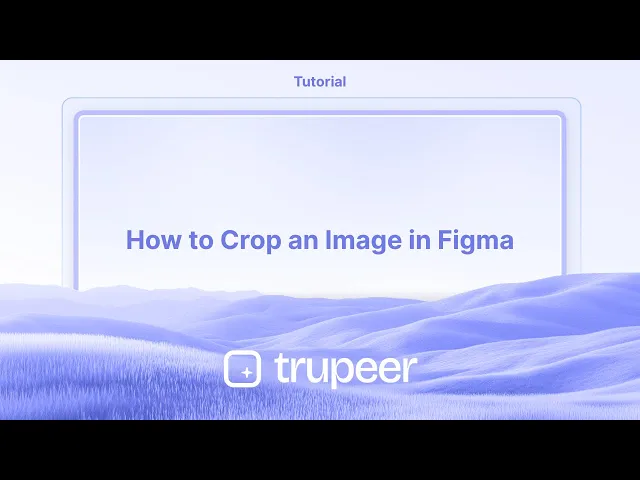
チュートリアル
Figmaで画像をトリミングする方法
Figmaで画像を迅速かつ効率的にトリミングする方法を学びましょう。このステップバイステップのガイドでは、クロップツールの使用、画像の範囲の調整、クリーンなデザインのためのヒントについて説明します。
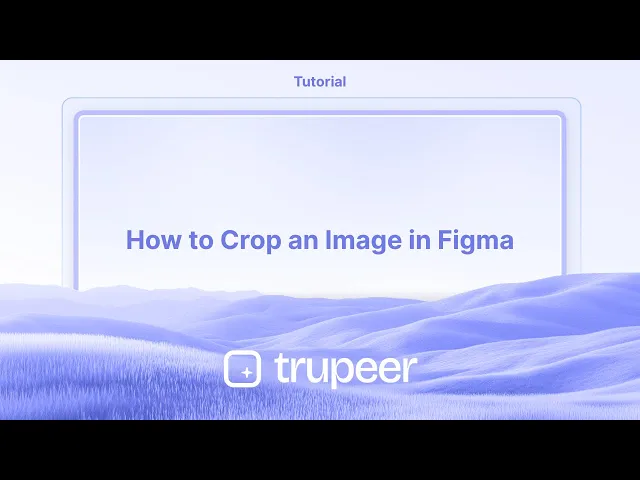
詳細な内訳は次のとおりです:
画像を選択:トリミングしたい画像レイヤーをクリックしてください。
トリミングモードに入る:ツールバーの「トリミング」ボタンをクリックするか、キーボードショートカット(Option/Alt + ダブルクリック)を使用します。
トリミングハンドルを調整:画像の周りに青いハンドルが表示されます。
これらのハンドルをドラッグしてトリミング領域のサイズを変更します。
画像の再配置:トリミング領域内をクリックしてドラッグして、トリミングボックス内の画像を移動します。
トリミングを確定:画像の外をクリックするか、Esc/Returnを押して変更を適用します。
アスペクト比を維持:ドラッグ中にShift/Controlを押し続けると、元のアスペクト比を維持できます。
対面のサイズを変更:ドラッグ中にOption/Altを押し続けると、対面の画像サイズを変更できます。
ステップ・バイ・ステップガイド:Figmaで画像をトリミングする方法
ステップ 1
Figmaのテンプレートから画像を選択します。

ステップ 2
このメニュー内の画像セクションをクリックしてポップアップウィンドウを開きます。

ステップ 3
ドロップダウンメニューをクリックします。

ステップ 4
トリミングオプションを選択します。

ステップ 5
これで画像のトリミング機能が有効になります。特定の要件に合わせてトリミングを調整します。

Figmaで画像をトリミングするためのプロのヒント
画像をキャンバスにインポートする
画像ファイルをFigmaキャンバスにドラッグアンドドロップするか、ファイル > 画像を配置のオプションを使用して挿入します。画像レイヤーを選択
トリミングしたい画像をクリックします。他の要素とグループ化されていないことを確認してください。「トリミング」モードをクリック
上部のツールバーで「フィル」と書かれたドロップダウンを探し、それをクリックしてモードオプションから「トリミング」を選択します。トリミングエリアを調整
画像の可視エリアを定義するために、端や隅から黒いハンドルをドラッグします。フレーム内の画像を再配置
トリミングボックス内で画像をクリックしてドラッグし、表示される画像の部分を調整します。「完了」をクリックするかEnterを押す
トリミングに満足したら、Enterを押すか画像の外をクリックして変更を適用します。
一般的な落とし穴とその回避方法
トリミングオプションが表示されない
画像を選択していることを確認して、形状やグループ化されたレイヤーを選択しないでください。トリミングツールは画像にのみ表示されます。画像がトリミングされずにストレッチされる
画像の一部を隠したい場合は、スケールやフィットオプションを使用しないでください。特にトリミングモードを使用してください。フレーム全体を誤って移動する
トリミングを調整するには白いトリミングハンドルを使用し、フレームを移動する外側の青いバウンディングボックスを使用しないでください。サイズ変更後にトリミングされた領域がリセットされる
トリミング後に画像フレームのサイズを変更した場合は、トリミング設定がまだ保持されていることを確認してください。トリミングが適用されない
Enterを押すか画像エリアの外をクリックしてトリミングを確認して確定します。適用されない場合、変更は失われる可能性があります。
Figmaでの画像トリミングに関するよくある質問
Figmaで画像をトリミングするにはどうすればよいですか?
画像を選択し、フィルドロップダウンに移動し、「トリミング」を選択し、トリミングボックスを調整し、Enterを押して適用します。複数の画像を同時にトリミングできますか?
いいえ、トリミングは各画像ごとに個別に行う必要があります。Figmaは一括トリミングをサポートしていません。Figmaのトリミングとマスクの違いは何ですか?
トリミングは画像の一部を直接隠します。マスキングは別の形状を使用して、可視領域を定義します。Figmaでトリミングを元に戻すことはできますか?
はい、画像を選択し、フィルモードに戻り、トリミング領域をリセットまたは再調整します。トリミングは画像のサイズを減らしますか?
いいえ、トリミングは画像の一部を視覚的に隠しますが、ファイルサイズを減少させたり、隠されたピクセルを削除したりはしません。Macで画面収録をするにはどうすればよいですか?
Macで画面を収録するには、Trupeer AIを使用できます。これにより、画面全体をキャプチャでき、AIアバターの追加や、音声の追加、動画のズームイン・ズームアウトなどのAI機能が提供されます。TrupeerのAI動画翻訳機能を使用すると、30以上の言語に動画を翻訳できます。画面収録にAIアバターを追加するにはどうすればよいですか?
画面収録にAIアバターを追加するには、AI画面収録ツールを使用する必要があります。Trupeer AIはAI画面収録ツールで、複数のアバターを使用して動画を作成するのに役立ち、動画用の独自のアバターを作成するのにも役立ちます。Windowsで画面収録をするにはどうすればよいですか?
Windowsで画面を収録するには、ビルトインのゲームバー(Windows + G)を使用するか、Trupeer AIのような高度なAIツールを使用して、AIアバターや音声、翻訳などの高度な機能を利用できます。動画に音声を追加するにはどうすればよいですか?
動画に音声を追加するには、Trupeer AI Chrome拡張機能をダウンロードします。サインアップしたら、音声付きの動画をアップロードし、Trupeerから希望の音声を選択して編集した動画をエクスポートします。画面収録中にズームインするにはどうすればよいですか?
画面収録中にズームインするには、Trupeer AIのズームエフェクトを使用します。特定の瞬間でズームインおよびズームアウトが可能になり、動画コンテンツの視覚的インパクトを向上させます。
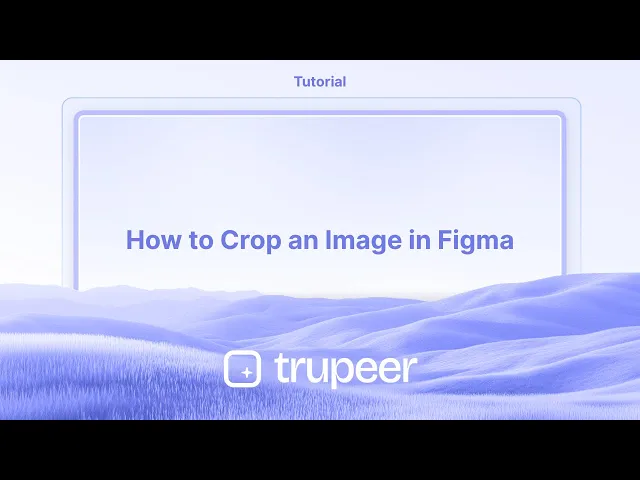
詳細な内訳は次のとおりです:
画像を選択:トリミングしたい画像レイヤーをクリックしてください。
トリミングモードに入る:ツールバーの「トリミング」ボタンをクリックするか、キーボードショートカット(Option/Alt + ダブルクリック)を使用します。
トリミングハンドルを調整:画像の周りに青いハンドルが表示されます。
これらのハンドルをドラッグしてトリミング領域のサイズを変更します。
画像の再配置:トリミング領域内をクリックしてドラッグして、トリミングボックス内の画像を移動します。
トリミングを確定:画像の外をクリックするか、Esc/Returnを押して変更を適用します。
アスペクト比を維持:ドラッグ中にShift/Controlを押し続けると、元のアスペクト比を維持できます。
対面のサイズを変更:ドラッグ中にOption/Altを押し続けると、対面の画像サイズを変更できます。
ステップ・バイ・ステップガイド:Figmaで画像をトリミングする方法
ステップ 1
Figmaのテンプレートから画像を選択します。

ステップ 2
このメニュー内の画像セクションをクリックしてポップアップウィンドウを開きます。

ステップ 3
ドロップダウンメニューをクリックします。

ステップ 4
トリミングオプションを選択します。

ステップ 5
これで画像のトリミング機能が有効になります。特定の要件に合わせてトリミングを調整します。

Figmaで画像をトリミングするためのプロのヒント
画像をキャンバスにインポートする
画像ファイルをFigmaキャンバスにドラッグアンドドロップするか、ファイル > 画像を配置のオプションを使用して挿入します。画像レイヤーを選択
トリミングしたい画像をクリックします。他の要素とグループ化されていないことを確認してください。「トリミング」モードをクリック
上部のツールバーで「フィル」と書かれたドロップダウンを探し、それをクリックしてモードオプションから「トリミング」を選択します。トリミングエリアを調整
画像の可視エリアを定義するために、端や隅から黒いハンドルをドラッグします。フレーム内の画像を再配置
トリミングボックス内で画像をクリックしてドラッグし、表示される画像の部分を調整します。「完了」をクリックするかEnterを押す
トリミングに満足したら、Enterを押すか画像の外をクリックして変更を適用します。
一般的な落とし穴とその回避方法
トリミングオプションが表示されない
画像を選択していることを確認して、形状やグループ化されたレイヤーを選択しないでください。トリミングツールは画像にのみ表示されます。画像がトリミングされずにストレッチされる
画像の一部を隠したい場合は、スケールやフィットオプションを使用しないでください。特にトリミングモードを使用してください。フレーム全体を誤って移動する
トリミングを調整するには白いトリミングハンドルを使用し、フレームを移動する外側の青いバウンディングボックスを使用しないでください。サイズ変更後にトリミングされた領域がリセットされる
トリミング後に画像フレームのサイズを変更した場合は、トリミング設定がまだ保持されていることを確認してください。トリミングが適用されない
Enterを押すか画像エリアの外をクリックしてトリミングを確認して確定します。適用されない場合、変更は失われる可能性があります。
Figmaでの画像トリミングに関するよくある質問
Figmaで画像をトリミングするにはどうすればよいですか?
画像を選択し、フィルドロップダウンに移動し、「トリミング」を選択し、トリミングボックスを調整し、Enterを押して適用します。複数の画像を同時にトリミングできますか?
いいえ、トリミングは各画像ごとに個別に行う必要があります。Figmaは一括トリミングをサポートしていません。Figmaのトリミングとマスクの違いは何ですか?
トリミングは画像の一部を直接隠します。マスキングは別の形状を使用して、可視領域を定義します。Figmaでトリミングを元に戻すことはできますか?
はい、画像を選択し、フィルモードに戻り、トリミング領域をリセットまたは再調整します。トリミングは画像のサイズを減らしますか?
いいえ、トリミングは画像の一部を視覚的に隠しますが、ファイルサイズを減少させたり、隠されたピクセルを削除したりはしません。Macで画面収録をするにはどうすればよいですか?
Macで画面を収録するには、Trupeer AIを使用できます。これにより、画面全体をキャプチャでき、AIアバターの追加や、音声の追加、動画のズームイン・ズームアウトなどのAI機能が提供されます。TrupeerのAI動画翻訳機能を使用すると、30以上の言語に動画を翻訳できます。画面収録にAIアバターを追加するにはどうすればよいですか?
画面収録にAIアバターを追加するには、AI画面収録ツールを使用する必要があります。Trupeer AIはAI画面収録ツールで、複数のアバターを使用して動画を作成するのに役立ち、動画用の独自のアバターを作成するのにも役立ちます。Windowsで画面収録をするにはどうすればよいですか?
Windowsで画面を収録するには、ビルトインのゲームバー(Windows + G)を使用するか、Trupeer AIのような高度なAIツールを使用して、AIアバターや音声、翻訳などの高度な機能を利用できます。動画に音声を追加するにはどうすればよいですか?
動画に音声を追加するには、Trupeer AI Chrome拡張機能をダウンロードします。サインアップしたら、音声付きの動画をアップロードし、Trupeerから希望の音声を選択して編集した動画をエクスポートします。画面収録中にズームインするにはどうすればよいですか?
画面収録中にズームインするには、Trupeer AIのズームエフェクトを使用します。特定の瞬間でズームインおよびズームアウトが可能になり、動画コンテンツの視覚的インパクトを向上させます。
Start creating videos with our AI Video + Doc generator for free
Start creating videos with our AI Video + Doc generator for free
Start creating videos with our AI Video + Doc generator for free
Pro Tips for Cropping an Image in Figma
Import the image into your canvas
Drag and drop an image file into the Figma canvas or use the File > Place Image option to insert it.Select the image layer
Click on the image you want to crop. Make sure only the image is selected and not grouped with other elements.Click on the “Crop” mode
In the top toolbar, look for the dropdown that says “Fill.” Click on it and choose “Crop” from the mode options.Adjust the crop area
Drag the black handles from the edges or corners to define the visible area of the image.Reposition the image inside the frame
Click and drag the image within the crop box to adjust which part of the image is shown.Click “Done” or press Enter
Once you’re satisfied with the crop, press Enter or click anywhere outside the image to apply the changes.
Common Pitfalls and How to Avoid Them
Crop option not visible
Make sure you’ve selected an image and not a shape or grouped layer. The Crop tool appears only for images.Image stretching instead of cropping
Avoid using the Scale or Fit options if you want to hide parts of the image. Use the Crop mode specifically.Accidentally moving the entire frame
Use the white crop handles for adjusting the crop, not the outer blue bounding box, which moves the frame.Cropped area resetting after resizing
If you resize the image frame after cropping, double-check that the crop settings are still intact.Crop not applying
Press Enter or click outside the image area to confirm and finalize the crop. If not applied, changes may be lost.
Pro Tips for Cropping an Image in Figma
Import the image into your canvas
Drag and drop an image file into the Figma canvas or use the File > Place Image option to insert it.Select the image layer
Click on the image you want to crop. Make sure only the image is selected and not grouped with other elements.Click on the “Crop” mode
In the top toolbar, look for the dropdown that says “Fill.” Click on it and choose “Crop” from the mode options.Adjust the crop area
Drag the black handles from the edges or corners to define the visible area of the image.Reposition the image inside the frame
Click and drag the image within the crop box to adjust which part of the image is shown.Click “Done” or press Enter
Once you’re satisfied with the crop, press Enter or click anywhere outside the image to apply the changes.
Common Pitfalls and How to Avoid Them
Crop option not visible
Make sure you’ve selected an image and not a shape or grouped layer. The Crop tool appears only for images.Image stretching instead of cropping
Avoid using the Scale or Fit options if you want to hide parts of the image. Use the Crop mode specifically.Accidentally moving the entire frame
Use the white crop handles for adjusting the crop, not the outer blue bounding box, which moves the frame.Cropped area resetting after resizing
If you resize the image frame after cropping, double-check that the crop settings are still intact.Crop not applying
Press Enter or click outside the image area to confirm and finalize the crop. If not applied, changes may be lost.
Common FAQs About Cropping Images in Figma
How do I crop an image in Figma?
Select the image, go to the Fill dropdown, choose Crop, adjust the crop box, then press Enter to apply it.Can I crop multiple images at once?
No, cropping must be done individually for each image. Figma doesn’t support batch cropping.What’s the difference between crop and mask in Figma?
Crop hides parts of the image directly. Masking uses another shape to define the visible area.Can I undo a crop in Figma?
Yes, select the image, switch back to Fill mode, and reset or readjust the crop area.Does cropping reduce the image size?
No, cropping visually hides parts of the image but doesn’t reduce file size or remove hidden pixels.How to screen record on mac?
To screen record on a Mac, you can use Trupeer AI. It allows you to capture the entire screen and provides AI capabilities such as adding AI avatars, add voiceover, add zoom in and out in the video. With trupeer’s AI video translation feature, you can translate the video into 30+ languages.How to add an AI avatar to screen recording?
To add an AI avatar to a screen recording, you'll need to use an AI screen recording tool. Trupeer AI is an AI screen recording tool, which helps you create videos with multiple avatars, also helps you in creating your own avatar for the video.How to screen record on windows?
To screen record on Windows, you can use the built-in Game Bar (Windows + G) or advanced AI tool like Trupeer AI for more advanced features such as AI avatars, voiceover, translation etc.How to add voiceover to video?
To add voiceover to videos, download trupeer ai chrome extension. Once signed up, upload your video with voice, choose the desired voiceover from trupeer and export your edited video.How do I Zoom in on a screen recording?
To zoom in during a screen recording, use the zoom effects in Trupeer AI which allows you to zoom in and out at specific moments, enhancing the visual impact of your video content.
People also ask
Common FAQs About Cropping Images in Figma
How do I crop an image in Figma?
Select the image, go to the Fill dropdown, choose Crop, adjust the crop box, then press Enter to apply it.Can I crop multiple images at once?
No, cropping must be done individually for each image. Figma doesn’t support batch cropping.What’s the difference between crop and mask in Figma?
Crop hides parts of the image directly. Masking uses another shape to define the visible area.Can I undo a crop in Figma?
Yes, select the image, switch back to Fill mode, and reset or readjust the crop area.Does cropping reduce the image size?
No, cropping visually hides parts of the image but doesn’t reduce file size or remove hidden pixels.How to screen record on mac?
To screen record on a Mac, you can use Trupeer AI. It allows you to capture the entire screen and provides AI capabilities such as adding AI avatars, add voiceover, add zoom in and out in the video. With trupeer’s AI video translation feature, you can translate the video into 30+ languages.How to add an AI avatar to screen recording?
To add an AI avatar to a screen recording, you'll need to use an AI screen recording tool. Trupeer AI is an AI screen recording tool, which helps you create videos with multiple avatars, also helps you in creating your own avatar for the video.How to screen record on windows?
To screen record on Windows, you can use the built-in Game Bar (Windows + G) or advanced AI tool like Trupeer AI for more advanced features such as AI avatars, voiceover, translation etc.How to add voiceover to video?
To add voiceover to videos, download trupeer ai chrome extension. Once signed up, upload your video with voice, choose the desired voiceover from trupeer and export your edited video.How do I Zoom in on a screen recording?
To zoom in during a screen recording, use the zoom effects in Trupeer AI which allows you to zoom in and out at specific moments, enhancing the visual impact of your video content.
People also ask

Instant AI Product Videos & Docs from Rough Screen Recordings
Experience the new & faster way of creating product videos.
Instant AI Product Videos and Docs from Rough Screen Recordings.
Experience the new & faster way of creating product videos.
Instant AI Product Videos and Docs from Rough Screen Recordings.
Experience the new & faster way of creating product videos.
Instant AI Product Videos and Docs from Rough Screen Recordings.
Build Killer Demos & Docs in 2 minutes
Build Killer Demos & Docs in 2 minutes


