
Tutorial
Come fare l'apice in Google Docs – Guida rapida alla formattazione
Hai bisogno di digitare esponenti o note a piè di pagina? Scopri come utilizzare la formattazione in apice in Google Docs con passaggi semplici, scorciatoie da tastiera e suggerimenti per il menu di formattazione.

Questa guida fornisce un processo dettagliato per il testo in apice in Google Docs.
Segui questi passaggi per modificare il testo in un formato in apice senza sforzo utilizzando il menu di formattazione o le scorciatoie da tastiera.
Per rendere il testo in apice in Google Docs, puoi utilizzare il menu di formattazione o una scorciatoia da tastiera. Evidenzia il testo che desideri formattare, quindi vai a Formato > Testo > Apice o utilizza la scorciatoia da tastiera Ctrl + . (Windows) o Cmd + . (Mac).
Passaggi:
Apri Google Docs: Avvia Google Docs e apri il documento che desideri modificare.
Evidenzia il testo: Seleziona il testo che desideri convertire in apice.
Utilizza il menu: Vai a Formato > Testo > Apice.
Utilizza la scorciatoia da tastiera: Premi Ctrl + . (Windows) o Cmd + . (Mac).
Guida Passo-Passo: Come Fare Apice In Google Docs
Passo 1
Inizia aprendo il file di Google Docs e selezionando il testo che desideri mettere in apice.

Passo 2
Procedi al menu "Formato" nella barra degli strumenti.

Passo 3
Dal menu a discesa sotto "Testo," scegli l'opzione "Apice."

Passo 4
Seleziona il testo che desideri mettere in apice. Premi "Control" e "Punto" sulla tua tastiera. Il testo selezionato ora apparirà come apice.

Consigli utili per avere successo con l'apice in Google Docs
Usa il Menu di Formattazione: Seleziona il testo che desideri mettere in apice, quindi vai a Formato > Testo > Apice per applicare rapidamente l'effetto apice.
Scorciatoia da Tastiera: Usa la scorciatoia Ctrl + . (Windows) o Cmd + . (Mac) per mettere istantaneamente in apice il testo selezionato.
Applica l'Apice a Numeri e Simboli: L'apice funziona bene per esponenti, simboli matematici o note a piè di pagina: seleziona il testo pertinente e applica l'opzione apice.
Inserisci Caratteri Speciali: Per formule chimiche o altri simboli, vai a Inserisci > Caratteri speciali, e scegli numeri o lettere in apice tra le opzioni.
Combina con Altri Effetti di Testo: Puoi combinare l'apice con altre formattazioni, come grassetto o corsivo, per creare uno stile distintivo per il tuo documento.
Trappole comuni e come evitarle per l'apice in Google Docs
Formattazione Persa Dopo la Modifica: L'apice può tornare a essere testo normale se il documento viene notevolmente modificato o riformattato.
Correzione: Controlla sempre la formattazione in apice dopo aver apportato modifiche per assicurarti che rimanga applicata.Apice Non Applicato a Testo Complesso: A volte, l'apice potrebbe non funzionare come previsto per combinazioni di più caratteri come equazioni complesse.
Correzione: Applica manualmente l'apice a ciascuna parte del testo o utilizza l'opzione Inserisci > Caratteri speciali per simboli o numeri specifici.La Scorciatoia da Tastiera Non Funziona: La scorciatoia da tastiera potrebbe non funzionare se sei su alcuni dispositivi o in alcune aree di testo.
Correzione: Usa l'opzione del menu Formato > Testo > Apice se la scorciatoia da tastiera non funziona.Incoerenza dell'Apice tra Sezioni Diverse: La formattazione in apice potrebbe apparire incoerente se non applicata utilizzando lo stesso metodo in tutto il documento.
Correzione: Applica la formattazione in apice in modo coerente usando il menu Formato > Testo per uniformità.Problemi con la Stampa del Testo in Apice: Il testo in apice potrebbe apparire più piccolo o disallineato durante la stampa.
Correzione: Assicurati che le impostazioni di stampa siano correttamente regolate per evitare problemi di formattazione quando stampi documenti con testo in apice.
FAQ comuni per l'apice in Google Docs
Come faccio a applicare l'apice in Google Docs?
Seleziona il testo che desideri mettere in apice, quindi vai a Formato > Testo > Apice o usa la scorciatoia da tastiera Ctrl + . (Windows) o Cmd + . (Mac).Posso mettere in apice più caratteri in Google Docs?
Sì, puoi mettere in apice più caratteri selezionandoli e applicando il formato in apice.C'è una scorciatoia da tastiera per l'apice in Google Docs?
Sì, usa Ctrl + . (Windows) o Cmd + . (Mac) per mettere in apice il testo selezionato.Come faccio a mettere in apice simboli o numeri?
Usa Inserisci > Caratteri speciali, e puoi scegliere numeri o simboli in apice per equazioni matematiche, formule chimiche, ecc.Posso combinare l'apice con altri stili di formattazione come grassetto o corsivo?
Sì, puoi applicare l'apice insieme ad altri stili di formattazione come grassetto, corsivo o sottolineato per un aspetto personalizzato.Come registrare lo schermo su mac?
Per registrare lo schermo su un Mac, puoi utilizzare Trupeer AI. Ti consente di catturare l'intero schermo e fornisce funzionalità AI come l'aggiunta di avatar AI, aggiungere voiceover, aggiungere zoom in e out nel video. Con la funzionalità di traduzione video di trupeer, puoi tradurre il video in oltre 30 lingue.Come aggiungere un avatar AI alla registrazione dello schermo?
Per aggiungere un avatar AI a una registrazione dello schermo, dovrai utilizzare uno strumento di registrazione dello schermo AI. Trupeer AI è uno strumento di registrazione dello schermo AI, che ti aiuta a creare video con più avatar, aiutandoti anche a creare il tuo avatar per il video.Come registrare lo schermo su windows?
Per registrare lo schermo su Windows, puoi utilizzare la Game Bar integrata (Windows + G) o uno strumento AI avanzato come Trupeer AI per funzioni avanzate come avatar AI, voiceover, traduzione ecc.Come aggiungere un voiceover a un video?
Per aggiungere un voiceover ai video, scarica l'estensione chrome di trupeer ai. Una volta registrato, carica il tuo video con voce, scegli il voiceover desiderato da trupeer ed esporta il tuo video modificato.Come posso zoomare in una registrazione dello schermo?
Per zoomare durante una registrazione dello schermo, utilizza gli effetti di zoom in Trupeer AI che ti consentono di zoomare dentro e fuori in momenti specifici, migliorando l'impatto visivo del contenuto video.

Questa guida fornisce un processo dettagliato per il testo in apice in Google Docs.
Segui questi passaggi per modificare il testo in un formato in apice senza sforzo utilizzando il menu di formattazione o le scorciatoie da tastiera.
Per rendere il testo in apice in Google Docs, puoi utilizzare il menu di formattazione o una scorciatoia da tastiera. Evidenzia il testo che desideri formattare, quindi vai a Formato > Testo > Apice o utilizza la scorciatoia da tastiera Ctrl + . (Windows) o Cmd + . (Mac).
Passaggi:
Apri Google Docs: Avvia Google Docs e apri il documento che desideri modificare.
Evidenzia il testo: Seleziona il testo che desideri convertire in apice.
Utilizza il menu: Vai a Formato > Testo > Apice.
Utilizza la scorciatoia da tastiera: Premi Ctrl + . (Windows) o Cmd + . (Mac).
Guida Passo-Passo: Come Fare Apice In Google Docs
Passo 1
Inizia aprendo il file di Google Docs e selezionando il testo che desideri mettere in apice.

Passo 2
Procedi al menu "Formato" nella barra degli strumenti.

Passo 3
Dal menu a discesa sotto "Testo," scegli l'opzione "Apice."

Passo 4
Seleziona il testo che desideri mettere in apice. Premi "Control" e "Punto" sulla tua tastiera. Il testo selezionato ora apparirà come apice.

Consigli utili per avere successo con l'apice in Google Docs
Usa il Menu di Formattazione: Seleziona il testo che desideri mettere in apice, quindi vai a Formato > Testo > Apice per applicare rapidamente l'effetto apice.
Scorciatoia da Tastiera: Usa la scorciatoia Ctrl + . (Windows) o Cmd + . (Mac) per mettere istantaneamente in apice il testo selezionato.
Applica l'Apice a Numeri e Simboli: L'apice funziona bene per esponenti, simboli matematici o note a piè di pagina: seleziona il testo pertinente e applica l'opzione apice.
Inserisci Caratteri Speciali: Per formule chimiche o altri simboli, vai a Inserisci > Caratteri speciali, e scegli numeri o lettere in apice tra le opzioni.
Combina con Altri Effetti di Testo: Puoi combinare l'apice con altre formattazioni, come grassetto o corsivo, per creare uno stile distintivo per il tuo documento.
Trappole comuni e come evitarle per l'apice in Google Docs
Formattazione Persa Dopo la Modifica: L'apice può tornare a essere testo normale se il documento viene notevolmente modificato o riformattato.
Correzione: Controlla sempre la formattazione in apice dopo aver apportato modifiche per assicurarti che rimanga applicata.Apice Non Applicato a Testo Complesso: A volte, l'apice potrebbe non funzionare come previsto per combinazioni di più caratteri come equazioni complesse.
Correzione: Applica manualmente l'apice a ciascuna parte del testo o utilizza l'opzione Inserisci > Caratteri speciali per simboli o numeri specifici.La Scorciatoia da Tastiera Non Funziona: La scorciatoia da tastiera potrebbe non funzionare se sei su alcuni dispositivi o in alcune aree di testo.
Correzione: Usa l'opzione del menu Formato > Testo > Apice se la scorciatoia da tastiera non funziona.Incoerenza dell'Apice tra Sezioni Diverse: La formattazione in apice potrebbe apparire incoerente se non applicata utilizzando lo stesso metodo in tutto il documento.
Correzione: Applica la formattazione in apice in modo coerente usando il menu Formato > Testo per uniformità.Problemi con la Stampa del Testo in Apice: Il testo in apice potrebbe apparire più piccolo o disallineato durante la stampa.
Correzione: Assicurati che le impostazioni di stampa siano correttamente regolate per evitare problemi di formattazione quando stampi documenti con testo in apice.
FAQ comuni per l'apice in Google Docs
Come faccio a applicare l'apice in Google Docs?
Seleziona il testo che desideri mettere in apice, quindi vai a Formato > Testo > Apice o usa la scorciatoia da tastiera Ctrl + . (Windows) o Cmd + . (Mac).Posso mettere in apice più caratteri in Google Docs?
Sì, puoi mettere in apice più caratteri selezionandoli e applicando il formato in apice.C'è una scorciatoia da tastiera per l'apice in Google Docs?
Sì, usa Ctrl + . (Windows) o Cmd + . (Mac) per mettere in apice il testo selezionato.Come faccio a mettere in apice simboli o numeri?
Usa Inserisci > Caratteri speciali, e puoi scegliere numeri o simboli in apice per equazioni matematiche, formule chimiche, ecc.Posso combinare l'apice con altri stili di formattazione come grassetto o corsivo?
Sì, puoi applicare l'apice insieme ad altri stili di formattazione come grassetto, corsivo o sottolineato per un aspetto personalizzato.Come registrare lo schermo su mac?
Per registrare lo schermo su un Mac, puoi utilizzare Trupeer AI. Ti consente di catturare l'intero schermo e fornisce funzionalità AI come l'aggiunta di avatar AI, aggiungere voiceover, aggiungere zoom in e out nel video. Con la funzionalità di traduzione video di trupeer, puoi tradurre il video in oltre 30 lingue.Come aggiungere un avatar AI alla registrazione dello schermo?
Per aggiungere un avatar AI a una registrazione dello schermo, dovrai utilizzare uno strumento di registrazione dello schermo AI. Trupeer AI è uno strumento di registrazione dello schermo AI, che ti aiuta a creare video con più avatar, aiutandoti anche a creare il tuo avatar per il video.Come registrare lo schermo su windows?
Per registrare lo schermo su Windows, puoi utilizzare la Game Bar integrata (Windows + G) o uno strumento AI avanzato come Trupeer AI per funzioni avanzate come avatar AI, voiceover, traduzione ecc.Come aggiungere un voiceover a un video?
Per aggiungere un voiceover ai video, scarica l'estensione chrome di trupeer ai. Una volta registrato, carica il tuo video con voce, scegli il voiceover desiderato da trupeer ed esporta il tuo video modificato.Come posso zoomare in una registrazione dello schermo?
Per zoomare durante una registrazione dello schermo, utilizza gli effetti di zoom in Trupeer AI che ti consentono di zoomare dentro e fuori in momenti specifici, migliorando l'impatto visivo del contenuto video.
Questa guida fornisce un processo dettagliato per il testo in apice in Google Docs.
Segui questi passaggi per modificare il testo in un formato apice senza sforzo usando il menu di formattazione o le scorciatoie da tastiera.
Per rendere il testo apice in Google Docs, puoi utilizzare il menu di formattazione o una scorciatoia da tastiera. Evidenzia il testo che desideri formattare, quindi vai su Formato > Testo > Apice o usa la scorciatoia da tastiera Ctrl + . (Windows) o Cmd + . (Mac).
Passaggi:
Apri Google Docs: Avvia Google Docs e apri il documento che desideri modificare.
Evidenzia il testo: Seleziona il testo che desideri convertire in apice.
Usa il menu: Vai su Formato > Testo > Apice.
Usa la scorciatoia da tastiera: Premi Ctrl + . (Windows) o Cmd + . (Mac).
Guida Passo-Passo: Come Fare Apice in Google Docs
Passo 1
Inizia aprendo il file di Google Docs e selezionando il testo che desideri mettere in apice.
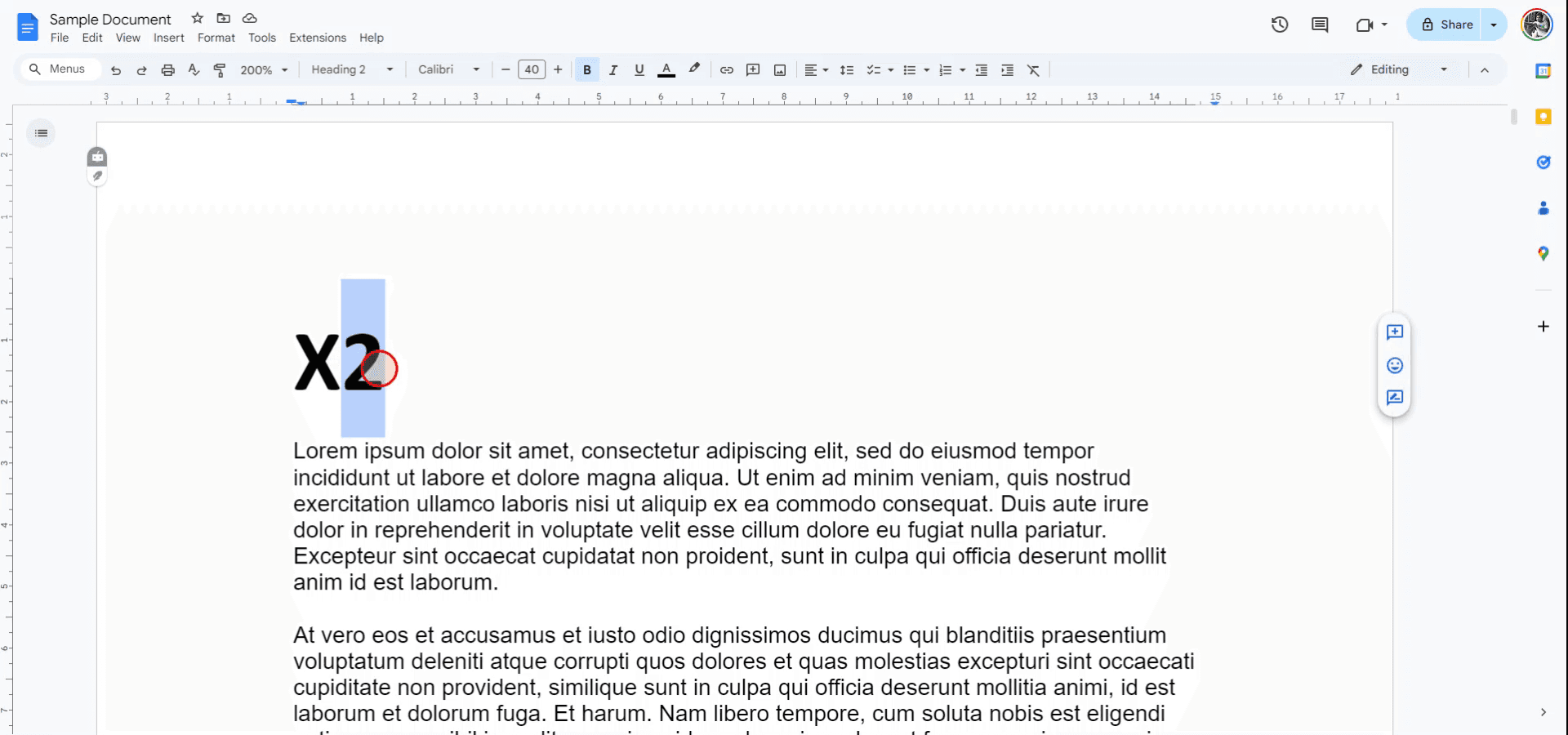
Passo 2
Procedi al menu "Formato" nella barra degli strumenti.
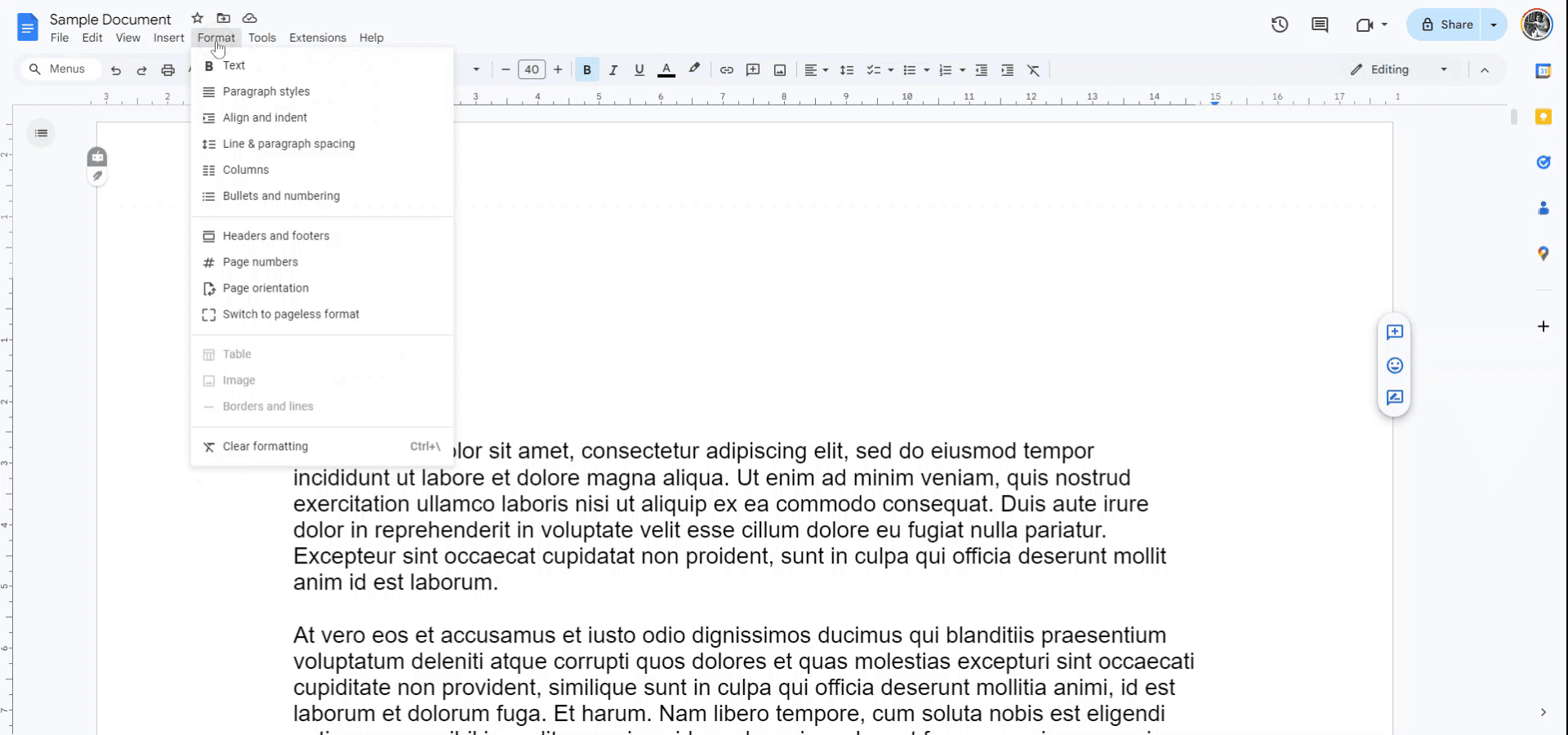
Passo 3
Dal menu a discesa sotto "Testo," scegli l'opzione "Apice."

Passo 4
Seleziona il testo che desideri mettere in apice. Premi "Controllo" e "Punto" sulla tua tastiera. Il testo selezionato ora apparirà come apice.
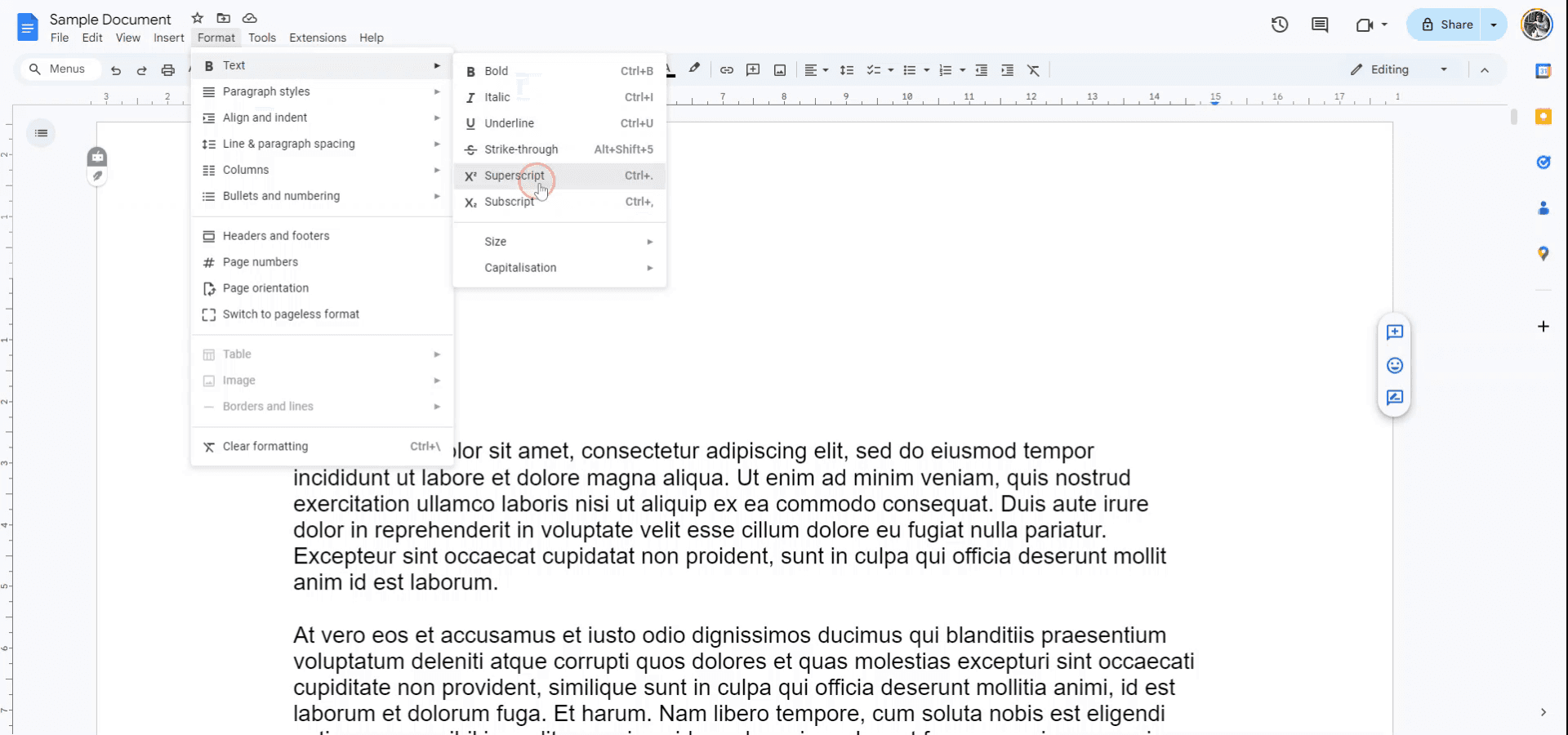
Questa guida fornisce un processo dettagliato per il testo in apice in Google Docs.
Segui questi passaggi per modificare il testo in un formato apice senza sforzo usando il menu di formattazione o le scorciatoie da tastiera.
Per rendere il testo apice in Google Docs, puoi utilizzare il menu di formattazione o una scorciatoia da tastiera. Evidenzia il testo che desideri formattare, quindi vai su Formato > Testo > Apice o usa la scorciatoia da tastiera Ctrl + . (Windows) o Cmd + . (Mac).
Passaggi:
Apri Google Docs: Avvia Google Docs e apri il documento che desideri modificare.
Evidenzia il testo: Seleziona il testo che desideri convertire in apice.
Usa il menu: Vai su Formato > Testo > Apice.
Usa la scorciatoia da tastiera: Premi Ctrl + . (Windows) o Cmd + . (Mac).
Guida Passo-Passo: Come Fare Apice in Google Docs
Passo 1
Inizia aprendo il file di Google Docs e selezionando il testo che desideri mettere in apice.
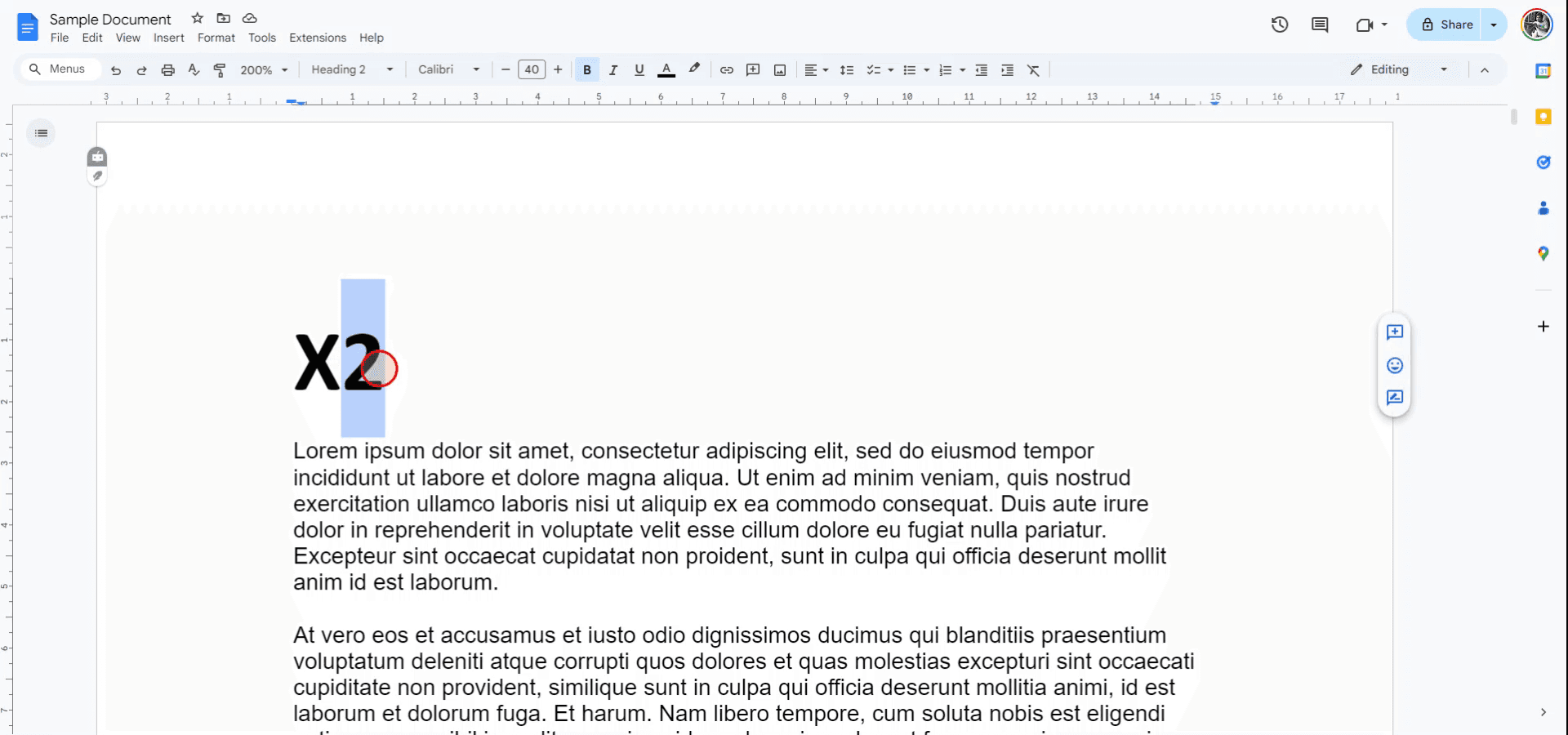
Passo 2
Procedi al menu "Formato" nella barra degli strumenti.
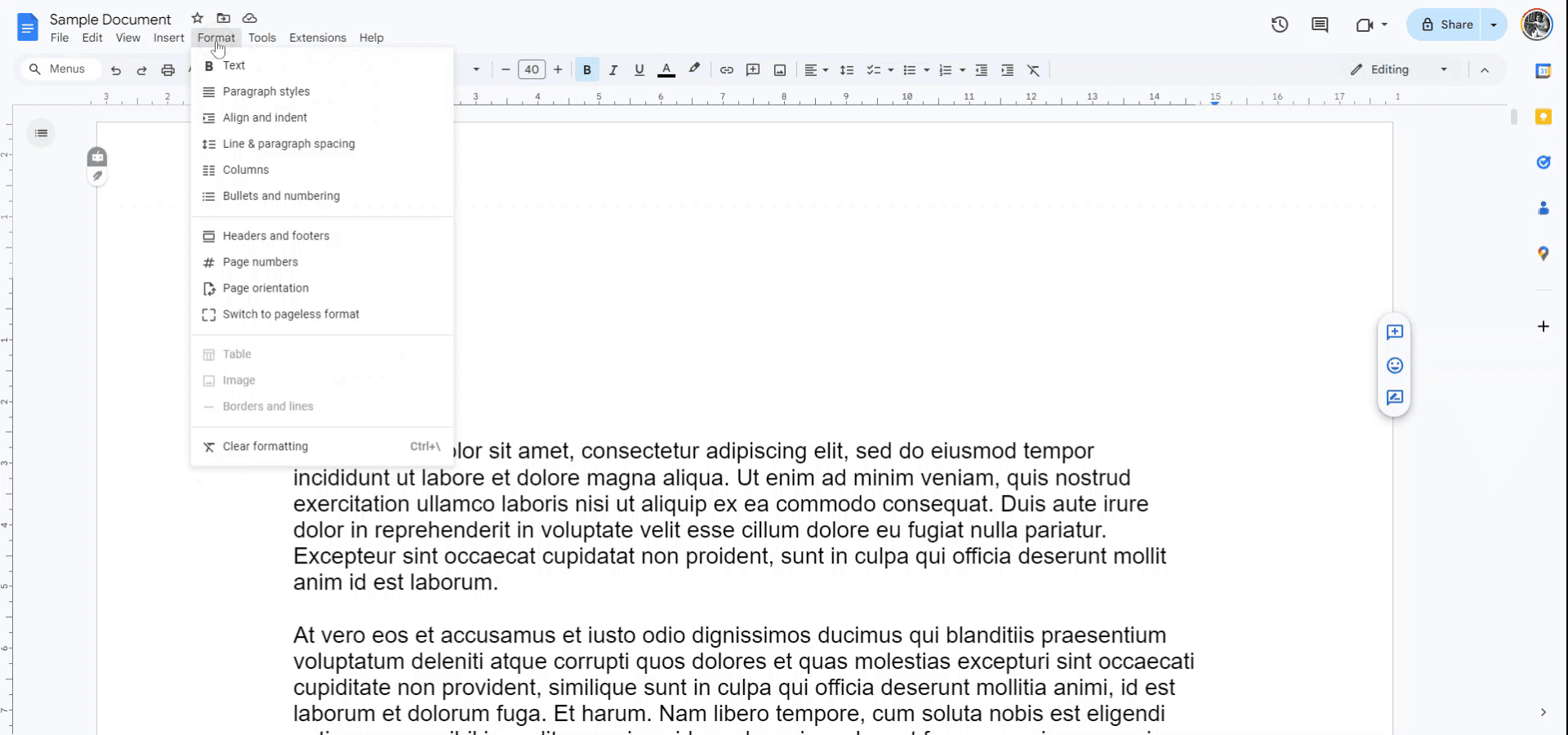
Passo 3
Dal menu a discesa sotto "Testo," scegli l'opzione "Apice."

Passo 4
Seleziona il testo che desideri mettere in apice. Premi "Controllo" e "Punto" sulla tua tastiera. Il testo selezionato ora apparirà come apice.
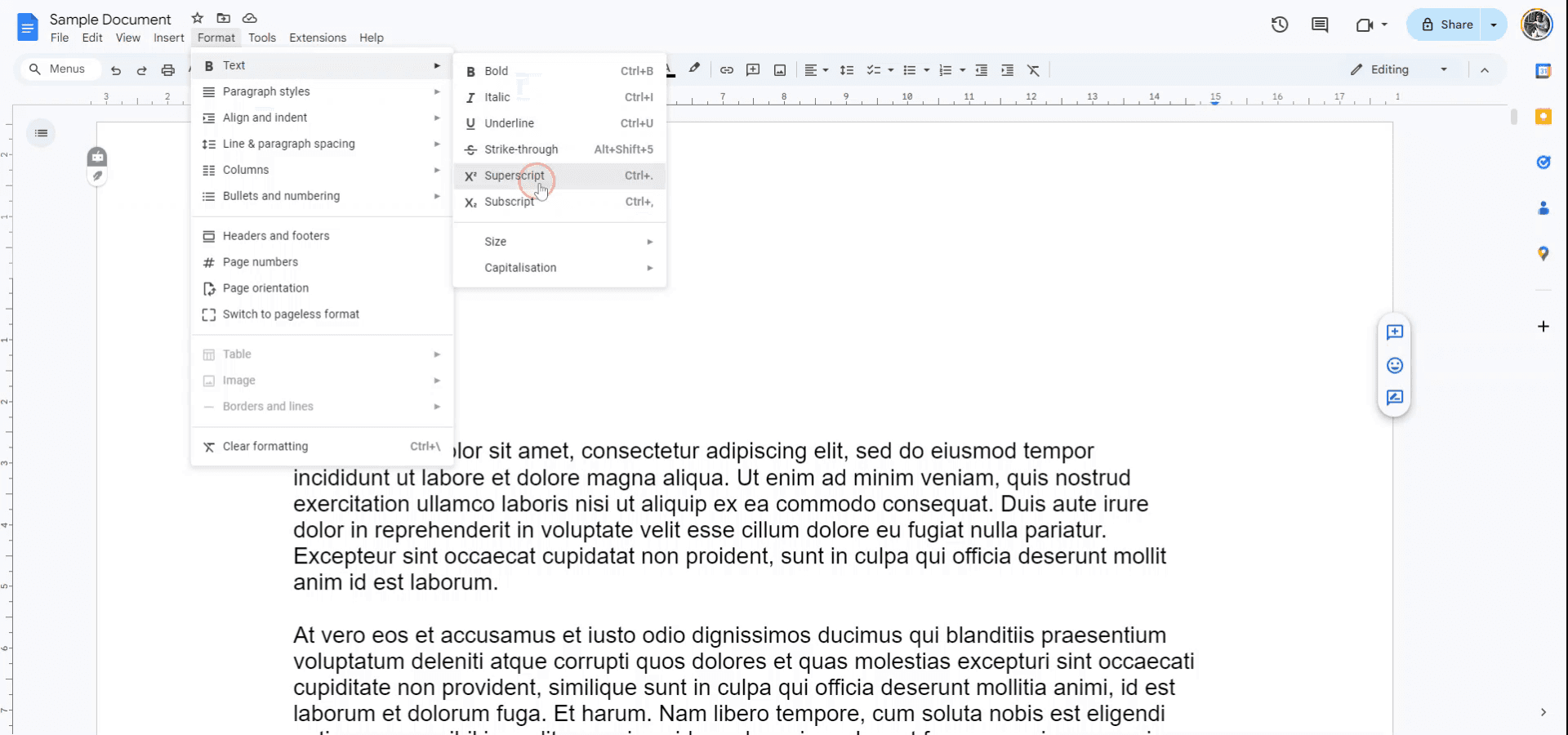
Inizia a creare video con il nostro generatore di video e documenti AI gratuitamente
Inizia a creare video con il nostro generatore di video e documenti AI gratuitamente
Inizia a creare video con il nostro generatore di video e documenti AI gratuitamente
Consigli pratici per il superscripting con successo in Google Docs
Usa il menu Formato: Seleziona il testo che desideri mettere in apice, quindi vai su Formato > Testo > Apice per applicare rapidamente l'effetto apice.
Scorciatoia da tastiera: Usa la scorciatoia Ctrl + . (Windows) o Cmd + . (Mac) per mettere istantaneamente in apice il testo selezionato.
Applica l'apice a numeri e simboli: L'apice funziona bene per esponenti, simboli matematici o note a piè di pagina: seleziona il testo pertinente e applica l'opzione apice.
Inserisci caratteri speciali: Per formule chimiche o altri simboli, vai su Inserisci > Caratteri speciali, e scegli numeri o lettere in apice dalle opzioni.
Combina con altri effetti di testo: Puoi combinare l'apice con altre formattazioni, come grassetto o corsivo, per creare uno stile distintivo per il tuo documento.
Trappole comuni e come evitarle per il superscripting in Google Docs
Formattazione persa dopo la modifica: L'apice potrebbe tornare a essere testo normale se il documento è pesantemente modificato o riformattato.
Correzione: Controlla sempre la formattazione dell'apice dopo aver apportato modifiche per assicurarti che rimanga applicata.Apice non applicato a testo complesso: A volte, l'apice potrebbe non funzionare come previsto per combinazioni di più caratteri come equazioni complesse.
Correzione: Applica manualmente l'apice a ciascuna parte del testo oppure usa l'opzione Inserisci > Caratteri speciali per simboli o numeri specifici.Scorciatoia da tastiera che non funziona: La scorciatoia da tastiera potrebbe non funzionare se sei su determinati dispositivi o in alcuni campi di testo.
Correzione: Usa l'opzione di menu Formato > Testo > Apice se la scorciatoia da tastiera non funziona.Incoerenza dell'apice tra diverse sezioni: La formattazione in apice potrebbe apparire incoerente se non applicata utilizzando lo stesso metodo in tutto il documento.
Correzione: Applica la formattazione in apice in modo coerente utilizzando il menu Formato > Testo per uniformità.Problemi con la stampa del testo in apice: Il testo in apice potrebbe apparire più piccolo o disallineato quando si stampa.
Correzione: Assicurati che le impostazioni della tua stampante siano correttamente regolate per evitare problemi di formattazione quando stampi documenti con testo in apice.
Consigli pratici per il superscripting con successo in Google Docs
Usa il menu Formato: Seleziona il testo che desideri mettere in apice, quindi vai su Formato > Testo > Apice per applicare rapidamente l'effetto apice.
Scorciatoia da tastiera: Usa la scorciatoia Ctrl + . (Windows) o Cmd + . (Mac) per mettere istantaneamente in apice il testo selezionato.
Applica l'apice a numeri e simboli: L'apice funziona bene per esponenti, simboli matematici o note a piè di pagina: seleziona il testo pertinente e applica l'opzione apice.
Inserisci caratteri speciali: Per formule chimiche o altri simboli, vai su Inserisci > Caratteri speciali, e scegli numeri o lettere in apice dalle opzioni.
Combina con altri effetti di testo: Puoi combinare l'apice con altre formattazioni, come grassetto o corsivo, per creare uno stile distintivo per il tuo documento.
Trappole comuni e come evitarle per il superscripting in Google Docs
Formattazione persa dopo la modifica: L'apice potrebbe tornare a essere testo normale se il documento è pesantemente modificato o riformattato.
Correzione: Controlla sempre la formattazione dell'apice dopo aver apportato modifiche per assicurarti che rimanga applicata.Apice non applicato a testo complesso: A volte, l'apice potrebbe non funzionare come previsto per combinazioni di più caratteri come equazioni complesse.
Correzione: Applica manualmente l'apice a ciascuna parte del testo oppure usa l'opzione Inserisci > Caratteri speciali per simboli o numeri specifici.Scorciatoia da tastiera che non funziona: La scorciatoia da tastiera potrebbe non funzionare se sei su determinati dispositivi o in alcuni campi di testo.
Correzione: Usa l'opzione di menu Formato > Testo > Apice se la scorciatoia da tastiera non funziona.Incoerenza dell'apice tra diverse sezioni: La formattazione in apice potrebbe apparire incoerente se non applicata utilizzando lo stesso metodo in tutto il documento.
Correzione: Applica la formattazione in apice in modo coerente utilizzando il menu Formato > Testo per uniformità.Problemi con la stampa del testo in apice: Il testo in apice potrebbe apparire più piccolo o disallineato quando si stampa.
Correzione: Assicurati che le impostazioni della tua stampante siano correttamente regolate per evitare problemi di formattazione quando stampi documenti con testo in apice.
Domande frequenti comuni per il superscript in Google Docs
Come posso applicare il superscript in Google Docs?
Seleziona il testo che desideri mettere in superscript, quindi vai su Formato > Testo > Superscript o usa la scorciatoia da tastiera Ctrl + . (Windows) o Cmd + . (Mac).Posso mettere in superscript più caratteri in Google Docs?
Sì, puoi mettere in superscript più caratteri selezionandoli e applicando il formato superscript.C'è una scorciatoia da tastiera per il superscript in Google Docs?
Sì, usa Ctrl + . (Windows) o Cmd + . (Mac) per mettere in superscript il testo selezionato.Come posso mettere in superscript simboli o numeri?
Usa Inserisci > Caratteri speciali, e puoi scegliere numeri o simboli in superscript per equazioni matematiche, formule chimiche, ecc.Posso combinare il superscript con altri stili di formattazione come il grassetto o il corsivo?
Sì, puoi applicare il superscript insieme ad altri stili di formattazione come grassetto, corsivo o sottolineato per un aspetto personalizzato.Come registrare lo schermo su Mac?
Per registrare lo schermo su un Mac, puoi usare Trupeer AI. Ti consente di catturare l'intero schermo e offre capacità AI come l'aggiunta di avatar AI, aggiungere voiceover, ingrandire e rimpicciolire nel video. Con la funzione di traduzione video AI di trupeer, puoi tradurre il video in oltre 30 lingue.Come aggiungere un avatar AI alla registrazione dello schermo?
Per aggiungere un avatar AI a una registrazione dello schermo, dovrai utilizzare un strumento di registrazione dello schermo AI. Trupeer AI è uno strumento di registrazione dello schermo AI, che ti aiuta a creare video con più avatar e ti assiste nella creazione del tuo avatar per il video.Come registrare lo schermo su Windows?
Per registrare lo schermo su Windows, puoi utilizzare la Game Bar integrata (Windows + G) o uno strumento avanzato come Trupeer AI per funzionalità più avanzate come avatar AI, voiceover, traduzione, ecc.Come aggiungere un voiceover a un video?
Per aggiungere un voiceover ai video, scarica l'estensione chrome di trupeer ai. Una volta registrato, carica il tuo video con voce, scegli il voiceover desiderato da trupeer e esporta il tuo video modificato.Come posso ingrandire durante una registrazione dello schermo?
Per ingrandire durante una registrazione dello schermo, usa gli effetti di ingrandimento in Trupeer AI che ti consentono di ingrandire e rimpicciolire in momenti specifici, migliorando l'impatto visivo del contenuto video.
Le persone chiedono anche
Come aggiungere un menu a discesa in Google Docs
Come aggiungere un sottotitolo in Google Docs
Come digitare il simbolo TM (™) in Google Docs
Domande frequenti comuni per il superscript in Google Docs
Come posso applicare il superscript in Google Docs?
Seleziona il testo che desideri mettere in superscript, quindi vai su Formato > Testo > Superscript o usa la scorciatoia da tastiera Ctrl + . (Windows) o Cmd + . (Mac).Posso mettere in superscript più caratteri in Google Docs?
Sì, puoi mettere in superscript più caratteri selezionandoli e applicando il formato superscript.C'è una scorciatoia da tastiera per il superscript in Google Docs?
Sì, usa Ctrl + . (Windows) o Cmd + . (Mac) per mettere in superscript il testo selezionato.Come posso mettere in superscript simboli o numeri?
Usa Inserisci > Caratteri speciali, e puoi scegliere numeri o simboli in superscript per equazioni matematiche, formule chimiche, ecc.Posso combinare il superscript con altri stili di formattazione come il grassetto o il corsivo?
Sì, puoi applicare il superscript insieme ad altri stili di formattazione come grassetto, corsivo o sottolineato per un aspetto personalizzato.Come registrare lo schermo su Mac?
Per registrare lo schermo su un Mac, puoi usare Trupeer AI. Ti consente di catturare l'intero schermo e offre capacità AI come l'aggiunta di avatar AI, aggiungere voiceover, ingrandire e rimpicciolire nel video. Con la funzione di traduzione video AI di trupeer, puoi tradurre il video in oltre 30 lingue.Come aggiungere un avatar AI alla registrazione dello schermo?
Per aggiungere un avatar AI a una registrazione dello schermo, dovrai utilizzare un strumento di registrazione dello schermo AI. Trupeer AI è uno strumento di registrazione dello schermo AI, che ti aiuta a creare video con più avatar e ti assiste nella creazione del tuo avatar per il video.Come registrare lo schermo su Windows?
Per registrare lo schermo su Windows, puoi utilizzare la Game Bar integrata (Windows + G) o uno strumento avanzato come Trupeer AI per funzionalità più avanzate come avatar AI, voiceover, traduzione, ecc.Come aggiungere un voiceover a un video?
Per aggiungere un voiceover ai video, scarica l'estensione chrome di trupeer ai. Una volta registrato, carica il tuo video con voce, scegli il voiceover desiderato da trupeer e esporta il tuo video modificato.Come posso ingrandire durante una registrazione dello schermo?
Per ingrandire durante una registrazione dello schermo, usa gli effetti di ingrandimento in Trupeer AI che ti consentono di ingrandire e rimpicciolire in momenti specifici, migliorando l'impatto visivo del contenuto video.
Le persone chiedono anche
Come aggiungere un menu a discesa in Google Docs
Come aggiungere un sottotitolo in Google Docs
Come digitare il simbolo TM (™) in Google Docs

Video e documenti di prodotto AI istantanei da registrazioni dello schermo grezze
Scopri il modo nuovo e più veloce di creare video di prodotto.
Video e documenti di prodotti AI istantanei da registrazioni dello schermo grezze.
Scopri il modo nuovo e più veloce di creare video di prodotto.
Video e documenti di prodotti AI istantanei da registrazioni dello schermo grezze.
Scopri il modo nuovo e più veloce di creare video di prodotto.
Video e documenti di prodotti AI istantanei da registrazioni dello schermo grezze.
Crea dimostrazioni e documentazione fantastiche in 2 minuti
Crea dimostrazioni e documentazione fantastiche in 2 minuti


