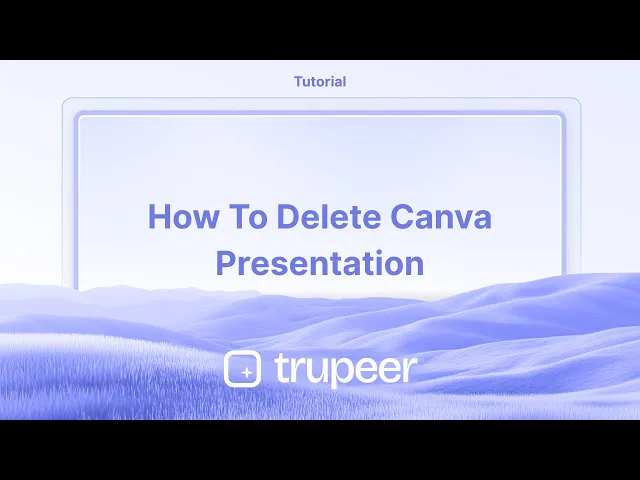
دروس
كيفية حذف عرض تقديمي في Canva - دليل خطوة بخطوة
هل تحتاج إلى إزالة عرض تقديمي من Canva؟ تعلّم كيفية حذف عرض تقديمي من Canva نهائيًا من تصاميمك في بضع نقرات فقط.
توفر هذه الإرشادات خطوات تفصيلية حول كيفية حذف عرض تقديمي في Canva. اتبع هذه التعليمات التفصيلية للتأكد من إزالة العرض التقديمي بشكل صحيح من حسابك.
يرجى ملاحظة أن العملية تتضمن نقل العرض التقديمي إلى سلة المهملات أولاً، مع خيار حذفه نهائيًا من هناك.
إذا كنت ترغب في إزالة عرض تقديمي من مساحة العمل في Canva، يمكنك فعل ذلك بسهولة من خلال نقله إلى سلة المهملات. إليك كيف:
إرشادات خطوة بخطوة:
اذهب إلى صفحتك الرئيسية في Canva
انتقل إلى canva.com وقم بتسجيل الدخول إلى حسابك.ابحث عن العرض التقديمي
ابحث عن صورة مصغرة التصميم للعرض التقديمي الذي ترغب في حذفه تحت "تصاميم مؤخرًا" أو "المشاريع".انقر على النقاط الثلاث (رمز المزيد)
قم بتحريك المؤشر فوق الصورة المصغرة وانقر على النقاط الثلاث في الزاوية العلوية اليمنى.اختر "نقل إلى سلة المهملات"
من القائمة المنسدلة، اختر "نقل إلى سلة المهملات" لإزالة التصميم من مساحة عملك.
نصائح إضافية:
أثناء التحرير: يمكنك أيضًا نقل عرض تقديمي إلى سلة المهملات من عرض المحرر بالنقر على ملف > نقل إلى سلة المهملات.
تصاميم مشتركة: إذا تم مشاركة التصميم معك، يمكنك إزالته من عرضك، لكن فقط المالك الأصلي يستطيع حذفه نهائيًا.
استرداد من سلة المهملات: تبقى التصاميم الموجودة في سلة المهملات في قسم سلة المهملات لمدة 30 يومًا (ما لم يتم حذفها نهائيًا). يمكنك استعادتها إذا لزم الأمر.
دليل خطوة بخطوة: كيفية حذف عرض تقديمي في Canva
الخطوة 1
قم بالوصول إلى حسابك في Canva وافتح العرض التقديمي الذي ترغب في حذفه.

الخطوة 2
في العرض التقديمي المفتوح، انتقل إلى القائمة العلوية واختر 'ملف.'

الخطوة 3
من القائمة المنسدلة 'ملف'، اختر خيار 'نقل إلى سلة المهملات.'

الخطوة 4
ستظهر نافذة منبثقة تطلب تأكيدًا لنقل العرض التقديمي إلى سلة المهملات.

الخطوة 5
بمجرد التأكيد، سيتم نقل الملف تلقائيًا إلى سلة المهملات. لحذفه نهائيًا، انقر على 'سلة المهملات' في قائمة المنزل.

الخطوة 6
ابحث عن العرض التقديمي في سلة المهملات. انقر على قائمة النقاط الثلاث المرتبطة بالعرض التقديمي واختر 'حذف من سلة المهملات.'

الخطوة 7
سيكون من الضروري الحصول على تأكيد نهائي لحذف العرض التقديمي نهائيًا من سلة المهملات.

نصائح احترافية لحذف عرض تقديمي في Canva
افتح التصميم في Canva:
انتقل إلى صفحتك الرئيسية في Canva وافتح التصميم الذي ترغب في حذفه.اذهب إلى قسم "جميع تصميماتك":
في الشريط الجانبي الأيسر، انقر على "جميع تصميماتك" لعرض قائمة العروض التقديمية المحفوظة الخاصة بك.حدد العرض التقديمي:
قم بتحريك المؤشر فوق العرض التقديمي الذي تريد حذفه. ستظهر ثلاث نقاط (خيارات أكثر) على الصورة المصغرة.انقر على النقاط الثلاث واختر "نقل إلى سلة المهملات":
من القائمة المنسدلة، اختر "نقل إلى سلة المهملات" لحذف التصميم. سيؤدي ذلك إلى نقل العرض التقديمي إلى سلة المهملات الخاصة بك.تفريغ سلة المهملات (اختياري):
لحذف العرض التقديمي نهائيًا، انتقل إلى سلتك (الموجودة في الشريط الجانبي الأيسر)، ابحث عن العرض التقديمي، وانقر على "احذف للأبد."
المخاطر الشائعة وكيفية تجنبها عند حذف عرض تقديمي في Canva
حذف الملف الخاطئ عن طريق الخطأ:
الإصلاح: تحقق مرتين من التصميم قبل النقر على "نقل إلى سلة المهملات" للتأكد من أنك تحذف العرض التقديمي الصحيح.عدم تفريغ سلة المهملات:
الإصلاح: بعد نقل تصميم إلى سلة المهملات، تذكر أنه لا يتم حذفه نهائيًا حتى تقوم بتفريغ سلة المهملات. إذا كنت متأكدًا من أنك ترغب في حذف الملف، انتقل إلى مجلد سلة المهملات واحذفه نهائيًا.التصميم لا يزال يظهر بعد الحذف:
الإصلاح: أحيانًا، يستغرق الأمر لحظة لاختفاء التصميم من مساحة عملك بعد نقله إلى سلة المهملات. قم بتحديث الصفحة إذا كان التصميم لا يزال مرئيًا.خلط سلة المهملات مع الأرشيف:
الإصلاح: تأكد من أنك تقوم بنقل التصميم إلى "سلة المهملات" وليس أرشفته. التصميمات المؤرشفة لا تحذف ويمكن استعادتها لاحقًا.عدم القدرة على التراجع عن الحذف:
الإصلاح: يقدم Canva نافذة لمدة 30 يومًا لاستعادة العناصر من سلة المهملات. إذا كنت بحاجة إلى استعادة تصميم محذوف، قم بذلك في غضون هذه الفترة.
الأسئلة الشائعة حول حذف عرض تقديمي في Canva
كيف يمكنني حذف عرض تقديمي في Canva نهائيًا؟
افتح "جميع تصميماتك"، وحرك المؤشر فوق العرض التقديمي، وانقر على النقاط الثلاث، واختر "نقل إلى سلة المهملات." ثم، انتقل إلى سلتك وانقر على "احذف للأبد."هل يمكنني التراجع عن حذف عرض تقديمي في Canva؟
نعم، يمكنك استعادة عرض تقديمي من سلة المهملات في غضون 30 يومًا من حذفها من خلال الذهاب إلى سلة المهملات والنقر على "استعادة."هل سيؤثر حذف عرضي على المستخدمين الآخرين؟
إذا كنت تعمل على عرض تقديمي مشترك، سيتم إزالة وصولك فقط عند حذفه. قد يستمر لدى المستخدمين الآخرين الوصول ما لم يحذفوه من حساباتهم أيضًا.هل هناك طريقة لحذف عدة عروض تقديمية مرة واحدة؟
حالياً، لا تدعم Canva الحذف الجماعي. ستحتاج إلى حذف كل عرض تقديمي على حدة.ماذا يحدث عند وجود عرض تقديمي في سلة المهملات؟
تظل العروض التقديمية في سلة المهملات قابلة للاسترداد لمدة تصل إلى 30 يومًا. بعد ذلك، سيتم حذفها نهائيًا.كيف أسجل شاشة على ماك؟
لتسجيل شاشة على ماك، يمكنك استخدام Trupeer AI. يسمح لك بتسجيل الشاشة بالكامل ويوفر ميزات الذكاء الاصطناعي مثل إضافة شخصيات افتراضية، إضافة التعليق الصوتي، التكبير والتصغير في الفيديو. مع ميزة ترجمة الفيديو من Trupeer's AI، يمكنك ترجمة الفيديو إلى أكثر من 30 لغة.كيف أضيف شخصية افتراضية إلى تسجيل الشاشة؟
لإضافة شخصية افتراضية إلى تسجيل الشاشة، ستحتاج إلى استخدام أداة تسجيل الشاشة بالذكاء الاصطناعي. Trupeer AI هي أداة لتسجيل الشاشة بالذكاء الاصطناعي، مما يساعدك في إنشاء مقاطع الفيديو مع شخصيات متعددة، كما يساعدك في إنشاء شخصيتك الخاصة للفيديو.كيف أسجل شاشة على ويندوز؟
لتسجيل شاشة على ويندوز، يمكنك استخدام شريط الألعاب المدمج (Windows + G) أو أداة ذكاء اصطناعي متقدمة مثل Trupeer AI للحصول على ميزات متقدمة أكثر مثل الشخصيات الافتراضية، التعليق الصوتي، الترجمة، إلخ.كيف أضيف تعليق صوتي إلى الفيديو؟
لت إضافة تعليق صوتي إلى الفيديوهات، قم بتنزيل ملحق كروم Trupeer AI. بمجرد التسجيل، قم بتحميل الفيديو الخاص بك مع الصوت، واختر التعليق الصوتي المطلوب من Trupeer وقم بتصدير الفيديو الذي قمت بتحريره.كيف أقوم بالتكبير أثناء تسجيل الشاشة؟
لتكبير الشاشة أثناء تسجيل الشاشة، استخدم تأثيرات التكبير في Trupeer AI التي تسمح لك بالتكبير والتصغير في لحظات محددة، مما يعزز التأثير البصري لمحتوى الفيديو الخاص بك.
توفر هذه الإرشادات خطوات تفصيلية حول كيفية حذف عرض تقديمي في Canva. اتبع هذه التعليمات التفصيلية للتأكد من إزالة العرض التقديمي بشكل صحيح من حسابك.
يرجى ملاحظة أن العملية تتضمن نقل العرض التقديمي إلى سلة المهملات أولاً، مع خيار حذفه نهائيًا من هناك.
إذا كنت ترغب في إزالة عرض تقديمي من مساحة العمل في Canva، يمكنك فعل ذلك بسهولة من خلال نقله إلى سلة المهملات. إليك كيف:
إرشادات خطوة بخطوة:
اذهب إلى صفحتك الرئيسية في Canva
انتقل إلى canva.com وقم بتسجيل الدخول إلى حسابك.ابحث عن العرض التقديمي
ابحث عن صورة مصغرة التصميم للعرض التقديمي الذي ترغب في حذفه تحت "تصاميم مؤخرًا" أو "المشاريع".انقر على النقاط الثلاث (رمز المزيد)
قم بتحريك المؤشر فوق الصورة المصغرة وانقر على النقاط الثلاث في الزاوية العلوية اليمنى.اختر "نقل إلى سلة المهملات"
من القائمة المنسدلة، اختر "نقل إلى سلة المهملات" لإزالة التصميم من مساحة عملك.
نصائح إضافية:
أثناء التحرير: يمكنك أيضًا نقل عرض تقديمي إلى سلة المهملات من عرض المحرر بالنقر على ملف > نقل إلى سلة المهملات.
تصاميم مشتركة: إذا تم مشاركة التصميم معك، يمكنك إزالته من عرضك، لكن فقط المالك الأصلي يستطيع حذفه نهائيًا.
استرداد من سلة المهملات: تبقى التصاميم الموجودة في سلة المهملات في قسم سلة المهملات لمدة 30 يومًا (ما لم يتم حذفها نهائيًا). يمكنك استعادتها إذا لزم الأمر.
دليل خطوة بخطوة: كيفية حذف عرض تقديمي في Canva
الخطوة 1
قم بالوصول إلى حسابك في Canva وافتح العرض التقديمي الذي ترغب في حذفه.

الخطوة 2
في العرض التقديمي المفتوح، انتقل إلى القائمة العلوية واختر 'ملف.'

الخطوة 3
من القائمة المنسدلة 'ملف'، اختر خيار 'نقل إلى سلة المهملات.'

الخطوة 4
ستظهر نافذة منبثقة تطلب تأكيدًا لنقل العرض التقديمي إلى سلة المهملات.

الخطوة 5
بمجرد التأكيد، سيتم نقل الملف تلقائيًا إلى سلة المهملات. لحذفه نهائيًا، انقر على 'سلة المهملات' في قائمة المنزل.

الخطوة 6
ابحث عن العرض التقديمي في سلة المهملات. انقر على قائمة النقاط الثلاث المرتبطة بالعرض التقديمي واختر 'حذف من سلة المهملات.'

الخطوة 7
سيكون من الضروري الحصول على تأكيد نهائي لحذف العرض التقديمي نهائيًا من سلة المهملات.

نصائح احترافية لحذف عرض تقديمي في Canva
افتح التصميم في Canva:
انتقل إلى صفحتك الرئيسية في Canva وافتح التصميم الذي ترغب في حذفه.اذهب إلى قسم "جميع تصميماتك":
في الشريط الجانبي الأيسر، انقر على "جميع تصميماتك" لعرض قائمة العروض التقديمية المحفوظة الخاصة بك.حدد العرض التقديمي:
قم بتحريك المؤشر فوق العرض التقديمي الذي تريد حذفه. ستظهر ثلاث نقاط (خيارات أكثر) على الصورة المصغرة.انقر على النقاط الثلاث واختر "نقل إلى سلة المهملات":
من القائمة المنسدلة، اختر "نقل إلى سلة المهملات" لحذف التصميم. سيؤدي ذلك إلى نقل العرض التقديمي إلى سلة المهملات الخاصة بك.تفريغ سلة المهملات (اختياري):
لحذف العرض التقديمي نهائيًا، انتقل إلى سلتك (الموجودة في الشريط الجانبي الأيسر)، ابحث عن العرض التقديمي، وانقر على "احذف للأبد."
المخاطر الشائعة وكيفية تجنبها عند حذف عرض تقديمي في Canva
حذف الملف الخاطئ عن طريق الخطأ:
الإصلاح: تحقق مرتين من التصميم قبل النقر على "نقل إلى سلة المهملات" للتأكد من أنك تحذف العرض التقديمي الصحيح.عدم تفريغ سلة المهملات:
الإصلاح: بعد نقل تصميم إلى سلة المهملات، تذكر أنه لا يتم حذفه نهائيًا حتى تقوم بتفريغ سلة المهملات. إذا كنت متأكدًا من أنك ترغب في حذف الملف، انتقل إلى مجلد سلة المهملات واحذفه نهائيًا.التصميم لا يزال يظهر بعد الحذف:
الإصلاح: أحيانًا، يستغرق الأمر لحظة لاختفاء التصميم من مساحة عملك بعد نقله إلى سلة المهملات. قم بتحديث الصفحة إذا كان التصميم لا يزال مرئيًا.خلط سلة المهملات مع الأرشيف:
الإصلاح: تأكد من أنك تقوم بنقل التصميم إلى "سلة المهملات" وليس أرشفته. التصميمات المؤرشفة لا تحذف ويمكن استعادتها لاحقًا.عدم القدرة على التراجع عن الحذف:
الإصلاح: يقدم Canva نافذة لمدة 30 يومًا لاستعادة العناصر من سلة المهملات. إذا كنت بحاجة إلى استعادة تصميم محذوف، قم بذلك في غضون هذه الفترة.
الأسئلة الشائعة حول حذف عرض تقديمي في Canva
كيف يمكنني حذف عرض تقديمي في Canva نهائيًا؟
افتح "جميع تصميماتك"، وحرك المؤشر فوق العرض التقديمي، وانقر على النقاط الثلاث، واختر "نقل إلى سلة المهملات." ثم، انتقل إلى سلتك وانقر على "احذف للأبد."هل يمكنني التراجع عن حذف عرض تقديمي في Canva؟
نعم، يمكنك استعادة عرض تقديمي من سلة المهملات في غضون 30 يومًا من حذفها من خلال الذهاب إلى سلة المهملات والنقر على "استعادة."هل سيؤثر حذف عرضي على المستخدمين الآخرين؟
إذا كنت تعمل على عرض تقديمي مشترك، سيتم إزالة وصولك فقط عند حذفه. قد يستمر لدى المستخدمين الآخرين الوصول ما لم يحذفوه من حساباتهم أيضًا.هل هناك طريقة لحذف عدة عروض تقديمية مرة واحدة؟
حالياً، لا تدعم Canva الحذف الجماعي. ستحتاج إلى حذف كل عرض تقديمي على حدة.ماذا يحدث عند وجود عرض تقديمي في سلة المهملات؟
تظل العروض التقديمية في سلة المهملات قابلة للاسترداد لمدة تصل إلى 30 يومًا. بعد ذلك، سيتم حذفها نهائيًا.كيف أسجل شاشة على ماك؟
لتسجيل شاشة على ماك، يمكنك استخدام Trupeer AI. يسمح لك بتسجيل الشاشة بالكامل ويوفر ميزات الذكاء الاصطناعي مثل إضافة شخصيات افتراضية، إضافة التعليق الصوتي، التكبير والتصغير في الفيديو. مع ميزة ترجمة الفيديو من Trupeer's AI، يمكنك ترجمة الفيديو إلى أكثر من 30 لغة.كيف أضيف شخصية افتراضية إلى تسجيل الشاشة؟
لإضافة شخصية افتراضية إلى تسجيل الشاشة، ستحتاج إلى استخدام أداة تسجيل الشاشة بالذكاء الاصطناعي. Trupeer AI هي أداة لتسجيل الشاشة بالذكاء الاصطناعي، مما يساعدك في إنشاء مقاطع الفيديو مع شخصيات متعددة، كما يساعدك في إنشاء شخصيتك الخاصة للفيديو.كيف أسجل شاشة على ويندوز؟
لتسجيل شاشة على ويندوز، يمكنك استخدام شريط الألعاب المدمج (Windows + G) أو أداة ذكاء اصطناعي متقدمة مثل Trupeer AI للحصول على ميزات متقدمة أكثر مثل الشخصيات الافتراضية، التعليق الصوتي، الترجمة، إلخ.كيف أضيف تعليق صوتي إلى الفيديو؟
لت إضافة تعليق صوتي إلى الفيديوهات، قم بتنزيل ملحق كروم Trupeer AI. بمجرد التسجيل، قم بتحميل الفيديو الخاص بك مع الصوت، واختر التعليق الصوتي المطلوب من Trupeer وقم بتصدير الفيديو الذي قمت بتحريره.كيف أقوم بالتكبير أثناء تسجيل الشاشة؟
لتكبير الشاشة أثناء تسجيل الشاشة، استخدم تأثيرات التكبير في Trupeer AI التي تسمح لك بالتكبير والتصغير في لحظات محددة، مما يعزز التأثير البصري لمحتوى الفيديو الخاص بك.
يوفر هذا الدليل تعليمات خطوة بخطوة حول كيفية حذف عرض تقديمي في Canva. اتبع هذه التعليمات التفصيلية لضمان إزالة العرض التقديمي بشكل صحيح من حسابك.
يرجى ملاحظة أن العملية تتضمن نقل العرض التقديمي إلى سلة المهملات أولاً، مع خيار حذفه بشكل دائم من هناك.
إذا كنت ترغب في إزالة عرض تقديمي من مساحة عملك في Canva، يمكنك القيام بذلك بسهولة عن طريق نقله إلى سلة المهملات. إليك كيف:
تعليمات خطوة بخطوة:
اذهب إلى الصفحة الرئيسية في Canva
انتقل إلى canva.com وقم بتسجيل الدخول إلى حسابك.حدد العرض التقديمي
ابحث عن صورة مصغرة للتصميم للعرض التقديمي الذي ترغب في حذفه تحت قسم “التصاميم الأخيرة” أو “المشاريع”.انقر على النقاط الثلاث (رمز المزيد)
مرر فوق الصورة المصغرة وانقر على النقاط الثلاث في الزاوية العلوية اليمنى.اختر “نقل إلى سلة المهملات”
من القائمة المنسدلة، اختر “نقل إلى سلة المهملات” لإزالة التصميم من مساحة عملك.
نصائح إضافية:
أثناء التحرير: يمكنك أيضًا نقل عرض تقديمي إلى سلة المهملات من عرض المحرر عن طريق النقر على ملف > نقل إلى سلة المهملات.
التصاميم المشتركة: إذا كان التصميم مشتركًا معك، يمكنك إزالته من عرضك، ولكن فقط المالك الأصلي يمكنه حذفه بشكل دائم.
استعادة من سلة المهملات: تبقى التصاميم المحذوفة في قسم سلة المهملات لمدة 30 يومًا (ما لم يتم حذفها بشكل دائم). يمكنك استعادتها إذا لزم الأمر.
دليل خطوة بخطوة: كيفية حذف عرض تقديمي من Canva
الخطوة 1
قم بالوصول إلى حساب Canva الخاص بك وافتح العرض التقديمي الذي ترغب في حذفه.

الخطوة 2
في العرض التقديمي المفتوح، انتقل إلى القائمة العلوية واختر 'ملف'.

الخطوة 3
من القائمة المنسدلة 'ملف'، اختر الخيار 'نقل إلى سلة المهملات'.

الخطوة 4
سيظهر لك نافذة منبثقة تطلب تأكيدًا لنقل العرض التقديمي إلى سلة المهملات.

الخطوة 5
بمجرد التأكيد، سيتم نقل الملف تلقائيًا إلى سلة المهملات. لحذفه بشكل دائم، انقر على 'سلة المهملات' في قائمة المنزل.

الخطوة 6
ابحث عن العرض التقديمي في سلة المهملات. انقر على قائمة النقاط الثلاث المرتبطة بالعروض التقديمية واختر 'حذف من سلة المهملات.'

الخطوة 7
ستكون هناك حاجة لتأكيد نهائي لحذف العرض التقديمي بشكل دائم من سلة المهملات.

يوفر هذا الدليل تعليمات خطوة بخطوة حول كيفية حذف عرض تقديمي في Canva. اتبع هذه التعليمات التفصيلية لضمان إزالة العرض التقديمي بشكل صحيح من حسابك.
يرجى ملاحظة أن العملية تتضمن نقل العرض التقديمي إلى سلة المهملات أولاً، مع خيار حذفه بشكل دائم من هناك.
إذا كنت ترغب في إزالة عرض تقديمي من مساحة عملك في Canva، يمكنك القيام بذلك بسهولة عن طريق نقله إلى سلة المهملات. إليك كيف:
تعليمات خطوة بخطوة:
اذهب إلى الصفحة الرئيسية في Canva
انتقل إلى canva.com وقم بتسجيل الدخول إلى حسابك.حدد العرض التقديمي
ابحث عن صورة مصغرة للتصميم للعرض التقديمي الذي ترغب في حذفه تحت قسم “التصاميم الأخيرة” أو “المشاريع”.انقر على النقاط الثلاث (رمز المزيد)
مرر فوق الصورة المصغرة وانقر على النقاط الثلاث في الزاوية العلوية اليمنى.اختر “نقل إلى سلة المهملات”
من القائمة المنسدلة، اختر “نقل إلى سلة المهملات” لإزالة التصميم من مساحة عملك.
نصائح إضافية:
أثناء التحرير: يمكنك أيضًا نقل عرض تقديمي إلى سلة المهملات من عرض المحرر عن طريق النقر على ملف > نقل إلى سلة المهملات.
التصاميم المشتركة: إذا كان التصميم مشتركًا معك، يمكنك إزالته من عرضك، ولكن فقط المالك الأصلي يمكنه حذفه بشكل دائم.
استعادة من سلة المهملات: تبقى التصاميم المحذوفة في قسم سلة المهملات لمدة 30 يومًا (ما لم يتم حذفها بشكل دائم). يمكنك استعادتها إذا لزم الأمر.
دليل خطوة بخطوة: كيفية حذف عرض تقديمي من Canva
الخطوة 1
قم بالوصول إلى حساب Canva الخاص بك وافتح العرض التقديمي الذي ترغب في حذفه.

الخطوة 2
في العرض التقديمي المفتوح، انتقل إلى القائمة العلوية واختر 'ملف'.

الخطوة 3
من القائمة المنسدلة 'ملف'، اختر الخيار 'نقل إلى سلة المهملات'.

الخطوة 4
سيظهر لك نافذة منبثقة تطلب تأكيدًا لنقل العرض التقديمي إلى سلة المهملات.

الخطوة 5
بمجرد التأكيد، سيتم نقل الملف تلقائيًا إلى سلة المهملات. لحذفه بشكل دائم، انقر على 'سلة المهملات' في قائمة المنزل.

الخطوة 6
ابحث عن العرض التقديمي في سلة المهملات. انقر على قائمة النقاط الثلاث المرتبطة بالعروض التقديمية واختر 'حذف من سلة المهملات.'

الخطوة 7
ستكون هناك حاجة لتأكيد نهائي لحذف العرض التقديمي بشكل دائم من سلة المهملات.

ابدأ إنشاء مقاطع الفيديو باستخدام منشئ الفيديو والوثائق المدعوم بالذكاء الاصطناعي مجانًا
ابدأ إنشاء مقاطع الفيديو باستخدام منشئ الفيديو والوثائق المدعوم بالذكاء الاصطناعي مجانًا
ابدأ إنشاء مقاطع الفيديو باستخدام منشئ الفيديو والوثائق المدعوم بالذكاء الاصطناعي مجانًا
نصائح احترافية لحذف عرض تقديمي في Canva
فتح التصميم في Canva:
انتقل إلى صفحة Canva الرئيسية الخاصة بك وافتح التصميم الذي ترغب في حذفه.الذهاب إلى قسم "جميع التصاميم الخاصة بك":
في الشريط الجانبي الأيسر، انقر على "جميع التصاميم الخاصة بك" لعرض قائمة العروض التقديمية المحفوظة الخاصة بك.حدد العرض التقديمي:
مرر فوق العرض التقديمي الذي تريد حذفه. ستظهر ثلاث نقاط (خيارات إضافية) على الصورة المصغرة.انقر على النقاط الثلاث وحدد "نقل إلى سلة المهملات":
من القائمة المنسدلة، اختر "نقل إلى سلة المهملات" لحذف التصميم. سيؤدي ذلك إلى نقل العرض التقديمي إلى سلة المهملات الخاصة بك.إفراغ سلة المهملات (اختياري):
لحذف العرض التقديمي بشكل دائم، انتقل إلى سلة المهملات الخاصة بك (الموجودة في الشريط الجانبي الأيسر)، وابحث عن العرض التقديمي، وانقر على "حذف إلى الأبد".
الأخطاء الشائعة وكيفية تجنبها عند حذف عرض تقديمي في Canva
حذف الملف الخطأ عن غير قصد:
الحل: تحقق من التصميم قبل النقر على "نقل إلى سلة المهملات" للتأكد من أنك تحذف العرض التقديمي الصحيح.عدم إفراغ سلة المهملات:
الحل: بعد نقل تصميم إلى سلة المهملات، تذكر أنه لن يتم حذفه بشكل دائم حتى تفرغ سلة المهملات. إذا كنت متأكدًا أنك تريد حذف الملف، انتقل إلى مجلد سلة المهملات واحذفه بشكل دائم.لا يزال التصميم يظهر بعد الحذف:
الحل: في بعض الأحيان، يستغرق الأمر لحظة ليختفي التصميم من مساحة العمل الخاصة بك بعد نقله إلى سلة المهملات. قم بتحديث الصفحة إذا كان التصميم لا يزال مرئيًا.خلط بين سلة المهملات والأرشيف:
الحل: تأكد من أنك تنقل التصميم إلى "سلة المهملات" وليس أرشفةه. التصاميم المؤرشفة لا تحذف ويمكن استعادتها لاحقًا.عدم القدرة على التراجع عن الحذف:
الحل: توفر Canva فترة مدتها 30 يومًا لاستعادة العناصر من سلة المهملات. إذا كنت بحاجة لاستعادة تصميم محذوف، قم بذلك خلال هذه المدة.
نصائح احترافية لحذف عرض تقديمي في Canva
فتح التصميم في Canva:
انتقل إلى صفحة Canva الرئيسية الخاصة بك وافتح التصميم الذي ترغب في حذفه.الذهاب إلى قسم "جميع التصاميم الخاصة بك":
في الشريط الجانبي الأيسر، انقر على "جميع التصاميم الخاصة بك" لعرض قائمة العروض التقديمية المحفوظة الخاصة بك.حدد العرض التقديمي:
مرر فوق العرض التقديمي الذي تريد حذفه. ستظهر ثلاث نقاط (خيارات إضافية) على الصورة المصغرة.انقر على النقاط الثلاث وحدد "نقل إلى سلة المهملات":
من القائمة المنسدلة، اختر "نقل إلى سلة المهملات" لحذف التصميم. سيؤدي ذلك إلى نقل العرض التقديمي إلى سلة المهملات الخاصة بك.إفراغ سلة المهملات (اختياري):
لحذف العرض التقديمي بشكل دائم، انتقل إلى سلة المهملات الخاصة بك (الموجودة في الشريط الجانبي الأيسر)، وابحث عن العرض التقديمي، وانقر على "حذف إلى الأبد".
الأخطاء الشائعة وكيفية تجنبها عند حذف عرض تقديمي في Canva
حذف الملف الخطأ عن غير قصد:
الحل: تحقق من التصميم قبل النقر على "نقل إلى سلة المهملات" للتأكد من أنك تحذف العرض التقديمي الصحيح.عدم إفراغ سلة المهملات:
الحل: بعد نقل تصميم إلى سلة المهملات، تذكر أنه لن يتم حذفه بشكل دائم حتى تفرغ سلة المهملات. إذا كنت متأكدًا أنك تريد حذف الملف، انتقل إلى مجلد سلة المهملات واحذفه بشكل دائم.لا يزال التصميم يظهر بعد الحذف:
الحل: في بعض الأحيان، يستغرق الأمر لحظة ليختفي التصميم من مساحة العمل الخاصة بك بعد نقله إلى سلة المهملات. قم بتحديث الصفحة إذا كان التصميم لا يزال مرئيًا.خلط بين سلة المهملات والأرشيف:
الحل: تأكد من أنك تنقل التصميم إلى "سلة المهملات" وليس أرشفةه. التصاميم المؤرشفة لا تحذف ويمكن استعادتها لاحقًا.عدم القدرة على التراجع عن الحذف:
الحل: توفر Canva فترة مدتها 30 يومًا لاستعادة العناصر من سلة المهملات. إذا كنت بحاجة لاستعادة تصميم محذوف، قم بذلك خلال هذه المدة.
الأسئلة الشائعة حول حذف عرض تقديمي من Canva
كيف يمكنني حذف عرض تقديمي من Canva بشكل دائم؟
افتح "جميع تصاميمك"، مرر فوق العرض التقديمي، انقر على النقاط الثلاث، واختر "نقل إلى سلة المهملات". ثم، انتقل إلى سلة المهملات وانقر على "حذف إلى الأبد".هل يمكنني التراجع عن حذف عرض تقديمي من Canva؟
نعم، يمكنك استعادة عرض تقديمي من سلة المهملات خلال 30 يومًا من الحذف عن طريق الذهاب إلى سلة المهملات والنقر على "استعادة".هل سيؤثر حذف عرضي التقديمي على مستخدمين آخرين؟
إذا كنت تعمل على عرض تقديمي مشترك، سيتم فقط إزالة وصولك عند حذفه. قد لا يزال لدى المستخدمين الآخرين الوصول ما لم يحذفوه من حساباتهم أيضًا.هل هناك طريقة لحذف عدة عروض تقديمية في وقت واحد؟
حاليًا، لا تدعم Canva الحذف الجماعي. ستحتاج إلى حذف كل عرض تقديمي بشكل فردي.ماذا يحدث لعرض تقديمي في سلة المهملات؟
العروض التقديمية الموجودة في سلة المهملات لا تزال قابلة للاسترداد لمدة تصل إلى 30 يومًا. بعد ذلك، سيتم حذفها بشكل دائم.كيف أسجل الشاشة على ماك؟
لتسجيل الشاشة على ماك، يمكنك استخدام Trupeer AI. يتيح لك التقاط الشاشة بالكامل ويوفر ميزات الذكاء الاصطناعي مثل إضافة صور رمزية للذكاء الاصطناعي، وإضافة صوت، وتكبير وتصغير في الفيديو. مع ميزة ترجمة الفيديو بالذكاء الاصطناعي من Trupeer، يمكنك ترجمة الفيديو إلى أكثر من 30 لغة.كيف أضيف صورة رمزية للذكاء الاصطناعي إلى تسجيل الشاشة؟
لإضافة صورة رمزية للذكاء الاصطناعي إلى تسجيل الشاشة، ستحتاج إلى استخدام أداة تسجيل الشاشة بالذكاء الاصطناعي. Trupeer AI هي أداة تسجيل الشاشة بالذكاء الاصطناعي، والتي تساعدك على إنشاء فيديوهات متعددة الصور الرمزية، كما تساعدك في إنشاء صورتك الرمزية الخاصة للفيديو.كيف أسجل الشاشة على ويندوز؟
لتسجيل الشاشة على ويندوز، يمكنك استخدام شريط الألعاب المدمج (Windows + G) أو أداة ذكاء اصطناعي متقدمة مثل Trupeer AI للحصول على ميزات متقدمة أكثر مثل صور رمزية للذكاء الاصطناعي، والتعليق الصوتي، والترجمة، إلخ.كيف أضيف تعليق صوتي إلى الفيديو؟
لإضافة تعليق صوتي إلى الفيديوهات، قم بتحميل ملحق كروم Trupeer Ai. بمجرد التسجيل، قم بتحميل الفيديو الخاص بك مع الصوت، واختر التعليق الصوتي المرغوب من Trupeer وقم بتصدير الفيديو المعدل الخاص بك.كيف يمكنني التكبير في تسجيل الشاشة؟
لتكبير في أثناء تسجيل الشاشة، استخدم تأثيرات التكبير في Trupeer AI التي تسمح لك بالتكبير والتصغير في لحظات معينة، مما يعزز التأثير البصري لمحتوى الفيديو الخاص بك.
يسأل الناس أيضاً
الأسئلة الشائعة حول حذف عرض تقديمي من Canva
كيف يمكنني حذف عرض تقديمي من Canva بشكل دائم؟
افتح "جميع تصاميمك"، مرر فوق العرض التقديمي، انقر على النقاط الثلاث، واختر "نقل إلى سلة المهملات". ثم، انتقل إلى سلة المهملات وانقر على "حذف إلى الأبد".هل يمكنني التراجع عن حذف عرض تقديمي من Canva؟
نعم، يمكنك استعادة عرض تقديمي من سلة المهملات خلال 30 يومًا من الحذف عن طريق الذهاب إلى سلة المهملات والنقر على "استعادة".هل سيؤثر حذف عرضي التقديمي على مستخدمين آخرين؟
إذا كنت تعمل على عرض تقديمي مشترك، سيتم فقط إزالة وصولك عند حذفه. قد لا يزال لدى المستخدمين الآخرين الوصول ما لم يحذفوه من حساباتهم أيضًا.هل هناك طريقة لحذف عدة عروض تقديمية في وقت واحد؟
حاليًا، لا تدعم Canva الحذف الجماعي. ستحتاج إلى حذف كل عرض تقديمي بشكل فردي.ماذا يحدث لعرض تقديمي في سلة المهملات؟
العروض التقديمية الموجودة في سلة المهملات لا تزال قابلة للاسترداد لمدة تصل إلى 30 يومًا. بعد ذلك، سيتم حذفها بشكل دائم.كيف أسجل الشاشة على ماك؟
لتسجيل الشاشة على ماك، يمكنك استخدام Trupeer AI. يتيح لك التقاط الشاشة بالكامل ويوفر ميزات الذكاء الاصطناعي مثل إضافة صور رمزية للذكاء الاصطناعي، وإضافة صوت، وتكبير وتصغير في الفيديو. مع ميزة ترجمة الفيديو بالذكاء الاصطناعي من Trupeer، يمكنك ترجمة الفيديو إلى أكثر من 30 لغة.كيف أضيف صورة رمزية للذكاء الاصطناعي إلى تسجيل الشاشة؟
لإضافة صورة رمزية للذكاء الاصطناعي إلى تسجيل الشاشة، ستحتاج إلى استخدام أداة تسجيل الشاشة بالذكاء الاصطناعي. Trupeer AI هي أداة تسجيل الشاشة بالذكاء الاصطناعي، والتي تساعدك على إنشاء فيديوهات متعددة الصور الرمزية، كما تساعدك في إنشاء صورتك الرمزية الخاصة للفيديو.كيف أسجل الشاشة على ويندوز؟
لتسجيل الشاشة على ويندوز، يمكنك استخدام شريط الألعاب المدمج (Windows + G) أو أداة ذكاء اصطناعي متقدمة مثل Trupeer AI للحصول على ميزات متقدمة أكثر مثل صور رمزية للذكاء الاصطناعي، والتعليق الصوتي، والترجمة، إلخ.كيف أضيف تعليق صوتي إلى الفيديو؟
لإضافة تعليق صوتي إلى الفيديوهات، قم بتحميل ملحق كروم Trupeer Ai. بمجرد التسجيل، قم بتحميل الفيديو الخاص بك مع الصوت، واختر التعليق الصوتي المرغوب من Trupeer وقم بتصدير الفيديو المعدل الخاص بك.كيف يمكنني التكبير في تسجيل الشاشة؟
لتكبير في أثناء تسجيل الشاشة، استخدم تأثيرات التكبير في Trupeer AI التي تسمح لك بالتكبير والتصغير في لحظات معينة، مما يعزز التأثير البصري لمحتوى الفيديو الخاص بك.
يسأل الناس أيضاً

فيديوهات ومنشورات المنتجات الفورية بالذكاء الاصطناعي من تسجيلات الشاشة الخام
اختبر الطريقة الجديدة والأسرع لإنشاء مقاطع فيديو للمنتجات.
فيديوهات ومنتجات AI فورية وملفات من تسجيلات الشاشة الخام.
اختبر الطريقة الجديدة والأسرع لإنشاء مقاطع فيديو للمنتجات.
فيديوهات ومنتجات AI فورية وملفات من تسجيلات الشاشة الخام.
اختبر الطريقة الجديدة والأسرع لإنشاء مقاطع فيديو للمنتجات.
فيديوهات ومنتجات AI فورية وملفات من تسجيلات الشاشة الخام.
ابنِ عروضًا رائعة ومستندات في دقيقتين
ابنِ عروضًا رائعة ومستندات في دقيقتين


