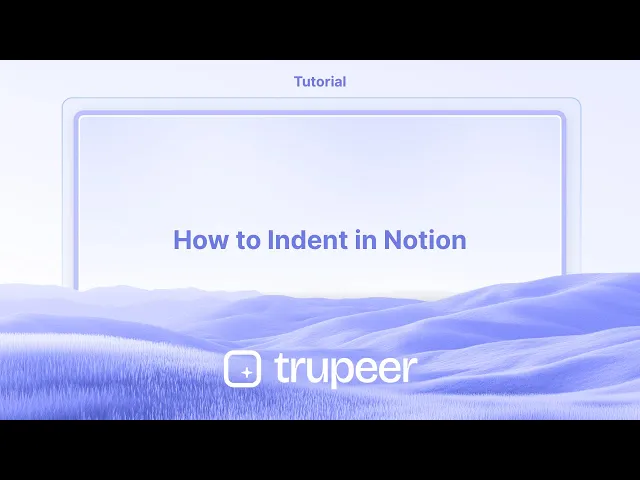
チュートリアル
Notionでのインデントの方法
キーボードショートカットとドラッグアンドドロップを使用して、Notionでテキスト、ブロック、リストのインデント方法を学びましょう。コンテンツを視覚的かつ明確に整理するためのシンプルなステップです。
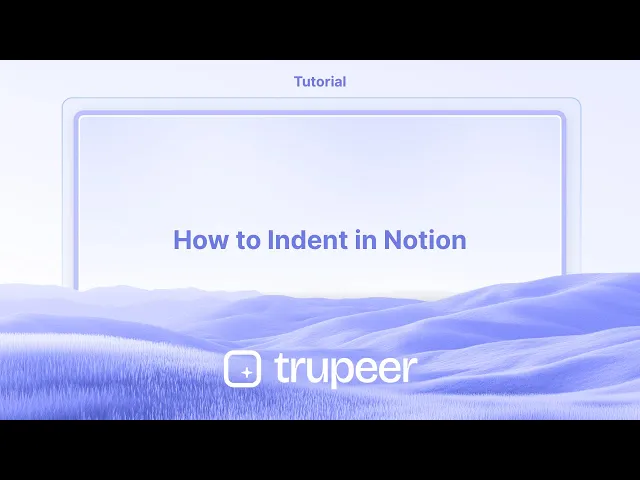
より詳細な内訳は次のとおりです:
1. インデント: インデントしたい行やブロックの先頭にカーソルを置きます。
Tabキーを押します。コンテンツが右に移動します,インデントを作成します。
2. アンインデント: インデントされた行やブロックの先頭にカーソルを置きます。Shift + Tabを押します。コンテンツが前のインデントレベルに戻ります。
ステップバイステップガイド: Notionでインデントする方法
ステップ 1
テキストをインデントしたい位置にカーソルを置いて始めます。

ステップ 2
次に、キーボードの'Tab'キーを押します。テキストが少し前に移動するのがわかります。

ステップ 3
そこにカーソルを置き、キーボードで'Shift' + 'Tab'を押します。テキストが初期位置に戻ったのが見えるはずです。

Notionでインデントするためのプロのヒント
箇条書きやリストのためにTabキーを使用します
箇条書きや番号付き項目をクリックし、キーボードのTabを押します。これにより、項目がインデントされ、前の項目の下にネストされます。Shift + Tabを使用してアウトデントします
インデントを解除したい場合は、リスト項目が選択されている状態でShift + Tabを押します。アイテムが一段階戻ります。ドラッグアンドドロップハンドルを使用します
任意のブロックの左にホバーすると、六つのドットのハンドルが表示されます。それを右に少しドラッグして、別のブロックの下に手動でインデントします。トグルリストや見出しをインデントします
トグルリストや見出しブロックを作成します。次に、Tabを押すか、他のブロックの下にドラッグしてインデントします。セクションの整理に最適です。複数のブロックを一度にインデントします
Shiftを押しながら、複数のブロックを選択します。次に、Tabを押してすべてのブロックを一度にインデントします。
一般的な落とし穴と回避方法
段落を直接インデントしようとする
Notionは従来のテキスト段落インデントをサポートしていません。箇条書きやトグルを使用してください。データベース内でのインデント
テーブル行の中に直接インデントすることはできません。トグルを使用するか、データベースをリンクして、似たような構造的外観を与えます。インデントにスペースを使用する
スペースを入力しても真のインデントは作成されません。常にTabを使用するか、ブロックを右にドラッグします。複数のブロックを選択するのが難しい
Shiftを押しながら、各ブロックを順にクリックしてください。次に、Tabを使って選択したブロックを一緒にインデントします。ネストされたコンテンツの追跡を失う
過度にネストすると、コンテンツが見つけにくくなる可能性があります。インデントをシンプルに保ち、トグルを使用して余分な詳細を隠します。
Notionでのインデントに関するよくある質問
Notionで箇条書きをインデントするにはどうすればよいですか?
箇条書きをクリックし、キーボードのTabを押します。前の箇条書きの下にインデントします。Notionで通常の段落をインデントできますか?
いいえ、Notionは標準の段落インデントをサポートしていません。箇条書きやトグルを使用してください。インデントを元に戻すにはどうすればよいですか?
Shift + Tabを押してブロックや項目を階層の1レベル戻します。見出しやサブ見出しをインデントできますか?
はい、別のブロックの下に位置する場合には、ドラッグアンドドロップまたはTabを押して見出しをインデントできます。なぜ一部のブロックでTabキーが機能しないのですか?
Tabは、リストや箇条書きなど特定のブロックでのみ機能します。テキストブロックの場合は、トグルを使用するか、手動でネストするためにドラッグします。Macで画面録画する方法は?
Macで画面録画をするには、Trupeer AIを使用できます。画面全体をキャプチャでき、AIアバターの追加、音声オーバーの追加、ビデオ内のズームインおよびズームアウトなどのAI機能を提供します。trupeerのAIビデオ翻訳機能を使用すれば、ビデオを30以上の言語に翻訳できます。画面録画にAIアバターを追加するには?
画面録画にAIアバターを追加するには、AI画面録画ツールを使用する必要があります。Trupeer AIはAI画面録画ツールで、複数のアバターを使ってビデオを作成するのを助けるほか、自分のアバターを作成するのにも役立ちます。Windowsで画面録画する方法は?
Windowsで画面録画をするには、内蔵のゲームバー (Windows + G) を使用するか、高度なAIツールであるTrupeer AIを使用して、AIアバター、音声オーバー、翻訳などの高度な機能を利用できます。動画に音声オーバーを追加するには?
動画に音声オーバーを追加するには、trupeer aiのChrome拡張をダウンロードします。サインアップしたら、録音した動画をアップロードし、trupeerから希望の音声オーバーを選択して、編集した動画をエクスポートします。画面録画中にズームインするには?
画面録画中にズームインするには、Trupeer AIのズーム効果を使用します。特定の瞬間にズームインおよびズームアウトでき、ビデオコンテンツの視覚的なインパクトを向上させます。
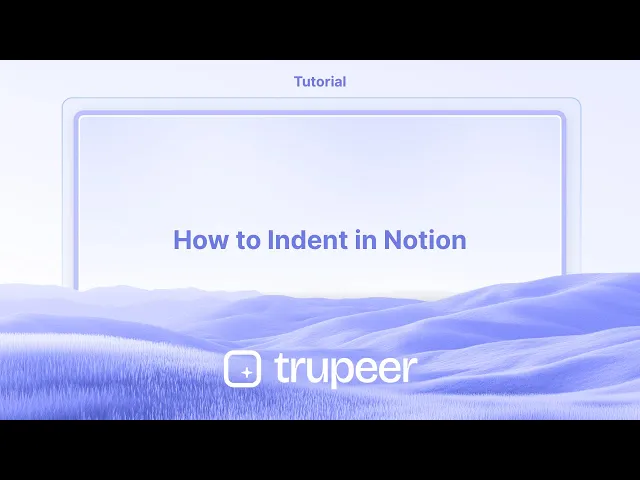
より詳細な内訳は次のとおりです:
1. インデント: インデントしたい行やブロックの先頭にカーソルを置きます。
Tabキーを押します。コンテンツが右に移動します,インデントを作成します。
2. アンインデント: インデントされた行やブロックの先頭にカーソルを置きます。Shift + Tabを押します。コンテンツが前のインデントレベルに戻ります。
ステップバイステップガイド: Notionでインデントする方法
ステップ 1
テキストをインデントしたい位置にカーソルを置いて始めます。

ステップ 2
次に、キーボードの'Tab'キーを押します。テキストが少し前に移動するのがわかります。

ステップ 3
そこにカーソルを置き、キーボードで'Shift' + 'Tab'を押します。テキストが初期位置に戻ったのが見えるはずです。

Notionでインデントするためのプロのヒント
箇条書きやリストのためにTabキーを使用します
箇条書きや番号付き項目をクリックし、キーボードのTabを押します。これにより、項目がインデントされ、前の項目の下にネストされます。Shift + Tabを使用してアウトデントします
インデントを解除したい場合は、リスト項目が選択されている状態でShift + Tabを押します。アイテムが一段階戻ります。ドラッグアンドドロップハンドルを使用します
任意のブロックの左にホバーすると、六つのドットのハンドルが表示されます。それを右に少しドラッグして、別のブロックの下に手動でインデントします。トグルリストや見出しをインデントします
トグルリストや見出しブロックを作成します。次に、Tabを押すか、他のブロックの下にドラッグしてインデントします。セクションの整理に最適です。複数のブロックを一度にインデントします
Shiftを押しながら、複数のブロックを選択します。次に、Tabを押してすべてのブロックを一度にインデントします。
一般的な落とし穴と回避方法
段落を直接インデントしようとする
Notionは従来のテキスト段落インデントをサポートしていません。箇条書きやトグルを使用してください。データベース内でのインデント
テーブル行の中に直接インデントすることはできません。トグルを使用するか、データベースをリンクして、似たような構造的外観を与えます。インデントにスペースを使用する
スペースを入力しても真のインデントは作成されません。常にTabを使用するか、ブロックを右にドラッグします。複数のブロックを選択するのが難しい
Shiftを押しながら、各ブロックを順にクリックしてください。次に、Tabを使って選択したブロックを一緒にインデントします。ネストされたコンテンツの追跡を失う
過度にネストすると、コンテンツが見つけにくくなる可能性があります。インデントをシンプルに保ち、トグルを使用して余分な詳細を隠します。
Notionでのインデントに関するよくある質問
Notionで箇条書きをインデントするにはどうすればよいですか?
箇条書きをクリックし、キーボードのTabを押します。前の箇条書きの下にインデントします。Notionで通常の段落をインデントできますか?
いいえ、Notionは標準の段落インデントをサポートしていません。箇条書きやトグルを使用してください。インデントを元に戻すにはどうすればよいですか?
Shift + Tabを押してブロックや項目を階層の1レベル戻します。見出しやサブ見出しをインデントできますか?
はい、別のブロックの下に位置する場合には、ドラッグアンドドロップまたはTabを押して見出しをインデントできます。なぜ一部のブロックでTabキーが機能しないのですか?
Tabは、リストや箇条書きなど特定のブロックでのみ機能します。テキストブロックの場合は、トグルを使用するか、手動でネストするためにドラッグします。Macで画面録画する方法は?
Macで画面録画をするには、Trupeer AIを使用できます。画面全体をキャプチャでき、AIアバターの追加、音声オーバーの追加、ビデオ内のズームインおよびズームアウトなどのAI機能を提供します。trupeerのAIビデオ翻訳機能を使用すれば、ビデオを30以上の言語に翻訳できます。画面録画にAIアバターを追加するには?
画面録画にAIアバターを追加するには、AI画面録画ツールを使用する必要があります。Trupeer AIはAI画面録画ツールで、複数のアバターを使ってビデオを作成するのを助けるほか、自分のアバターを作成するのにも役立ちます。Windowsで画面録画する方法は?
Windowsで画面録画をするには、内蔵のゲームバー (Windows + G) を使用するか、高度なAIツールであるTrupeer AIを使用して、AIアバター、音声オーバー、翻訳などの高度な機能を利用できます。動画に音声オーバーを追加するには?
動画に音声オーバーを追加するには、trupeer aiのChrome拡張をダウンロードします。サインアップしたら、録音した動画をアップロードし、trupeerから希望の音声オーバーを選択して、編集した動画をエクスポートします。画面録画中にズームインするには?
画面録画中にズームインするには、Trupeer AIのズーム効果を使用します。特定の瞬間にズームインおよびズームアウトでき、ビデオコンテンツの視覚的なインパクトを向上させます。
Start creating videos with our AI Video + Doc generator for free
Start creating videos with our AI Video + Doc generator for free
Start creating videos with our AI Video + Doc generator for free
Pro Tips for Indenting in Notion
Use the Tab key for bullet points or lists
Click on a bullet point or numbered item and press Tab on your keyboard. This will indent the item and nest it under the previous one.Use Shift + Tab to outdent
If you want to reverse the indent, press Shift + Tab while the list item is selected. It will move the item back one level.Use the drag-and-drop handle
Hover to the left of any block to reveal the six-dot handle. Drag it slightly to the right to manually indent it under another block.Indent toggle lists or headings
Create a toggle list or heading block. Then press Tab or drag it under another block to indent. Great for organizing sections.Indent multiple blocks at once
Hold Shift and click to select multiple blocks. Then press Tab to indent them all together in one step.
Common Pitfalls and How to Avoid Them
Trying to indent paragraphs directly
Notion doesn’t support traditional text paragraph indentation. Use bullet points or toggles instead.Indenting inside databases
You can't directly indent inside table rows. Use toggles or link databases to give a similar structured look.Using spaces for indenting
Typing spaces won’t create a true indent. Always use Tab or drag the block to the right.Difficulty selecting multiple blocks
Make sure you hold Shift and click each block in order. Then use Tab to indent all selected blocks together.Losing track of nested content
Over-nesting can make content hard to find. Keep your indentation simple and use toggles to hide excess detail.
Pro Tips for Indenting in Notion
Use the Tab key for bullet points or lists
Click on a bullet point or numbered item and press Tab on your keyboard. This will indent the item and nest it under the previous one.Use Shift + Tab to outdent
If you want to reverse the indent, press Shift + Tab while the list item is selected. It will move the item back one level.Use the drag-and-drop handle
Hover to the left of any block to reveal the six-dot handle. Drag it slightly to the right to manually indent it under another block.Indent toggle lists or headings
Create a toggle list or heading block. Then press Tab or drag it under another block to indent. Great for organizing sections.Indent multiple blocks at once
Hold Shift and click to select multiple blocks. Then press Tab to indent them all together in one step.
Common Pitfalls and How to Avoid Them
Trying to indent paragraphs directly
Notion doesn’t support traditional text paragraph indentation. Use bullet points or toggles instead.Indenting inside databases
You can't directly indent inside table rows. Use toggles or link databases to give a similar structured look.Using spaces for indenting
Typing spaces won’t create a true indent. Always use Tab or drag the block to the right.Difficulty selecting multiple blocks
Make sure you hold Shift and click each block in order. Then use Tab to indent all selected blocks together.Losing track of nested content
Over-nesting can make content hard to find. Keep your indentation simple and use toggles to hide excess detail.
Common FAQs About Indenting in Notion
How do I indent a bullet point in Notion?
Click on the bullet and press Tab on your keyboard. It will indent under the previous bullet.Can I indent normal paragraphs in Notion?
No, Notion doesn’t support standard paragraph indentation. Use bullets or toggles instead.How do I undo an indent?
Press Shift + Tab to move the block or item back one level in the hierarchy.Can I indent a heading or subheading?
Yes, you can indent headings using drag-and-drop or by pressing Tab when positioned under another block.Why doesn't the Tab key work in some blocks?
Tab only works on specific blocks like lists or bullets. For text blocks, use toggles or drag manually to nest them.How to screen record on mac?
To screen record on a Mac, you can use Trupeer AI. It allows you to capture the entire screen and provides AI capabilities such as adding AI avatars, add voiceover, add zoom in and out in the video. With trupeer’s AI video translation feature, you can translate the video into 30+ languages.How to add an AI avatar to screen recording?
To add an AI avatar to a screen recording, you'll need to use an AI screen recording tool. Trupeer AI is an AI screen recording tool, which helps you create videos with multiple avatars, also helps you in creating your own avatar for the video.How to screen record on windows?
To screen record on Windows, you can use the built-in Game Bar (Windows + G) or advanced AI tool like Trupeer AI for more advanced features such as AI avatars, voiceover, translation etc.How to add voiceover to video?
To add voiceover to videos, download trupeer ai chrome extension. Once signed up, upload your video with voice, choose the desired voiceover from trupeer and export your edited video.How do I Zoom in on a screen recording?
To zoom in during a screen recording, use the zoom effects in Trupeer AI which allows you to zoom in and out at specific moments, enhancing the visual impact of your video content.
People also ask
Common FAQs About Indenting in Notion
How do I indent a bullet point in Notion?
Click on the bullet and press Tab on your keyboard. It will indent under the previous bullet.Can I indent normal paragraphs in Notion?
No, Notion doesn’t support standard paragraph indentation. Use bullets or toggles instead.How do I undo an indent?
Press Shift + Tab to move the block or item back one level in the hierarchy.Can I indent a heading or subheading?
Yes, you can indent headings using drag-and-drop or by pressing Tab when positioned under another block.Why doesn't the Tab key work in some blocks?
Tab only works on specific blocks like lists or bullets. For text blocks, use toggles or drag manually to nest them.How to screen record on mac?
To screen record on a Mac, you can use Trupeer AI. It allows you to capture the entire screen and provides AI capabilities such as adding AI avatars, add voiceover, add zoom in and out in the video. With trupeer’s AI video translation feature, you can translate the video into 30+ languages.How to add an AI avatar to screen recording?
To add an AI avatar to a screen recording, you'll need to use an AI screen recording tool. Trupeer AI is an AI screen recording tool, which helps you create videos with multiple avatars, also helps you in creating your own avatar for the video.How to screen record on windows?
To screen record on Windows, you can use the built-in Game Bar (Windows + G) or advanced AI tool like Trupeer AI for more advanced features such as AI avatars, voiceover, translation etc.How to add voiceover to video?
To add voiceover to videos, download trupeer ai chrome extension. Once signed up, upload your video with voice, choose the desired voiceover from trupeer and export your edited video.How do I Zoom in on a screen recording?
To zoom in during a screen recording, use the zoom effects in Trupeer AI which allows you to zoom in and out at specific moments, enhancing the visual impact of your video content.
People also ask

Instant AI Product Videos & Docs from Rough Screen Recordings
Experience the new & faster way of creating product videos.
Instant AI Product Videos and Docs from Rough Screen Recordings.
Experience the new & faster way of creating product videos.
Instant AI Product Videos and Docs from Rough Screen Recordings.
Experience the new & faster way of creating product videos.
Instant AI Product Videos and Docs from Rough Screen Recordings.
Build Killer Demos & Docs in 2 minutes
Build Killer Demos & Docs in 2 minutes


