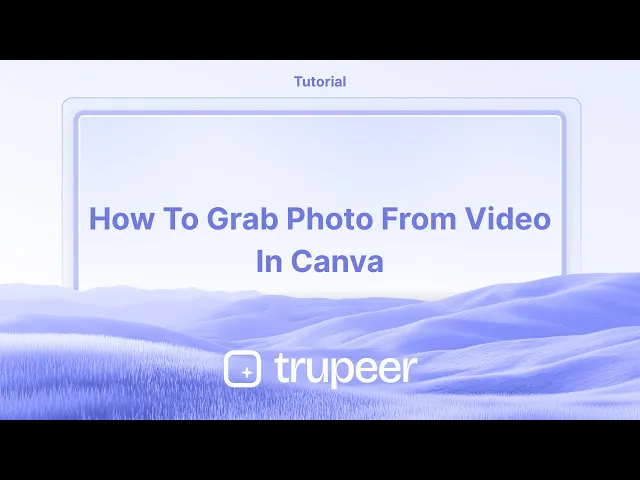
チュートリアル
Canvaで動画から写真を取得する方法
Canvaで画像、要素、フレームを切り抜く方法を学びましょう。このステップバイステップガイドでは、クリーンで集中したデザインのために数秒で切り抜く方法を示します。
このガイドは、Canva内のビデオから静止画像をキャプチャする方法についての包括的な手順を提供します。
以下の手順に従って、ビデオプロジェクトから目的の写真を効率的に抽出してください。
Canvaでビデオから写真をキャプチャするには、ビデオをアップロードし、目的のフレームを表示するように配置し、デザインを画像ファイル(PNGまたはJPEG)としてダウンロードします。Canvaには専用の「フレームキャッチ」機能はありませんが、この回避策を用いると静止画像を効果的に抽出できます。
ステップバイステップガイド:
1. ビデオをアップロードする:
自分のCanvaプロジェクトを開き、使用したいビデオをアップロードします。それをキャンバスにドラッグします。
2. フレームを設定する:
ビデオタイムラインの再生ヘッド(スクラバー)をキャプチャしたいフレームまで移動します。必要に応じて、ビデオのサイズと位置を調整します。キャンバス上に配置してください。
3. フレームを画像としてダウンロードする:
右上隅の「共有」をクリックします。
「ダウンロード」を選択します。
ファイルタイプとしてPNGまたはJPEGを選択します。
「ページを選択」の下で、現在のページのみを選択します。
ステップバイステップガイド:Canvaでビデオから写真を取得する方法
ステップ1
Canvaでビデオからの写真をキャプチャするために、ビデオを含む既存のデザインを開きます。ビデオの再生時間タイマーを利用して、キャプチャしたい瞬間で正確に停止します。

ステップ2
キャプチャしたい正確なフレームを特定したら、「S」をクリックしてビデオを分割します。または、ビデオを右クリックして「ページを分割」を選択し、フレームを分離します。

ステップ3
選択したフレームは新しいページ(ページ2など)に表示されます。このフレームを写真としてダウンロードするには、「共有」ボタンをクリックし、ドロップダウンメニューから「ダウンロード」を選択します。

ステップ4
ファイルタイプをPNGに設定し、必要に応じてサイズを調整します。

ステップ5
進む前に、目的の写真がある正しいページ(ページ2)が選択されていることを確認します。

ステップ6
すべての設定が確認されたら、「完了」をクリックし、「ダウンロード」をクリックして、写真をデバイスに保存します。

Canvaでビデオから写真を取得するためのプロのヒント
目的のフレームで一時停止する: ビデオを再生し、キャプチャしたい正確なフレームで一時停止します。
スクリーンショットを撮る: コンピュータまたはデバイスのスクリーンショット機能(例:WindowsのSnipping Tool、MacのCommand+Shift+4)を使用してフレームをキャプチャします。
スクリーンショットをCanvaにアップロードする: スクリーンショットをキャプチャした後、ドラッグ&ドロップまたは「アップロード」タブを使ってCanvaにアップロードします。
ビデオ編集ツールを使用する: Canvaではビデオをトリミングおよび分割することができます。この機能を使用して、写真を取得したいビデオの部分に焦点を当ててからスクリーンショットを撮ります。
Canvaの画像編集者を使用して強化する: 画像がアップロードされたら、Canvaの画像編集者を使用して明るさ、コントラストを調整し、プロフェッショナルな仕上がりを得るためにフィルターを適用します。
Canvaでビデオから写真を取得する際の一般的な落とし穴とその回避方法
低品質のスクリーンショット: 低解像度のビデオのスクリーンショットを撮ると、画像の品質が悪くなる可能性があります。
対処法: スクリーンショットをキャプチャする前に、ビデオが高解像度であることを確認して、画像の鮮明さを保ちます。フレーム内の不要な要素: 時には、キャプチャしたいフレームにビデオの他の部分が表示されることがあります。
対処法: キャプチャしたいフレームを分離するために、一時停止する前にCanvaでビデオをトリミングするか、画像をキャプチャ後にクロッピングツールを使用します。画像サイズの調整をしない: スクリーンショットをアップロードした後、デザインに合わせてサイズを調整するのを忘れることがあります。
対処法: Canvaのリサイズオプションを使用して、画像をレイアウトにぴったり合うように調整します。アスペクト比の損失: 画像のリサイズは原始のアスペクト比を歪める可能性があります。
対処法: リサイズ中に「Shift」キーを押し続けて、画像の正しい比率を維持します。ファイル形式の制限: スクリーンショットはCanvaに最適な形式でない場合があります。
対処法: Canvaにアップロードする前に、一般的な画像形式(PNGまたはJPG)でスクリーンショットを保存します。
Canvaでビデオから写真を取得するための一般的なFAQ
Canvaでビデオから直接写真を抽出できますか?
いいえ、Canvaにはビデオから写真を抽出するための組み込み機能はありません。最初にフレームをスクリーンショットでキャプチャする必要があります。Canvaにアップロードできるビデオ形式は何ですか?
CanvaはMP4、MOV、その他一般的なビデオ形式のアップロードをサポートしています。ビデオからキャプチャした写真を編集できますか?
はい、一度Canvaにアップロードすると、プラットフォームの編集ツールを利用して画像を強化したり調整したりできます。高品質の写真をビデオから抽出するより良い方法はありますか?
高品質の画像が必要な場合は、Canvaにアップロードする前に専用のビデオから画像へのソフトウェアを使用することを検討してください。ビデオのフレームを商業目的で使用できますか?
ビデオコンテンツを使用するための適切な権利があることを確認してください。Canvaは商業利用権のあるストックビデオおよび写真を提供しますが、個人のビデオには許可またはライセンスが必要な場合があります。Macで画面録画をするには?
Macで画面録画をするには、Trupeer AIを使用できます。これにより、画面全体をキャプチャでき、AI機能としてAIアバターの追加、ボイスオーバー、ビデオのズームインおよびズームアウトが提供されます。TrupeerのAIビデオ翻訳機能を使用すると、ビデオを30以上の言語に翻訳できます。画面録画にAIアバターを追加するには?
画面録画にAIアバターを追加するには、AI画面録画ツールを使用する必要があります。Trupeer AIはAI画面録画ツールで、複数のアバターでビデオを作成できるほか、ビデオのための独自のアバターを作成するのにも役立ちます。Windowsで画面録画をするには?
Windowsで画面録画をするには、内蔵のGame Bar(Windows + G)またはTrupeer AIのような高度なAIツールを使用して、AIアバター、ボイスオーバー、翻訳などの高度な機能を利用できます。ビデオにボイスオーバーを追加するには?
ビデオにボイスオーバーを追加するには、trupeer aiのChrome拡張機能をダウンロードします。サインアップが完了したら、ボイスを含むビデオをアップロードし、希望するボイスオーバーをtrupeerから選択し、編集されたビデオをエクスポートします。画面録画中にズームインするには?
画面録画中にズームインするには、特定の瞬間にズームインおよびズームアウトを可能にするTrupeer AIのズーム効果を使用して、ビデオコンテンツの視覚的インパクトを高めます。
このガイドは、Canva内のビデオから静止画像をキャプチャする方法についての包括的な手順を提供します。
以下の手順に従って、ビデオプロジェクトから目的の写真を効率的に抽出してください。
Canvaでビデオから写真をキャプチャするには、ビデオをアップロードし、目的のフレームを表示するように配置し、デザインを画像ファイル(PNGまたはJPEG)としてダウンロードします。Canvaには専用の「フレームキャッチ」機能はありませんが、この回避策を用いると静止画像を効果的に抽出できます。
ステップバイステップガイド:
1. ビデオをアップロードする:
自分のCanvaプロジェクトを開き、使用したいビデオをアップロードします。それをキャンバスにドラッグします。
2. フレームを設定する:
ビデオタイムラインの再生ヘッド(スクラバー)をキャプチャしたいフレームまで移動します。必要に応じて、ビデオのサイズと位置を調整します。キャンバス上に配置してください。
3. フレームを画像としてダウンロードする:
右上隅の「共有」をクリックします。
「ダウンロード」を選択します。
ファイルタイプとしてPNGまたはJPEGを選択します。
「ページを選択」の下で、現在のページのみを選択します。
ステップバイステップガイド:Canvaでビデオから写真を取得する方法
ステップ1
Canvaでビデオからの写真をキャプチャするために、ビデオを含む既存のデザインを開きます。ビデオの再生時間タイマーを利用して、キャプチャしたい瞬間で正確に停止します。

ステップ2
キャプチャしたい正確なフレームを特定したら、「S」をクリックしてビデオを分割します。または、ビデオを右クリックして「ページを分割」を選択し、フレームを分離します。

ステップ3
選択したフレームは新しいページ(ページ2など)に表示されます。このフレームを写真としてダウンロードするには、「共有」ボタンをクリックし、ドロップダウンメニューから「ダウンロード」を選択します。

ステップ4
ファイルタイプをPNGに設定し、必要に応じてサイズを調整します。

ステップ5
進む前に、目的の写真がある正しいページ(ページ2)が選択されていることを確認します。

ステップ6
すべての設定が確認されたら、「完了」をクリックし、「ダウンロード」をクリックして、写真をデバイスに保存します。

Canvaでビデオから写真を取得するためのプロのヒント
目的のフレームで一時停止する: ビデオを再生し、キャプチャしたい正確なフレームで一時停止します。
スクリーンショットを撮る: コンピュータまたはデバイスのスクリーンショット機能(例:WindowsのSnipping Tool、MacのCommand+Shift+4)を使用してフレームをキャプチャします。
スクリーンショットをCanvaにアップロードする: スクリーンショットをキャプチャした後、ドラッグ&ドロップまたは「アップロード」タブを使ってCanvaにアップロードします。
ビデオ編集ツールを使用する: Canvaではビデオをトリミングおよび分割することができます。この機能を使用して、写真を取得したいビデオの部分に焦点を当ててからスクリーンショットを撮ります。
Canvaの画像編集者を使用して強化する: 画像がアップロードされたら、Canvaの画像編集者を使用して明るさ、コントラストを調整し、プロフェッショナルな仕上がりを得るためにフィルターを適用します。
Canvaでビデオから写真を取得する際の一般的な落とし穴とその回避方法
低品質のスクリーンショット: 低解像度のビデオのスクリーンショットを撮ると、画像の品質が悪くなる可能性があります。
対処法: スクリーンショットをキャプチャする前に、ビデオが高解像度であることを確認して、画像の鮮明さを保ちます。フレーム内の不要な要素: 時には、キャプチャしたいフレームにビデオの他の部分が表示されることがあります。
対処法: キャプチャしたいフレームを分離するために、一時停止する前にCanvaでビデオをトリミングするか、画像をキャプチャ後にクロッピングツールを使用します。画像サイズの調整をしない: スクリーンショットをアップロードした後、デザインに合わせてサイズを調整するのを忘れることがあります。
対処法: Canvaのリサイズオプションを使用して、画像をレイアウトにぴったり合うように調整します。アスペクト比の損失: 画像のリサイズは原始のアスペクト比を歪める可能性があります。
対処法: リサイズ中に「Shift」キーを押し続けて、画像の正しい比率を維持します。ファイル形式の制限: スクリーンショットはCanvaに最適な形式でない場合があります。
対処法: Canvaにアップロードする前に、一般的な画像形式(PNGまたはJPG)でスクリーンショットを保存します。
Canvaでビデオから写真を取得するための一般的なFAQ
Canvaでビデオから直接写真を抽出できますか?
いいえ、Canvaにはビデオから写真を抽出するための組み込み機能はありません。最初にフレームをスクリーンショットでキャプチャする必要があります。Canvaにアップロードできるビデオ形式は何ですか?
CanvaはMP4、MOV、その他一般的なビデオ形式のアップロードをサポートしています。ビデオからキャプチャした写真を編集できますか?
はい、一度Canvaにアップロードすると、プラットフォームの編集ツールを利用して画像を強化したり調整したりできます。高品質の写真をビデオから抽出するより良い方法はありますか?
高品質の画像が必要な場合は、Canvaにアップロードする前に専用のビデオから画像へのソフトウェアを使用することを検討してください。ビデオのフレームを商業目的で使用できますか?
ビデオコンテンツを使用するための適切な権利があることを確認してください。Canvaは商業利用権のあるストックビデオおよび写真を提供しますが、個人のビデオには許可またはライセンスが必要な場合があります。Macで画面録画をするには?
Macで画面録画をするには、Trupeer AIを使用できます。これにより、画面全体をキャプチャでき、AI機能としてAIアバターの追加、ボイスオーバー、ビデオのズームインおよびズームアウトが提供されます。TrupeerのAIビデオ翻訳機能を使用すると、ビデオを30以上の言語に翻訳できます。画面録画にAIアバターを追加するには?
画面録画にAIアバターを追加するには、AI画面録画ツールを使用する必要があります。Trupeer AIはAI画面録画ツールで、複数のアバターでビデオを作成できるほか、ビデオのための独自のアバターを作成するのにも役立ちます。Windowsで画面録画をするには?
Windowsで画面録画をするには、内蔵のGame Bar(Windows + G)またはTrupeer AIのような高度なAIツールを使用して、AIアバター、ボイスオーバー、翻訳などの高度な機能を利用できます。ビデオにボイスオーバーを追加するには?
ビデオにボイスオーバーを追加するには、trupeer aiのChrome拡張機能をダウンロードします。サインアップが完了したら、ボイスを含むビデオをアップロードし、希望するボイスオーバーをtrupeerから選択し、編集されたビデオをエクスポートします。画面録画中にズームインするには?
画面録画中にズームインするには、特定の瞬間にズームインおよびズームアウトを可能にするTrupeer AIのズーム効果を使用して、ビデオコンテンツの視覚的インパクトを高めます。
Start creating videos with our AI Video + Doc generator for free
Start creating videos with our AI Video + Doc generator for free
Start creating videos with our AI Video + Doc generator for free
Pro tips for grabbing a photo from a video in Canva
Pause at the Desired Frame: Play the video and pause at the exact frame you want to capture as your image.
Take a Screenshot: Use your computer or device's screenshot feature (e.g., Snipping Tool on Windows, Command+Shift+4 on Mac) to capture the frame.
Upload the Screenshot to Canva: After capturing the screenshot, upload it to Canva by dragging and dropping or using the "Uploads" tab.
Use the Video Editing Tool: Canva allows you to trim and split videos. Use this feature to focus on the portion of the video you want to grab a photo from before taking the screenshot.
Use Canva’s Image Editor for Enhancements: Once the image is uploaded, use Canva’s image editor to adjust brightness, contrast, and apply filters for a professional touch.
Common pitfalls and how to avoid them for grabbing a photo from a video in Canva
Low-Quality Screenshot: If you take a screenshot of a low-resolution video, the image quality may be poor.
Fix: Ensure the video is high-resolution before capturing a screenshot to maintain image clarity.Unwanted Elements in the Frame: Sometimes, other parts of the video may show up in the frame you want to capture.
Fix: Trim the video in Canva before pausing to isolate the desired frame or use cropping tools after capturing the image.Not Adjusting Image Size: After uploading the screenshot, you might forget to resize it to fit your design.
Fix: Use Canva’s resize options to adjust the image to fit your layout perfectly.Loss of Aspect Ratio: Resizing the image might distort the original aspect ratio.
Fix: Hold the "Shift" key while resizing to maintain the correct proportions of the image.File Format Limitations: Screenshots may not always be in the best format for Canva.
Fix: Save screenshots in common image formats (PNG or JPG) before uploading to Canva.
Pro tips for grabbing a photo from a video in Canva
Pause at the Desired Frame: Play the video and pause at the exact frame you want to capture as your image.
Take a Screenshot: Use your computer or device's screenshot feature (e.g., Snipping Tool on Windows, Command+Shift+4 on Mac) to capture the frame.
Upload the Screenshot to Canva: After capturing the screenshot, upload it to Canva by dragging and dropping or using the "Uploads" tab.
Use the Video Editing Tool: Canva allows you to trim and split videos. Use this feature to focus on the portion of the video you want to grab a photo from before taking the screenshot.
Use Canva’s Image Editor for Enhancements: Once the image is uploaded, use Canva’s image editor to adjust brightness, contrast, and apply filters for a professional touch.
Common pitfalls and how to avoid them for grabbing a photo from a video in Canva
Low-Quality Screenshot: If you take a screenshot of a low-resolution video, the image quality may be poor.
Fix: Ensure the video is high-resolution before capturing a screenshot to maintain image clarity.Unwanted Elements in the Frame: Sometimes, other parts of the video may show up in the frame you want to capture.
Fix: Trim the video in Canva before pausing to isolate the desired frame or use cropping tools after capturing the image.Not Adjusting Image Size: After uploading the screenshot, you might forget to resize it to fit your design.
Fix: Use Canva’s resize options to adjust the image to fit your layout perfectly.Loss of Aspect Ratio: Resizing the image might distort the original aspect ratio.
Fix: Hold the "Shift" key while resizing to maintain the correct proportions of the image.File Format Limitations: Screenshots may not always be in the best format for Canva.
Fix: Save screenshots in common image formats (PNG or JPG) before uploading to Canva.
Common FAQs for Grabbing a Photo from a Video in Canva
Can I directly extract a photo from a video in Canva?
No, Canva does not have a built-in feature to extract photos from videos. You need to capture the frame through a screenshot first.What video formats can I upload to Canva?
Canva supports video uploads in MP4, MOV, and other common video formats.Can I edit the photo after capturing it from a video?
Yes, once uploaded to Canva, you can use the platform’s editing tools to enhance or adjust the image.Is there a better way to extract high-quality photos from a video?
If you need a higher-quality image, consider using a dedicated video-to-image software before uploading it to Canva.Can I use a video’s frame for commercial purposes?
Ensure you have the proper rights to use the video content. Canva offers stock videos and photos with commercial usage rights, but personal videos might require permission or licensing.How to screen record on mac?
To screen record on a Mac, you can use Trupeer AI. It allows you to capture the entire screen and provides AI capabilities such as adding AI avatars, add voiceover, add zoom in and out in the video. With trupeer’s AI video translation feature, you can translate the video into 30+ languages.How to add an AI avatar to screen recording?
To add an AI avatar to a screen recording, you'll need to use an AI screen recording tool. Trupeer AI is an AI screen recording tool, which helps you create videos with multiple avatars, also helps you in creating your own avatar for the video.How to screen record on windows?
To screen record on Windows, you can use the built-in Game Bar (Windows + G) or advanced AI tool like Trupeer AI for more advanced features such as AI avatars, voiceover, translation etc.How to add voiceover to video?
To add voiceover to videos, download trupeer ai chrome extension. Once signed up, upload your video with voice, choose the desired voiceover from trupeer and export your edited video.How do I Zoom in on a screen recording?
To zoom in during a screen recording, use the zoom effects in Trupeer AI which allows you to zoom in and out at specific moments, enhancing the visual impact of your video content.
People also ask
How to Turn an Image into a Coloring Page in Canva
How to Print Double Sided on Canva
Common FAQs for Grabbing a Photo from a Video in Canva
Can I directly extract a photo from a video in Canva?
No, Canva does not have a built-in feature to extract photos from videos. You need to capture the frame through a screenshot first.What video formats can I upload to Canva?
Canva supports video uploads in MP4, MOV, and other common video formats.Can I edit the photo after capturing it from a video?
Yes, once uploaded to Canva, you can use the platform’s editing tools to enhance or adjust the image.Is there a better way to extract high-quality photos from a video?
If you need a higher-quality image, consider using a dedicated video-to-image software before uploading it to Canva.Can I use a video’s frame for commercial purposes?
Ensure you have the proper rights to use the video content. Canva offers stock videos and photos with commercial usage rights, but personal videos might require permission or licensing.How to screen record on mac?
To screen record on a Mac, you can use Trupeer AI. It allows you to capture the entire screen and provides AI capabilities such as adding AI avatars, add voiceover, add zoom in and out in the video. With trupeer’s AI video translation feature, you can translate the video into 30+ languages.How to add an AI avatar to screen recording?
To add an AI avatar to a screen recording, you'll need to use an AI screen recording tool. Trupeer AI is an AI screen recording tool, which helps you create videos with multiple avatars, also helps you in creating your own avatar for the video.How to screen record on windows?
To screen record on Windows, you can use the built-in Game Bar (Windows + G) or advanced AI tool like Trupeer AI for more advanced features such as AI avatars, voiceover, translation etc.How to add voiceover to video?
To add voiceover to videos, download trupeer ai chrome extension. Once signed up, upload your video with voice, choose the desired voiceover from trupeer and export your edited video.How do I Zoom in on a screen recording?
To zoom in during a screen recording, use the zoom effects in Trupeer AI which allows you to zoom in and out at specific moments, enhancing the visual impact of your video content.
People also ask
How to Turn an Image into a Coloring Page in Canva
How to Print Double Sided on Canva

Instant AI Product Videos & Docs from Rough Screen Recordings
Experience the new & faster way of creating product videos.
Instant AI Product Videos and Docs from Rough Screen Recordings.
Experience the new & faster way of creating product videos.
Instant AI Product Videos and Docs from Rough Screen Recordings.
Experience the new & faster way of creating product videos.
Instant AI Product Videos and Docs from Rough Screen Recordings.
Build Killer Demos & Docs in 2 minutes
Build Killer Demos & Docs in 2 minutes


