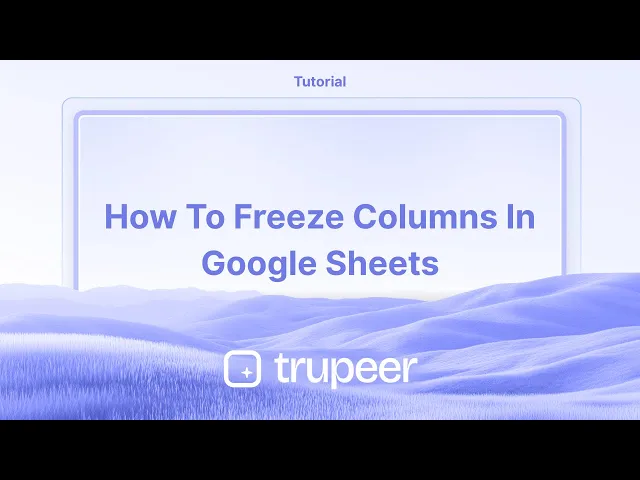
チュートリアル
Google スプレッドシートでの列の固定方法 - 簡単チュートリアル
Google スプレッドシートで列を固定する方法を、簡単なステップバイステップガイドで学びましょう。今日からプロのようにスプレッドシートを使い始めましょう!
このプロセスでは、Google Sheetsで列または複数の列を固定するために必要な手順をガイドします。
列を固定すると、スプレッドシートをスクロールしている間に重要なデータを表示したままにすることができます。
列を固定すると、水平にスクロールしても重要なデータを表示したままにすることができます。これを表示メニューを使用するか、ドラッグ方法を使用して行うことができます。
方法1: 表示メニューを使用する
Googleシートを開く
Google Sheetsでスプレッドシートにアクセスします。列を選択する
固定したい列の文字をクリックするか、関連するセルにカーソルを置きます。を選択する
表示>固定
上部のメニューバーで、表示をクリックし、その後固定にカーソルを合わせます。固定オプションを選ぶ:
1 列: 最初の列 (A) のみを固定します。
2 列: 列AとBを固定します。
現在の列まで: 現在選択している列までのすべての列を固定します。
方法2: ドラッグハンドルを使用する
垂直の灰色の線を見つける
これは列の文字の右側にあります (デフォルトでは列AとBの間)。クリックしてドラッグ
希望の列まで固定するために線を右にドラッグします。
列を解除する方法
を選択する
表示>固定
固定メニューに戻ります。を選択する
列なし
これにより、すべての固定された列が解除されます。
ステップバイステップガイド: Google Sheetsで列を固定する方法
ステップ 1
Google Sheetsで列または複数の列を固定するには、固定したい列を選択します。

ステップ 2
列が選択されたら、ハイライトされたエリアで右クリックします。表示されるコンテキストメニューから「その他の列オプション」を選択します。

ステップ 3
「その他の列オプション」メニューで、「列Bまでを固定」を選択して選択した列を固定します。

ステップ 4
選択した列は固定され、データの残りの部分をナビゲートしている間も表示され続けます。

Google Sheetsで列を固定するためのプロのヒント
特定の列を固定する: 固定したい列を選択し、次に表示 > 固定に移動し、「現在の列まで」または「1 列」を選択します。
複数の列を固定する: 固定したい列の右端の列を選択し、次に表示 > 固定 > 現在の列までを選択します。
クイックキーボードショートカット: Alt + Shift + 1を押してシートの最初の列を固定し、スクロール中のデータの追跡を容易にします。
Google Sheetsで列を固定するための一般的な落とし穴とその回避方法
誤って多くの列を固定する: 必要以上に多くの列を固定すると、表示が制限される場合があります。修正: 正しい列を選択し、表示 > 固定 > 列なしを選択して解除し、やり直します。
固定された列が更新されない: 固定された列が正しく更新されない場合は、固定する前に正しい範囲が選択されていることを確認します。修正: 範囲を再選択し、表示 > 固定を使用してリセットします。
すべてのシートに設定を適用できない: 時々、1つのシートで行った変更が別のシートに反映されないことがあります。修正: 特定のシートに対して表示 > 固定を選択して、各シートの固定設定を手動で設定します。
Google Sheetsで列を固定するための一般的なFAQ
同時に行と列を固定するにはどうすればよいですか?
両方の行と列を固定するには、表示 > 固定を選択し、固定する行と列の数を選択します。最初の列を超えて列を固定できますか?
はい、任意の列を選択し、表示 > 固定 > 現在の列までを固定してその列までを固定します。Sheetsで列を解除するにはどうすればよいですか?
列を解除するには、表示 > 固定 > 列なしに移動して、列に対する固定効果を取り除きます。Macで画面を録画するにはどうすればよいですか?
Macで画面を録画するには、Trupeer AIを使用できます。これにより、画面全体をキャプチャでき、AI機能としてAIアバターの追加、ボイスオーバーの追加、ビデオのズームインおよびズームアウトが可能になります。trupeerのAIビデオ翻訳機能を使用すると、30以上の言語にビデオを翻訳できます。画面録画にAIアバターを追加するにはどうすればよいですか?
画面録画にAIアバターを追加するには、AI画面録画ツールを使用する必要があります。Trupeer AIはAI画面録画ツールであり、複数のアバターを使用したビデオ作成を支援し、ビデオに自分のアバターを作成するのにも役立ちます。Windowsで画面を録画するにはどうすればよいですか?
Windowsで画面録画するには、組み込みのGame Bar (Windows + G) または、Trupeer AIのような高度なAIツールを使用して、AIアバター、ボイスオーバー、翻訳などの高度な機能を利用できます。動画にボイスオーバーを追加するにはどうすればよいですか?
動画にボイスオーバーを追加するには、trupeer aiのchrome拡張機能をダウンロードしてください。サインアップしたら、音声を含むビデオをアップロードし、希望のボイスオーバーをtrupeerから選択し、編集したビデオをエクスポートします。画面録画でズームインするにはどうすればよいですか?
画面録画中にズームインするには、Trupeer AIのズーム効果を使用して、特定の瞬間にズームインおよびズームアウトでき、ビデオコンテンツの視覚的インパクトを高めることができます。
このプロセスでは、Google Sheetsで列または複数の列を固定するために必要な手順をガイドします。
列を固定すると、スプレッドシートをスクロールしている間に重要なデータを表示したままにすることができます。
列を固定すると、水平にスクロールしても重要なデータを表示したままにすることができます。これを表示メニューを使用するか、ドラッグ方法を使用して行うことができます。
方法1: 表示メニューを使用する
Googleシートを開く
Google Sheetsでスプレッドシートにアクセスします。列を選択する
固定したい列の文字をクリックするか、関連するセルにカーソルを置きます。を選択する
表示>固定
上部のメニューバーで、表示をクリックし、その後固定にカーソルを合わせます。固定オプションを選ぶ:
1 列: 最初の列 (A) のみを固定します。
2 列: 列AとBを固定します。
現在の列まで: 現在選択している列までのすべての列を固定します。
方法2: ドラッグハンドルを使用する
垂直の灰色の線を見つける
これは列の文字の右側にあります (デフォルトでは列AとBの間)。クリックしてドラッグ
希望の列まで固定するために線を右にドラッグします。
列を解除する方法
を選択する
表示>固定
固定メニューに戻ります。を選択する
列なし
これにより、すべての固定された列が解除されます。
ステップバイステップガイド: Google Sheetsで列を固定する方法
ステップ 1
Google Sheetsで列または複数の列を固定するには、固定したい列を選択します。

ステップ 2
列が選択されたら、ハイライトされたエリアで右クリックします。表示されるコンテキストメニューから「その他の列オプション」を選択します。

ステップ 3
「その他の列オプション」メニューで、「列Bまでを固定」を選択して選択した列を固定します。

ステップ 4
選択した列は固定され、データの残りの部分をナビゲートしている間も表示され続けます。

Google Sheetsで列を固定するためのプロのヒント
特定の列を固定する: 固定したい列を選択し、次に表示 > 固定に移動し、「現在の列まで」または「1 列」を選択します。
複数の列を固定する: 固定したい列の右端の列を選択し、次に表示 > 固定 > 現在の列までを選択します。
クイックキーボードショートカット: Alt + Shift + 1を押してシートの最初の列を固定し、スクロール中のデータの追跡を容易にします。
Google Sheetsで列を固定するための一般的な落とし穴とその回避方法
誤って多くの列を固定する: 必要以上に多くの列を固定すると、表示が制限される場合があります。修正: 正しい列を選択し、表示 > 固定 > 列なしを選択して解除し、やり直します。
固定された列が更新されない: 固定された列が正しく更新されない場合は、固定する前に正しい範囲が選択されていることを確認します。修正: 範囲を再選択し、表示 > 固定を使用してリセットします。
すべてのシートに設定を適用できない: 時々、1つのシートで行った変更が別のシートに反映されないことがあります。修正: 特定のシートに対して表示 > 固定を選択して、各シートの固定設定を手動で設定します。
Google Sheetsで列を固定するための一般的なFAQ
同時に行と列を固定するにはどうすればよいですか?
両方の行と列を固定するには、表示 > 固定を選択し、固定する行と列の数を選択します。最初の列を超えて列を固定できますか?
はい、任意の列を選択し、表示 > 固定 > 現在の列までを固定してその列までを固定します。Sheetsで列を解除するにはどうすればよいですか?
列を解除するには、表示 > 固定 > 列なしに移動して、列に対する固定効果を取り除きます。Macで画面を録画するにはどうすればよいですか?
Macで画面を録画するには、Trupeer AIを使用できます。これにより、画面全体をキャプチャでき、AI機能としてAIアバターの追加、ボイスオーバーの追加、ビデオのズームインおよびズームアウトが可能になります。trupeerのAIビデオ翻訳機能を使用すると、30以上の言語にビデオを翻訳できます。画面録画にAIアバターを追加するにはどうすればよいですか?
画面録画にAIアバターを追加するには、AI画面録画ツールを使用する必要があります。Trupeer AIはAI画面録画ツールであり、複数のアバターを使用したビデオ作成を支援し、ビデオに自分のアバターを作成するのにも役立ちます。Windowsで画面を録画するにはどうすればよいですか?
Windowsで画面録画するには、組み込みのGame Bar (Windows + G) または、Trupeer AIのような高度なAIツールを使用して、AIアバター、ボイスオーバー、翻訳などの高度な機能を利用できます。動画にボイスオーバーを追加するにはどうすればよいですか?
動画にボイスオーバーを追加するには、trupeer aiのchrome拡張機能をダウンロードしてください。サインアップしたら、音声を含むビデオをアップロードし、希望のボイスオーバーをtrupeerから選択し、編集したビデオをエクスポートします。画面録画でズームインするにはどうすればよいですか?
画面録画中にズームインするには、Trupeer AIのズーム効果を使用して、特定の瞬間にズームインおよびズームアウトでき、ビデオコンテンツの視覚的インパクトを高めることができます。
This process will guide you through the steps needed to freeze a column or multiple columns in Google Sheets.
Freezing columns can help you keep important data visible while scrolling through your spreadsheet.
Freezing columns allows you to keep important data visible as you scroll horizontally. You can do this either through the View menu or by using the drag method.
Method 1: Using the View Menu
Open Your Google Sheet
Access your spreadsheet in Google Sheets.Select the Column(s)
Click on the column letter(s) you want to freeze, or just position your cursor in a relevant cell.Go to
View>Freeze
In the top menu bar, clickView, then hover overFreeze.Choose a Freeze Option:
1 column: Freezes just the first column (A).
2 columns: Freezes columns A and B.
Up to current column: Freezes all columns up to the one currently selected.
Method 2: Using the Drag Handle
Locate the Vertical Grey Line
This is to the right of the column letters (between the A and B columns by default).Click and Drag
Drag the line to the right to freeze up to your desired column.
How to Unfreeze Columns
Go to
View>Freeze
Return to the Freeze menu.Select
No columns
This will remove all frozen columns.
Step-by-Step Guide: How to freeze columns in Google Sheets
Step 1
To freeze a column or multiple columns in Google Sheets, begin by selecting the columns you wish to freeze.

Step 2
Once the columns are selected, right-click on the highlighted area. From the context menu that appears, select "More Column Options."

Step 3
In the "More Column Options" menu, choose "Freeze up to Column B" to freeze the selected columns.

Step 4
The columns you have selected will now be frozen in place, ensuring they remain visible while you navigate through the rest of your data.

This process will guide you through the steps needed to freeze a column or multiple columns in Google Sheets.
Freezing columns can help you keep important data visible while scrolling through your spreadsheet.
Freezing columns allows you to keep important data visible as you scroll horizontally. You can do this either through the View menu or by using the drag method.
Method 1: Using the View Menu
Open Your Google Sheet
Access your spreadsheet in Google Sheets.Select the Column(s)
Click on the column letter(s) you want to freeze, or just position your cursor in a relevant cell.Go to
View>Freeze
In the top menu bar, clickView, then hover overFreeze.Choose a Freeze Option:
1 column: Freezes just the first column (A).
2 columns: Freezes columns A and B.
Up to current column: Freezes all columns up to the one currently selected.
Method 2: Using the Drag Handle
Locate the Vertical Grey Line
This is to the right of the column letters (between the A and B columns by default).Click and Drag
Drag the line to the right to freeze up to your desired column.
How to Unfreeze Columns
Go to
View>Freeze
Return to the Freeze menu.Select
No columns
This will remove all frozen columns.
Step-by-Step Guide: How to freeze columns in Google Sheets
Step 1
To freeze a column or multiple columns in Google Sheets, begin by selecting the columns you wish to freeze.

Step 2
Once the columns are selected, right-click on the highlighted area. From the context menu that appears, select "More Column Options."

Step 3
In the "More Column Options" menu, choose "Freeze up to Column B" to freeze the selected columns.

Step 4
The columns you have selected will now be frozen in place, ensuring they remain visible while you navigate through the rest of your data.

Start creating videos with our AI Video + Doc generator for free
Start creating videos with our AI Video + Doc generator for free
Start creating videos with our AI Video + Doc generator for free
Pro tips for freezing columns in Google Sheets
Freeze specific columns: Select the column you want to freeze, then go to View > Freeze and choose either "Up to current column" or "1 column" depending on your needs.
Freeze multiple columns: Select the column on the rightmost side of the columns you wish to freeze, then choose View > Freeze > Up to current column.
Quick keyboard shortcut: Press Alt + Shift + 1 to freeze the first column in your sheet, making it easy to keep track of data while scrolling.
Common pitfalls and how to avoid them for freezing columns in Google Sheets
Accidentally freezing too many columns: If you freeze more columns than needed, you may limit your view. Fix: Select the correct column and choose View > Freeze > No columns to unfreeze and start again.
Frozen columns not updating: If frozen columns don’t update correctly, ensure you’ve selected the correct range before freezing. Fix: Re-select the range and use View > Freeze to reset.
Freeze settings not applying on some sheets: Sometimes, changes made in one sheet may not carry over. Fix: Manually set freeze settings for each sheet by selecting View > Freeze for that specific sheet.
Pro tips for freezing columns in Google Sheets
Freeze specific columns: Select the column you want to freeze, then go to View > Freeze and choose either "Up to current column" or "1 column" depending on your needs.
Freeze multiple columns: Select the column on the rightmost side of the columns you wish to freeze, then choose View > Freeze > Up to current column.
Quick keyboard shortcut: Press Alt + Shift + 1 to freeze the first column in your sheet, making it easy to keep track of data while scrolling.
Common pitfalls and how to avoid them for freezing columns in Google Sheets
Accidentally freezing too many columns: If you freeze more columns than needed, you may limit your view. Fix: Select the correct column and choose View > Freeze > No columns to unfreeze and start again.
Frozen columns not updating: If frozen columns don’t update correctly, ensure you’ve selected the correct range before freezing. Fix: Re-select the range and use View > Freeze to reset.
Freeze settings not applying on some sheets: Sometimes, changes made in one sheet may not carry over. Fix: Manually set freeze settings for each sheet by selecting View > Freeze for that specific sheet.
Common FAQs for freezing columns in Google Sheets
How do I freeze rows and columns at the same time?
You can freeze both rows and columns by selecting View > Freeze and then choosing the number of rows and columns to freeze.Can I freeze columns beyond the first one?
Yes, select any column and freeze up to that column using View > Freeze > Up to current column.How do I unfreeze columns in Sheets?
To unfreeze columns, go to View > Freeze > No columns to remove any freezing effect on the columns.How to screen record on mac?
To screen record on a Mac, you can use Trupeer AI. It allows you to capture the entire screen and provides AI capabilities such as adding AI avatars, add voiceover, add zoom in and out in the video. With trupeer’s AI video translation feature, you can translate the video into 30+ languages.How to add an AI avatar to screen recording?
To add an AI avatar to a screen recording, you'll need to use an AI screen recording tool. Trupeer AI is an AI screen recording tool, which helps you create videos with multiple avatars, also helps you in creating your own avatar for the video.How to screen record on windows?
To screen record on Windows, you can use the built-in Game Bar (Windows + G) or advanced AI tool like Trupeer AI for more advanced features such as AI avatars, voiceover, translation etc.How to add voiceover to video?
To add voiceover to videos, download trupeer ai chrome extension. Once signed up, upload your video with voice, choose the desired voiceover from trupeer and export your edited video.How do I Zoom in on a screen recording?
To zoom in during a screen recording, use the zoom effects in Trupeer AI which allows you to zoom in and out at specific moments, enhancing the visual impact of your video content.
Common FAQs for freezing columns in Google Sheets
How do I freeze rows and columns at the same time?
You can freeze both rows and columns by selecting View > Freeze and then choosing the number of rows and columns to freeze.Can I freeze columns beyond the first one?
Yes, select any column and freeze up to that column using View > Freeze > Up to current column.How do I unfreeze columns in Sheets?
To unfreeze columns, go to View > Freeze > No columns to remove any freezing effect on the columns.How to screen record on mac?
To screen record on a Mac, you can use Trupeer AI. It allows you to capture the entire screen and provides AI capabilities such as adding AI avatars, add voiceover, add zoom in and out in the video. With trupeer’s AI video translation feature, you can translate the video into 30+ languages.How to add an AI avatar to screen recording?
To add an AI avatar to a screen recording, you'll need to use an AI screen recording tool. Trupeer AI is an AI screen recording tool, which helps you create videos with multiple avatars, also helps you in creating your own avatar for the video.How to screen record on windows?
To screen record on Windows, you can use the built-in Game Bar (Windows + G) or advanced AI tool like Trupeer AI for more advanced features such as AI avatars, voiceover, translation etc.How to add voiceover to video?
To add voiceover to videos, download trupeer ai chrome extension. Once signed up, upload your video with voice, choose the desired voiceover from trupeer and export your edited video.How do I Zoom in on a screen recording?
To zoom in during a screen recording, use the zoom effects in Trupeer AI which allows you to zoom in and out at specific moments, enhancing the visual impact of your video content.

Instant AI Product Videos & Docs from Rough Screen Recordings
Experience the new & faster way of creating product videos.
Instant AI Product Videos and Docs from Rough Screen Recordings.
Experience the new & faster way of creating product videos.
Instant AI Product Videos and Docs from Rough Screen Recordings.
Experience the new & faster way of creating product videos.
Instant AI Product Videos and Docs from Rough Screen Recordings.
Build Killer Demos & Docs in 2 minutes
Build Killer Demos & Docs in 2 minutes


