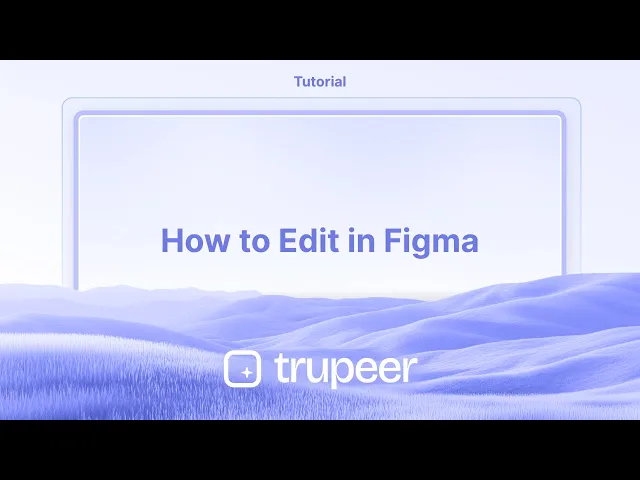
チュートリアル
Figmaでの編集方法 – 初心者向けステップバイステップガイド
Figmaでデザイン、テキスト、コンポーネントを編集する方法を学びましょう。このクイックチュートリアルでは、プロのようにFigmaファイルを編集するために必要なすべてのことをカバーしています。
このガイドは、デザインアプリケーションでテンプレートバーを編集する詳細なプロセスを提供します。これらの手順に従うことで、形状、テキスト、画像など、さまざまな要素を選択、挿入、修正する方法を学ぶことができます。
さらに、デザインを効果的にカスタマイズするために、さまざまな編集オプションを活用する方法を発見します。
Figmaは、単純なテキストから複雑なベクター形状やコンポーネントの編集まで、柔軟なインターフェースを提供します。異なる編集シナリオをナビゲートする方法は次のとおりです:
1. 基本的なオブジェクト編集
要素の選択: オブジェクトを選択するにはクリックするか、選択ボックスをドラッグして複数のアイテムを選択します。
ツールバーを介して修正: ツールバーを使用して、塗りつぶし、ストローク、サイズ、位置、不透明度などを変更します。
右クリックメニュー: いずれかの要素を右クリックして、グループ化、前面に持ってくる、整列などのオプションにアクセスします。
2. テキスト編集
ダブルクリックまたはEnter: テキストを編集するには、テキストボックスをダブルクリックするか、選択した状態で
Enterを押します。テキストの複数編集: 複数のテキストレイヤーを選択し、右クリック > 一致するレイヤーを選択 > テキストを複数編集して同時に変更します。
3. ベクターパス編集
ベクターモードの入力: 形状を選択して、ツールバーのオブジェクトを編集をクリックするか、
Enterを押します。アンカーポイントの編集: 移動ツール、ペンツール、またはベンドツールを使用してポイントや曲線を操作します。
4. コンポーネント編集
メインコンポーネント: ソースを編集するには、インスタンスを右クリック > メインコンポーネントに移動します。ここで行った変更は、すべてのインスタンスに反映されます。
オーバーライドをプッシュ: インスタンスを修正し、メインにオーバーライドをプッシュを使用してコンポーネントを全体的に更新します。
5. 画像編集
画像の置き換え:画像を選択し、次にデザインパネルで画像を置き換えをクリックします。
設定の調整:画像プロパティパネルを使用して、明るさ、コントラスト、彩度などを調整します。
回転または切り抜き:画像をクリックし、回転ハンドルまたはツールバーの切り抜きモードを使用します。
6. 編集アクセスとファイルの複製
編集アクセスのリクエスト: ファイルが表示のみの場合は、編集アクセスをリクエストをクリックし、承認を待ちます。
ファイルの複製: 代わりに、ファイルオプションメニュー(三点) > ドラフトに複製をクリックして、自分の編集可能なコピーを作成します。
ステップバイステップガイド: Figmaでの編集方法
ステップ 1
テンプレートバー内で編集するために、選択したデザインを開くことから始めます。

ステップ 2
編集したいオブジェクトを選択します。

ステップ 3
必要に応じて新しいオブジェクトを挿入します。長方形など、さまざまな形状を挿入するオプションがあります。

ステップ 4
テキストツールを選択して、テキストを追加または編集します。

ステップ 5
利用可能な編集オプションを使用してデザインを強化します - フレーム、スライス、セクションオプションを使用します。

ステップ 6
デザインに画像を追加できます。あなたの好みに応じて。

ステップ 7
デザインにアクセスするようになると、さまざまな編集機能を探索します。このブロックは、必要に応じて簡単にカスタマイズできます。

ステップ 8
このプロセスは、Figmaの編集方法について直接的なアプローチを提供します。このガイドに従っていただきありがとうございます。

Figmaでの編集に関するプロのヒント
編集する要素を選択:
編集したい要素(フレーム、形状、テキストなど)をクリックします。選択ツール(V)を使用して、グループ編集のために複数のオブジェクトを同時に選択できます。レイヤーパネルを使用:
左側のレイヤーパネルを使用して、異なるレイヤーや要素をナビゲートします。編集中にアクセスしやすくするために、レイヤーを隠したり、ロックしたり、整理したりできます。テキスト編集:
テキストを編集するには、テキストボックスをダブルクリックするか、テキスト要素を選択し、テキストフィールドに直接入力します。また、上部のツールバーでフォント、サイズ、整列、その他のテキストプロパティを変更することもできます。形状と色の調整:
形状やベクターのプロパティ(たとえば、色、ボーダー、影)を右側のサイドバーで編集できます。利用可能なオプションを使用して、寸法、回転、不透明度を調整します。コンポーネントとスタイルの編集:
コンポーネントを編集するには、右クリックしてマスターコンポーネントを編集を選択します。マスターコンポーネントに加えた変更は、デザイン内のすべてのインスタンスに更新されます。正確な編集のためのベクターネットワークを使用:
Figmaではベクター形状を使用してベクターネットワークを編集できます。ペンツール(P)を使用してベクターパスを作成または変更し、アンカーポイントを調整し、曲線を微調整します。
Figmaでの編集に関する一般的な落とし穴とそれを避ける方法
間違ったレイヤーを誤って編集する:
修正: レイヤーを整理整頓し、レイヤーパネルを使用して正しい要素を迅速に見つけて選択します。現在編集中でないレイヤーをロックして、偶発的な変更を防ぎます。コンポーネントへの意図しない変更:
修正: マスターコンポーネントに影響を与えずにインスタンスを編集したい場合は、右クリックしてインスタンスを分離を選択してから変更を加えます。制約を正しく使用していない:
修正: 制約を使用して、フレームがリサイズされたときに要素が正しくリサイズされるようにします。これはレスポンシブデザインやモバイルレイアウトを作成する際に特に重要です。デザインを複雑にしすぎる:
修正: 不要な要素や詳細を追加しすぎないようにします。明確さと使いやすさに焦点を当ててシンプルで機能的なデザインを維持します。整列をチェックし忘れる:
修正: スマートガイドや整列ツールを使用して、要素が適切に整列し、間隔が取られていることを確認します。上部のツールバーで整列ツールを使用して、正確に調整します。
Figmaでの編集に関する一般的なFAQ
Figmaデザインをオフラインで編集できますか?
Figmaは主にクラウドベースのツールであり、デザインを編集するにはインターネット接続が必要です。ただし、Figmaデスクトップアプリを使用すると、オフラインで限られた編集が可能で、オンラインに戻ると作業が同期されます。Figmaでの編集を元に戻すにはどうすればよいですか?
アクションを元に戻すには、Ctrl + Z (Windows)またはCmd + Z (Mac)を押します。やり直すには、Ctrl + Shift + Z (Windows)またはCmd + Shift + Z (Mac)を使用します。Figmaでベクター形状を編集できますか?
はい、Figmaでは完全なベクター編集が可能です。ペンツール (P)または直接選択ツールを使用して、パス、曲線、およびアンカーポイントを編集します。Figmaで画像を編集するにはどうすればよいですか?
画像をダブルクリックして、サイズを切り抜くか調整します。また、右側のサイドバーを使用して、影、ぼかし、色調整などの効果を適用できます。他の人が作成したFigmaデザインを編集できますか?
はい、ファイルへの編集アクセス権がある場合は変更できます。表示アクセス権のみがある場合は、編集権限をリクエストする必要があります。Macで画面録画するにはどうすればよいですか?
Macで画面録画するには、Trupeer AIを使用できます。画面全体をキャプチャでき、AIアバターの追加、ナレーションの追加、動画のズームインおよびアウトなどのAI機能を提供します。trupeerのAIビデオ翻訳機能を使用すると、30以上の言語にビデオを翻訳できます。画面録画にAIアバターを追加するにはどうすればよいですか?
画面録画にAIアバターを追加するには、AI画面録画ツールを使用する必要があります。Trupeer AIはAI画面録画ツールであり、複数のアバターでビデオを作成するのに役立ち、自分のアバターをビデオに作成するのにも役立ちます。Windowsで画面録画するにはどうすればよいですか?
Windowsで画面録画するには、ビルトインのゲームバー(Windows + G)を使用するか、より高度なAIツールであるTrupeer AIを使用して、AIアバター、ナレーション、翻訳などの高度な機能を利用できます。ビデオにナレーションを追加するにはどうすればよいですか?
ビデオにナレーションを追加するには、trupeer ai chrome拡張機能をダウンロードします。サインアップ後、ナレーションのあるビデオをアップロードし、trupeerから希望のナレーションを選択して、編集したビデオをエクスポートします。画面録画中にズームインするにはどうすればよいですか?
画面録画中にズームインするには、Trupeer AIのズーム効果を使用してください。特定の瞬間にズームインおよびズームアウトでき、ビデオコンテンツの視覚的なインパクトを高めます。
このガイドは、デザインアプリケーションでテンプレートバーを編集する詳細なプロセスを提供します。これらの手順に従うことで、形状、テキスト、画像など、さまざまな要素を選択、挿入、修正する方法を学ぶことができます。
さらに、デザインを効果的にカスタマイズするために、さまざまな編集オプションを活用する方法を発見します。
Figmaは、単純なテキストから複雑なベクター形状やコンポーネントの編集まで、柔軟なインターフェースを提供します。異なる編集シナリオをナビゲートする方法は次のとおりです:
1. 基本的なオブジェクト編集
要素の選択: オブジェクトを選択するにはクリックするか、選択ボックスをドラッグして複数のアイテムを選択します。
ツールバーを介して修正: ツールバーを使用して、塗りつぶし、ストローク、サイズ、位置、不透明度などを変更します。
右クリックメニュー: いずれかの要素を右クリックして、グループ化、前面に持ってくる、整列などのオプションにアクセスします。
2. テキスト編集
ダブルクリックまたはEnter: テキストを編集するには、テキストボックスをダブルクリックするか、選択した状態で
Enterを押します。テキストの複数編集: 複数のテキストレイヤーを選択し、右クリック > 一致するレイヤーを選択 > テキストを複数編集して同時に変更します。
3. ベクターパス編集
ベクターモードの入力: 形状を選択して、ツールバーのオブジェクトを編集をクリックするか、
Enterを押します。アンカーポイントの編集: 移動ツール、ペンツール、またはベンドツールを使用してポイントや曲線を操作します。
4. コンポーネント編集
メインコンポーネント: ソースを編集するには、インスタンスを右クリック > メインコンポーネントに移動します。ここで行った変更は、すべてのインスタンスに反映されます。
オーバーライドをプッシュ: インスタンスを修正し、メインにオーバーライドをプッシュを使用してコンポーネントを全体的に更新します。
5. 画像編集
画像の置き換え:画像を選択し、次にデザインパネルで画像を置き換えをクリックします。
設定の調整:画像プロパティパネルを使用して、明るさ、コントラスト、彩度などを調整します。
回転または切り抜き:画像をクリックし、回転ハンドルまたはツールバーの切り抜きモードを使用します。
6. 編集アクセスとファイルの複製
編集アクセスのリクエスト: ファイルが表示のみの場合は、編集アクセスをリクエストをクリックし、承認を待ちます。
ファイルの複製: 代わりに、ファイルオプションメニュー(三点) > ドラフトに複製をクリックして、自分の編集可能なコピーを作成します。
ステップバイステップガイド: Figmaでの編集方法
ステップ 1
テンプレートバー内で編集するために、選択したデザインを開くことから始めます。

ステップ 2
編集したいオブジェクトを選択します。

ステップ 3
必要に応じて新しいオブジェクトを挿入します。長方形など、さまざまな形状を挿入するオプションがあります。

ステップ 4
テキストツールを選択して、テキストを追加または編集します。

ステップ 5
利用可能な編集オプションを使用してデザインを強化します - フレーム、スライス、セクションオプションを使用します。

ステップ 6
デザインに画像を追加できます。あなたの好みに応じて。

ステップ 7
デザインにアクセスするようになると、さまざまな編集機能を探索します。このブロックは、必要に応じて簡単にカスタマイズできます。

ステップ 8
このプロセスは、Figmaの編集方法について直接的なアプローチを提供します。このガイドに従っていただきありがとうございます。

Figmaでの編集に関するプロのヒント
編集する要素を選択:
編集したい要素(フレーム、形状、テキストなど)をクリックします。選択ツール(V)を使用して、グループ編集のために複数のオブジェクトを同時に選択できます。レイヤーパネルを使用:
左側のレイヤーパネルを使用して、異なるレイヤーや要素をナビゲートします。編集中にアクセスしやすくするために、レイヤーを隠したり、ロックしたり、整理したりできます。テキスト編集:
テキストを編集するには、テキストボックスをダブルクリックするか、テキスト要素を選択し、テキストフィールドに直接入力します。また、上部のツールバーでフォント、サイズ、整列、その他のテキストプロパティを変更することもできます。形状と色の調整:
形状やベクターのプロパティ(たとえば、色、ボーダー、影)を右側のサイドバーで編集できます。利用可能なオプションを使用して、寸法、回転、不透明度を調整します。コンポーネントとスタイルの編集:
コンポーネントを編集するには、右クリックしてマスターコンポーネントを編集を選択します。マスターコンポーネントに加えた変更は、デザイン内のすべてのインスタンスに更新されます。正確な編集のためのベクターネットワークを使用:
Figmaではベクター形状を使用してベクターネットワークを編集できます。ペンツール(P)を使用してベクターパスを作成または変更し、アンカーポイントを調整し、曲線を微調整します。
Figmaでの編集に関する一般的な落とし穴とそれを避ける方法
間違ったレイヤーを誤って編集する:
修正: レイヤーを整理整頓し、レイヤーパネルを使用して正しい要素を迅速に見つけて選択します。現在編集中でないレイヤーをロックして、偶発的な変更を防ぎます。コンポーネントへの意図しない変更:
修正: マスターコンポーネントに影響を与えずにインスタンスを編集したい場合は、右クリックしてインスタンスを分離を選択してから変更を加えます。制約を正しく使用していない:
修正: 制約を使用して、フレームがリサイズされたときに要素が正しくリサイズされるようにします。これはレスポンシブデザインやモバイルレイアウトを作成する際に特に重要です。デザインを複雑にしすぎる:
修正: 不要な要素や詳細を追加しすぎないようにします。明確さと使いやすさに焦点を当ててシンプルで機能的なデザインを維持します。整列をチェックし忘れる:
修正: スマートガイドや整列ツールを使用して、要素が適切に整列し、間隔が取られていることを確認します。上部のツールバーで整列ツールを使用して、正確に調整します。
Figmaでの編集に関する一般的なFAQ
Figmaデザインをオフラインで編集できますか?
Figmaは主にクラウドベースのツールであり、デザインを編集するにはインターネット接続が必要です。ただし、Figmaデスクトップアプリを使用すると、オフラインで限られた編集が可能で、オンラインに戻ると作業が同期されます。Figmaでの編集を元に戻すにはどうすればよいですか?
アクションを元に戻すには、Ctrl + Z (Windows)またはCmd + Z (Mac)を押します。やり直すには、Ctrl + Shift + Z (Windows)またはCmd + Shift + Z (Mac)を使用します。Figmaでベクター形状を編集できますか?
はい、Figmaでは完全なベクター編集が可能です。ペンツール (P)または直接選択ツールを使用して、パス、曲線、およびアンカーポイントを編集します。Figmaで画像を編集するにはどうすればよいですか?
画像をダブルクリックして、サイズを切り抜くか調整します。また、右側のサイドバーを使用して、影、ぼかし、色調整などの効果を適用できます。他の人が作成したFigmaデザインを編集できますか?
はい、ファイルへの編集アクセス権がある場合は変更できます。表示アクセス権のみがある場合は、編集権限をリクエストする必要があります。Macで画面録画するにはどうすればよいですか?
Macで画面録画するには、Trupeer AIを使用できます。画面全体をキャプチャでき、AIアバターの追加、ナレーションの追加、動画のズームインおよびアウトなどのAI機能を提供します。trupeerのAIビデオ翻訳機能を使用すると、30以上の言語にビデオを翻訳できます。画面録画にAIアバターを追加するにはどうすればよいですか?
画面録画にAIアバターを追加するには、AI画面録画ツールを使用する必要があります。Trupeer AIはAI画面録画ツールであり、複数のアバターでビデオを作成するのに役立ち、自分のアバターをビデオに作成するのにも役立ちます。Windowsで画面録画するにはどうすればよいですか?
Windowsで画面録画するには、ビルトインのゲームバー(Windows + G)を使用するか、より高度なAIツールであるTrupeer AIを使用して、AIアバター、ナレーション、翻訳などの高度な機能を利用できます。ビデオにナレーションを追加するにはどうすればよいですか?
ビデオにナレーションを追加するには、trupeer ai chrome拡張機能をダウンロードします。サインアップ後、ナレーションのあるビデオをアップロードし、trupeerから希望のナレーションを選択して、編集したビデオをエクスポートします。画面録画中にズームインするにはどうすればよいですか?
画面録画中にズームインするには、Trupeer AIのズーム効果を使用してください。特定の瞬間にズームインおよびズームアウトでき、ビデオコンテンツの視覚的なインパクトを高めます。
Start creating videos with our AI Video + Doc generator for free
Start creating videos with our AI Video + Doc generator for free
Start creating videos with our AI Video + Doc generator for free
Pro Tips for editing in Figma
Select the Element to Edit:
Click on the element (frame, shape, text, etc.) you want to edit. You can use the Selection Tool (V) to select multiple objects at once for group edits.Use Layers Panel:
Use the Layers Panel on the left side to navigate between different layers and elements. You can hide, lock, or organize layers for easier access while editing.Text Editing:
To edit text, double-click on the text box or select the text element, then type directly in the text field. You can also change the font, size, alignment, and other text properties in the top toolbar.Shape and Color Adjustments:
For shapes and vectors, you can edit their properties (e.g., color, border, shadow) in the right sidebar. Adjust the dimensions, rotation, and opacity using the options available.Components and Styles:
To edit a Component, right-click and choose Edit Master Component. Changes made to the master component will update all instances of it in your design.Use Vector Networks for Precise Editing:
Figma allows you to edit vector shapes using vector networks. Use the Pen Tool (P) to create or modify vector paths, adjust anchor points, and fine-tune curves.
Common Pitfalls and how to avoid them for editing in Figma
Accidentally Editing the Wrong Layer:
Fix: Keep your layers well-organized and use the Layers Panel to quickly locate and select the right element. Lock layers you’re not currently editing to prevent accidental changes.Unintended Changes to Components:
Fix: If you want to edit an instance without affecting the master component, detach it by right-clicking and selecting Detach Instance before making changes.Not Using Constraints Properly:
Fix: Use Constraints to ensure that elements resize correctly when the frame is resized. This is especially important for responsive design and when creating mobile layouts.Overcomplicating Designs:
Fix: Avoid adding too many unnecessary elements or details. Keep your design simple and functional by focusing on clarity and usability.Forgetting to Check Alignment:
Fix: Use smart guides and alignment tools to make sure your elements are properly aligned and spaced. Use the Align Tool in the top toolbar for precise adjustments.
Pro Tips for editing in Figma
Select the Element to Edit:
Click on the element (frame, shape, text, etc.) you want to edit. You can use the Selection Tool (V) to select multiple objects at once for group edits.Use Layers Panel:
Use the Layers Panel on the left side to navigate between different layers and elements. You can hide, lock, or organize layers for easier access while editing.Text Editing:
To edit text, double-click on the text box or select the text element, then type directly in the text field. You can also change the font, size, alignment, and other text properties in the top toolbar.Shape and Color Adjustments:
For shapes and vectors, you can edit their properties (e.g., color, border, shadow) in the right sidebar. Adjust the dimensions, rotation, and opacity using the options available.Components and Styles:
To edit a Component, right-click and choose Edit Master Component. Changes made to the master component will update all instances of it in your design.Use Vector Networks for Precise Editing:
Figma allows you to edit vector shapes using vector networks. Use the Pen Tool (P) to create or modify vector paths, adjust anchor points, and fine-tune curves.
Common Pitfalls and how to avoid them for editing in Figma
Accidentally Editing the Wrong Layer:
Fix: Keep your layers well-organized and use the Layers Panel to quickly locate and select the right element. Lock layers you’re not currently editing to prevent accidental changes.Unintended Changes to Components:
Fix: If you want to edit an instance without affecting the master component, detach it by right-clicking and selecting Detach Instance before making changes.Not Using Constraints Properly:
Fix: Use Constraints to ensure that elements resize correctly when the frame is resized. This is especially important for responsive design and when creating mobile layouts.Overcomplicating Designs:
Fix: Avoid adding too many unnecessary elements or details. Keep your design simple and functional by focusing on clarity and usability.Forgetting to Check Alignment:
Fix: Use smart guides and alignment tools to make sure your elements are properly aligned and spaced. Use the Align Tool in the top toolbar for precise adjustments.
Common FAQs for editing in Figma
Can I edit my Figma design offline?
Figma is primarily a cloud-based tool, meaning you need an internet connection to edit your designs. However, the Figma desktop app allows you to make limited edits offline, and your work will sync when you're back online.How do I undo an edit in Figma?
You can undo any action by pressing Ctrl + Z (Windows) or Cmd + Z (Mac). To redo, use Ctrl + Shift + Z (Windows) or Cmd + Shift + Z (Mac).Can I edit vector shapes in Figma?
Yes, Figma allows full vector editing. Use the Pen Tool (P) or the Direct Selection Tool to edit paths, curves, and anchor points.How do I edit an image in Figma?
Double-click the image to crop or adjust its size. You can also apply effects such as shadows, blurs, or color adjustments using the right sidebar.Can I edit Figma designs created by someone else?
Yes, if you have edit access to the file, you can make changes. If you only have view access, you'll need to request editing permissions.How to screen record on mac?
To screen record on a Mac, you can use Trupeer AI. It allows you to capture the entire screen and provides AI capabilities such as adding AI avatars, add voiceover, add zoom in and out in the video. With trupeer’s AI video translation feature, you can translate the video into 30+ languages.How to add an AI avatar to screen recording?
To add an AI avatar to a screen recording, you'll need to use an AI screen recording tool. Trupeer AI is an AI screen recording tool, which helps you create videos with multiple avatars, also helps you in creating your own avatar for the video.How to screen record on windows?
To screen record on Windows, you can use the built-in Game Bar (Windows + G) or advanced AI tool like Trupeer AI for more advanced features such as AI avatars, voiceover, translation etc.How to add voiceover to video?
To add voiceover to videos, download trupeer ai chrome extension. Once signed up, upload your video with voice, choose the desired voiceover from trupeer and export your edited video.How do I Zoom in on a screen recording?
To zoom in during a screen recording, use the zoom effects in Trupeer AI which allows you to zoom in and out at specific moments, enhancing the visual impact of your video content.
People also ask
How to Turn an Image into a Coloring Page in Canva
How to Print Double Sided on Canva
Common FAQs for editing in Figma
Can I edit my Figma design offline?
Figma is primarily a cloud-based tool, meaning you need an internet connection to edit your designs. However, the Figma desktop app allows you to make limited edits offline, and your work will sync when you're back online.How do I undo an edit in Figma?
You can undo any action by pressing Ctrl + Z (Windows) or Cmd + Z (Mac). To redo, use Ctrl + Shift + Z (Windows) or Cmd + Shift + Z (Mac).Can I edit vector shapes in Figma?
Yes, Figma allows full vector editing. Use the Pen Tool (P) or the Direct Selection Tool to edit paths, curves, and anchor points.How do I edit an image in Figma?
Double-click the image to crop or adjust its size. You can also apply effects such as shadows, blurs, or color adjustments using the right sidebar.Can I edit Figma designs created by someone else?
Yes, if you have edit access to the file, you can make changes. If you only have view access, you'll need to request editing permissions.How to screen record on mac?
To screen record on a Mac, you can use Trupeer AI. It allows you to capture the entire screen and provides AI capabilities such as adding AI avatars, add voiceover, add zoom in and out in the video. With trupeer’s AI video translation feature, you can translate the video into 30+ languages.How to add an AI avatar to screen recording?
To add an AI avatar to a screen recording, you'll need to use an AI screen recording tool. Trupeer AI is an AI screen recording tool, which helps you create videos with multiple avatars, also helps you in creating your own avatar for the video.How to screen record on windows?
To screen record on Windows, you can use the built-in Game Bar (Windows + G) or advanced AI tool like Trupeer AI for more advanced features such as AI avatars, voiceover, translation etc.How to add voiceover to video?
To add voiceover to videos, download trupeer ai chrome extension. Once signed up, upload your video with voice, choose the desired voiceover from trupeer and export your edited video.How do I Zoom in on a screen recording?
To zoom in during a screen recording, use the zoom effects in Trupeer AI which allows you to zoom in and out at specific moments, enhancing the visual impact of your video content.
People also ask
How to Turn an Image into a Coloring Page in Canva
How to Print Double Sided on Canva

Instant AI Product Videos & Docs from Rough Screen Recordings
Experience the new & faster way of creating product videos.
Instant AI Product Videos and Docs from Rough Screen Recordings.
Experience the new & faster way of creating product videos.
Instant AI Product Videos and Docs from Rough Screen Recordings.
Experience the new & faster way of creating product videos.
Instant AI Product Videos and Docs from Rough Screen Recordings.
Build Killer Demos & Docs in 2 minutes
Build Killer Demos & Docs in 2 minutes


