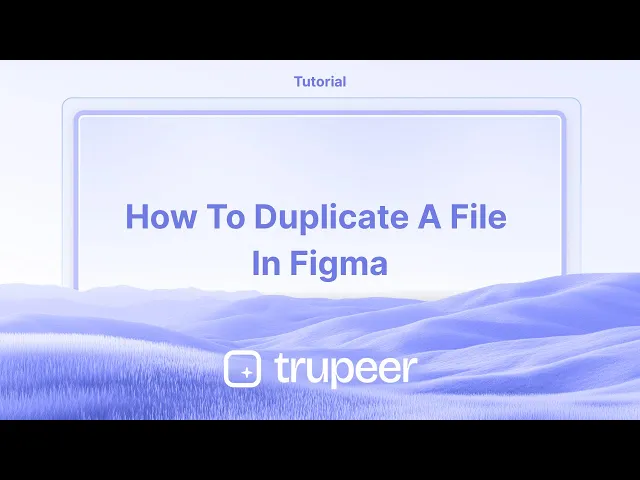
チュートリアル
Figmaでファイルを複製する方法 – 初心者向けクイックガイド
Figmaファイルをコピーしたいですか?数秒で任意のFigmaデザインファイルを複製する方法を学び、編集やバックアップをより迅速に行えます。
このガイドでは、Figmaでファイルを効果的に複製するためのステップバイステップのプロセスを提供します。
指示に従って、設計ファイルのコピーを効率的に作成してください。
方法 1
ステップ 1
まず、Figmaのホーム画面/ダッシュボードを開きます。

ステップ 2
ホーム画面で、任意のファイルまたはドラフトを選択します。複製したいファイルを選択し、右クリックします。

ステップ 3
選択したファイルを右クリックした後、'複製'オプションを選択します。この操作により、同じ名前の新しいファイルが作成されます。

方法 2
ステップ 1
目的のファイルを選択し、再度右クリックして'複製'を選択します。これにより、別のタブで複製ファイルが開かれます。

ステップ 2
複製ファイルはダッシュボードから表示およびアクセスできます。これは、Figmaでファイルを複製する方法です。

Figmaでファイルを複製するためのプロのヒント
ファイルメニューを使用する:
Figmaの左上隅にあるファイルメニューを開き、ファイル > 複製を選択します。これにより、Figmaワークスペース内でファイルの正確なコピーが作成されます。右クリックで複製:
ファイルブラウザーまたはチームプロジェクト内で、複製したいファイルを右クリックし、複製を選択します。コピーは同じプロジェクトまたはチームに表示されます。キーボードショートカット:
ファイルブラウザー内で選択したファイルを迅速に複製するには、Cmd + D (Mac)またはCtrl + D (Windows)を使用します。複製の名前を変更する:
複製後、異なるバージョンを管理するためにファイルの名前を変更します。複製したファイルを右クリックして名前の変更を選択するか、直接ファイル名をクリックして編集します。フォルダー内で複製を整理する:
複数のバージョンや関連するデザインがある場合は、ファイルブラウザー内でフォルダーに整理することを検討し、すべてを整然と保ち、簡単にアクセスできるようにします。
Figmaでファイルを複製するための一般的な落とし穴とそれを避ける方法
元のファイルと複製ファイルを混同する:
修正: 複製後すぐにファイルの名前を変更して、元のバージョンとの混同を避けます。適切に整理されていないファイルを複製する:
修正: Figmaのフォルダー機能を使用してファイルをグループ化し、特に同じプロジェクトの複数バージョンを扱う場合は、ワークスペースを整理します。複製ファイル内のリンクを更新しない:
修正: ファイルに他のファイルにリンクされたコンポーネントやスタイルがある場合、複製後にリンクが保持されているかどうか再確認してください。そうでないと、手動で接続を再確立する必要があります。ファイル制限を超える:
修正: 大きなファイルを何度も複製している場合は、特に制約のあるチームアカウントでのFigmaのストレージおよびファイルサイズ制限に注意してください。
Figmaでファイルを複製するための一般的なFAQ
チームまたはプロジェクト間でファイルを複製できますか?
はい、ファイルを選択し、右クリックし、複製を選択することで、チームやプロジェクト間でファイルを複製できます。その後、複製を希望のプロジェクトに移動してください。複製ファイルは元のファイルのすべてのアセットを保持しますか?
はい、複製は元のファイルのすべての要素、レイヤー、およびコンポーネントを保持します。Figmaデザイン全体を複製できますか、それとも特定のフレームだけですか?
ファイルを複製すると、デザイン全体が複製されます。ただし、特定のフレームを複製したい場合は、コピーとペースト機能を使用できます。Figmaデスクトップアプリでファイルを複製できますか?
はい、デスクトップアプリでファイルを複製するプロセスはウェブ版と同じです—右クリックするか、ファイルメニューを使用します。複製したファイルをチームと共有するにはどうすればよいですか?
ファイルを複製した後、ファイルにチームを追加するか、リンクを直接共有することでチームと共有できます。マックで画面録画をするにはどうすればよいですか?
Macで画面録画をするには、Trupeer AIを使用できます。これにより、画面全体をキャプチャでき、AIアバターの追加、ナレーションの追加、ビデオのズームインおよびズームアウトが可能です。trupeerのAIビデオ翻訳機能を使用すると、ビデオを30以上の言語に翻訳できます。画面録画にAIアバターを追加するにはどうすればよいですか?
画面録画にAIアバターを追加するには、AI画面録画ツールを使用する必要があります。Trupeer AIはAI画面録画ツールで、複数のアバターでビデオを作成する手助けをします。また、自分のアバターをビデオ用に作成することもできます。ウィンドウズで画面録画をするにはどうすればよいですか?
Windowsで画面録画をするには、組み込みのゲームバー(Windows + G)を使用するか、Trupeer AIのような高度なAIツールを使用して、AIアバター、ナレーション、翻訳などの高度な機能を活用できます。ビデオに音声を追加するにはどうすればよいですか?
ビデオに音声を追加するには、trupeer ai chrome拡張機能をダウンロードします。サインアップ後、音声付きのビデオをアップロードし、trupeerから希望のナレーションを選択して、編集したビデオをエクスポートします。画面録画中にズームインするにはどうすればよいですか?
画面録画中にズームインするには、Trupeer AIのズームエフェクトを使用して、特定の瞬間にズームインおよびズームアウトができ、ビデオコンテンツの視覚的インパクトを高めます。
このガイドでは、Figmaでファイルを効果的に複製するためのステップバイステップのプロセスを提供します。
指示に従って、設計ファイルのコピーを効率的に作成してください。
方法 1
ステップ 1
まず、Figmaのホーム画面/ダッシュボードを開きます。

ステップ 2
ホーム画面で、任意のファイルまたはドラフトを選択します。複製したいファイルを選択し、右クリックします。

ステップ 3
選択したファイルを右クリックした後、'複製'オプションを選択します。この操作により、同じ名前の新しいファイルが作成されます。

方法 2
ステップ 1
目的のファイルを選択し、再度右クリックして'複製'を選択します。これにより、別のタブで複製ファイルが開かれます。

ステップ 2
複製ファイルはダッシュボードから表示およびアクセスできます。これは、Figmaでファイルを複製する方法です。

Figmaでファイルを複製するためのプロのヒント
ファイルメニューを使用する:
Figmaの左上隅にあるファイルメニューを開き、ファイル > 複製を選択します。これにより、Figmaワークスペース内でファイルの正確なコピーが作成されます。右クリックで複製:
ファイルブラウザーまたはチームプロジェクト内で、複製したいファイルを右クリックし、複製を選択します。コピーは同じプロジェクトまたはチームに表示されます。キーボードショートカット:
ファイルブラウザー内で選択したファイルを迅速に複製するには、Cmd + D (Mac)またはCtrl + D (Windows)を使用します。複製の名前を変更する:
複製後、異なるバージョンを管理するためにファイルの名前を変更します。複製したファイルを右クリックして名前の変更を選択するか、直接ファイル名をクリックして編集します。フォルダー内で複製を整理する:
複数のバージョンや関連するデザインがある場合は、ファイルブラウザー内でフォルダーに整理することを検討し、すべてを整然と保ち、簡単にアクセスできるようにします。
Figmaでファイルを複製するための一般的な落とし穴とそれを避ける方法
元のファイルと複製ファイルを混同する:
修正: 複製後すぐにファイルの名前を変更して、元のバージョンとの混同を避けます。適切に整理されていないファイルを複製する:
修正: Figmaのフォルダー機能を使用してファイルをグループ化し、特に同じプロジェクトの複数バージョンを扱う場合は、ワークスペースを整理します。複製ファイル内のリンクを更新しない:
修正: ファイルに他のファイルにリンクされたコンポーネントやスタイルがある場合、複製後にリンクが保持されているかどうか再確認してください。そうでないと、手動で接続を再確立する必要があります。ファイル制限を超える:
修正: 大きなファイルを何度も複製している場合は、特に制約のあるチームアカウントでのFigmaのストレージおよびファイルサイズ制限に注意してください。
Figmaでファイルを複製するための一般的なFAQ
チームまたはプロジェクト間でファイルを複製できますか?
はい、ファイルを選択し、右クリックし、複製を選択することで、チームやプロジェクト間でファイルを複製できます。その後、複製を希望のプロジェクトに移動してください。複製ファイルは元のファイルのすべてのアセットを保持しますか?
はい、複製は元のファイルのすべての要素、レイヤー、およびコンポーネントを保持します。Figmaデザイン全体を複製できますか、それとも特定のフレームだけですか?
ファイルを複製すると、デザイン全体が複製されます。ただし、特定のフレームを複製したい場合は、コピーとペースト機能を使用できます。Figmaデスクトップアプリでファイルを複製できますか?
はい、デスクトップアプリでファイルを複製するプロセスはウェブ版と同じです—右クリックするか、ファイルメニューを使用します。複製したファイルをチームと共有するにはどうすればよいですか?
ファイルを複製した後、ファイルにチームを追加するか、リンクを直接共有することでチームと共有できます。マックで画面録画をするにはどうすればよいですか?
Macで画面録画をするには、Trupeer AIを使用できます。これにより、画面全体をキャプチャでき、AIアバターの追加、ナレーションの追加、ビデオのズームインおよびズームアウトが可能です。trupeerのAIビデオ翻訳機能を使用すると、ビデオを30以上の言語に翻訳できます。画面録画にAIアバターを追加するにはどうすればよいですか?
画面録画にAIアバターを追加するには、AI画面録画ツールを使用する必要があります。Trupeer AIはAI画面録画ツールで、複数のアバターでビデオを作成する手助けをします。また、自分のアバターをビデオ用に作成することもできます。ウィンドウズで画面録画をするにはどうすればよいですか?
Windowsで画面録画をするには、組み込みのゲームバー(Windows + G)を使用するか、Trupeer AIのような高度なAIツールを使用して、AIアバター、ナレーション、翻訳などの高度な機能を活用できます。ビデオに音声を追加するにはどうすればよいですか?
ビデオに音声を追加するには、trupeer ai chrome拡張機能をダウンロードします。サインアップ後、音声付きのビデオをアップロードし、trupeerから希望のナレーションを選択して、編集したビデオをエクスポートします。画面録画中にズームインするにはどうすればよいですか?
画面録画中にズームインするには、Trupeer AIのズームエフェクトを使用して、特定の瞬間にズームインおよびズームアウトができ、ビデオコンテンツの視覚的インパクトを高めます。
Start creating videos with our AI Video + Doc generator for free
Start creating videos with our AI Video + Doc generator for free
Start creating videos with our AI Video + Doc generator for free
Pro tips for duplicating a file in Figma
Use the File Menu:
Open the File Menu in the top-left corner of Figma and select File > Duplicate. This creates an exact copy of your file in your Figma workspace.Right-click to Duplicate:
In the File Browser or within a team project, right-click on the file you want to duplicate and select Duplicate. The copy will appear in the same project or team.Keyboard Shortcut:
Use Cmd + D (Mac) or Ctrl + D (Windows) while in the file browser to duplicate a selected file quickly.Rename the Duplicate:
After duplicating, rename the file to keep track of different versions. Right-click the duplicated file and select Rename, or click directly on the file name to edit it.Organize Duplicates in Folders:
If you have multiple versions or related designs, consider organizing them into folders in the File Browser to keep everything tidy and easily accessible.
Common pitfalls and how to avoid them for duplicating a file in Figma
Confusing Original and Duplicated Files:
Fix: Rename your duplicated file immediately after duplication to avoid mixing it up with the original version.Duplicating Files Without Proper Organization:
Fix: Use Figma’s Folders feature to group your files and keep your workspace organized, especially if you're working with multiple versions of the same project.Not Updating Links in Duplicated Files:
Fix: If your file has components or styles linked to other files, double-check that the links remain intact after duplication, or you'll need to manually re-establish the connections.Exceeding File Limits:
Fix: If you’re duplicating large files multiple times, be mindful of Figma’s storage and file size limits, especially in team accounts with constraints.
Pro tips for duplicating a file in Figma
Use the File Menu:
Open the File Menu in the top-left corner of Figma and select File > Duplicate. This creates an exact copy of your file in your Figma workspace.Right-click to Duplicate:
In the File Browser or within a team project, right-click on the file you want to duplicate and select Duplicate. The copy will appear in the same project or team.Keyboard Shortcut:
Use Cmd + D (Mac) or Ctrl + D (Windows) while in the file browser to duplicate a selected file quickly.Rename the Duplicate:
After duplicating, rename the file to keep track of different versions. Right-click the duplicated file and select Rename, or click directly on the file name to edit it.Organize Duplicates in Folders:
If you have multiple versions or related designs, consider organizing them into folders in the File Browser to keep everything tidy and easily accessible.
Common pitfalls and how to avoid them for duplicating a file in Figma
Confusing Original and Duplicated Files:
Fix: Rename your duplicated file immediately after duplication to avoid mixing it up with the original version.Duplicating Files Without Proper Organization:
Fix: Use Figma’s Folders feature to group your files and keep your workspace organized, especially if you're working with multiple versions of the same project.Not Updating Links in Duplicated Files:
Fix: If your file has components or styles linked to other files, double-check that the links remain intact after duplication, or you'll need to manually re-establish the connections.Exceeding File Limits:
Fix: If you’re duplicating large files multiple times, be mindful of Figma’s storage and file size limits, especially in team accounts with constraints.
Common FAQs for duplicating a file in Figma
Can I duplicate files across teams or projects?
Yes, you can duplicate files between teams or projects by selecting the file, right-clicking, and choosing Duplicate. Then, move the duplicate to the desired project.Do duplicated files retain all assets from the original?
Yes, the duplicate retains all elements, layers, and components from the original file.Can I duplicate an entire Figma design or just specific frames?
Duplicating a file duplicates the entire design. However, if you want to duplicate specific frames, you can use the Copy and Paste feature instead.Can I duplicate files in the Figma desktop app?
Yes, the process for duplicating files in the desktop app is the same as in the web version—right-click or use the File Menu.How can I share a duplicated file with my team?
After duplicating a file, you can share it with your team by adding them to the file or by sharing the link directly.How to screen record on mac?
To screen record on a Mac, you can use Trupeer AI. It allows you to capture the entire screen and provides AI capabilities such as adding AI avatars, add voiceover, add zoom in and out in the video. With trupeer’s AI video translation feature, you can translate the video into 30+ languages.How to add an AI avatar to screen recording?
To add an AI avatar to a screen recording, you'll need to use an AI screen recording tool. Trupeer AI is an AI screen recording tool, which helps you create videos with multiple avatars, also helps you in creating your own avatar for the video.How to screen record on windows?
To screen record on Windows, you can use the built-in Game Bar (Windows + G) or advanced AI tool like Trupeer AI for more advanced features such as AI avatars, voiceover, translation etc.How to add voiceover to video?
To add voiceover to videos, download trupeer ai chrome extension. Once signed up, upload your video with voice, choose the desired voiceover from trupeer and export your edited video.How do I Zoom in on a screen recording?
To zoom in during a screen recording, use the zoom effects in Trupeer AI which allows you to zoom in and out at specific moments, enhancing the visual impact of your video content.
People also ask
How to Turn an Image into a Coloring Page in Canva
How to Print Double Sided on Canva
Common FAQs for duplicating a file in Figma
Can I duplicate files across teams or projects?
Yes, you can duplicate files between teams or projects by selecting the file, right-clicking, and choosing Duplicate. Then, move the duplicate to the desired project.Do duplicated files retain all assets from the original?
Yes, the duplicate retains all elements, layers, and components from the original file.Can I duplicate an entire Figma design or just specific frames?
Duplicating a file duplicates the entire design. However, if you want to duplicate specific frames, you can use the Copy and Paste feature instead.Can I duplicate files in the Figma desktop app?
Yes, the process for duplicating files in the desktop app is the same as in the web version—right-click or use the File Menu.How can I share a duplicated file with my team?
After duplicating a file, you can share it with your team by adding them to the file or by sharing the link directly.How to screen record on mac?
To screen record on a Mac, you can use Trupeer AI. It allows you to capture the entire screen and provides AI capabilities such as adding AI avatars, add voiceover, add zoom in and out in the video. With trupeer’s AI video translation feature, you can translate the video into 30+ languages.How to add an AI avatar to screen recording?
To add an AI avatar to a screen recording, you'll need to use an AI screen recording tool. Trupeer AI is an AI screen recording tool, which helps you create videos with multiple avatars, also helps you in creating your own avatar for the video.How to screen record on windows?
To screen record on Windows, you can use the built-in Game Bar (Windows + G) or advanced AI tool like Trupeer AI for more advanced features such as AI avatars, voiceover, translation etc.How to add voiceover to video?
To add voiceover to videos, download trupeer ai chrome extension. Once signed up, upload your video with voice, choose the desired voiceover from trupeer and export your edited video.How do I Zoom in on a screen recording?
To zoom in during a screen recording, use the zoom effects in Trupeer AI which allows you to zoom in and out at specific moments, enhancing the visual impact of your video content.
People also ask
How to Turn an Image into a Coloring Page in Canva
How to Print Double Sided on Canva

Instant AI Product Videos & Docs from Rough Screen Recordings
Experience the new & faster way of creating product videos.
Instant AI Product Videos and Docs from Rough Screen Recordings.
Experience the new & faster way of creating product videos.
Instant AI Product Videos and Docs from Rough Screen Recordings.
Experience the new & faster way of creating product videos.
Instant AI Product Videos and Docs from Rough Screen Recordings.
Build Killer Demos & Docs in 2 minutes
Build Killer Demos & Docs in 2 minutes


