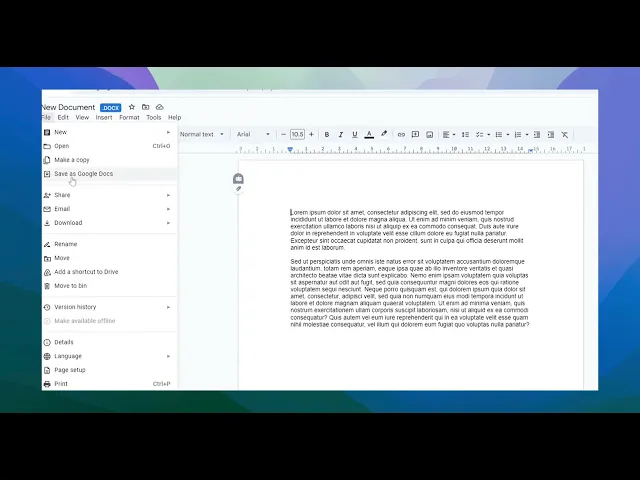
チュートリアル
WordをGoogleドキュメントに変換する方法
WordをGoogleドキュメントに変換する方法を知りたいですか?ここに簡単なステップバイステップガイドがあります。
このガイドは、Word文書をGoogleドキュメントファイルに変換するためのシンプルでステップバイステップなプロセスを提供します。これらの手順に従って、スムーズな変換を確保し、Googleドキュメントで文書に簡単にアクセスできるようにしてください。
ステップ 1
Googleドキュメント形式に変換したいWord文書を選択します。

ステップ 2
選択したWord文書を開きます。

ステップ 3
文書が開いたら、'ファイル'メニューに移動します。

ステップ 4
'ファイル'メニューで、'Googleドキュメントとして保存'のオプションを選択します。

ステップ 5
文書の新しいインスタンスがGoogleドキュメント形式で作成されます。変換は完了です。

WordをGoogleドキュメントに変換するためのプロのヒント
Googleドライブにアップロード: Word文書をGoogleドライブにドラッグアンドドロップし、その後Googleドキュメントで開くことで自動的に変換できます。
「開く」オプションを使用: GoogleドライブでWord文書を右クリックし、「開く」>「Googleドキュメント」を選択してGoogleドキュメント形式に変換します。
互換性を確認: Word文書があまりにも複雑でないこと(例: あまりにも多くのカスタムフォントや書式設定がある)を二重に確認して、潜在的な変換の問題を避けます。
変換されたファイルを保存: 変換後、ファイルをクリックしてGoogleドキュメントとして保存します。ファイル>Googleドキュメントとして保存。
変換後の書式を確認: 変換後に文書を確認して、書式設定とレイアウトが保持されていることを確認します。
提案: Googleドキュメントでページフォーマットを変更する方法
一般的な落とし穴とそれを避ける方法、WordをGoogleドキュメントに変換する方法を学ぶ
複雑な書式設定の損失: 一部のフォント、画像、または表が正しく変換されない場合があります。
修正: 変換後に文書を確認し、すべての要素が正しく書式設定されていることを確認します。文書のサイズと内容の問題: 大きいまたは複雑なWord文書は、書式エラーが発生したりアップロードに失敗する場合があります。
修正: アップロードする前に大きな文書を小さいセクションに分割するか、変換前に書式を簡素化します。バージョン管理の混乱: コラボレーターと作業している場合、作成されたファイルのバージョンを確認して混乱を避けてください。
修正: 変換されたら、常に正しい文書のバージョンを確認し、共有してください。不一致なレイアウト: 表、画像、または他のメディアは、変換中にずれる可能性があります。
修正: 要素が不整合の場合、変換後に手動でレイアウトを調整します。ハイパーリンクまたはコメントの欠落: Word文書内のリンクやコメントは、完璧に変換されない場合があります。
修正: 変換後に欠落したハイパーリンクやコメントを確認して再追加します。
WordをGoogleドキュメントに変換する方法に関するよくある質問
Word文書をGoogleドキュメントに変換するにはどうすればよいですか?
Word文書をGoogleドライブにアップロードし、その後Googleドキュメントで開いて自動的に変換します。Word文書をGoogleドキュメントに変換するのに何かインストールする必要がありますか?
いいえ、GoogleドライブとGoogleドキュメントにはWordファイルを変換するための組み込まれた機能があります。Word文書の書式はGoogleドキュメントで同じままですか?
ほとんどの書式は保持されますが、表やフォントなどの複雑な要素は変換後に調整が必要な場合があります。複数のWord文書を同時にGoogleドキュメントに変換できますか?
いいえ、各Word文書を個別に「開く」>「Googleドキュメント」オプションを使用して変換する必要があります。Word文書をGoogleドキュメントに変換するときにコメントや変更履歴はどうなりますか?
コメントや変更履歴は必ずしも正確に変換されない場合があります。変換後に手動で確認して調整する必要があるかもしれません。
このガイドは、Word文書をGoogleドキュメントファイルに変換するためのシンプルでステップバイステップなプロセスを提供します。これらの手順に従って、スムーズな変換を確保し、Googleドキュメントで文書に簡単にアクセスできるようにしてください。
ステップ 1
Googleドキュメント形式に変換したいWord文書を選択します。

ステップ 2
選択したWord文書を開きます。

ステップ 3
文書が開いたら、'ファイル'メニューに移動します。

ステップ 4
'ファイル'メニューで、'Googleドキュメントとして保存'のオプションを選択します。

ステップ 5
文書の新しいインスタンスがGoogleドキュメント形式で作成されます。変換は完了です。

WordをGoogleドキュメントに変換するためのプロのヒント
Googleドライブにアップロード: Word文書をGoogleドライブにドラッグアンドドロップし、その後Googleドキュメントで開くことで自動的に変換できます。
「開く」オプションを使用: GoogleドライブでWord文書を右クリックし、「開く」>「Googleドキュメント」を選択してGoogleドキュメント形式に変換します。
互換性を確認: Word文書があまりにも複雑でないこと(例: あまりにも多くのカスタムフォントや書式設定がある)を二重に確認して、潜在的な変換の問題を避けます。
変換されたファイルを保存: 変換後、ファイルをクリックしてGoogleドキュメントとして保存します。ファイル>Googleドキュメントとして保存。
変換後の書式を確認: 変換後に文書を確認して、書式設定とレイアウトが保持されていることを確認します。
提案: Googleドキュメントでページフォーマットを変更する方法
一般的な落とし穴とそれを避ける方法、WordをGoogleドキュメントに変換する方法を学ぶ
複雑な書式設定の損失: 一部のフォント、画像、または表が正しく変換されない場合があります。
修正: 変換後に文書を確認し、すべての要素が正しく書式設定されていることを確認します。文書のサイズと内容の問題: 大きいまたは複雑なWord文書は、書式エラーが発生したりアップロードに失敗する場合があります。
修正: アップロードする前に大きな文書を小さいセクションに分割するか、変換前に書式を簡素化します。バージョン管理の混乱: コラボレーターと作業している場合、作成されたファイルのバージョンを確認して混乱を避けてください。
修正: 変換されたら、常に正しい文書のバージョンを確認し、共有してください。不一致なレイアウト: 表、画像、または他のメディアは、変換中にずれる可能性があります。
修正: 要素が不整合の場合、変換後に手動でレイアウトを調整します。ハイパーリンクまたはコメントの欠落: Word文書内のリンクやコメントは、完璧に変換されない場合があります。
修正: 変換後に欠落したハイパーリンクやコメントを確認して再追加します。
WordをGoogleドキュメントに変換する方法に関するよくある質問
Word文書をGoogleドキュメントに変換するにはどうすればよいですか?
Word文書をGoogleドライブにアップロードし、その後Googleドキュメントで開いて自動的に変換します。Word文書をGoogleドキュメントに変換するのに何かインストールする必要がありますか?
いいえ、GoogleドライブとGoogleドキュメントにはWordファイルを変換するための組み込まれた機能があります。Word文書の書式はGoogleドキュメントで同じままですか?
ほとんどの書式は保持されますが、表やフォントなどの複雑な要素は変換後に調整が必要な場合があります。複数のWord文書を同時にGoogleドキュメントに変換できますか?
いいえ、各Word文書を個別に「開く」>「Googleドキュメント」オプションを使用して変換する必要があります。Word文書をGoogleドキュメントに変換するときにコメントや変更履歴はどうなりますか?
コメントや変更履歴は必ずしも正確に変換されない場合があります。変換後に手動で確認して調整する必要があるかもしれません。
This guide provides a simple, step-by-step process for converting a Word document into a Google Document file. Follow these instructions to ensure a smooth conversion and access your document on Google Docs with ease.
Step 1
Select the Word document that you wish to convert into a Google Docs format.

Step 2
Open the selected Word document.

Step 3
Once the document is open, navigate to the 'File' menu.

Step 4
In the 'File' menu, select the option 'Save as Google Docs'.

Step 5
A new instance of the document will be created in Google Docs format. Your conversion is complete.

This guide provides a simple, step-by-step process for converting a Word document into a Google Document file. Follow these instructions to ensure a smooth conversion and access your document on Google Docs with ease.
Step 1
Select the Word document that you wish to convert into a Google Docs format.

Step 2
Open the selected Word document.

Step 3
Once the document is open, navigate to the 'File' menu.

Step 4
In the 'File' menu, select the option 'Save as Google Docs'.

Step 5
A new instance of the document will be created in Google Docs format. Your conversion is complete.

Start creating videos with our AI Video + Doc generator for free
Start creating videos with our AI Video + Doc generator for free
Start creating videos with our AI Video + Doc generator for free
Pro tips on how to convert word to google doc
Upload to Google Drive: Simply drag and drop your Word document into Google Drive, and then open it with Google Docs for automatic conversion.
Use the "Open with" Option: Right-click on the Word document in Google Drive and select Open with > Google Docs to convert it to a Google Doc format.
Ensure Compatibility: Double-check that the Word document is not too complex (e.g., too many custom fonts or formatting) to avoid potential conversion issues.
Save the Converted File: After conversion, save the document as a Google Doc by clicking File > Save as Google Docs.
Check Formatting After Conversion: Review the document after conversion to ensure that formatting and layout are preserved.
Common pitfalls and how to avoid them, learn how to convert word to google doc
Loss of Complex Formatting: Some fonts, images, or tables may not convert properly.
Fix: Review and edit the document after conversion to ensure all elements are formatted correctly.Document Size and Content Issues: Large or complex Word documents may experience formatting errors or fail to upload.
Fix: Split large documents into smaller sections before uploading, or simplify formatting before conversion.Version Control Confusion: If you’re working with collaborators, ensure they are aware of the converted file version to avoid confusion.
Fix: Always double-check and share the correct version of the document once it's converted.Inconsistent Layout: Tables, images, or other media might shift during conversion.
Fix: Manually adjust the layout after conversion if elements are misaligned.Missing Hyperlinks or Comments: Links and comments in the Word document may not convert perfectly.
Fix: Check and re-add any missing hyperlinks or comments after conversion.
Pro tips on how to convert word to google doc
Upload to Google Drive: Simply drag and drop your Word document into Google Drive, and then open it with Google Docs for automatic conversion.
Use the "Open with" Option: Right-click on the Word document in Google Drive and select Open with > Google Docs to convert it to a Google Doc format.
Ensure Compatibility: Double-check that the Word document is not too complex (e.g., too many custom fonts or formatting) to avoid potential conversion issues.
Save the Converted File: After conversion, save the document as a Google Doc by clicking File > Save as Google Docs.
Check Formatting After Conversion: Review the document after conversion to ensure that formatting and layout are preserved.
Common pitfalls and how to avoid them, learn how to convert word to google doc
Loss of Complex Formatting: Some fonts, images, or tables may not convert properly.
Fix: Review and edit the document after conversion to ensure all elements are formatted correctly.Document Size and Content Issues: Large or complex Word documents may experience formatting errors or fail to upload.
Fix: Split large documents into smaller sections before uploading, or simplify formatting before conversion.Version Control Confusion: If you’re working with collaborators, ensure they are aware of the converted file version to avoid confusion.
Fix: Always double-check and share the correct version of the document once it's converted.Inconsistent Layout: Tables, images, or other media might shift during conversion.
Fix: Manually adjust the layout after conversion if elements are misaligned.Missing Hyperlinks or Comments: Links and comments in the Word document may not convert perfectly.
Fix: Check and re-add any missing hyperlinks or comments after conversion.
Common FAQs on how to convert word to google doc
How do I convert a Word document to a Google Doc?
Upload the Word document to Google Drive, then open it with Google Docs for automatic conversion.Do I need to install anything to convert a Word document to Google Docs?
No, Google Drive and Google Docs have built-in functionality for converting Word files.Will my Word document’s formatting stay the same in Google Docs?
Most formatting will be preserved, but complex elements like tables or fonts may require adjustments after conversion.Can I convert multiple Word documents to Google Docs at once?
No, you’ll need to convert each Word document individually using the Open with > Google Docs option.What happens to comments and track changes when I convert a Word document to Google Docs?
Comments and track changes may not always convert accurately; you might need to manually review and adjust them after conversion.
Common FAQs on how to convert word to google doc
How do I convert a Word document to a Google Doc?
Upload the Word document to Google Drive, then open it with Google Docs for automatic conversion.Do I need to install anything to convert a Word document to Google Docs?
No, Google Drive and Google Docs have built-in functionality for converting Word files.Will my Word document’s formatting stay the same in Google Docs?
Most formatting will be preserved, but complex elements like tables or fonts may require adjustments after conversion.Can I convert multiple Word documents to Google Docs at once?
No, you’ll need to convert each Word document individually using the Open with > Google Docs option.What happens to comments and track changes when I convert a Word document to Google Docs?
Comments and track changes may not always convert accurately; you might need to manually review and adjust them after conversion.

Instant AI Product Videos & Docs from Rough Screen Recordings
Experience the new & faster way of creating product videos.
Instant AI Product Videos and Docs from Rough Screen Recordings.
Experience the new & faster way of creating product videos.
Instant AI Product Videos and Docs from Rough Screen Recordings.
Experience the new & faster way of creating product videos.
Instant AI Product Videos and Docs from Rough Screen Recordings.
Build Killer Demos & Docs in 2 minutes
Build Killer Demos & Docs in 2 minutes


