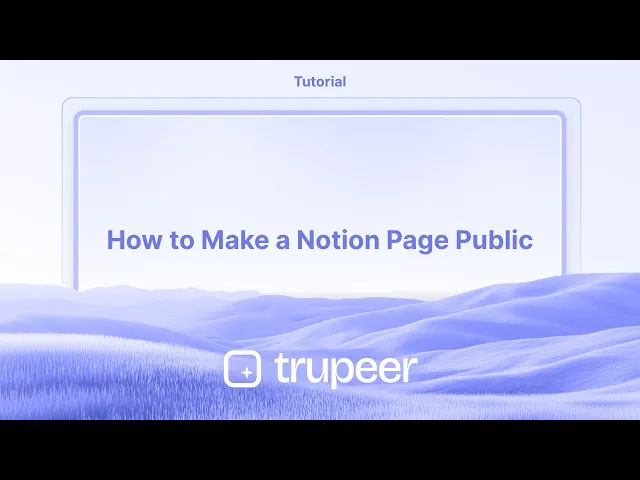
Tutorial
Come rendere una pagina Notion pubblica
Scopri come rendere pubblica la tua pagina Notion in modo che chiunque abbia il link possa visionarla. Segui questa semplice guida per pubblicare, condividere e controllare le impostazioni di accesso.
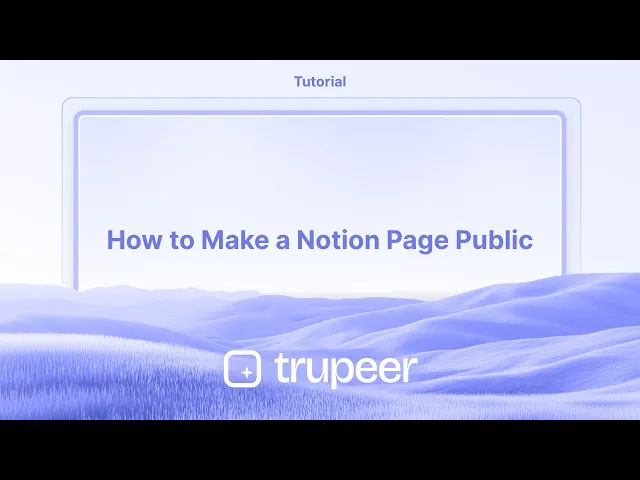
Ecco un riepilogo più dettagliato:
Apri la pagina: Naviga verso la pagina di Notion che desideri condividere pubblicamente.
Accedi al menu Condivisione: Fai clic sul pulsante "Condividi" situato nell'angolo in alto a destra della pagina.
Abilita "Condividi sul web": Nel menu di condivisione, trova l'opzione "Condividi sul web" e attivala in posizione "on".
Configura le impostazioni di accesso: Puoi personalizzare ulteriormente la pagina pubblica consentendo ad altri di
Modificare: Consenti al pubblico di apportare modifiche al contenuto della pagina.
Commentare: Consenti al pubblico di aggiungere commenti alla pagina.
Copia il link pubblico: Una volta attivato "Condividi sul web", verrà generato un URL pubblico. Puoi copiare questo link da condividere con altri.
Opzionale: Personalizza il nome di dominio: Puoi modificare il sottodominio predefinito del tuo sito Notion nelle impostazioni, il che influenzerà l'URL pubblico.
Guida Passo-Passo: Come Rendere Pubblica una Pagina Notion
Passo 1
Fai clic sul pulsante "Condividi".

Passo 2
Vedrai quindi l'opzione "Pubblica". Fai clic su di essa per procedere.

Passo 3
Seleziona il pulsante "Pubblica" che appare.

Passo 4
Fai clic sull'opzione "Visualizza Sito" per finalizzare la pubblicazione della tua pagina in Notion.

Consigli Utili per Rendere Pubblica una Pagina Notion
Apri la Pagina Che Vuoi Condividere
Naviga verso la pagina specifica nel tuo spazio di lavoro Notion che desideri rendere pubblica.Fai clic sul Pulsante di Condivisione
Nell'angolo in alto a destra della pagina, fai clic sul pulsante “Condividi” per aprire le opzioni di condivisione.Abilita la Condivisione Web
Nei dettagli di condivisione, attiva l'opzione che dice “Condividi sul web.” Questo rende la pagina accessibile a chiunque abbia il link.Regola le Autorizzazioni
Dopo aver abilitato la condivisione, puoi regolare le autorizzazioni come consentire ad altri di duplicare la pagina come modello o disabilitare l'accesso per modificare/commentare.Copia il Link Pubblico
Fai clic su “Copia Link” per copiare l'URL della pagina ora pubblica di Notion. Puoi condividere questo link con altri tramite email, app di messaggistica o sul tuo sito web.Testa il Link in Modalità In Incognito
Incolla il link in una finestra del browser in incognito per confermare che la pagina sia accessibile senza richiedere le credenziali di accesso.
Trappole Comuni e Come Evitarle
Non Attivare “Condividi sul Web”
Semplicemente cliccare su “Condividi” non è sufficiente. Assicurati di abilitare effettivamente l'interruttore “Condividi sul web” per rendere la pagina pubblica.Dimenticare le Impostazioni delle Autorizzazioni
Se non controlli le impostazioni delle autorizzazioni, altri potrebbero essere in grado di modificare o duplicare la tua pagina senza che tu lo sappia. Controlla sempre questi prima di condividere.Condividere un Link di Spazio di Lavoro Privato
Se copi l'URL dalla barra degli indirizzi del browser prima di abilitare la condivisione web, potrebbe funzionare solo per i membri dello spazio di lavoro che hanno effettuato l'accesso. Utilizza l'opzione ufficiale “Copia Link”.Ignorare i Contenuti della Pagina
Controlla attentamente che la tua pagina non contenga informazioni private o sensibili prima di renderla pubblica.Non Confermare l'Accesso
Testa sempre il link pubblico in una finestra privata o in incognito per assicurarti che si apra correttamente e venga visualizzato come previsto.
Domande Frequenti sulla Condivisione di Pagine Notion
Chiunque può vedere la mia pagina Notion se la rendi pubblica?
Sì, chiunque abbia il link può visualizzare la pagina una volta che abiliti “Condividi sul web.”Posso rendere una pagina Notion modificabile dal pubblico?
No, Notion attualmente non consente la modifica pubblica. Solo le autorizzazioni di visualizzazione e duplicazione sono disponibili per i link pubblici.Come faccio a rimuovere l'accesso pubblico in seguito?
Basta tornare alle impostazioni di condivisione e disattivare “Condividi sul web.” Il link non funzionerà più per gli altri.Posso tracciare chi visualizza la mia pagina Notion?
Notion non offre analisi dei visualizzatori per le pagine pubbliche. Non saprai chi l'ha accessibile.Il contenuto è indicizzato da Google?
Non di default. Ma se la tua pagina viene collegata da altri siti pubblici, potrebbe diventare ricercabile da Google nel tempo.Come registrare lo schermo su Mac?
Per registrare lo schermo su un Mac, puoi usare Trupeer AI. Ti consente di catturare l'intero schermo e fornisce funzionalità AI come l'aggiunta di avatar AI, aggiunta di narrazione, zoom in e out nel video. Con la funzione di traduzione video di Trupeer, puoi tradurre il video in oltre 30 lingue.Come aggiungere un avatar AI alla registrazione dello schermo?
Per aggiungere un avatar AI a una registrazione dello schermo, dovrai utilizzare un strumento di registrazione dello schermo AI. Trupeer AI è uno strumento di registrazione dello schermo AI, che ti aiuta a creare video con più avatar e ti aiuta anche a creare il tuo avatar per il video.Come registrare lo scherm su Windows?
Per registrare lo schermo su Windows, puoi utilizzare la Game Bar integrata (Windows + G) o uno strumento AI avanzato come Trupeer AI per caratteristiche più avanzate come avatar AI, narrazione, traduzione ecc.Come aggiungere la narrazione a un video?
Per aggiungere la narrazione ai video, scarica l'estensione di Chrome di Trupeer. Una volta iscritto, carica il tuo video con voce, scegli la narrazione desiderata da trupeer e esporta il tuo video modificato.Come faccio a ingrandire durante una registrazione dello schermo?
Per ingrandire durante una registrazione dello schermo, utilizza gli effetti di zoom in Trupeer AI, che ti consentono di
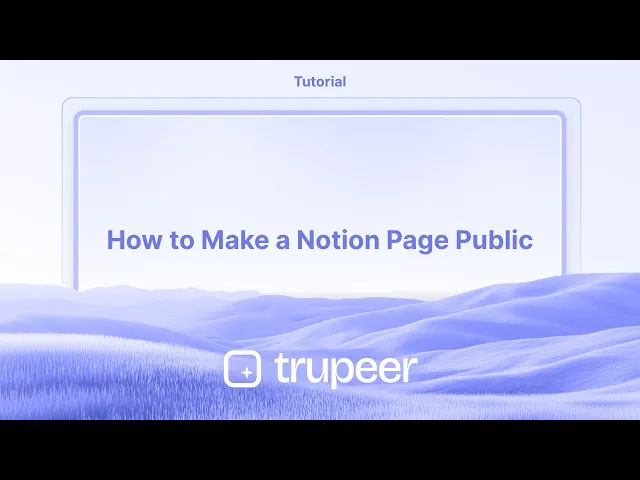
Ecco un riepilogo più dettagliato:
Apri la pagina: Naviga verso la pagina di Notion che desideri condividere pubblicamente.
Accedi al menu Condivisione: Fai clic sul pulsante "Condividi" situato nell'angolo in alto a destra della pagina.
Abilita "Condividi sul web": Nel menu di condivisione, trova l'opzione "Condividi sul web" e attivala in posizione "on".
Configura le impostazioni di accesso: Puoi personalizzare ulteriormente la pagina pubblica consentendo ad altri di
Modificare: Consenti al pubblico di apportare modifiche al contenuto della pagina.
Commentare: Consenti al pubblico di aggiungere commenti alla pagina.
Copia il link pubblico: Una volta attivato "Condividi sul web", verrà generato un URL pubblico. Puoi copiare questo link da condividere con altri.
Opzionale: Personalizza il nome di dominio: Puoi modificare il sottodominio predefinito del tuo sito Notion nelle impostazioni, il che influenzerà l'URL pubblico.
Guida Passo-Passo: Come Rendere Pubblica una Pagina Notion
Passo 1
Fai clic sul pulsante "Condividi".

Passo 2
Vedrai quindi l'opzione "Pubblica". Fai clic su di essa per procedere.

Passo 3
Seleziona il pulsante "Pubblica" che appare.

Passo 4
Fai clic sull'opzione "Visualizza Sito" per finalizzare la pubblicazione della tua pagina in Notion.

Consigli Utili per Rendere Pubblica una Pagina Notion
Apri la Pagina Che Vuoi Condividere
Naviga verso la pagina specifica nel tuo spazio di lavoro Notion che desideri rendere pubblica.Fai clic sul Pulsante di Condivisione
Nell'angolo in alto a destra della pagina, fai clic sul pulsante “Condividi” per aprire le opzioni di condivisione.Abilita la Condivisione Web
Nei dettagli di condivisione, attiva l'opzione che dice “Condividi sul web.” Questo rende la pagina accessibile a chiunque abbia il link.Regola le Autorizzazioni
Dopo aver abilitato la condivisione, puoi regolare le autorizzazioni come consentire ad altri di duplicare la pagina come modello o disabilitare l'accesso per modificare/commentare.Copia il Link Pubblico
Fai clic su “Copia Link” per copiare l'URL della pagina ora pubblica di Notion. Puoi condividere questo link con altri tramite email, app di messaggistica o sul tuo sito web.Testa il Link in Modalità In Incognito
Incolla il link in una finestra del browser in incognito per confermare che la pagina sia accessibile senza richiedere le credenziali di accesso.
Trappole Comuni e Come Evitarle
Non Attivare “Condividi sul Web”
Semplicemente cliccare su “Condividi” non è sufficiente. Assicurati di abilitare effettivamente l'interruttore “Condividi sul web” per rendere la pagina pubblica.Dimenticare le Impostazioni delle Autorizzazioni
Se non controlli le impostazioni delle autorizzazioni, altri potrebbero essere in grado di modificare o duplicare la tua pagina senza che tu lo sappia. Controlla sempre questi prima di condividere.Condividere un Link di Spazio di Lavoro Privato
Se copi l'URL dalla barra degli indirizzi del browser prima di abilitare la condivisione web, potrebbe funzionare solo per i membri dello spazio di lavoro che hanno effettuato l'accesso. Utilizza l'opzione ufficiale “Copia Link”.Ignorare i Contenuti della Pagina
Controlla attentamente che la tua pagina non contenga informazioni private o sensibili prima di renderla pubblica.Non Confermare l'Accesso
Testa sempre il link pubblico in una finestra privata o in incognito per assicurarti che si apra correttamente e venga visualizzato come previsto.
Domande Frequenti sulla Condivisione di Pagine Notion
Chiunque può vedere la mia pagina Notion se la rendi pubblica?
Sì, chiunque abbia il link può visualizzare la pagina una volta che abiliti “Condividi sul web.”Posso rendere una pagina Notion modificabile dal pubblico?
No, Notion attualmente non consente la modifica pubblica. Solo le autorizzazioni di visualizzazione e duplicazione sono disponibili per i link pubblici.Come faccio a rimuovere l'accesso pubblico in seguito?
Basta tornare alle impostazioni di condivisione e disattivare “Condividi sul web.” Il link non funzionerà più per gli altri.Posso tracciare chi visualizza la mia pagina Notion?
Notion non offre analisi dei visualizzatori per le pagine pubbliche. Non saprai chi l'ha accessibile.Il contenuto è indicizzato da Google?
Non di default. Ma se la tua pagina viene collegata da altri siti pubblici, potrebbe diventare ricercabile da Google nel tempo.Come registrare lo schermo su Mac?
Per registrare lo schermo su un Mac, puoi usare Trupeer AI. Ti consente di catturare l'intero schermo e fornisce funzionalità AI come l'aggiunta di avatar AI, aggiunta di narrazione, zoom in e out nel video. Con la funzione di traduzione video di Trupeer, puoi tradurre il video in oltre 30 lingue.Come aggiungere un avatar AI alla registrazione dello schermo?
Per aggiungere un avatar AI a una registrazione dello schermo, dovrai utilizzare un strumento di registrazione dello schermo AI. Trupeer AI è uno strumento di registrazione dello schermo AI, che ti aiuta a creare video con più avatar e ti aiuta anche a creare il tuo avatar per il video.Come registrare lo scherm su Windows?
Per registrare lo schermo su Windows, puoi utilizzare la Game Bar integrata (Windows + G) o uno strumento AI avanzato come Trupeer AI per caratteristiche più avanzate come avatar AI, narrazione, traduzione ecc.Come aggiungere la narrazione a un video?
Per aggiungere la narrazione ai video, scarica l'estensione di Chrome di Trupeer. Una volta iscritto, carica il tuo video con voce, scegli la narrazione desiderata da trupeer e esporta il tuo video modificato.Come faccio a ingrandire durante una registrazione dello schermo?
Per ingrandire durante una registrazione dello schermo, utilizza gli effetti di zoom in Trupeer AI, che ti consentono di
Inizia a creare video con il nostro generatore di video e documenti AI gratuitamente
Inizia a creare video con il nostro generatore di video e documenti AI gratuitamente
Inizia a creare video con il nostro generatore di video e documenti AI gratuitamente

Video e documenti di prodotto AI istantanei da registrazioni dello schermo grezze
Scopri il modo nuovo e più veloce di creare video di prodotto.
Video e documenti di prodotti AI istantanei da registrazioni dello schermo grezze.
Scopri il modo nuovo e più veloce di creare video di prodotto.
Video e documenti di prodotti AI istantanei da registrazioni dello schermo grezze.
Scopri il modo nuovo e più veloce di creare video di prodotto.
Video e documenti di prodotti AI istantanei da registrazioni dello schermo grezze.
Crea dimostrazioni e documentazione fantastiche in 2 minuti
Crea dimostrazioni e documentazione fantastiche in 2 minuti


