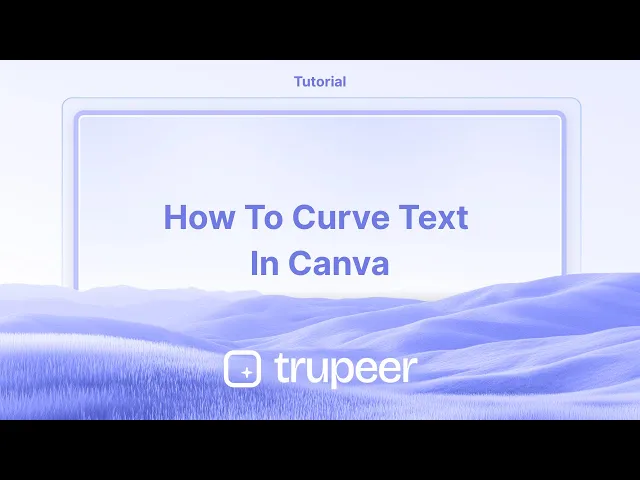
Tutorial
Come curvare il testo in Canva – Guida rapida passo dopo passo
Vuoi testo curvo in Canva? Scopri come utilizzare la funzione Testo Curvo per piegare facilmente il testo per loghi, etichette e altro ancora.
Questa guida fornisce un processo passo dopo passo su come curvare il testo in Canva.
Segui queste istruzioni chiare per migliorare i tuoi progetti di design con elementi di testo curvi.
Curvare il testo in Canva è un ottimo modo per creare tipografia dinamica, circolare o semi-circolare per loghi, intestazioni o accenti di design.
Guida Passo-Passo
Seleziona il Testo
Fai clic sulla casella di testo che desideri curvare.
Apri il Pannello degli Effetti
Nella barra degli strumenti in alto, fai clic su "Effetti".
Applica l'Effetto Curva
Sotto Effetti di Testo, seleziona "Curva".
Il tuo testo si curverà istantaneamente in un arco standard.
Regola la Curva
Utilizza il selettore della Curva per controllare la curvatura:
Scorri verso destra per aumentare la curva (arco verso l'alto).
Scorri verso sinistra per una curva inversa (arco verso il basso).
Affina (Opzionale)
Utilizza lo Spaziamento delle Lettere per distribuire i caratteri per una curva più pulita.
Combina con lo Spaziamento delle Linee o la Dimensione del Carattere per un controllo aggiuntivo.
Guida Passo-Passo: Come Curvare il Testo in Canva
Passo 1
Inizia aprendo il tuo design in Canva e selezionando il testo che desideri curvare.

Passo 2
Una volta selezionato il testo, apparirà una barra degli strumenti nella parte superiore dello schermo. Fai clic sull'opzione 'Effetti'.

Passo 3
Dopo aver selezionato 'Effetti', esplora i vari stili e forme presentati in fondo all'interfaccia.
Scegli l'opzione 'Curva' dalle forme disponibili.

Passo 4
Osserva che il testo è ora curvato. Puoi regolare la curvatura secondo le tue preferenze modificando le impostazioni della curva.

Consigli professionali su come curvare il testo in Canva
Seleziona il Tuo Testo:
Fai clic sulla casella di testo che desideri curvare.Apri il Pannello "Effetti":
Una volta selezionato il testo, fai clic sul pulsante “Effetti” nella barra degli strumenti in alto.Scegli l'Effetto "Curva":
Nel pannello “Effetti”, scorri verso il basso e seleziona l'opzione “Curva”.Regola la Curva:
Dopo aver selezionato la curva, utilizza il cursore per regolare l'intensità della curva. Trascinalo a sinistra o a destra per rendere il testo più o meno curvo, a seconda delle necessità del tuo design.Affina la Posizione:
Utilizza le maniglie di rotazione per regolare l'orientamento del testo se necessario e regola la dimensione o la posizione della casella di testo per adattarla appropriatamente alla curva.
Problemi comuni e come evitarli per curvare il testo in Canva
Il Testo Diventa Troppo Distorto:
Soluzione: Evita di utilizzare impostazioni di curvatura estreme che rendono il testo difficile da leggere. Regola la curva gradualmente finché non trovi un equilibrio tra stile e leggibilità.Impossibile Regolare il Testo Dopo Averlo Curvato:
Soluzione: Una volta che curvi il testo, puoi comunque modificarlo come qualsiasi altro testo in Canva. Basta fare clic sulla casella di testo e apportare modifiche al contenuto o allo stile.La Curva Non Si Adatta al Design:
Soluzione: Assicurati che la dimensione della tua casella di testo sia adeguatamente regolata prima di applicare la curva. Se la curva distorce troppo il testo, prova a ridimensionare la casella per mantenere la leggibilità.Problemi di Allineamento Dopo Aver Curvato:
Soluzione: Dopo aver curvato, assicurati che il testo sia ancora allineato correttamente con il tuo design. Puoi usare gli strumenti di allineamento di Canva per regolarlo secondo necessità.Impossibile Curvare Più Linee di Testo:
Soluzione: Se il tuo testo ha più righe, potresti dover regolare ogni riga separatamente o convertire il testo in una sola riga prima di applicare l'effetto curva.
Domande Frequenti per Curvare il Testo in Canva
Posso curvare qualsiasi testo in Canva?
Sì, puoi curvare qualsiasi testo in Canva, purché sia una casella di testo creata all'interno della piattaforma.Come posso cambiare la direzione della curva?
Puoi regolare la direzione della curva trascinando il cursore a sinistra o a destra nel pannello “Effetti” per far curvare il testo verso l'alto o verso il basso.Posso applicare una curva a più linee di testo?
Sebbene tu possa curvare più linee, dovrai applicare l'effetto a ciascuna linea individualmente se desideri che siano tutte curve nello stesso design.Posso regolare la curva dopo averla applicata?
Sì, puoi sempre regolare la curva selezionando il testo e modificando il cursore della curva nel pannello “Effetti”.Curvare il testo è una funzione gratuita in Canva?
Sì, curvare il testo è disponibile nella versione gratuita di Canva.Come registrare lo schermo su Mac?
Per registrare lo schermo su un Mac, puoi utilizzare Trupeer AI. Ti consente di catturare l'intero schermo e offre funzionalità di intelligenza artificiale come l'aggiunta di avatar AI, aggiunta di voiceover, aggiunta di zoom avanti e indietro nel video. Con la funzione di traduzione video di trupeer, puoi tradurre il video in oltre 30 lingue.Come aggiungere un avatar AI alla registrazione dello schermo?
Per aggiungere un avatar AI a una registrazione dello schermo, dovrai utilizzare uno strumento di registrazione dello schermo AI. Trupeer AI è uno strumento di registrazione dello schermo AI, che ti aiuta a creare video con più avatar e ti aiuta anche a creare il tuo avatar per il video.Come registrare lo schermo su Windows?
Per registrare lo schermo su Windows, puoi utilizzare la Game Bar integrata (Windows + G) o uno strumento avanzato di intelligenza artificiale come Trupeer AI per funzionalità più avanzate come avatar AI, voiceover, traduzione, ecc.Come aggiungere voiceover a un video?
Per aggiungere voiceover ai video, scarica l'estensione chrome di trupeer ai. Una volta registrato, carica il tuo video con voce, scegli il voiceover desiderato da trupeer ed esporta il tuo video modificato.Come zoomare in una registrazione dello schermo?
Per zoomare durante una registrazione dello schermo, utilizza gli effetti di zoom in Trupeer AI che ti consentono di ingrandire e ridurre a livello specifico, migliorando l'impatto visivo del tuo contenuto video.
Questa guida fornisce un processo passo dopo passo su come curvare il testo in Canva.
Segui queste istruzioni chiare per migliorare i tuoi progetti di design con elementi di testo curvi.
Curvare il testo in Canva è un ottimo modo per creare tipografia dinamica, circolare o semi-circolare per loghi, intestazioni o accenti di design.
Guida Passo-Passo
Seleziona il Testo
Fai clic sulla casella di testo che desideri curvare.
Apri il Pannello degli Effetti
Nella barra degli strumenti in alto, fai clic su "Effetti".
Applica l'Effetto Curva
Sotto Effetti di Testo, seleziona "Curva".
Il tuo testo si curverà istantaneamente in un arco standard.
Regola la Curva
Utilizza il selettore della Curva per controllare la curvatura:
Scorri verso destra per aumentare la curva (arco verso l'alto).
Scorri verso sinistra per una curva inversa (arco verso il basso).
Affina (Opzionale)
Utilizza lo Spaziamento delle Lettere per distribuire i caratteri per una curva più pulita.
Combina con lo Spaziamento delle Linee o la Dimensione del Carattere per un controllo aggiuntivo.
Guida Passo-Passo: Come Curvare il Testo in Canva
Passo 1
Inizia aprendo il tuo design in Canva e selezionando il testo che desideri curvare.

Passo 2
Una volta selezionato il testo, apparirà una barra degli strumenti nella parte superiore dello schermo. Fai clic sull'opzione 'Effetti'.

Passo 3
Dopo aver selezionato 'Effetti', esplora i vari stili e forme presentati in fondo all'interfaccia.
Scegli l'opzione 'Curva' dalle forme disponibili.

Passo 4
Osserva che il testo è ora curvato. Puoi regolare la curvatura secondo le tue preferenze modificando le impostazioni della curva.

Consigli professionali su come curvare il testo in Canva
Seleziona il Tuo Testo:
Fai clic sulla casella di testo che desideri curvare.Apri il Pannello "Effetti":
Una volta selezionato il testo, fai clic sul pulsante “Effetti” nella barra degli strumenti in alto.Scegli l'Effetto "Curva":
Nel pannello “Effetti”, scorri verso il basso e seleziona l'opzione “Curva”.Regola la Curva:
Dopo aver selezionato la curva, utilizza il cursore per regolare l'intensità della curva. Trascinalo a sinistra o a destra per rendere il testo più o meno curvo, a seconda delle necessità del tuo design.Affina la Posizione:
Utilizza le maniglie di rotazione per regolare l'orientamento del testo se necessario e regola la dimensione o la posizione della casella di testo per adattarla appropriatamente alla curva.
Problemi comuni e come evitarli per curvare il testo in Canva
Il Testo Diventa Troppo Distorto:
Soluzione: Evita di utilizzare impostazioni di curvatura estreme che rendono il testo difficile da leggere. Regola la curva gradualmente finché non trovi un equilibrio tra stile e leggibilità.Impossibile Regolare il Testo Dopo Averlo Curvato:
Soluzione: Una volta che curvi il testo, puoi comunque modificarlo come qualsiasi altro testo in Canva. Basta fare clic sulla casella di testo e apportare modifiche al contenuto o allo stile.La Curva Non Si Adatta al Design:
Soluzione: Assicurati che la dimensione della tua casella di testo sia adeguatamente regolata prima di applicare la curva. Se la curva distorce troppo il testo, prova a ridimensionare la casella per mantenere la leggibilità.Problemi di Allineamento Dopo Aver Curvato:
Soluzione: Dopo aver curvato, assicurati che il testo sia ancora allineato correttamente con il tuo design. Puoi usare gli strumenti di allineamento di Canva per regolarlo secondo necessità.Impossibile Curvare Più Linee di Testo:
Soluzione: Se il tuo testo ha più righe, potresti dover regolare ogni riga separatamente o convertire il testo in una sola riga prima di applicare l'effetto curva.
Domande Frequenti per Curvare il Testo in Canva
Posso curvare qualsiasi testo in Canva?
Sì, puoi curvare qualsiasi testo in Canva, purché sia una casella di testo creata all'interno della piattaforma.Come posso cambiare la direzione della curva?
Puoi regolare la direzione della curva trascinando il cursore a sinistra o a destra nel pannello “Effetti” per far curvare il testo verso l'alto o verso il basso.Posso applicare una curva a più linee di testo?
Sebbene tu possa curvare più linee, dovrai applicare l'effetto a ciascuna linea individualmente se desideri che siano tutte curve nello stesso design.Posso regolare la curva dopo averla applicata?
Sì, puoi sempre regolare la curva selezionando il testo e modificando il cursore della curva nel pannello “Effetti”.Curvare il testo è una funzione gratuita in Canva?
Sì, curvare il testo è disponibile nella versione gratuita di Canva.Come registrare lo schermo su Mac?
Per registrare lo schermo su un Mac, puoi utilizzare Trupeer AI. Ti consente di catturare l'intero schermo e offre funzionalità di intelligenza artificiale come l'aggiunta di avatar AI, aggiunta di voiceover, aggiunta di zoom avanti e indietro nel video. Con la funzione di traduzione video di trupeer, puoi tradurre il video in oltre 30 lingue.Come aggiungere un avatar AI alla registrazione dello schermo?
Per aggiungere un avatar AI a una registrazione dello schermo, dovrai utilizzare uno strumento di registrazione dello schermo AI. Trupeer AI è uno strumento di registrazione dello schermo AI, che ti aiuta a creare video con più avatar e ti aiuta anche a creare il tuo avatar per il video.Come registrare lo schermo su Windows?
Per registrare lo schermo su Windows, puoi utilizzare la Game Bar integrata (Windows + G) o uno strumento avanzato di intelligenza artificiale come Trupeer AI per funzionalità più avanzate come avatar AI, voiceover, traduzione, ecc.Come aggiungere voiceover a un video?
Per aggiungere voiceover ai video, scarica l'estensione chrome di trupeer ai. Una volta registrato, carica il tuo video con voce, scegli il voiceover desiderato da trupeer ed esporta il tuo video modificato.Come zoomare in una registrazione dello schermo?
Per zoomare durante una registrazione dello schermo, utilizza gli effetti di zoom in Trupeer AI che ti consentono di ingrandire e ridurre a livello specifico, migliorando l'impatto visivo del tuo contenuto video.
Inizia a creare video con il nostro generatore di video e documenti AI gratuitamente
Inizia a creare video con il nostro generatore di video e documenti AI gratuitamente
Inizia a creare video con il nostro generatore di video e documenti AI gratuitamente
Consigli utili su come far curvare il testo in Canva
Seleziona il tuo testo:
Fai clic sulla casella di testo che desideri curvare.Apri il pannello "Effetti":
Una volta selezionato il testo, fai clic sul pulsante “Effetti” sulla barra degli strumenti in alto.Scegli l'effetto "Curva":
Nel pannello “Effetti”, scorri verso il basso e seleziona l'opzione “Curva”.Regola la curva:
Dopo aver selezionato la curva, usa il cursore per regolare l'intensità della curva. Trascinalo a sinistra o a destra per rendere il testo più o meno curvato, a seconda delle tue esigenze di design.Affina la posizione:
Usa le maniglie di rotazione per regolare l'orientamento del testo se necessario e regola le dimensioni o la posizione della casella di testo per adattarla correttamente alla curva.
Problemi comuni e come evitarli per curvare il testo in Canva
Il testo diventa troppo distorto:
Soluzione: Evita di utilizzare impostazioni di curvatura estreme che rendono il testo difficile da leggere. Regola la curva gradualmente fino a trovare un equilibrio tra stile e leggibilità.Impossibile regolare il testo dopo la curvatura:
Soluzione: Una volta curvato il testo, puoi comunque modificarlo come qualsiasi altro testo in Canva. Basta fare clic sulla casella di testo e apportare modifiche al contenuto o allo stile.La curva non si adatta al design:
Soluzione: Assicurati che le dimensioni della tua casella di testo siano adeguatamente regolate prima di applicare la curva. Se la curva distorce troppo il testo, prova a ridimensionare la casella per mantenere la leggibilità.Problemi di allineamento dopo la curvatura:
Soluzione: Dopo aver curvato, assicurati che il testo sia ancora allineato correttamente con il tuo design. Puoi utilizzare gli strumenti di allineamento di Canva per regolarlo secondo necessità.Impossibile curvare più righe di testo:
Soluzione: Se il tuo testo ha più righe, potresti dover regolare ogni riga separatamente o convertire il testo in un'unica riga prima di applicare l'effetto di curvatura.
Consigli utili su come far curvare il testo in Canva
Seleziona il tuo testo:
Fai clic sulla casella di testo che desideri curvare.Apri il pannello "Effetti":
Una volta selezionato il testo, fai clic sul pulsante “Effetti” sulla barra degli strumenti in alto.Scegli l'effetto "Curva":
Nel pannello “Effetti”, scorri verso il basso e seleziona l'opzione “Curva”.Regola la curva:
Dopo aver selezionato la curva, usa il cursore per regolare l'intensità della curva. Trascinalo a sinistra o a destra per rendere il testo più o meno curvato, a seconda delle tue esigenze di design.Affina la posizione:
Usa le maniglie di rotazione per regolare l'orientamento del testo se necessario e regola le dimensioni o la posizione della casella di testo per adattarla correttamente alla curva.
Problemi comuni e come evitarli per curvare il testo in Canva
Il testo diventa troppo distorto:
Soluzione: Evita di utilizzare impostazioni di curvatura estreme che rendono il testo difficile da leggere. Regola la curva gradualmente fino a trovare un equilibrio tra stile e leggibilità.Impossibile regolare il testo dopo la curvatura:
Soluzione: Una volta curvato il testo, puoi comunque modificarlo come qualsiasi altro testo in Canva. Basta fare clic sulla casella di testo e apportare modifiche al contenuto o allo stile.La curva non si adatta al design:
Soluzione: Assicurati che le dimensioni della tua casella di testo siano adeguatamente regolate prima di applicare la curva. Se la curva distorce troppo il testo, prova a ridimensionare la casella per mantenere la leggibilità.Problemi di allineamento dopo la curvatura:
Soluzione: Dopo aver curvato, assicurati che il testo sia ancora allineato correttamente con il tuo design. Puoi utilizzare gli strumenti di allineamento di Canva per regolarlo secondo necessità.Impossibile curvare più righe di testo:
Soluzione: Se il tuo testo ha più righe, potresti dover regolare ogni riga separatamente o convertire il testo in un'unica riga prima di applicare l'effetto di curvatura.
Domande frequenti comuni per curvare il testo in Canva
Posso curvare qualsiasi testo in Canva?
Sì, puoi curvare qualsiasi testo in Canva, purché si tratti di una casella di testo creata all'interno della piattaforma.Come posso cambiare la direzione della curva?
Puoi regolare la direzione della curva trascinando il cursore a sinistra o a destra nel pannello “Effetti” per far curvare il testo verso l'alto o verso il basso.Posso applicare una curva a più righe di testo?
Sebbene tu possa curvare più righe, dovrai applicare l'effetto a ciascuna riga individualmente se desideri che tutte sianoCurve nello stesso design.Posso regolare la curva dopo averla applicata?
Sì, puoi sempre regolare la curva selezionando il testo e modificando il cursore della curva nel pannello “Effetti”.Curvare il testo è una funzionalità gratuita in Canva?
Sì, curvare il testo è disponibile nella versione gratuita di Canva.Come registrare lo schermo su mac?
Per registrare lo schermo su un Mac, puoi utilizzare Trupeer AI. Ti consente di catturare l'intero schermo e offre funzionalità di IA come l'aggiunta di avatar IA, l'aggiunta di voiceover, l'ingrandimento e la riduzione nel video. Con la funzionalità di traduzione video AI di trupeer, puoi tradurre il video in oltre 30 lingue.Come aggiungere un avatar AI alla registrazione dello schermo?
Per aggiungere un avatar IA a una registrazione dello schermo, dovrai utilizzare un strumento di registrazione dello schermo IA. Trupeer AI è uno strumento di registrazione dello schermo IA, che ti aiuta a creare video con più avatar e ti aiuta anche a creare il tuo avatar per il video.Come registrare lo schermo su Windows?
Per registrare lo schermo su Windows, puoi utilizzare la Game Bar integrata (Windows + G) o uno strumento AI avanzato come Trupeer AI per funzionalità più avanzate come avatar IA, voiceover, traduzione, ecc.Come aggiungere voiceover a un video?
Per aggiungere voiceover a video, scarica l'estensione di Chrome trupeer ai. Una volta registrato, carica il tuo video con voce, scegli il voiceover desiderato da trupeer ed esporta il tuo video modificato.Come posso ingrandire una registrazione dello schermo?
Per ingrandire durante una registrazione dello schermo, utilizza gli effetti di zoom in Trupeer AI che ti consentono di ingrandire e ridurre in momenti specifici, migliorando l'impatto visivo del tuo contenuto video.
Le persone chiedono anche
Come trasformare un'immagine in una pagina da colorare in Canva
Come stampare doppio lato su Canva
Come allungare il testo in Canva
Domande frequenti comuni per curvare il testo in Canva
Posso curvare qualsiasi testo in Canva?
Sì, puoi curvare qualsiasi testo in Canva, purché si tratti di una casella di testo creata all'interno della piattaforma.Come posso cambiare la direzione della curva?
Puoi regolare la direzione della curva trascinando il cursore a sinistra o a destra nel pannello “Effetti” per far curvare il testo verso l'alto o verso il basso.Posso applicare una curva a più righe di testo?
Sebbene tu possa curvare più righe, dovrai applicare l'effetto a ciascuna riga individualmente se desideri che tutte sianoCurve nello stesso design.Posso regolare la curva dopo averla applicata?
Sì, puoi sempre regolare la curva selezionando il testo e modificando il cursore della curva nel pannello “Effetti”.Curvare il testo è una funzionalità gratuita in Canva?
Sì, curvare il testo è disponibile nella versione gratuita di Canva.Come registrare lo schermo su mac?
Per registrare lo schermo su un Mac, puoi utilizzare Trupeer AI. Ti consente di catturare l'intero schermo e offre funzionalità di IA come l'aggiunta di avatar IA, l'aggiunta di voiceover, l'ingrandimento e la riduzione nel video. Con la funzionalità di traduzione video AI di trupeer, puoi tradurre il video in oltre 30 lingue.Come aggiungere un avatar AI alla registrazione dello schermo?
Per aggiungere un avatar IA a una registrazione dello schermo, dovrai utilizzare un strumento di registrazione dello schermo IA. Trupeer AI è uno strumento di registrazione dello schermo IA, che ti aiuta a creare video con più avatar e ti aiuta anche a creare il tuo avatar per il video.Come registrare lo schermo su Windows?
Per registrare lo schermo su Windows, puoi utilizzare la Game Bar integrata (Windows + G) o uno strumento AI avanzato come Trupeer AI per funzionalità più avanzate come avatar IA, voiceover, traduzione, ecc.Come aggiungere voiceover a un video?
Per aggiungere voiceover a video, scarica l'estensione di Chrome trupeer ai. Una volta registrato, carica il tuo video con voce, scegli il voiceover desiderato da trupeer ed esporta il tuo video modificato.Come posso ingrandire una registrazione dello schermo?
Per ingrandire durante una registrazione dello schermo, utilizza gli effetti di zoom in Trupeer AI che ti consentono di ingrandire e ridurre in momenti specifici, migliorando l'impatto visivo del tuo contenuto video.
Le persone chiedono anche
Come trasformare un'immagine in una pagina da colorare in Canva
Come stampare doppio lato su Canva
Come allungare il testo in Canva

Video e documenti di prodotto AI istantanei da registrazioni dello schermo grezze
Scopri il modo nuovo e più veloce di creare video di prodotto.
Video e documenti di prodotti AI istantanei da registrazioni dello schermo grezze.
Scopri il modo nuovo e più veloce di creare video di prodotto.
Video e documenti di prodotti AI istantanei da registrazioni dello schermo grezze.
Scopri il modo nuovo e più veloce di creare video di prodotto.
Video e documenti di prodotti AI istantanei da registrazioni dello schermo grezze.
Crea dimostrazioni e documentazione fantastiche in 2 minuti
Crea dimostrazioni e documentazione fantastiche in 2 minuti


