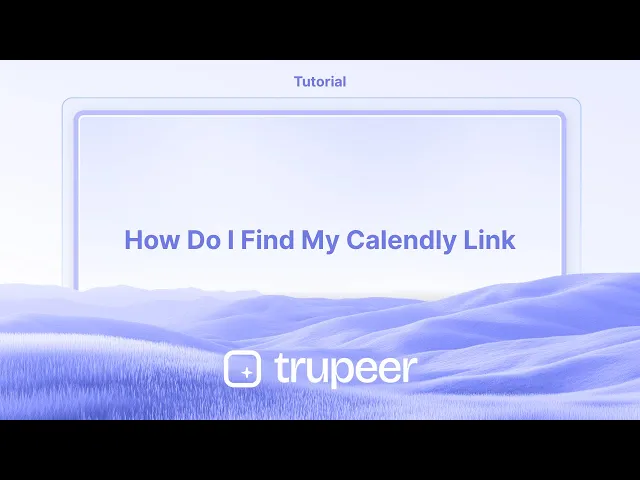
Tutorial
Come faccio a trovare il mio link Calendly
Scopri come trovare e copiare rapidamente il tuo link di programmazione Calendly da condividere con clienti o membri del team. Guida passo-passo per utenti desktop e mobili.
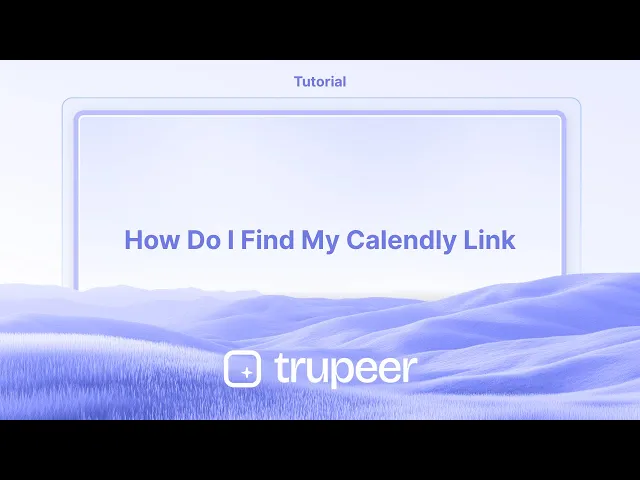
Per trovare il tuo link di Calendly, prima accedi al tuo account Calendly. Poi, clicca sulla tua foto profilo o sulle tue iniziali nell'angolo in alto a destra. Il tuo link principale di Calendly, nel formato calendly.com/tuonome, verrà visualizzato lì, di solito sotto il tuo nome. Puoi copiare questo link per condividerlo con gli altri.
Ecco una suddivisione più dettagliata:
1. Accedi: Vai su calendly.com e accedi al tuo account.
2. Accedi al tuo profilo: Clicca sulla tua foto profilo o sulle tue iniziali nell'angolo in alto a destra della pagina.
3. Trova il tuo link: Il tuo link principale di Calendly sarà visualizzato, di solito in blu, direttamente sotto il tuo nome.
4. Copia il link: Clicca sul link per copiarlo. Ora puoi condividere questo link con gli altri affinché possano pianificare appuntamenti con te.
Guida Passo-Passo: Come Trovo il Mio Link di Calendly
Passo 1
Inizia cliccando sull'opzione della foto profilo.

Passo 2
Noterai un'opzione etichettata "Il Mio Link."

Passo 3
Il tuo link di Calendly sarà visualizzato

Suggerimenti Utili per Trovare il Tuo Link di Calendly
Accedi al Tuo Account Calendly
Visita calendly.com e accedi utilizzando le tue credenziali. Verrai reindirizzato alla tua dashboard di Calendly.Vai alla Sezione dei Tipi di Evento
Sulla tua dashboard, vedrai tutti i tuoi tipi di evento. Questi rappresentano le diverse opzioni di riunione (es. chiamata di 15 minuti, sessione di 30 minuti).Clicca sul Pulsante di Condivisione per un Evento
Passa il mouse sopra l'evento specifico che vuoi condividere e clicca sul pulsante "Condividi". Questo rivela il link di prenotazione diretta per quell'evento.Copia il Tuo Link Generale di Calendly
Puoi anche condividere il tuo link generale di Calendly (di solito calendly.com/tuonomeutente), che mostrerà tutti i tipi di eventi disponibili. Si trova nell'angolo in alto a destra della tua dashboard.Personalizza il Link se Necessario
Usa l'opzione "Modifica" sul tipo di evento per rinominare o personalizzare l'URL. Questo è utile per il branding o per creare un link più memorabile.
Trappole Comuni e Come Evitarle
Non Acceduto al Giusto Account
Assicurati di essere connesso al corretto account Calendly - specialmente se gestisci più account - per accedere al link giusto.Copiare il Link della Vista Amministrativa invece di Quello Condivisibile
Evita di copiare l'URL del browser quando gestisci un evento. Usa il pulsante "Condividi" per ottenere il link corretto visibile al pubblico.Condividere un Evento Scaduto o Inattivo
Se il tipo di evento è stato disattivato, il tuo link condiviso non funzionerà. Controlla che l'evento sia attivo e abbia slot disponibili.Non Aggiornare un Nome Utente Modificato
Se hai recentemente cambiato il tuo nome utente di Calendly, il tuo link generale cambierà anch'esso. Aggiorna tutti i link precedentemente condivisi per riflettere questo cambiamento.Dimenticare di Controllare l'Accesso Mobile
Se stai utilizzando l'app mobile di Calendly, i passaggi sono leggermente diversi. Tocca l'evento, poi cerca l'icona di condivisione per ottenere il tuo link.
Domande Frequenti sulla Trovazione di un Link di Calendly
dove posso trovare il mio link principale di Calendly?
Il tuo link principale (es. calendly.com/tuonomeutente) è mostrato in alto a destra della tua dashboard una volta effettuato l'accesso.Posso creare più link di Calendly?
Sì, ogni tipo di evento ha il proprio link unico. Puoi condividere link di eventi individuali o il tuo link principale del profilo.C'è un modo per visualizzare l'anteprima del link prima di condividerlo?
Sì, dopo aver cliccato "Condividi", puoi aprire il link in una nuova scheda per visualizzare esattamente cosa vedranno gli invitati.Posso personalizzare il mio URL di Calendly?
Sì, puoi cambiare il tuo nome utente nelle impostazioni dell'account, e puoi personalizzare gli URL degli eventi individuali durante la configurazione.Come faccio a trovare il mio link di Calendly su mobile?
Apri l'app mobile di Calendly, seleziona l'evento e tocca l'icona di condivisione per copiare o inviare il link direttamente.Come registrare lo schermo su Mac?
Per registrare lo schermo su un Mac, puoi usare Trupeer AI. Ti consente di catturare l'intero schermo e offre funzionalità di intelligenza artificiale come l'aggiunta di avatar AI, l'aggiunta di voiceover, l'aggiunta di zoom in e out nel video. Con la funzione di traduzione video di trupeer, puoi tradurre il video in oltre 30 lingue.Come aggiungere un avatar AI alla registrazione dello schermo?
Per aggiungere un avatar AI a una registrazione dello schermo, dovrai utilizzare un strumento di registrazione dello schermo AI. Trupeer AI è uno strumento di registrazione dello schermo AI che ti aiuta a creare video con molti avatar, ed è anche utile per creare il tuo avatar per il video.Come registrare lo schermo su Windows?
Per registrare lo schermo su Windows, puoi utilizzare la Game Bar integrata (Windows + G) o un avanzato strumento AI come Trupeer AI per funzionalità più avanzate come avatar AI, voiceover, traduzione, ecc.Come aggiungere un voiceover ai video?
Per aggiungere voiceover ai video, scarica l'estensione Chrome di trupeer ai. Una volta registrato, carica il tuo video con audio, scegli il voiceover desiderato da trupeer e esporta il tuo video modificato.Come faccio a zoommare in una registrazione dello schermo?
Per zoomare durante una registrazione dello schermo, utilizza gli effetti di zoom in Trupeer AI che ti consentono di ingrandire e rimpicciolire in momenti specifici, migliorando l'impatto visivo del tuo contenuto video.
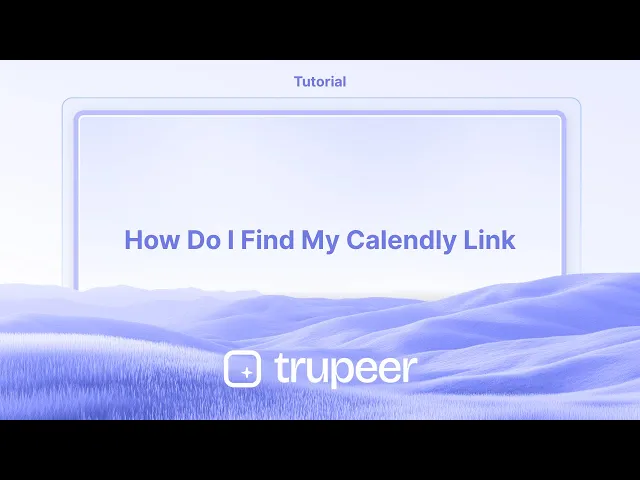
Per trovare il tuo link di Calendly, prima accedi al tuo account Calendly. Poi, clicca sulla tua foto profilo o sulle tue iniziali nell'angolo in alto a destra. Il tuo link principale di Calendly, nel formato calendly.com/tuonome, verrà visualizzato lì, di solito sotto il tuo nome. Puoi copiare questo link per condividerlo con gli altri.
Ecco una suddivisione più dettagliata:
1. Accedi: Vai su calendly.com e accedi al tuo account.
2. Accedi al tuo profilo: Clicca sulla tua foto profilo o sulle tue iniziali nell'angolo in alto a destra della pagina.
3. Trova il tuo link: Il tuo link principale di Calendly sarà visualizzato, di solito in blu, direttamente sotto il tuo nome.
4. Copia il link: Clicca sul link per copiarlo. Ora puoi condividere questo link con gli altri affinché possano pianificare appuntamenti con te.
Guida Passo-Passo: Come Trovo il Mio Link di Calendly
Passo 1
Inizia cliccando sull'opzione della foto profilo.

Passo 2
Noterai un'opzione etichettata "Il Mio Link."

Passo 3
Il tuo link di Calendly sarà visualizzato

Suggerimenti Utili per Trovare il Tuo Link di Calendly
Accedi al Tuo Account Calendly
Visita calendly.com e accedi utilizzando le tue credenziali. Verrai reindirizzato alla tua dashboard di Calendly.Vai alla Sezione dei Tipi di Evento
Sulla tua dashboard, vedrai tutti i tuoi tipi di evento. Questi rappresentano le diverse opzioni di riunione (es. chiamata di 15 minuti, sessione di 30 minuti).Clicca sul Pulsante di Condivisione per un Evento
Passa il mouse sopra l'evento specifico che vuoi condividere e clicca sul pulsante "Condividi". Questo rivela il link di prenotazione diretta per quell'evento.Copia il Tuo Link Generale di Calendly
Puoi anche condividere il tuo link generale di Calendly (di solito calendly.com/tuonomeutente), che mostrerà tutti i tipi di eventi disponibili. Si trova nell'angolo in alto a destra della tua dashboard.Personalizza il Link se Necessario
Usa l'opzione "Modifica" sul tipo di evento per rinominare o personalizzare l'URL. Questo è utile per il branding o per creare un link più memorabile.
Trappole Comuni e Come Evitarle
Non Acceduto al Giusto Account
Assicurati di essere connesso al corretto account Calendly - specialmente se gestisci più account - per accedere al link giusto.Copiare il Link della Vista Amministrativa invece di Quello Condivisibile
Evita di copiare l'URL del browser quando gestisci un evento. Usa il pulsante "Condividi" per ottenere il link corretto visibile al pubblico.Condividere un Evento Scaduto o Inattivo
Se il tipo di evento è stato disattivato, il tuo link condiviso non funzionerà. Controlla che l'evento sia attivo e abbia slot disponibili.Non Aggiornare un Nome Utente Modificato
Se hai recentemente cambiato il tuo nome utente di Calendly, il tuo link generale cambierà anch'esso. Aggiorna tutti i link precedentemente condivisi per riflettere questo cambiamento.Dimenticare di Controllare l'Accesso Mobile
Se stai utilizzando l'app mobile di Calendly, i passaggi sono leggermente diversi. Tocca l'evento, poi cerca l'icona di condivisione per ottenere il tuo link.
Domande Frequenti sulla Trovazione di un Link di Calendly
dove posso trovare il mio link principale di Calendly?
Il tuo link principale (es. calendly.com/tuonomeutente) è mostrato in alto a destra della tua dashboard una volta effettuato l'accesso.Posso creare più link di Calendly?
Sì, ogni tipo di evento ha il proprio link unico. Puoi condividere link di eventi individuali o il tuo link principale del profilo.C'è un modo per visualizzare l'anteprima del link prima di condividerlo?
Sì, dopo aver cliccato "Condividi", puoi aprire il link in una nuova scheda per visualizzare esattamente cosa vedranno gli invitati.Posso personalizzare il mio URL di Calendly?
Sì, puoi cambiare il tuo nome utente nelle impostazioni dell'account, e puoi personalizzare gli URL degli eventi individuali durante la configurazione.Come faccio a trovare il mio link di Calendly su mobile?
Apri l'app mobile di Calendly, seleziona l'evento e tocca l'icona di condivisione per copiare o inviare il link direttamente.Come registrare lo schermo su Mac?
Per registrare lo schermo su un Mac, puoi usare Trupeer AI. Ti consente di catturare l'intero schermo e offre funzionalità di intelligenza artificiale come l'aggiunta di avatar AI, l'aggiunta di voiceover, l'aggiunta di zoom in e out nel video. Con la funzione di traduzione video di trupeer, puoi tradurre il video in oltre 30 lingue.Come aggiungere un avatar AI alla registrazione dello schermo?
Per aggiungere un avatar AI a una registrazione dello schermo, dovrai utilizzare un strumento di registrazione dello schermo AI. Trupeer AI è uno strumento di registrazione dello schermo AI che ti aiuta a creare video con molti avatar, ed è anche utile per creare il tuo avatar per il video.Come registrare lo schermo su Windows?
Per registrare lo schermo su Windows, puoi utilizzare la Game Bar integrata (Windows + G) o un avanzato strumento AI come Trupeer AI per funzionalità più avanzate come avatar AI, voiceover, traduzione, ecc.Come aggiungere un voiceover ai video?
Per aggiungere voiceover ai video, scarica l'estensione Chrome di trupeer ai. Una volta registrato, carica il tuo video con audio, scegli il voiceover desiderato da trupeer e esporta il tuo video modificato.Come faccio a zoommare in una registrazione dello schermo?
Per zoomare durante una registrazione dello schermo, utilizza gli effetti di zoom in Trupeer AI che ti consentono di ingrandire e rimpicciolire in momenti specifici, migliorando l'impatto visivo del tuo contenuto video.
Inizia a creare video con il nostro generatore di video e documenti AI gratuitamente
Inizia a creare video con il nostro generatore di video e documenti AI gratuitamente
Inizia a creare video con il nostro generatore di video e documenti AI gratuitamente

Video e documenti di prodotto AI istantanei da registrazioni dello schermo grezze
Scopri il modo nuovo e più veloce di creare video di prodotto.
Video e documenti di prodotti AI istantanei da registrazioni dello schermo grezze.
Scopri il modo nuovo e più veloce di creare video di prodotto.
Video e documenti di prodotti AI istantanei da registrazioni dello schermo grezze.
Scopri il modo nuovo e più veloce di creare video di prodotto.
Video e documenti di prodotti AI istantanei da registrazioni dello schermo grezze.
Crea dimostrazioni e documentazione fantastiche in 2 minuti
Crea dimostrazioni e documentazione fantastiche in 2 minuti


