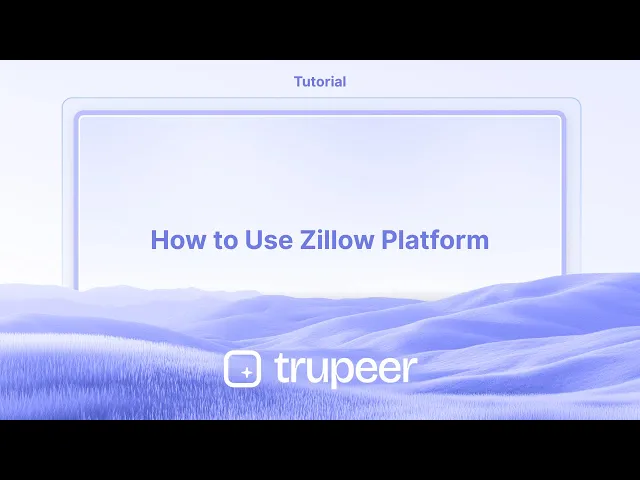
Tutoriels
Comment utiliser la plateforme Zillow
Découvrez comment utiliser Zillow pour rechercher des maisons, définir des filtres, enregistrer des annonces, analyser les Zestimates et contacter des agents. Un guide complet pour les acheteurs, les vendeurs, les locataires et les propriétaires.
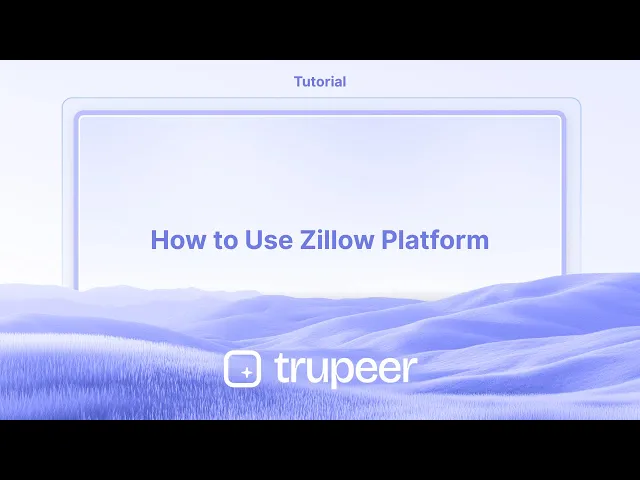
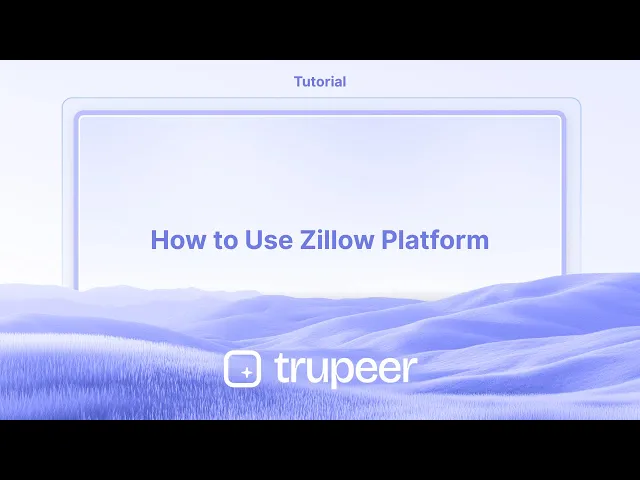
Commencez à créer des vidéos avec notre générateur de vidéos et de documents IA
Commencez à créer des vidéos avec notre générateur de vidéos et de documents IA
Commencez à créer des vidéos avec notre générateur de vidéos et de documents IA
Voici un aperçu de la façon d'utiliser Zillow :
Trouver une maison :
Recherche : Utilisez la fonction de carte pour définir une zone de recherche, ou utilisez la barre de recherche pour trouver des emplacements ou des adresses spécifiques.
Filtres : Spécifiez vos préférences en utilisant des filtres tels que la plage de prix, le nombre de chambres et de salles de bains, le type de propriété, et plus encore.
Explorer : Parcourez les listes de propriétés, consultez des photos et des vidéos, et vérifiez des détails tels que la valeur estimée et l'historique des prix.
Enregistrer et Suivre : Enregistrez les propriétés qui vous intéressent et suivez leur statut (par exemple, lorsqu'elles deviennent en attente ou vendues).
Connectez-vous avec des professionnels : Si vous trouvez une propriété qui vous plaît, vous pouvez vous connecter avec l'agent d'inscription ou un agent Premium Zillow pour obtenir de l'aide.
Guide Étape par Étape : Comment Utiliser la Plateforme Zillow
Étape 1
Tout d'abord, sélectionnez l'option "Acheter" sur la plateforme Zillow.

Étape 2
Entrez l'adresse qui vous intéresse, puis cliquez sur l'option "Recherche".

Étape 3
Vous verrez maintenant les propriétés disponibles sur Zillow. Personnalisez les options en fonction de vos besoins et préférences spécifiques.

Étape 4
Examinez une propriété de votre choix pour voir tous les détails, y compris la valeur estimée de la propriété.

Étape 5
Ce processus vous permet d'acheter, de louer ou de vendre des propriétés sur la plateforme Zillow. Merci d'utiliser Zillow.

Voici un aperçu de la façon d'utiliser Zillow :
Trouver une maison :
Recherche : Utilisez la fonction de carte pour définir une zone de recherche, ou utilisez la barre de recherche pour trouver des emplacements ou des adresses spécifiques.
Filtres : Spécifiez vos préférences en utilisant des filtres tels que la plage de prix, le nombre de chambres et de salles de bains, le type de propriété, et plus encore.
Explorer : Parcourez les listes de propriétés, consultez des photos et des vidéos, et vérifiez des détails tels que la valeur estimée et l'historique des prix.
Enregistrer et Suivre : Enregistrez les propriétés qui vous intéressent et suivez leur statut (par exemple, lorsqu'elles deviennent en attente ou vendues).
Connectez-vous avec des professionnels : Si vous trouvez une propriété qui vous plaît, vous pouvez vous connecter avec l'agent d'inscription ou un agent Premium Zillow pour obtenir de l'aide.
Guide Étape par Étape : Comment Utiliser la Plateforme Zillow
Étape 1
Tout d'abord, sélectionnez l'option "Acheter" sur la plateforme Zillow.

Étape 2
Entrez l'adresse qui vous intéresse, puis cliquez sur l'option "Recherche".

Étape 3
Vous verrez maintenant les propriétés disponibles sur Zillow. Personnalisez les options en fonction de vos besoins et préférences spécifiques.

Étape 4
Examinez une propriété de votre choix pour voir tous les détails, y compris la valeur estimée de la propriété.

Étape 5
Ce processus vous permet d'acheter, de louer ou de vendre des propriétés sur la plateforme Zillow. Merci d'utiliser Zillow.

Commencez à créer des vidéos avec notre générateur de vidéos et de documents AI gratuitement.
Commencez à créer des vidéos avec notre générateur de vidéos et de documents AI gratuitement.
Commencez à créer des vidéos avec notre générateur de vidéos et de documents AI gratuitement.
Conseils Pro pour Utiliser la Plateforme Zillow
Visitez le site officiel de Zillow
Ouvrez votre navigateur et allez sur Zillow.com. Vous pouvez également télécharger l'application Zillow pour iOS ou Android pour un accès en déplacement.Définissez vos préférences de localisation
Utilisez la barre de recherche pour entrer une ville, un quartier ou un code postal où vous souhaitez acheter, louer ou vendre une propriété. Zillow affichera une vue de carte avec des annonces de propriétés dans la zone sélectionnée.Filtrez vos résultats de recherche
Cliquez sur les filtres pour affiner votre recherche en fonction de la plage de prix, du type de maison, du nombre de chambres et de salles de bains, de la superficie, de la taille du terrain, de l'année de construction et d'autres critères. Cela aide à réduire les résultats pour correspondre à vos besoins exacts.Enregistrez vos annonces préférées
Cliquez sur l'icône en forme de cœur sur toute annonce de propriété pour l'enregistrer dans votre profil. Vous pouvez revisiter ces maisons enregistrées plus tard depuis votre tableau de bord.Explorez des visites en 3D et des photos
La plupart des annonces sont accompagnées d'images de haute qualité et parfois même de visites virtuelles en 3D ou de vidéos. Utilisez ces outils pour explorer les propriétés virtuellement avant de programmer des visites.Connectez-vous avec des agents locaux
Zillow vous permet d'envoyer directement des messages aux agents immobiliers répertoriés sur la page de la propriété. Vous pouvez poser des questions, demander des visites ou négocier les prix.Utilisez le calculateur hypothécaire de Zillow
Vous pouvez estimer votre paiement hypothécaire mensuel en utilisant le calculateur hypothécaire intégré de Zillow. Entrez le prix de la maison, l'apport, le taux d'intérêt et la durée du prêt pour des projections précises.Configurez des alertes pour les nouvelles annonces
Créez des alertes personnalisées en fonction de vos préférences de recherche. Zillow vous notifiera lorsque de nouvelles propriétés correspondent à vos critères afin que vous ne manquiez jamais une annonce.Accédez aux valeurs Zestimate
Chaque annonce comprend souvent un "Zestimate", qui est l'estimation de la valeur marchande actuelle de la maison par Zillow, basée sur des algorithmes propriétaires et des données de marché.Recherchez des détails sur le quartier
Faites défiler une page d'annonce pour explorer les écoles à proximité, les scores de marche, les temps de trajet et les maisons comparables dans le quartier.
Pièges Communs et Comment les Éviter
Ne pas créer de compte Zillow
Sans compte, vous ne pourrez pas enregistrer des annonces préférées, définir des alertes ou accéder à des recommandations personnalisées.Ne compter que sur le Zestimate
Le Zestimate est utile, mais pas toujours précis. Utilisez-le comme un guide, mais consultez un agent immobilier agréé pour connaître la valeur marchande précise.Ignorer les fonctionnalités de vue cartographique
Ne pas explorer la vue cartographique signifie manquer des annonces à proximité ou des fonctionnalités importantes comme les données criminelles et les itinéraires de transport public.Utiliser des filtres obsolètes
Si vous avez changé vos préférences de maison, assurez-vous de mettre à jour les filtres dans votre recherche pour refléter vos objectifs actuels.Ignorer les visites virtuelles
Passer des visites en 3D peut rendre plus difficile l'évaluation des plans des propriétés à distance. Profitez toujours des médias disponibles avant de réserver des visites en personne.
Conseils Pro pour Utiliser la Plateforme Zillow
Visitez le site officiel de Zillow
Ouvrez votre navigateur et allez sur Zillow.com. Vous pouvez également télécharger l'application Zillow pour iOS ou Android pour un accès en déplacement.Définissez vos préférences de localisation
Utilisez la barre de recherche pour entrer une ville, un quartier ou un code postal où vous souhaitez acheter, louer ou vendre une propriété. Zillow affichera une vue de carte avec des annonces de propriétés dans la zone sélectionnée.Filtrez vos résultats de recherche
Cliquez sur les filtres pour affiner votre recherche en fonction de la plage de prix, du type de maison, du nombre de chambres et de salles de bains, de la superficie, de la taille du terrain, de l'année de construction et d'autres critères. Cela aide à réduire les résultats pour correspondre à vos besoins exacts.Enregistrez vos annonces préférées
Cliquez sur l'icône en forme de cœur sur toute annonce de propriété pour l'enregistrer dans votre profil. Vous pouvez revisiter ces maisons enregistrées plus tard depuis votre tableau de bord.Explorez des visites en 3D et des photos
La plupart des annonces sont accompagnées d'images de haute qualité et parfois même de visites virtuelles en 3D ou de vidéos. Utilisez ces outils pour explorer les propriétés virtuellement avant de programmer des visites.Connectez-vous avec des agents locaux
Zillow vous permet d'envoyer directement des messages aux agents immobiliers répertoriés sur la page de la propriété. Vous pouvez poser des questions, demander des visites ou négocier les prix.Utilisez le calculateur hypothécaire de Zillow
Vous pouvez estimer votre paiement hypothécaire mensuel en utilisant le calculateur hypothécaire intégré de Zillow. Entrez le prix de la maison, l'apport, le taux d'intérêt et la durée du prêt pour des projections précises.Configurez des alertes pour les nouvelles annonces
Créez des alertes personnalisées en fonction de vos préférences de recherche. Zillow vous notifiera lorsque de nouvelles propriétés correspondent à vos critères afin que vous ne manquiez jamais une annonce.Accédez aux valeurs Zestimate
Chaque annonce comprend souvent un "Zestimate", qui est l'estimation de la valeur marchande actuelle de la maison par Zillow, basée sur des algorithmes propriétaires et des données de marché.Recherchez des détails sur le quartier
Faites défiler une page d'annonce pour explorer les écoles à proximité, les scores de marche, les temps de trajet et les maisons comparables dans le quartier.
Pièges Communs et Comment les Éviter
Ne pas créer de compte Zillow
Sans compte, vous ne pourrez pas enregistrer des annonces préférées, définir des alertes ou accéder à des recommandations personnalisées.Ne compter que sur le Zestimate
Le Zestimate est utile, mais pas toujours précis. Utilisez-le comme un guide, mais consultez un agent immobilier agréé pour connaître la valeur marchande précise.Ignorer les fonctionnalités de vue cartographique
Ne pas explorer la vue cartographique signifie manquer des annonces à proximité ou des fonctionnalités importantes comme les données criminelles et les itinéraires de transport public.Utiliser des filtres obsolètes
Si vous avez changé vos préférences de maison, assurez-vous de mettre à jour les filtres dans votre recherche pour refléter vos objectifs actuels.Ignorer les visites virtuelles
Passer des visites en 3D peut rendre plus difficile l'évaluation des plans des propriétés à distance. Profitez toujours des médias disponibles avant de réserver des visites en personne.
Questions Fréquemment Posées Sur l'Utilisation de Zillow
Ai-je besoin d'un compte pour utiliser Zillow ?
Non, vous pouvez parcourir les propriétés sans vous connecter. Mais créer un compte vous permet d'enregistrer des recherches et de définir des alertes de liste.Puis-je postuler pour des locations directement via Zillow ?
Oui, de nombreuses annonces de location vous permettent de postuler directement sur la plateforme et même de payer des frais de demande ou de soumettre des documents de manière sécurisée.Quelle est la précision de l'Estimation ?
L'estimation est une estimation générée par ordinateur basée sur des données publiques et des informations soumises par les utilisateurs. Ce n'est pas un substitut à une évaluation officielle.Zillow est-il gratuit à utiliser ?
Oui, Zillow est complètement gratuit pour les utilisateurs qui parcourent ou recherchent des propriétés. Certains services, comme les soumissions de candidature ou la publicité, peuvent avoir des frais associés.Puis-je lister ma propriété sur Zillow ?
Oui, les propriétaires peuvent lister leurs maisons à vendre par eux-mêmes ou se connecter avec des agents pour les lister sur Zillow. Vous devrez créer un compte et suivre les instructions de liste.Comment enregistrer l'écran sur Mac ?
Pour enregistrer l'écran sur un Mac, vous pouvez utiliser Trupeer AI. Cela vous permet de capturer l'intégralité de l'écran et offre des capacités AI telles que l'ajout d'avatars AI, d'ajouter une voix off, et de zoomer in et out dans la vidéo. Avec la fonctionnalité de traduction vidéo AI de trupeer, vous pouvez traduire la vidéo en plus de 30 langues.Comment ajouter un avatar AI à l'enregistrement d'écran ?
Pour ajouter un avatar AI à un enregistrement d'écran, vous devrez utiliser un outil d'enregistrement d'écran AI. Trupeer AI est un outil d'enregistrement d'écran AI, qui vous aide à créer des vidéos avec plusieurs avatars, et vous aide également à créer votre propre avatar pour la vidéo.Comment enregistrer l'écran sur Windows ?
Pour enregistrer l'écran sur Windows, vous pouvez utiliser la Game Bar intégrée (Windows + G) ou un outil AI avancé comme Trupeer AI pour des fonctionnalités plus avancées telles que les avatars AI, la voix off, la traduction, etc.Comment ajouter une voix off à une vidéo ?
Pour ajouter une voix off à des vidéos, téléchargez l'extension Chrome trupeer ai. Une fois inscrit, téléchargez votre vidéo avec la voix, choisissez la voix off désirée de trupeer et exportez votre vidéo modifiée.
Les gens demandent aussi
Comment Débloquer une Page dans Canva
Comment Transformer une Image en Page à Colorier dans Canva
Comment Créer une Règle dans Canva
Questions Fréquemment Posées Sur l'Utilisation de Zillow
Ai-je besoin d'un compte pour utiliser Zillow ?
Non, vous pouvez parcourir les propriétés sans vous connecter. Mais créer un compte vous permet d'enregistrer des recherches et de définir des alertes de liste.Puis-je postuler pour des locations directement via Zillow ?
Oui, de nombreuses annonces de location vous permettent de postuler directement sur la plateforme et même de payer des frais de demande ou de soumettre des documents de manière sécurisée.Quelle est la précision de l'Estimation ?
L'estimation est une estimation générée par ordinateur basée sur des données publiques et des informations soumises par les utilisateurs. Ce n'est pas un substitut à une évaluation officielle.Zillow est-il gratuit à utiliser ?
Oui, Zillow est complètement gratuit pour les utilisateurs qui parcourent ou recherchent des propriétés. Certains services, comme les soumissions de candidature ou la publicité, peuvent avoir des frais associés.Puis-je lister ma propriété sur Zillow ?
Oui, les propriétaires peuvent lister leurs maisons à vendre par eux-mêmes ou se connecter avec des agents pour les lister sur Zillow. Vous devrez créer un compte et suivre les instructions de liste.Comment enregistrer l'écran sur Mac ?
Pour enregistrer l'écran sur un Mac, vous pouvez utiliser Trupeer AI. Cela vous permet de capturer l'intégralité de l'écran et offre des capacités AI telles que l'ajout d'avatars AI, d'ajouter une voix off, et de zoomer in et out dans la vidéo. Avec la fonctionnalité de traduction vidéo AI de trupeer, vous pouvez traduire la vidéo en plus de 30 langues.Comment ajouter un avatar AI à l'enregistrement d'écran ?
Pour ajouter un avatar AI à un enregistrement d'écran, vous devrez utiliser un outil d'enregistrement d'écran AI. Trupeer AI est un outil d'enregistrement d'écran AI, qui vous aide à créer des vidéos avec plusieurs avatars, et vous aide également à créer votre propre avatar pour la vidéo.Comment enregistrer l'écran sur Windows ?
Pour enregistrer l'écran sur Windows, vous pouvez utiliser la Game Bar intégrée (Windows + G) ou un outil AI avancé comme Trupeer AI pour des fonctionnalités plus avancées telles que les avatars AI, la voix off, la traduction, etc.Comment ajouter une voix off à une vidéo ?
Pour ajouter une voix off à des vidéos, téléchargez l'extension Chrome trupeer ai. Une fois inscrit, téléchargez votre vidéo avec la voix, choisissez la voix off désirée de trupeer et exportez votre vidéo modifiée.
Les gens demandent aussi
Comment Débloquer une Page dans Canva
Comment Transformer une Image en Page à Colorier dans Canva
Comment Créer une Règle dans Canva
Commencez à créer des vidéos avec notre générateur de vidéos et de documents IA
Commencez à créer des vidéos avec notre générateur de vidéos et de documents IA
Commencez à créer des vidéos avec notre générateur de vidéos et de documents IA
Commencez à créer des vidéos avec notre générateur de vidéos et de documents IA

Vidéos et documents de produits AI instantanés à partir d'enregistrements d'écran de qualité médiocre
Découvrez la nouvelle méthode plus rapide de création de vidéos produit.
Vidéos et documents de produits IA instantanés à partir d'enregistrements d'écran bruts.
Découvrez la nouvelle méthode plus rapide de création de vidéos produit.
Vidéos et documents de produits IA instantanés à partir d'enregistrements d'écran bruts.
Découvrez la nouvelle méthode plus rapide de création de vidéos produit.
Vidéos et documents de produits IA instantanés à partir d'enregistrements d'écran bruts.
Créez des démonstrations et des documents impressionnants en 2 minutes
Créez des démonstrations et des documents impressionnants en 2 minutes


