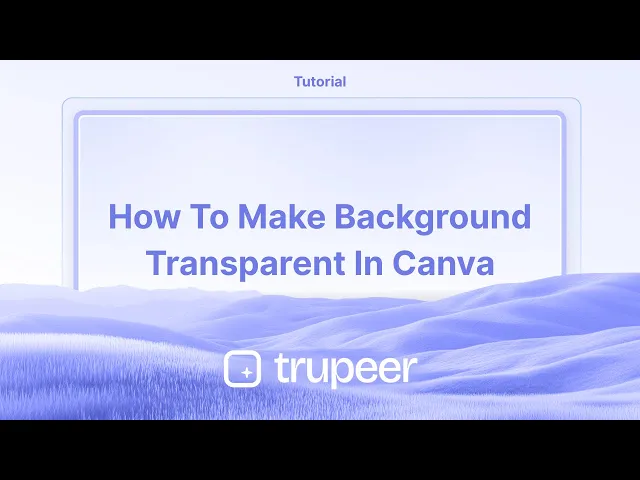
Tutoriels
Comment rendre un arrière-plan transparent dans Canva – Guide facile
Apprenez à rendre les arrière-plans transparents dans Canva en utilisant le détourage d'arrière-plan ou les options d'exportation. Parfait pour les logos, les PNG et les superpositions.
Ce guide fournit un processus simple pour rendre l'arrière-plan de votre design transparent dans Canva.
Que vous travailliez avec une image ou une couleur unie, suivez ces étapes pour obtenir l'effet de transparence souhaité sans effort.
Vous pouvez supprimer l'arrière-plan d'une image et l'exporter avec transparence en utilisant l'outil Suppresseur d'Arrière-plan (BG Remover) de Canva Pro. Voici un guide étape par étape :
Méthode 1 : Supprimer l'Arrière-plan avec BG Remover
1. Téléchargez ou Sélectionnez Votre Image
Ouvrez votre projet Canva et téléchargez ou choisissez l'image que vous souhaitez modifier.
2. Utilisez l'Outil Suppresseur d'Arrière-plan
Cliquez sur l'image.
Dans la barre d'outils du haut, sélectionnez “Modifier la Photo.”
Sous “Outils,” choisissez “BG Remover.”
Canva supprimera automatiquement l'arrière-plan.
3. Téléchargez au Format PNG Transparent
Cliquez sur “Partager” > “Télécharger.”
Réglez le type de fichier sur PNG.
Cochez la case pour “Arrière-plan transparent.”
Cliquez sur “Télécharger.”
Méthode 2 : Ajuster la Transparence des Éléments (pour un effet de dégradé)
1. Sélectionnez l'Élément
Cliquez sur l'image, le texte ou la forme que vous souhaitez rendre transparent.
2. Utilisez le Curseur de Transparence
Cherchez l'icône à damier (Transparence) dans la barre d'outils du haut.
Réglez le curseur ou entrez une valeur spécifique (par exemple, 50 %).
Cette méthode ne supprime pas l'arrière-plan, elle réduit simplement la visibilité.
Guide étape par étape : comment rendre l'arrière-plan transparent dans Canva
Méthode 1
Étape 1
Pour rendre l'arrière-plan transparent dans Canva, commencez par sélectionner votre image si elle sert d'arrière-plan.

Étape 2
Cliquez sur l'image pour la mettre en surbrillance. Ensuite, localisez et cliquez sur l'option "Transparence" dans la barre d'outils ci-dessus.

Étape 3
Utilisez le curseur qui apparaît pour ajuster le niveau de transparence selon votre préférence.

Méthode 2
Étape 1
Si votre arrière-plan est d'une couleur unie et que vous souhaitez changer sa transparence, sélectionnez l'arrière-plan de couleur unie.

Étape 2
Pour retirer la couleur de fond ou la rendre transparente, changez simplement la couleur en blanc en cliquant sur l'option de couleur de fond.

Astuces pour rendre l'arrière-plan transparent dans Canva
Utilisez l'Option d'Arrière-plan Transparent (Canva Pro) : Après avoir terminé votre design, cliquez sur le bouton "Télécharger" dans le coin supérieur droit. Choisissez "PNG" comme format de fichier, et cochez la case qui dit "Arrière-plan transparent" pour supprimer l'arrière-plan. Cette option n'est disponible que pour les utilisateurs de Canva Pro.
Supprimer l'Arrière-plan des Images : Sélectionnez une image, cliquez sur "Modifier l'Image" dans la barre d'outils, et choisissez "Suppresseur d'Arrière-plan" pour supprimer automatiquement l'arrière-plan. C'est également une fonctionnalité de Canva Pro.
Créer un Arrière-plan Transparent à Partir de Zéro : Commencez un nouveau design avec une taille personnalisée et assurez-vous que la toile elle-même n'a pas de couleur d'arrière-plan (elle sera transparente par défaut). Ajoutez des éléments (texte, graphiques, etc.) et téléchargez le design avec l'option d'arrière-plan transparent.
Utilisez des Éléments Transparents : Si vous ajoutez des éléments, assurez-vous d'utiliser des images PNG avec des arrière-plans transparents. Vous pouvez les trouver en cherchant "transparent" dans la barre de recherche d'images.
Vérifiez Votre Design Avant de Télécharger : Prévisualisez le design pour vous assurer qu'aucune couleur de fond ou élément indésirable ne reste visible. Si vous voyez un arrière-plan, cliquez dessus et appuyez sur la touche de suppression pour le retirer.
Pièges courants et comment les éviter pour rendre l'arrière-plan transparent dans Canva
Utiliser le Mauvais Format de Fichier : Télécharger au format JPG ne supportera pas la transparence.
Solution : Choisissez toujours le format PNG pour la transparence.Ne pas Sélectionner "Arrière-plan Transparent" : Oublier de cocher la case "Arrière-plan transparent" entraînera un arrière-plan non transparent.
Solution : Assurez-vous que l'option "Arrière-plan transparent" est sélectionnée lors du téléchargement.Négliger les Arrière-plans d'Images : Certaines images peuvent avoir un arrière-plan blanc ou coloré.
Solution : Utilisez l'outil "Suppresseur d'Arrière-plan" pour vous assurer que l'image est entièrement transparente, ou utilisez des images avec des arrière-plans transparents.Limitée à Canva Pro pour l'Arrière-plan Transparent : La fonctionnalité d'arrière-plan transparent n'est disponible que pour les utilisateurs de Canva Pro.
Solution : Si vous utilisez la version gratuite, utilisez des outils tiers comme remove.bg pour supprimer les arrière-plans avant de les télécharger sur Canva.Sauvegarder avec un Arrière-plan Blanc : Parfois, le design peut avoir un arrière-plan blanc ou indésirable, qui est téléchargé.
Solution : Vérifiez que aucun arrière-plan n'est présent en cliquant sur l'arrière-plan et en le supprimant.
FAQ courantes pour rendre l'arrière-plan transparent dans Canva
Comment rendre l'arrière-plan transparent dans Canva ?
Téléchargez votre design en tant que fichier PNG et cochez la case "Arrière-plan transparent" avant de cliquer sur "Télécharger."Puis-je rendre l'arrière-plan d'une image transparent dans Canva ?
Oui, cliquez sur l'image, allez à "Modifier l'Image," et utilisez l'outil "Suppresseur d'Arrière-plan" (disponible pour les utilisateurs de Canva Pro).Puis-je rendre un arrière-plan non blanc transparent dans Canva ?
Oui, sélectionnez simplement l'arrière-plan et supprimez-le. Assurez-vous de télécharger en PNG pour la transparence.Ai-je besoin de Canva Pro pour rendre un arrière-plan transparent ?
Oui, l'option d'arrière-plan transparent n'est disponible que pour les utilisateurs de Canva Pro.Puis-je utiliser des images transparentes dans Canva ?
Oui, vous pouvez télécharger des images PNG avec des arrière-plans transparents dans Canva et les utiliser dans vos designs.Comment enregistrer l'écran sur Mac ?
Pour enregistrer l'écran sur un Mac, vous pouvez utiliser Trupeer AI. Il vous permet de capturer l'écran entier et offre des capacités d'IA telles que l'ajout d'avatars IA, l'ajout de voix off, le zoom avant et arrière dans la vidéo. Avec la fonction de traduction vidéo IA de trupeer, vous pouvez traduire la vidéo en plus de 30 langues.Comment ajouter un avatar IA à un enregistrement d'écran ?
Pour ajouter un avatar IA à un enregistrement d'écran, vous devrez utiliser un outil d'enregistrement d'écran IA. Trupeer AI est un outil d'enregistrement d'écran IA, qui vous aide à créer des vidéos avec plusieurs avatars, et vous aide également à créer votre propre avatar pour la vidéo.Comment enregistrer l'écran sur Windows ?
Pour enregistrer l'écran sur Windows, vous pouvez utiliser la Game Bar intégrée (Windows + G) ou un outil IA avancé comme Trupeer AI pour plus de fonctionnalités avancées comme des avatars IA, voix off, traduction, etc.Comment ajouter une voix off à une vidéo ?
Pour ajouter une voix off à des vidéos, téléchargez l'extension chrome de trupeer AI. Une fois inscrit, téléchargez votre vidéo avec la voix, choisissez la voix off souhaitée dans trupeer et exportez votre vidéo éditée.Comment zoomer sur un enregistrement d'écran ?
Pour zoomer pendant un enregistrement d'écran, utilisez les effets de zoom dans Trupeer AI qui vous permettent de zoomer avant et arrière à des moments spécifiques, améliorant ainsi l'impact visuel de votre contenu vidéo.
Ce guide fournit un processus simple pour rendre l'arrière-plan de votre design transparent dans Canva.
Que vous travailliez avec une image ou une couleur unie, suivez ces étapes pour obtenir l'effet de transparence souhaité sans effort.
Vous pouvez supprimer l'arrière-plan d'une image et l'exporter avec transparence en utilisant l'outil Suppresseur d'Arrière-plan (BG Remover) de Canva Pro. Voici un guide étape par étape :
Méthode 1 : Supprimer l'Arrière-plan avec BG Remover
1. Téléchargez ou Sélectionnez Votre Image
Ouvrez votre projet Canva et téléchargez ou choisissez l'image que vous souhaitez modifier.
2. Utilisez l'Outil Suppresseur d'Arrière-plan
Cliquez sur l'image.
Dans la barre d'outils du haut, sélectionnez “Modifier la Photo.”
Sous “Outils,” choisissez “BG Remover.”
Canva supprimera automatiquement l'arrière-plan.
3. Téléchargez au Format PNG Transparent
Cliquez sur “Partager” > “Télécharger.”
Réglez le type de fichier sur PNG.
Cochez la case pour “Arrière-plan transparent.”
Cliquez sur “Télécharger.”
Méthode 2 : Ajuster la Transparence des Éléments (pour un effet de dégradé)
1. Sélectionnez l'Élément
Cliquez sur l'image, le texte ou la forme que vous souhaitez rendre transparent.
2. Utilisez le Curseur de Transparence
Cherchez l'icône à damier (Transparence) dans la barre d'outils du haut.
Réglez le curseur ou entrez une valeur spécifique (par exemple, 50 %).
Cette méthode ne supprime pas l'arrière-plan, elle réduit simplement la visibilité.
Guide étape par étape : comment rendre l'arrière-plan transparent dans Canva
Méthode 1
Étape 1
Pour rendre l'arrière-plan transparent dans Canva, commencez par sélectionner votre image si elle sert d'arrière-plan.

Étape 2
Cliquez sur l'image pour la mettre en surbrillance. Ensuite, localisez et cliquez sur l'option "Transparence" dans la barre d'outils ci-dessus.

Étape 3
Utilisez le curseur qui apparaît pour ajuster le niveau de transparence selon votre préférence.

Méthode 2
Étape 1
Si votre arrière-plan est d'une couleur unie et que vous souhaitez changer sa transparence, sélectionnez l'arrière-plan de couleur unie.

Étape 2
Pour retirer la couleur de fond ou la rendre transparente, changez simplement la couleur en blanc en cliquant sur l'option de couleur de fond.

Astuces pour rendre l'arrière-plan transparent dans Canva
Utilisez l'Option d'Arrière-plan Transparent (Canva Pro) : Après avoir terminé votre design, cliquez sur le bouton "Télécharger" dans le coin supérieur droit. Choisissez "PNG" comme format de fichier, et cochez la case qui dit "Arrière-plan transparent" pour supprimer l'arrière-plan. Cette option n'est disponible que pour les utilisateurs de Canva Pro.
Supprimer l'Arrière-plan des Images : Sélectionnez une image, cliquez sur "Modifier l'Image" dans la barre d'outils, et choisissez "Suppresseur d'Arrière-plan" pour supprimer automatiquement l'arrière-plan. C'est également une fonctionnalité de Canva Pro.
Créer un Arrière-plan Transparent à Partir de Zéro : Commencez un nouveau design avec une taille personnalisée et assurez-vous que la toile elle-même n'a pas de couleur d'arrière-plan (elle sera transparente par défaut). Ajoutez des éléments (texte, graphiques, etc.) et téléchargez le design avec l'option d'arrière-plan transparent.
Utilisez des Éléments Transparents : Si vous ajoutez des éléments, assurez-vous d'utiliser des images PNG avec des arrière-plans transparents. Vous pouvez les trouver en cherchant "transparent" dans la barre de recherche d'images.
Vérifiez Votre Design Avant de Télécharger : Prévisualisez le design pour vous assurer qu'aucune couleur de fond ou élément indésirable ne reste visible. Si vous voyez un arrière-plan, cliquez dessus et appuyez sur la touche de suppression pour le retirer.
Pièges courants et comment les éviter pour rendre l'arrière-plan transparent dans Canva
Utiliser le Mauvais Format de Fichier : Télécharger au format JPG ne supportera pas la transparence.
Solution : Choisissez toujours le format PNG pour la transparence.Ne pas Sélectionner "Arrière-plan Transparent" : Oublier de cocher la case "Arrière-plan transparent" entraînera un arrière-plan non transparent.
Solution : Assurez-vous que l'option "Arrière-plan transparent" est sélectionnée lors du téléchargement.Négliger les Arrière-plans d'Images : Certaines images peuvent avoir un arrière-plan blanc ou coloré.
Solution : Utilisez l'outil "Suppresseur d'Arrière-plan" pour vous assurer que l'image est entièrement transparente, ou utilisez des images avec des arrière-plans transparents.Limitée à Canva Pro pour l'Arrière-plan Transparent : La fonctionnalité d'arrière-plan transparent n'est disponible que pour les utilisateurs de Canva Pro.
Solution : Si vous utilisez la version gratuite, utilisez des outils tiers comme remove.bg pour supprimer les arrière-plans avant de les télécharger sur Canva.Sauvegarder avec un Arrière-plan Blanc : Parfois, le design peut avoir un arrière-plan blanc ou indésirable, qui est téléchargé.
Solution : Vérifiez que aucun arrière-plan n'est présent en cliquant sur l'arrière-plan et en le supprimant.
FAQ courantes pour rendre l'arrière-plan transparent dans Canva
Comment rendre l'arrière-plan transparent dans Canva ?
Téléchargez votre design en tant que fichier PNG et cochez la case "Arrière-plan transparent" avant de cliquer sur "Télécharger."Puis-je rendre l'arrière-plan d'une image transparent dans Canva ?
Oui, cliquez sur l'image, allez à "Modifier l'Image," et utilisez l'outil "Suppresseur d'Arrière-plan" (disponible pour les utilisateurs de Canva Pro).Puis-je rendre un arrière-plan non blanc transparent dans Canva ?
Oui, sélectionnez simplement l'arrière-plan et supprimez-le. Assurez-vous de télécharger en PNG pour la transparence.Ai-je besoin de Canva Pro pour rendre un arrière-plan transparent ?
Oui, l'option d'arrière-plan transparent n'est disponible que pour les utilisateurs de Canva Pro.Puis-je utiliser des images transparentes dans Canva ?
Oui, vous pouvez télécharger des images PNG avec des arrière-plans transparents dans Canva et les utiliser dans vos designs.Comment enregistrer l'écran sur Mac ?
Pour enregistrer l'écran sur un Mac, vous pouvez utiliser Trupeer AI. Il vous permet de capturer l'écran entier et offre des capacités d'IA telles que l'ajout d'avatars IA, l'ajout de voix off, le zoom avant et arrière dans la vidéo. Avec la fonction de traduction vidéo IA de trupeer, vous pouvez traduire la vidéo en plus de 30 langues.Comment ajouter un avatar IA à un enregistrement d'écran ?
Pour ajouter un avatar IA à un enregistrement d'écran, vous devrez utiliser un outil d'enregistrement d'écran IA. Trupeer AI est un outil d'enregistrement d'écran IA, qui vous aide à créer des vidéos avec plusieurs avatars, et vous aide également à créer votre propre avatar pour la vidéo.Comment enregistrer l'écran sur Windows ?
Pour enregistrer l'écran sur Windows, vous pouvez utiliser la Game Bar intégrée (Windows + G) ou un outil IA avancé comme Trupeer AI pour plus de fonctionnalités avancées comme des avatars IA, voix off, traduction, etc.Comment ajouter une voix off à une vidéo ?
Pour ajouter une voix off à des vidéos, téléchargez l'extension chrome de trupeer AI. Une fois inscrit, téléchargez votre vidéo avec la voix, choisissez la voix off souhaitée dans trupeer et exportez votre vidéo éditée.Comment zoomer sur un enregistrement d'écran ?
Pour zoomer pendant un enregistrement d'écran, utilisez les effets de zoom dans Trupeer AI qui vous permettent de zoomer avant et arrière à des moments spécifiques, améliorant ainsi l'impact visuel de votre contenu vidéo.
Commencez à créer des vidéos avec notre générateur de vidéos et de documents IA
Commencez à créer des vidéos avec notre générateur de vidéos et de documents IA
Commencez à créer des vidéos avec notre générateur de vidéos et de documents IA
Commencez à créer des vidéos avec notre générateur de vidéos et de documents AI gratuitement.
Commencez à créer des vidéos avec notre générateur de vidéos et de documents AI gratuitement.
Commencez à créer des vidéos avec notre générateur de vidéos et de documents AI gratuitement.
Conseils pratiques pour rendre l'arrière-plan transparent dans Canva
Utilisez l'option d'arrière-plan transparent (Canva Pro): Après avoir terminé votre design, cliquez sur le bouton "Télécharger" dans le coin supérieur droit. Choisissez "PNG" comme format de fichier et cochez la case qui dit "Arrière-plan transparent" pour supprimer l'arrière-plan. Cette option est disponible uniquement pour les utilisateurs de Canva Pro.
Supprimer l'arrière-plan des images: Sélectionnez une image, cliquez sur "Modifier l'image" dans la barre d'outils et choisissez "Supprimer l'arrière-plan" pour supprimer automatiquement l'arrière-plan. C'est également une fonctionnalité de Canva Pro.
Créer un arrière-plan transparent à partir de zéro: Commencez un nouveau design avec une taille personnalisée et assurez-vous que la toile elle-même n'a pas de couleur d'arrière-plan (elle sera transparente par défaut). Ajoutez des éléments (texte, graphiques, etc.) et téléchargez le design avec l'option d'arrière-plan transparent.
Utilisez des éléments transparents: Si vous ajoutez des éléments, veillez à utiliser des images PNG avec des arrière-plans transparents. Vous pouvez les trouver en cherchant "transparent" dans la barre de recherche d'images.
Vérifiez votre design avant de télécharger: Prévisualisez le design pour vous assurer qu'aucune couleur d'arrière-plan ou éléments indésirables ne restent visibles. Si vous voyez un arrière-plan, cliquez dessus et appuyez sur la touche de suppression pour le retirer.
Pièges courants et comment les éviter pour rendre l'arrière-plan transparent dans Canva
Utilisation du mauvais format de fichier: Le téléchargement au format JPG ne supporte pas la transparence.
Solution: Choisissez toujours le format PNG pour la transparence.Ne pas sélectionner "Arrière-plan transparent": Oublier de cocher la case "Arrière-plan transparent" entraînera un arrière-plan non transparent.
Solution: Assurez-vous que l'option "Arrière-plan transparent" est sélectionnée lors du téléchargement.Négliger les arrière-plans des images: Certaines images peuvent avoir un arrière-plan blanc ou coloré.
Solution: Utilisez l'outil "Supprimer l'arrière-plan" pour garantir que l'image est entièrement transparente, ou utilisez des images avec des arrière-plans transparents.Limité à Canva Pro pour l'arrière-plan transparent: La fonction d'arrière-plan transparent est disponible uniquement pour les utilisateurs de Canva Pro.
Solution: Si vous utilisez la version gratuite, utilisez des outils tiers comme remove.bg pour supprimer les arrière-plans avant de les télécharger sur Canva.Enregistrement avec un arrière-plan blanc: Parfois, le design peut avoir un arrière-plan blanc ou indésirable, qui est téléchargé.
Solution: Vérifiez bien qu'aucun arrière-plan n'est présent en cliquant sur l'arrière-plan et en le supprimant.
Conseils pratiques pour rendre l'arrière-plan transparent dans Canva
Utilisez l'option d'arrière-plan transparent (Canva Pro): Après avoir terminé votre design, cliquez sur le bouton "Télécharger" dans le coin supérieur droit. Choisissez "PNG" comme format de fichier et cochez la case qui dit "Arrière-plan transparent" pour supprimer l'arrière-plan. Cette option est disponible uniquement pour les utilisateurs de Canva Pro.
Supprimer l'arrière-plan des images: Sélectionnez une image, cliquez sur "Modifier l'image" dans la barre d'outils et choisissez "Supprimer l'arrière-plan" pour supprimer automatiquement l'arrière-plan. C'est également une fonctionnalité de Canva Pro.
Créer un arrière-plan transparent à partir de zéro: Commencez un nouveau design avec une taille personnalisée et assurez-vous que la toile elle-même n'a pas de couleur d'arrière-plan (elle sera transparente par défaut). Ajoutez des éléments (texte, graphiques, etc.) et téléchargez le design avec l'option d'arrière-plan transparent.
Utilisez des éléments transparents: Si vous ajoutez des éléments, veillez à utiliser des images PNG avec des arrière-plans transparents. Vous pouvez les trouver en cherchant "transparent" dans la barre de recherche d'images.
Vérifiez votre design avant de télécharger: Prévisualisez le design pour vous assurer qu'aucune couleur d'arrière-plan ou éléments indésirables ne restent visibles. Si vous voyez un arrière-plan, cliquez dessus et appuyez sur la touche de suppression pour le retirer.
Pièges courants et comment les éviter pour rendre l'arrière-plan transparent dans Canva
Utilisation du mauvais format de fichier: Le téléchargement au format JPG ne supporte pas la transparence.
Solution: Choisissez toujours le format PNG pour la transparence.Ne pas sélectionner "Arrière-plan transparent": Oublier de cocher la case "Arrière-plan transparent" entraînera un arrière-plan non transparent.
Solution: Assurez-vous que l'option "Arrière-plan transparent" est sélectionnée lors du téléchargement.Négliger les arrière-plans des images: Certaines images peuvent avoir un arrière-plan blanc ou coloré.
Solution: Utilisez l'outil "Supprimer l'arrière-plan" pour garantir que l'image est entièrement transparente, ou utilisez des images avec des arrière-plans transparents.Limité à Canva Pro pour l'arrière-plan transparent: La fonction d'arrière-plan transparent est disponible uniquement pour les utilisateurs de Canva Pro.
Solution: Si vous utilisez la version gratuite, utilisez des outils tiers comme remove.bg pour supprimer les arrière-plans avant de les télécharger sur Canva.Enregistrement avec un arrière-plan blanc: Parfois, le design peut avoir un arrière-plan blanc ou indésirable, qui est téléchargé.
Solution: Vérifiez bien qu'aucun arrière-plan n'est présent en cliquant sur l'arrière-plan et en le supprimant.
FAQs courantes pour rendre l'arrière-plan transparent dans Canva
Comment rendre l'arrière-plan transparent dans Canva?
Téléchargez votre design au format PNG et cochez la case "Arrière-plan transparent" avant de cliquer sur "Télécharger".Puis-je rendre l'arrière-plan d'une image transparent dans Canva?
Oui, cliquez sur l'image, allez à "Modifier l'image", et utilisez l'outil "Supprimer l'arrière-plan" (disponible pour les utilisateurs de Canva Pro).Puis-je rendre un arrière-plan non blanc transparent dans Canva?
Oui, sélectionnez simplement l'arrière-plan et supprimez-le. Assurez-vous de télécharger au format PNG pour la transparence.Ai-je besoin de Canva Pro pour rendre un arrière-plan transparent?
Oui, l'option d'arrière-plan transparent est disponible uniquement pour les utilisateurs de Canva Pro.Puis-je utiliser des images transparentes dans Canva?
Oui, vous pouvez télécharger des images PNG avec des arrière-plans transparents sur Canva et les utiliser dans vos créations.Comment enregistrer l'écran sur Mac?
Pour enregistrer l'écran sur un Mac, vous pouvez utiliser Trupeer AI. Il vous permet de capturer l'intégralité de l'écran et fournit des capacités d'IA telles que l'ajout d'avatars IA, l'ajout de voix off, et le zoom avant et arrière dans la vidéo. Avec la fonctionnalité de traduction vidéo AI de trupeer, vous pouvez traduire la vidéo en plus de 30 langues.Comment ajouter un avatar IA à un enregistrement d'écran?
Pour ajouter un avatar IA à un enregistrement d'écran, vous devrez utiliser un outil d'enregistrement d'écran IA. Trupeer AI est un outil d'enregistrement d'écran IA, qui vous aide à créer des vidéos avec plusieurs avatars, et vous aide également à créer votre propre avatar pour la vidéo.Comment enregistrer l'écran sur Windows?
Pour enregistrer l'écran sur Windows, vous pouvez utiliser la Game Bar intégrée (Windows + G) ou un outil IA avancé comme Trupeer AI pour des fonctionnalités plus avancées telles que les avatars IA, la voix off, la traduction, etc.Comment ajouter une voix off à une vidéo?
Pour ajouter une voix off à des vidéos, téléchargez l'extension Chrome trupeer AI. Une fois inscrit, téléchargez votre vidéo avec la voix, choisissez la voix off désirée de trupeer et exportez votre vidéo modifiée.Comment puis-je zoomer sur un enregistrement d'écran?
Pour zoomer pendant un enregistrement d'écran, utilisez les effets de zoom dans Trupeer AI qui vous permettent de zoomer avant et arrière à des moments spécifiques, améliorant l'impact visuel de votre contenu vidéo.
Les gens posent aussi des questions
Comment transformer une image en page à colorier dans Canva
Comment imprimer recto verso sur Canva
Comment étirer le texte dans Canva
Comment télécharger plusieurs fichiers à la fois depuis Canva
FAQs courantes pour rendre l'arrière-plan transparent dans Canva
Comment rendre l'arrière-plan transparent dans Canva?
Téléchargez votre design au format PNG et cochez la case "Arrière-plan transparent" avant de cliquer sur "Télécharger".Puis-je rendre l'arrière-plan d'une image transparent dans Canva?
Oui, cliquez sur l'image, allez à "Modifier l'image", et utilisez l'outil "Supprimer l'arrière-plan" (disponible pour les utilisateurs de Canva Pro).Puis-je rendre un arrière-plan non blanc transparent dans Canva?
Oui, sélectionnez simplement l'arrière-plan et supprimez-le. Assurez-vous de télécharger au format PNG pour la transparence.Ai-je besoin de Canva Pro pour rendre un arrière-plan transparent?
Oui, l'option d'arrière-plan transparent est disponible uniquement pour les utilisateurs de Canva Pro.Puis-je utiliser des images transparentes dans Canva?
Oui, vous pouvez télécharger des images PNG avec des arrière-plans transparents sur Canva et les utiliser dans vos créations.Comment enregistrer l'écran sur Mac?
Pour enregistrer l'écran sur un Mac, vous pouvez utiliser Trupeer AI. Il vous permet de capturer l'intégralité de l'écran et fournit des capacités d'IA telles que l'ajout d'avatars IA, l'ajout de voix off, et le zoom avant et arrière dans la vidéo. Avec la fonctionnalité de traduction vidéo AI de trupeer, vous pouvez traduire la vidéo en plus de 30 langues.Comment ajouter un avatar IA à un enregistrement d'écran?
Pour ajouter un avatar IA à un enregistrement d'écran, vous devrez utiliser un outil d'enregistrement d'écran IA. Trupeer AI est un outil d'enregistrement d'écran IA, qui vous aide à créer des vidéos avec plusieurs avatars, et vous aide également à créer votre propre avatar pour la vidéo.Comment enregistrer l'écran sur Windows?
Pour enregistrer l'écran sur Windows, vous pouvez utiliser la Game Bar intégrée (Windows + G) ou un outil IA avancé comme Trupeer AI pour des fonctionnalités plus avancées telles que les avatars IA, la voix off, la traduction, etc.Comment ajouter une voix off à une vidéo?
Pour ajouter une voix off à des vidéos, téléchargez l'extension Chrome trupeer AI. Une fois inscrit, téléchargez votre vidéo avec la voix, choisissez la voix off désirée de trupeer et exportez votre vidéo modifiée.Comment puis-je zoomer sur un enregistrement d'écran?
Pour zoomer pendant un enregistrement d'écran, utilisez les effets de zoom dans Trupeer AI qui vous permettent de zoomer avant et arrière à des moments spécifiques, améliorant l'impact visuel de votre contenu vidéo.
Les gens posent aussi des questions
Comment transformer une image en page à colorier dans Canva
Comment imprimer recto verso sur Canva
Comment étirer le texte dans Canva
Comment télécharger plusieurs fichiers à la fois depuis Canva
Commencez à créer des vidéos avec notre générateur de vidéos et de documents IA
Commencez à créer des vidéos avec notre générateur de vidéos et de documents IA
Commencez à créer des vidéos avec notre générateur de vidéos et de documents IA
Commencez à créer des vidéos avec notre générateur de vidéos et de documents IA

Vidéos et documents de produits AI instantanés à partir d'enregistrements d'écran de qualité médiocre
Découvrez la nouvelle méthode plus rapide de création de vidéos produit.
Vidéos et documents de produits IA instantanés à partir d'enregistrements d'écran bruts.
Découvrez la nouvelle méthode plus rapide de création de vidéos produit.
Vidéos et documents de produits IA instantanés à partir d'enregistrements d'écran bruts.
Découvrez la nouvelle méthode plus rapide de création de vidéos produit.
Vidéos et documents de produits IA instantanés à partir d'enregistrements d'écran bruts.
Créez des démonstrations et des documents impressionnants en 2 minutes
Créez des démonstrations et des documents impressionnants en 2 minutes


