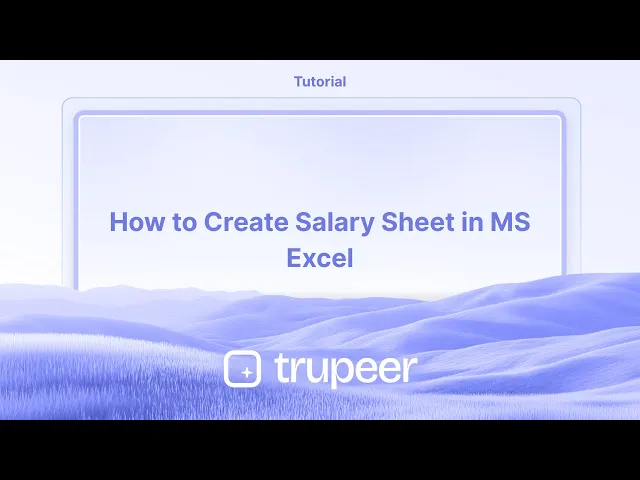
Tutoriels
Comment créer une feuille de salaire dans MS Excel
Apprenez à créer une feuille de salaire dans Microsoft Excel. Ce guide étape par étape couvre le formatage, les formules et les fonctions pour calculer avec précision et efficacité le salaire des employés.
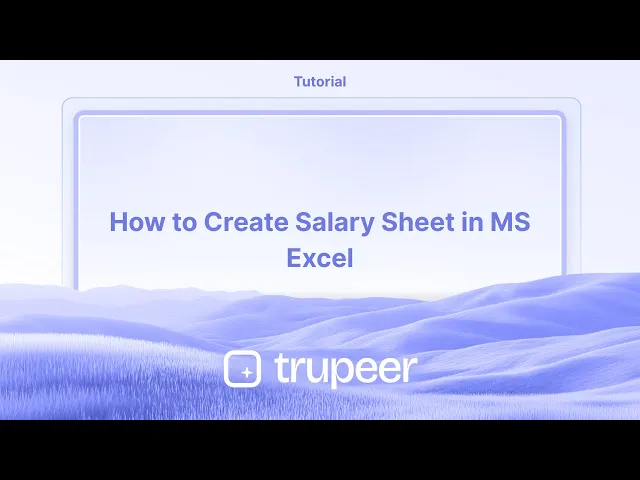
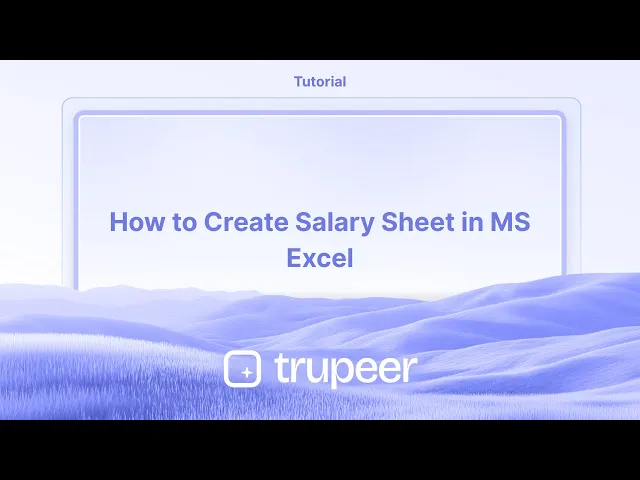
Commencez à créer des vidéos avec notre générateur de vidéos et de documents IA
Commencez à créer des vidéos avec notre générateur de vidéos et de documents IA
Commencez à créer des vidéos avec notre générateur de vidéos et de documents IA
Voici une répartition plus détaillée :
1. Ouvrir Excel et enregistrer : Lancez Microsoft Excel et ouvrez un nouveau classeur.
Enregistrez le fichier avec un nom descriptif (par exemple, "Fiche de Salaire Employé 2024-07") à un emplacement approprié.
2. Créer des colonnes : Concevez votre fiche de salaire avec des colonnes pour : Informations sur l'employé : ID de l'employé, Nom, Désignation, Département, Date d'embauche, Coordonnées bancaires.
Composants du salaire : Salaire de base, Allocations (HRA, DA, Transport, etc.), Salaire brut.
Deductions : Fonds de prévoyance (PF), Impôt sur le revenu, Impôt professionnel, etc.
Salaire net : Champ calculé.
3. Saisir les données : Entrez les informations pertinentes pour chaque employé, y compris leurs composants de salaire.
4. Formules : Salaire brut : Somme du salaire de base et de toutes les allocations : =SUM(B2:E2) (en supposant que le salaire de base est en B2, et les allocations en C2, D2, E2).
Deductions totales : Somme de toutes les déductions : =SUM(G2:I2) (en supposant que les déductions sont en G2, H2, I2).
Salaire net : Salaire brut moins les déductions totales : =F2-J2 (en supposant que le salaire brut est en F2 et que les déductions totales sont en J2).
5. Calculer et remplir : Utilisez la poignée de remplissage (le petit carré en bas à droite de la cellule sélectionnée) pour faire glisser les formules vers le bas afin de les appliquer à tous les employés.
6. Mise en forme : Formatez la fiche de salaire pour la lisibilité (par exemple, en gras pour les en-têtes, texte centré, formatage monétaire). Vous pouvez également ajouter des bordures et des ombres pour améliorer la clarté visuelle.
7. Fonctionnalités optionnelles : Suivi de l'absentéisme : Incluez des colonnes pour le suivi de l'absentéisme (jours présents, jours absents) pour calculer le salaire en fonction de l'absentéisme.
Calcul des heures supplémentaires : Si applicable, incluez des colonnes pour les heures supplémentaires et calculez le paiement des heures supplémentaires.
Suivi des congés : Suivez différents types de congés (congé maladie, vacances) et leur impact sur le salaire.
Résumé de la paie : Créez une feuille séparée pour le résumé de la paie et utilisez des formules pour tirer des données de la fiche de salaire pour les calculs.
Guide étape par étape : Comment créer une fiche de salaire dans MS Excel
Étape 1
Commencez par entrer les détails de l'individu, tels que son nom et ses informations salariales, dans la feuille Excel.

Étape 2
Pour déterminer le montant net à payer, appliquez la formule : = B15 - D15.

Étape 3
Appuyez sur la touche Entrée. Cela vous donnera le montant net à payer pour l'individu.

Voici une répartition plus détaillée :
1. Ouvrir Excel et enregistrer : Lancez Microsoft Excel et ouvrez un nouveau classeur.
Enregistrez le fichier avec un nom descriptif (par exemple, "Fiche de Salaire Employé 2024-07") à un emplacement approprié.
2. Créer des colonnes : Concevez votre fiche de salaire avec des colonnes pour : Informations sur l'employé : ID de l'employé, Nom, Désignation, Département, Date d'embauche, Coordonnées bancaires.
Composants du salaire : Salaire de base, Allocations (HRA, DA, Transport, etc.), Salaire brut.
Deductions : Fonds de prévoyance (PF), Impôt sur le revenu, Impôt professionnel, etc.
Salaire net : Champ calculé.
3. Saisir les données : Entrez les informations pertinentes pour chaque employé, y compris leurs composants de salaire.
4. Formules : Salaire brut : Somme du salaire de base et de toutes les allocations : =SUM(B2:E2) (en supposant que le salaire de base est en B2, et les allocations en C2, D2, E2).
Deductions totales : Somme de toutes les déductions : =SUM(G2:I2) (en supposant que les déductions sont en G2, H2, I2).
Salaire net : Salaire brut moins les déductions totales : =F2-J2 (en supposant que le salaire brut est en F2 et que les déductions totales sont en J2).
5. Calculer et remplir : Utilisez la poignée de remplissage (le petit carré en bas à droite de la cellule sélectionnée) pour faire glisser les formules vers le bas afin de les appliquer à tous les employés.
6. Mise en forme : Formatez la fiche de salaire pour la lisibilité (par exemple, en gras pour les en-têtes, texte centré, formatage monétaire). Vous pouvez également ajouter des bordures et des ombres pour améliorer la clarté visuelle.
7. Fonctionnalités optionnelles : Suivi de l'absentéisme : Incluez des colonnes pour le suivi de l'absentéisme (jours présents, jours absents) pour calculer le salaire en fonction de l'absentéisme.
Calcul des heures supplémentaires : Si applicable, incluez des colonnes pour les heures supplémentaires et calculez le paiement des heures supplémentaires.
Suivi des congés : Suivez différents types de congés (congé maladie, vacances) et leur impact sur le salaire.
Résumé de la paie : Créez une feuille séparée pour le résumé de la paie et utilisez des formules pour tirer des données de la fiche de salaire pour les calculs.
Guide étape par étape : Comment créer une fiche de salaire dans MS Excel
Étape 1
Commencez par entrer les détails de l'individu, tels que son nom et ses informations salariales, dans la feuille Excel.

Étape 2
Pour déterminer le montant net à payer, appliquez la formule : = B15 - D15.

Étape 3
Appuyez sur la touche Entrée. Cela vous donnera le montant net à payer pour l'individu.

Commencez à créer des vidéos avec notre générateur de vidéos et de documents AI gratuitement.
Commencez à créer des vidéos avec notre générateur de vidéos et de documents AI gratuitement.
Commencez à créer des vidéos avec notre générateur de vidéos et de documents AI gratuitement.
Conseils Pro pour Créer une Feuille de Salaire dans Excel
Ouvrir un nouveau classeur Excel
Démarrez Microsoft Excel et créez un classeur vide pour commencer à concevoir votre feuille de salaire.Définir vos en-têtes
Dans la première ligne, créez des en-têtes tels que ID de l'employé, Nom, Salaire de base, HRA, DA, Allocations, Déductions, Salaire brut, Salaire net.Entrer les données des employés
Remplissez les détails de chaque employé comme leur ID, nom et salaire de base. Assurez-vous d'un formatage cohérent pour éviter toute confusion plus tard.Configurer des formules pour les allocations
Si le HRA et le DA sont calculés en pourcentage du salaire de base, utilisez des formules comme =C20.2 pour le HRA (20% du salaire de base) et =C20.1 pour le DA (10% du salaire de base).Ajouter d'autres gains et déductions
Entrez des allocations ou des primes supplémentaires dans une colonne séparée. De même, listez les déductions telles que les impôts, le PF ou les EMI de prêt dans une colonne séparée.
Pièges Communs et Comment les Éviter
Références de formule incorrectes
Vérifiez vos références de cellule lors de la création de formules. Utiliser de mauvaises colonnes peut entraîner des calculs incorrects.Formatage incohérent
Sans formatage monétaire cohérent, les nombres peuvent sembler flous. Appliquez le même format à toutes les colonnes monétaires.Oublier de mettre à jour les valeurs mensuelles
Assurez-vous que les primes, les déductions ou les salaires révisés sont mis à jour chaque mois pour refléter des paiements précis.Écraser les cellules de formule
Protégez votre feuille ou verrouillez les cellules de formule pour éviter les modifications accidentelles qui brisent les calculs.Ne pas enregistrer régulièrement
Les données salariales sont sensibles et longues à ressaisir. Enregistrez souvent et conservez une copie de sauvegarde de votre feuille.
Conseils Pro pour Créer une Feuille de Salaire dans Excel
Ouvrir un nouveau classeur Excel
Démarrez Microsoft Excel et créez un classeur vide pour commencer à concevoir votre feuille de salaire.Définir vos en-têtes
Dans la première ligne, créez des en-têtes tels que ID de l'employé, Nom, Salaire de base, HRA, DA, Allocations, Déductions, Salaire brut, Salaire net.Entrer les données des employés
Remplissez les détails de chaque employé comme leur ID, nom et salaire de base. Assurez-vous d'un formatage cohérent pour éviter toute confusion plus tard.Configurer des formules pour les allocations
Si le HRA et le DA sont calculés en pourcentage du salaire de base, utilisez des formules comme =C20.2 pour le HRA (20% du salaire de base) et =C20.1 pour le DA (10% du salaire de base).Ajouter d'autres gains et déductions
Entrez des allocations ou des primes supplémentaires dans une colonne séparée. De même, listez les déductions telles que les impôts, le PF ou les EMI de prêt dans une colonne séparée.
Pièges Communs et Comment les Éviter
Références de formule incorrectes
Vérifiez vos références de cellule lors de la création de formules. Utiliser de mauvaises colonnes peut entraîner des calculs incorrects.Formatage incohérent
Sans formatage monétaire cohérent, les nombres peuvent sembler flous. Appliquez le même format à toutes les colonnes monétaires.Oublier de mettre à jour les valeurs mensuelles
Assurez-vous que les primes, les déductions ou les salaires révisés sont mis à jour chaque mois pour refléter des paiements précis.Écraser les cellules de formule
Protégez votre feuille ou verrouillez les cellules de formule pour éviter les modifications accidentelles qui brisent les calculs.Ne pas enregistrer régulièrement
Les données salariales sont sensibles et longues à ressaisir. Enregistrez souvent et conservez une copie de sauvegarde de votre feuille.
FAQ courantes sur la création d'une feuille de salaire dans Excel
Comment puis-je calculer le salaire net dans Excel ?
Le salaire net est calculé comme le salaire brut moins les déductions. Par exemple, =G2–H2 si le salaire brut est dans G2 et les déductions dans H2.Puis-je automatiser les calculs de HRA et de DA ?
Oui, utilisez des formules pour calculer le HRA et le DA en fonction du salaire de base. Par exemple, =C2*0.2 pour le HRA à 20 %.Que faire si l'impôt ou le PF est le même pour tous les employés ?
Vous pouvez définir le pourcentage dans une cellule fixe et utiliser des références absolues comme $J$1 pour l'appliquer uniformément.Comment puis-je éviter des modifications accidentelles aux formules ?
Utilisez Révision → Protéger la feuille et sélectionnez l'option pour autoriser uniquement certaines cellules à être modifiées.Puis-je réutiliser la même feuille de salaire chaque mois ?
Oui, enregistrez votre fichier en tant que modèle (*.xltx) ou dupliquez-le chaque mois et mettez à jour les valeurs si nécessaire.Comment enregistrer l'écran sur Mac ?
Pour enregistrer l'écran sur un Mac, vous pouvez utiliser Trupeer AI. Il vous permet de capturer l'ensemble de l'écran et offre des capacités d'IA telles que l'ajout d'avatars IA, d'ajouter une voix off, d'ajouter un zoom avant et arrière dans la vidéo. Avec la fonction de traduction vidéo IA de trupeer, vous pouvez traduire la vidéo en plus de 30 langues.Comment ajouter un avatar IA à l'enregistrement d'écran ?
Pour ajouter un avatar IA à un enregistrement d'écran, vous aurez besoin d'utiliser un outil d'enregistrement d'écran IA. Trupeer AI est un outil d'enregistrement d'écran IA, qui vous aide à créer des vidéos avec plusieurs avatars et vous aide également à créer votre propre avatar pour la vidéo.Comment enregistrer l'écran sur Windows ?
Pour enregistrer l'écran sur Windows, vous pouvez utiliser la Game Bar intégrée (Windows + G) ou un outil IA avancé comme Trupeer AI pour des fonctionnalités plus avancées telles que des avatars IA, une voix off, de la traduction, etc.Comment ajouter une voix off à une vidéo ?
Pour ajouter une voix off aux vidéos, téléchargez l'extension chrome trupeer ai. Une fois inscrit, téléchargez votre vidéo avec la voix, choisissez la voix off souhaitée depuis trupeer et exportez votre vidéo éditée.Comment zoomer sur un enregistrement d'écran ?
Pour zoomer pendant un enregistrement d'écran, utilisez les effets de zoom dans Trupeer AI qui vous permettent de zoomer avant et arrière à des moments précis, améliorant l'impact visuel de votre contenu vidéo.
Les gens demandent aussi
Comment activer la règle dans Microsoft Excel
Comment insérer une nouvelle feuille de calcul dans Microsoft Excel
Comment créer une fiche de notes dans MS Excel
Comment ajouter un calendrier de sélection de dates aux cellules dans MS Excel
Comment référencer une cellule d'une autre feuille dans Microsoft Excel
FAQ courantes sur la création d'une feuille de salaire dans Excel
Comment puis-je calculer le salaire net dans Excel ?
Le salaire net est calculé comme le salaire brut moins les déductions. Par exemple, =G2–H2 si le salaire brut est dans G2 et les déductions dans H2.Puis-je automatiser les calculs de HRA et de DA ?
Oui, utilisez des formules pour calculer le HRA et le DA en fonction du salaire de base. Par exemple, =C2*0.2 pour le HRA à 20 %.Que faire si l'impôt ou le PF est le même pour tous les employés ?
Vous pouvez définir le pourcentage dans une cellule fixe et utiliser des références absolues comme $J$1 pour l'appliquer uniformément.Comment puis-je éviter des modifications accidentelles aux formules ?
Utilisez Révision → Protéger la feuille et sélectionnez l'option pour autoriser uniquement certaines cellules à être modifiées.Puis-je réutiliser la même feuille de salaire chaque mois ?
Oui, enregistrez votre fichier en tant que modèle (*.xltx) ou dupliquez-le chaque mois et mettez à jour les valeurs si nécessaire.Comment enregistrer l'écran sur Mac ?
Pour enregistrer l'écran sur un Mac, vous pouvez utiliser Trupeer AI. Il vous permet de capturer l'ensemble de l'écran et offre des capacités d'IA telles que l'ajout d'avatars IA, d'ajouter une voix off, d'ajouter un zoom avant et arrière dans la vidéo. Avec la fonction de traduction vidéo IA de trupeer, vous pouvez traduire la vidéo en plus de 30 langues.Comment ajouter un avatar IA à l'enregistrement d'écran ?
Pour ajouter un avatar IA à un enregistrement d'écran, vous aurez besoin d'utiliser un outil d'enregistrement d'écran IA. Trupeer AI est un outil d'enregistrement d'écran IA, qui vous aide à créer des vidéos avec plusieurs avatars et vous aide également à créer votre propre avatar pour la vidéo.Comment enregistrer l'écran sur Windows ?
Pour enregistrer l'écran sur Windows, vous pouvez utiliser la Game Bar intégrée (Windows + G) ou un outil IA avancé comme Trupeer AI pour des fonctionnalités plus avancées telles que des avatars IA, une voix off, de la traduction, etc.Comment ajouter une voix off à une vidéo ?
Pour ajouter une voix off aux vidéos, téléchargez l'extension chrome trupeer ai. Une fois inscrit, téléchargez votre vidéo avec la voix, choisissez la voix off souhaitée depuis trupeer et exportez votre vidéo éditée.Comment zoomer sur un enregistrement d'écran ?
Pour zoomer pendant un enregistrement d'écran, utilisez les effets de zoom dans Trupeer AI qui vous permettent de zoomer avant et arrière à des moments précis, améliorant l'impact visuel de votre contenu vidéo.
Les gens demandent aussi
Comment activer la règle dans Microsoft Excel
Comment insérer une nouvelle feuille de calcul dans Microsoft Excel
Comment créer une fiche de notes dans MS Excel
Comment ajouter un calendrier de sélection de dates aux cellules dans MS Excel
Comment référencer une cellule d'une autre feuille dans Microsoft Excel
Commencez à créer des vidéos avec notre générateur de vidéos et de documents IA
Commencez à créer des vidéos avec notre générateur de vidéos et de documents IA
Commencez à créer des vidéos avec notre générateur de vidéos et de documents IA
Commencez à créer des vidéos avec notre générateur de vidéos et de documents IA

Vidéos et documents de produits AI instantanés à partir d'enregistrements d'écran de qualité médiocre
Découvrez la nouvelle méthode plus rapide de création de vidéos produit.
Vidéos et documents de produits IA instantanés à partir d'enregistrements d'écran bruts.
Découvrez la nouvelle méthode plus rapide de création de vidéos produit.
Vidéos et documents de produits IA instantanés à partir d'enregistrements d'écran bruts.
Découvrez la nouvelle méthode plus rapide de création de vidéos produit.
Vidéos et documents de produits IA instantanés à partir d'enregistrements d'écran bruts.
Créez des démonstrations et des documents impressionnants en 2 minutes
Créez des démonstrations et des documents impressionnants en 2 minutes


