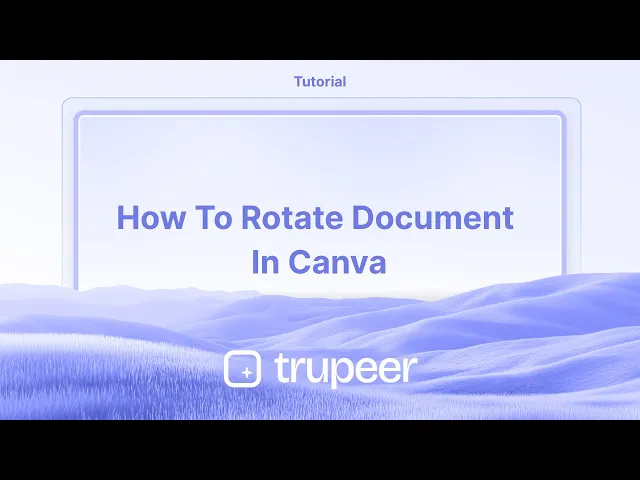
教程
如何在Canva中旋转文档 - 简易页面和元素旋转
想在Canva中旋转页面或元素吗?了解如何通过简单步骤旋转文档或单个对象。
本指南提供了如何使用重新调整大小选项旋转Canva文档的清晰逐步说明。
通过互换宽度和高度维度,您可以有效地将文档旋转到所需的方向。
旋转单个元素
选择元素
单击您想要旋转的图像、文本框、形状或视频。使用旋转手柄
在所选元素下方或旁边会出现一个圆形手柄。
单击并拖动它以手动将元素旋转到任何角度。使用位置工具进行精确设置
选择元素。
单击“位置”从顶部工具栏中。
在“旋转”输入框中输入特定角度(例如,45°)以获得精确控制。
在框架或网格内部旋转
选择框架内部的元素。
单击“裁剪”,然后使用旋转滑块调整其在框架内的角度。
旋转页面(更改方向)
单击“调整大小和魔法切换”
位于顶部工具栏(仅适用于专业用户)。选择“自定义大小”
交换宽度和高度以从纵向切换到横向(反之亦然)。
示例:从1080×1920(纵向)更改为1920×1080(横向)。单击“调整大小”或“复制和调整大小”
您的设计将适应新的方向。您可能需要手动重新定位元素
逐步指南:如何在Canva中旋转文档
步骤1
要旋转整个Canva文档,您必须使用调整大小选项。首先打开文档并导航到顶部工具栏。

步骤2
单击顶部菜单中的“调整大小”按钮。

步骤3
选择可用的大小或输入自定义大小以满足您的需求。

步骤4
要旋转文档,请互换宽度和高度维度。

步骤5
您有两个选择:通过将现有模板复制到新文件来应用旋转,或者直接调整当前文件的大小。选择在同一文件中复制和调整大小的选项。

步骤6
文档现在将被调整大小并旋转到所需的方向。

在Canva中旋转文档的专业技巧
选择所有元素:
单击并拖动以选择页面上的所有元素。或者,您可以使用“Ctrl + A”(Windows)或“Cmd + A”(Mac)键盘快捷方式选择画布上的所有内容。分组元素(可选):
如果您想将所有元素作为一个单元一起旋转,请单击分组项目并在顶部菜单中选择“分组”按钮。这使得统一旋转所有内容变得更容易。使用手柄旋转:
一旦选择了所有元素,您会在选择框上方看到一个旋转手柄。单击旋转手柄并拖动以按所需角度旋转整个文档。使用“位置”工具:
选择元素后,您也可以通过单击顶部菜单中的“位置”并调整提供的设置中的旋转,来更精确地旋转它们。旋转整个页面(专业功能):
要旋转整个页面(包括其背景),您可以使用在Canva Pro中提供的“旋转”功能。转到“文件”菜单>“页面设置”>“旋转页面”以旋转整个画布。
在Canva中旋转文档的常见陷阱及如何避免
意外旋转元素而不是整页:
确保在旋转之前选择或分组所有元素,并检查您是否使用了整页的正确旋转手柄。在旋转前未分组项目:
如果您想一起旋转所有内容而不失去对齐,请在旋转之前将所有元素分组,以保持它们相对于彼此的位置。旋转后失去对齐:
旋转后,使用“位置”工具重新对齐元素,或使用Canva的对齐指南确保所有内容保持在正确的位置。无法旋转页面(免费版本):
如果您使用的是免费版本,则无法旋转页面本身。考虑升级到Canva Pro以访问此功能。旋转后未调整文本:
旋转后,请仔细检查任何文本元素的可读性。您可能需要在旋转文档后调整文本框对齐或字体大小。
有关在Canva中旋转文档的常见问答
我如何旋转整个Canva文档?
选择所有元素,如有必要,请分组,然后使用选择框上方的旋转手柄旋转所有内容。如果您使用的是Canva Pro,您还可以旋转页面本身。我可以在Canva中旋转页面吗?
是的,这是Canva Pro的一个功能。转到“文件”>“页面设置”>“旋转页面”以旋转整个画布。我如何在旋转之前分组项目?
选择所有元素,并单击顶部菜单中的“分组”按钮,以在旋转之前将所有内容锁定在一起。为什么我不能在Canva的免费版本中旋转页面?
页面旋转功能仅在Canva Pro订阅中可用。您需要升级才能访问此选项。我可以在旋转整个文档后旋转我的文本吗?
是的,在旋转文档后,您可能需要手动调整文本对齐或大小,尤其是如果它影响可读性。如何在Mac上录制屏幕?
要在Mac上录制屏幕,您可以使用Trupeer AI。它允许您捕捉整个屏幕并提供AI功能,例如添加AI头像、添加旁白、在视频中进行放大和缩小。借助Trupeer的AI视频翻译功能,您可以将视频翻译成30多种语言。如何在屏幕录制中添加AI头像?
要在屏幕录制中添加AI头像,您需要使用AI屏幕录制工具。Trupeer AI是一个AI屏幕录制工具,帮助您创建带有多个头像的视频,也帮助您创建自己的视频头像。如何在Windows上录制屏幕?
要在Windows上录制屏幕,您可以使用内置的游戏栏(Windows + G)或具有更多高级功能的AI工具,如Trupeer AI,以获得AI头像、旁白、翻译等更多高级功能。如何给视频添加旁白?
要给视频添加旁白,请下载Trupeer AI Chrome扩展程序。注册后,上传带有声音的视频,从Trupeer中选择所需的旁白并导出您编辑过的视频。我如何在屏幕录制中放大?
要在屏幕录制中放大,使用Trupeer AI中的放大效果,允许您在特定时刻放大和缩小,增强视频内容的视觉效果。
本指南提供了如何使用重新调整大小选项旋转Canva文档的清晰逐步说明。
通过互换宽度和高度维度,您可以有效地将文档旋转到所需的方向。
旋转单个元素
选择元素
单击您想要旋转的图像、文本框、形状或视频。使用旋转手柄
在所选元素下方或旁边会出现一个圆形手柄。
单击并拖动它以手动将元素旋转到任何角度。使用位置工具进行精确设置
选择元素。
单击“位置”从顶部工具栏中。
在“旋转”输入框中输入特定角度(例如,45°)以获得精确控制。
在框架或网格内部旋转
选择框架内部的元素。
单击“裁剪”,然后使用旋转滑块调整其在框架内的角度。
旋转页面(更改方向)
单击“调整大小和魔法切换”
位于顶部工具栏(仅适用于专业用户)。选择“自定义大小”
交换宽度和高度以从纵向切换到横向(反之亦然)。
示例:从1080×1920(纵向)更改为1920×1080(横向)。单击“调整大小”或“复制和调整大小”
您的设计将适应新的方向。您可能需要手动重新定位元素
逐步指南:如何在Canva中旋转文档
步骤1
要旋转整个Canva文档,您必须使用调整大小选项。首先打开文档并导航到顶部工具栏。

步骤2
单击顶部菜单中的“调整大小”按钮。

步骤3
选择可用的大小或输入自定义大小以满足您的需求。

步骤4
要旋转文档,请互换宽度和高度维度。

步骤5
您有两个选择:通过将现有模板复制到新文件来应用旋转,或者直接调整当前文件的大小。选择在同一文件中复制和调整大小的选项。

步骤6
文档现在将被调整大小并旋转到所需的方向。

在Canva中旋转文档的专业技巧
选择所有元素:
单击并拖动以选择页面上的所有元素。或者,您可以使用“Ctrl + A”(Windows)或“Cmd + A”(Mac)键盘快捷方式选择画布上的所有内容。分组元素(可选):
如果您想将所有元素作为一个单元一起旋转,请单击分组项目并在顶部菜单中选择“分组”按钮。这使得统一旋转所有内容变得更容易。使用手柄旋转:
一旦选择了所有元素,您会在选择框上方看到一个旋转手柄。单击旋转手柄并拖动以按所需角度旋转整个文档。使用“位置”工具:
选择元素后,您也可以通过单击顶部菜单中的“位置”并调整提供的设置中的旋转,来更精确地旋转它们。旋转整个页面(专业功能):
要旋转整个页面(包括其背景),您可以使用在Canva Pro中提供的“旋转”功能。转到“文件”菜单>“页面设置”>“旋转页面”以旋转整个画布。
在Canva中旋转文档的常见陷阱及如何避免
意外旋转元素而不是整页:
确保在旋转之前选择或分组所有元素,并检查您是否使用了整页的正确旋转手柄。在旋转前未分组项目:
如果您想一起旋转所有内容而不失去对齐,请在旋转之前将所有元素分组,以保持它们相对于彼此的位置。旋转后失去对齐:
旋转后,使用“位置”工具重新对齐元素,或使用Canva的对齐指南确保所有内容保持在正确的位置。无法旋转页面(免费版本):
如果您使用的是免费版本,则无法旋转页面本身。考虑升级到Canva Pro以访问此功能。旋转后未调整文本:
旋转后,请仔细检查任何文本元素的可读性。您可能需要在旋转文档后调整文本框对齐或字体大小。
有关在Canva中旋转文档的常见问答
我如何旋转整个Canva文档?
选择所有元素,如有必要,请分组,然后使用选择框上方的旋转手柄旋转所有内容。如果您使用的是Canva Pro,您还可以旋转页面本身。我可以在Canva中旋转页面吗?
是的,这是Canva Pro的一个功能。转到“文件”>“页面设置”>“旋转页面”以旋转整个画布。我如何在旋转之前分组项目?
选择所有元素,并单击顶部菜单中的“分组”按钮,以在旋转之前将所有内容锁定在一起。为什么我不能在Canva的免费版本中旋转页面?
页面旋转功能仅在Canva Pro订阅中可用。您需要升级才能访问此选项。我可以在旋转整个文档后旋转我的文本吗?
是的,在旋转文档后,您可能需要手动调整文本对齐或大小,尤其是如果它影响可读性。如何在Mac上录制屏幕?
要在Mac上录制屏幕,您可以使用Trupeer AI。它允许您捕捉整个屏幕并提供AI功能,例如添加AI头像、添加旁白、在视频中进行放大和缩小。借助Trupeer的AI视频翻译功能,您可以将视频翻译成30多种语言。如何在屏幕录制中添加AI头像?
要在屏幕录制中添加AI头像,您需要使用AI屏幕录制工具。Trupeer AI是一个AI屏幕录制工具,帮助您创建带有多个头像的视频,也帮助您创建自己的视频头像。如何在Windows上录制屏幕?
要在Windows上录制屏幕,您可以使用内置的游戏栏(Windows + G)或具有更多高级功能的AI工具,如Trupeer AI,以获得AI头像、旁白、翻译等更多高级功能。如何给视频添加旁白?
要给视频添加旁白,请下载Trupeer AI Chrome扩展程序。注册后,上传带有声音的视频,从Trupeer中选择所需的旁白并导出您编辑过的视频。我如何在屏幕录制中放大?
要在屏幕录制中放大,使用Trupeer AI中的放大效果,允许您在特定时刻放大和缩小,增强视频内容的视觉效果。
Start creating videos with our AI Video + Doc generator for free
Start creating videos with our AI Video + Doc generator for free
Start creating videos with our AI Video + Doc generator for free
Pro tips for rotating document in Canva
Select All Elements:
Click and drag to select all elements on the page. Alternatively, you can use the "Ctrl + A" (Windows) or "Cmd + A" (Mac) keyboard shortcut to select everything on the canvas.Group Elements (Optional):
If you want to rotate all elements together as one unit, click on the grouped items and select the "Group" button in the top menu. This makes it easier to rotate everything uniformly.Rotate Using the Handle:
Once all elements are selected, you'll see a rotation handle above the selection box. Click on the rotation handle and drag to rotate the entire document by the desired angle.Use the "Position" Tool:
After selecting the elements, you can also rotate them more precisely by clicking "Position" in the top menu and adjusting the rotation in the provided settings.Rotate the Page Itself (Pro Feature):
To rotate the entire page (including its background), you can use the "Rotate" feature available in Canva Pro. Go to the "File" menu > "Page setup" > "Rotate page" to rotate the entire canvas.
Common pitfalls and how to avoid them for rotating document in Canva
Accidentally Rotating Elements Instead of the Whole Page:
Make sure all elements are selected or grouped before rotating, and check that you’re using the correct rotation handle for the whole page.Not Grouping Items Before Rotating:
If you want to rotate everything together without losing alignment, group all elements before rotating to keep them in the same position relative to each other.Losing Alignment After Rotation:
After rotating, use the "Position" tool to realign elements or use Canva's alignment guides to ensure everything stays in the right place.Unable to Rotate the Page (Free Version):
If you're using the free version, rotating the page itself isn't possible. Consider upgrading to Canva Pro to access this feature.Not Adjusting Text After Rotation:
After rotating, double-check any text elements for legibility. You might need to adjust the text box alignment or font size after rotating the document.
Pro tips for rotating document in Canva
Select All Elements:
Click and drag to select all elements on the page. Alternatively, you can use the "Ctrl + A" (Windows) or "Cmd + A" (Mac) keyboard shortcut to select everything on the canvas.Group Elements (Optional):
If you want to rotate all elements together as one unit, click on the grouped items and select the "Group" button in the top menu. This makes it easier to rotate everything uniformly.Rotate Using the Handle:
Once all elements are selected, you'll see a rotation handle above the selection box. Click on the rotation handle and drag to rotate the entire document by the desired angle.Use the "Position" Tool:
After selecting the elements, you can also rotate them more precisely by clicking "Position" in the top menu and adjusting the rotation in the provided settings.Rotate the Page Itself (Pro Feature):
To rotate the entire page (including its background), you can use the "Rotate" feature available in Canva Pro. Go to the "File" menu > "Page setup" > "Rotate page" to rotate the entire canvas.
Common pitfalls and how to avoid them for rotating document in Canva
Accidentally Rotating Elements Instead of the Whole Page:
Make sure all elements are selected or grouped before rotating, and check that you’re using the correct rotation handle for the whole page.Not Grouping Items Before Rotating:
If you want to rotate everything together without losing alignment, group all elements before rotating to keep them in the same position relative to each other.Losing Alignment After Rotation:
After rotating, use the "Position" tool to realign elements or use Canva's alignment guides to ensure everything stays in the right place.Unable to Rotate the Page (Free Version):
If you're using the free version, rotating the page itself isn't possible. Consider upgrading to Canva Pro to access this feature.Not Adjusting Text After Rotation:
After rotating, double-check any text elements for legibility. You might need to adjust the text box alignment or font size after rotating the document.
Common FAQs for rotating document in Canva
How can I rotate an entire Canva document?
Select all elements, group them if necessary, and use the rotation handle above the selection box to rotate everything. You can also rotate the page itself if you're on Canva Pro.Can I rotate the page in Canva?
Yes, this is a Canva Pro feature. Go to "File" > "Page setup" > "Rotate page" to rotate the entire canvas.How do I group items before rotating?
Select all elements and click on the "Group" button in the top menu to lock everything together before rotating.Why can’t I rotate the page in the free version of Canva?
The page rotation feature is only available with a Canva Pro subscription. You will need to upgrade to access this option.Can I rotate my text after rotating the entire document?
Yes, you may need to manually adjust text alignment or size after rotating the document, especially if it affects readability.How to screen record on mac?
To screen record on a Mac, you can use Trupeer AI. It allows you to capture the entire screen and provides AI capabilities such as adding AI avatars, add voiceover, add zoom in and out in the video. With trupeer’s AI video translation feature, you can translate the video into 30+ languages.How to add an AI avatar to screen recording?
To add an AI avatar to a screen recording, you'll need to use an AI screen recording tool. Trupeer AI is an AI screen recording tool, which helps you create videos with multiple avatars, also helps you in creating your own avatar for the video.How to screen record on windows?
To screen record on Windows, you can use the built-in Game Bar (Windows + G) or advanced AI tool like Trupeer AI for more advanced features such as AI avatars, voiceover, translation etc.How to add voiceover to video?
To add voiceover to videos, download trupeer ai chrome extension. Once signed up, upload your video with voice, choose the desired voiceover from trupeer and export your edited video.How do I Zoom in on a screen recording?
To zoom in during a screen recording, use the zoom effects in Trupeer AI which allows you to zoom in and out at specific moments, enhancing the visual impact of your video content.
People also ask
How to Adjust Opacity in Canva
How to Create Pattern out of text in Canva
Common FAQs for rotating document in Canva
How can I rotate an entire Canva document?
Select all elements, group them if necessary, and use the rotation handle above the selection box to rotate everything. You can also rotate the page itself if you're on Canva Pro.Can I rotate the page in Canva?
Yes, this is a Canva Pro feature. Go to "File" > "Page setup" > "Rotate page" to rotate the entire canvas.How do I group items before rotating?
Select all elements and click on the "Group" button in the top menu to lock everything together before rotating.Why can’t I rotate the page in the free version of Canva?
The page rotation feature is only available with a Canva Pro subscription. You will need to upgrade to access this option.Can I rotate my text after rotating the entire document?
Yes, you may need to manually adjust text alignment or size after rotating the document, especially if it affects readability.How to screen record on mac?
To screen record on a Mac, you can use Trupeer AI. It allows you to capture the entire screen and provides AI capabilities such as adding AI avatars, add voiceover, add zoom in and out in the video. With trupeer’s AI video translation feature, you can translate the video into 30+ languages.How to add an AI avatar to screen recording?
To add an AI avatar to a screen recording, you'll need to use an AI screen recording tool. Trupeer AI is an AI screen recording tool, which helps you create videos with multiple avatars, also helps you in creating your own avatar for the video.How to screen record on windows?
To screen record on Windows, you can use the built-in Game Bar (Windows + G) or advanced AI tool like Trupeer AI for more advanced features such as AI avatars, voiceover, translation etc.How to add voiceover to video?
To add voiceover to videos, download trupeer ai chrome extension. Once signed up, upload your video with voice, choose the desired voiceover from trupeer and export your edited video.How do I Zoom in on a screen recording?
To zoom in during a screen recording, use the zoom effects in Trupeer AI which allows you to zoom in and out at specific moments, enhancing the visual impact of your video content.
People also ask
How to Adjust Opacity in Canva
How to Create Pattern out of text in Canva
Experience the new & faster way of creating product videos.
Instant AI Product Videos and Docs from Rough Screen Recordings.
Experience the new & faster way of creating product videos.
Instant AI Product Videos and Docs from Rough Screen Recordings.
Experience the new & faster way of creating product videos.
Instant AI Product Videos and Docs from Rough Screen Recordings.
在两分钟内制作出色的演示和文档
在两分钟内制作出色的演示和文档



