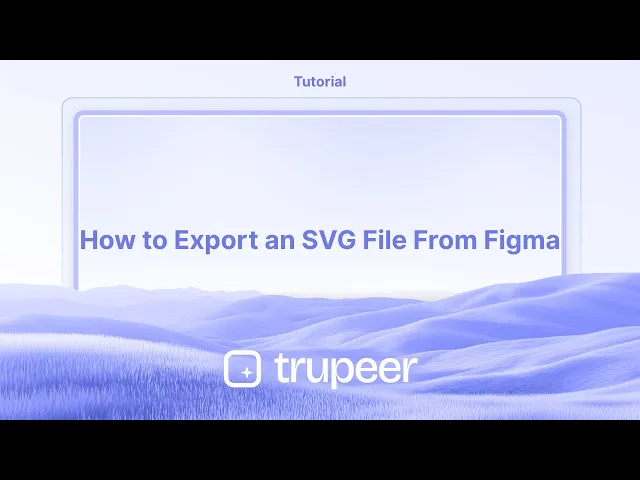
教程
如何从 Figma 导出 SVG 文件
学习如何精确地从 Figma 导出 SVG 文件。按照这个简单的指南下载用于网页、设计或开发项目的矢量资产。
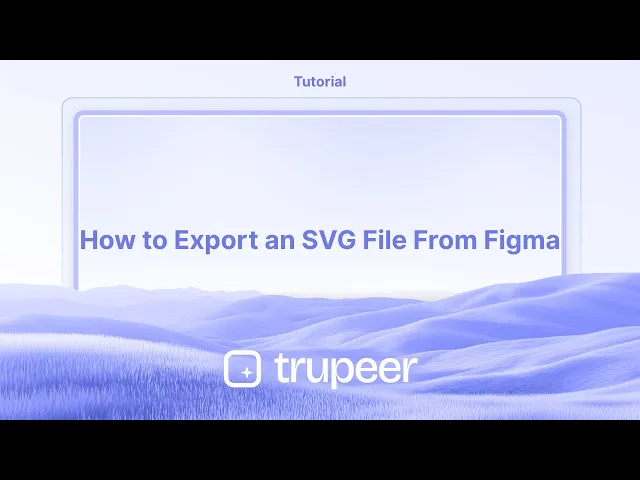
详细步骤:
1. 选择要导出为SVG的元素: 选择特定的框架、组或单个对象。
2. 找到导出部分: 在Figma界面的右侧边栏中找到"导出"部分。
3. 选择格式: 点击"导出"旁边的"+"按钮以添加导出设置。然后在格式下拉菜单中选择"SVG"。
4. 导出文件: 点击"导出"按钮,并选择在计算机上保存SVG文件的位置。
分步指南: 如何从Figma导出SVG文件
第1步
选择您想要转换为SVG文件的特定图层。

第2步
点击加号图标以继续。

第3步
点击此下拉菜单,

第4步
为您的文件选择SVG格式。

导出SVG文件的专业技巧
选择对象或框架
单击您要导出为SVG的特定对象、图标或框架。确保仅选择所需元素。在右侧边栏中转到导出部分
在右侧边栏中向下滚动找到“导出”部分。如果它被折叠,您可能需要展开它。点击“+”图标以添加导出设置
点击导出标签旁边的“+”以激活选定对象或框架的导出选项。从格式下拉菜单中选择“SVG”
在导出格式下拉菜单中,从可用格式列表中选择“SVG”(PNG、JPG、PDF、SVG等)。点击“导出”按钮
选择SVG后,点击“导出[图层名称]”按钮。Figma将生成并下载SVG文件到您的计算机。
常见问题及如何避免
导出的SVG无法正常工作
如果SVG有模糊效果或不支持的字体,可能无法正确渲染。导出前简化设计。文件导出为PNG或其他格式
始终检查格式下拉菜单中是否选择“SVG”。默认情况下,它可能显示为PNG。导出时包含不需要的元素
确保仅选择您想导出的内容。使用组或框架来孤立导出目标。导出的SVG质量下降
由于SVG是基于矢量的,质量问题很少见,但请使用扁平化向量,避免在文件中使用复杂的光栅图像。SVG文件大小过大
清理未使用的图层和路径。如果需要,将文本转换为轮廓以减小文件大小。
关于从Figma导出SVG的常见问答
我如何在Figma中导出SVG文件?
选择对象或框架,转到右侧边栏,添加导出设置,选择SVG作为格式,然后点击导出。我可以一次导出多个SVG吗?
是的,选择多个框架或组件并在导出之前为每个框架应用导出设置。我的文本在SVG中是否保持可编辑?
默认情况下,是的。如果您想确保兼容性,请在导出前将文本转换为轮廓。使用SVG而不是PNG的好处是什么?
SVG文件是可缩放的,轻量的,并且在任何分辨率下保持质量。它们非常适合图标和UI资产。我可以在网站中使用导出的SVG吗?
是的,从Figma导出的SVG已经为网络做好准备,可以直接嵌入到HTML中或用作图像资产。如何在Mac上录制屏幕?
要在Mac上录制屏幕,可以使用Trupeer AI。它允许您捕捉整个屏幕,并提供人工智能能力,例如添加AI头像、添加旁白、在视频中放大和缩小。通过Trupeer的AI视频翻译功能,您可以将视频翻译成30多种语言。如何在屏幕录制中添加AI头像?
要在屏幕录制中添加AI头像,您需要使用AI屏幕录制工具。 Trupeer AI是一个AI屏幕录制工具,帮助您创建带有多个头像的视频,也帮助您制作自己的视频头像。如何在Windows上录制屏幕?
要在Windows上录制屏幕,您可以使用内置的游戏栏(Windows + G)或使用Trupeer AI等高级AI工具以获得更多高级功能,例如AI头像、旁白、翻译等。如何为视频添加旁白?
要为视频添加旁白,下载Trupeer AI Chrome扩展程序。注册后,上传您的视频与音频,从Trupeer选择所需的旁白,并导出您的编辑视频。如何在屏幕录制中放大?
要在屏幕录制中放大,使用Trupeer AI中的缩放效果,允许您在特定瞬间放大和缩小,增强视频内容的视觉效果。
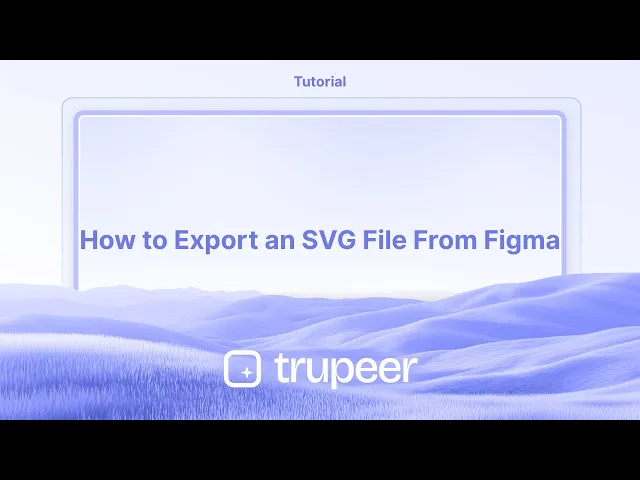
详细步骤:
1. 选择要导出为SVG的元素: 选择特定的框架、组或单个对象。
2. 找到导出部分: 在Figma界面的右侧边栏中找到"导出"部分。
3. 选择格式: 点击"导出"旁边的"+"按钮以添加导出设置。然后在格式下拉菜单中选择"SVG"。
4. 导出文件: 点击"导出"按钮,并选择在计算机上保存SVG文件的位置。
分步指南: 如何从Figma导出SVG文件
第1步
选择您想要转换为SVG文件的特定图层。

第2步
点击加号图标以继续。

第3步
点击此下拉菜单,

第4步
为您的文件选择SVG格式。

导出SVG文件的专业技巧
选择对象或框架
单击您要导出为SVG的特定对象、图标或框架。确保仅选择所需元素。在右侧边栏中转到导出部分
在右侧边栏中向下滚动找到“导出”部分。如果它被折叠,您可能需要展开它。点击“+”图标以添加导出设置
点击导出标签旁边的“+”以激活选定对象或框架的导出选项。从格式下拉菜单中选择“SVG”
在导出格式下拉菜单中,从可用格式列表中选择“SVG”(PNG、JPG、PDF、SVG等)。点击“导出”按钮
选择SVG后,点击“导出[图层名称]”按钮。Figma将生成并下载SVG文件到您的计算机。
常见问题及如何避免
导出的SVG无法正常工作
如果SVG有模糊效果或不支持的字体,可能无法正确渲染。导出前简化设计。文件导出为PNG或其他格式
始终检查格式下拉菜单中是否选择“SVG”。默认情况下,它可能显示为PNG。导出时包含不需要的元素
确保仅选择您想导出的内容。使用组或框架来孤立导出目标。导出的SVG质量下降
由于SVG是基于矢量的,质量问题很少见,但请使用扁平化向量,避免在文件中使用复杂的光栅图像。SVG文件大小过大
清理未使用的图层和路径。如果需要,将文本转换为轮廓以减小文件大小。
关于从Figma导出SVG的常见问答
我如何在Figma中导出SVG文件?
选择对象或框架,转到右侧边栏,添加导出设置,选择SVG作为格式,然后点击导出。我可以一次导出多个SVG吗?
是的,选择多个框架或组件并在导出之前为每个框架应用导出设置。我的文本在SVG中是否保持可编辑?
默认情况下,是的。如果您想确保兼容性,请在导出前将文本转换为轮廓。使用SVG而不是PNG的好处是什么?
SVG文件是可缩放的,轻量的,并且在任何分辨率下保持质量。它们非常适合图标和UI资产。我可以在网站中使用导出的SVG吗?
是的,从Figma导出的SVG已经为网络做好准备,可以直接嵌入到HTML中或用作图像资产。如何在Mac上录制屏幕?
要在Mac上录制屏幕,可以使用Trupeer AI。它允许您捕捉整个屏幕,并提供人工智能能力,例如添加AI头像、添加旁白、在视频中放大和缩小。通过Trupeer的AI视频翻译功能,您可以将视频翻译成30多种语言。如何在屏幕录制中添加AI头像?
要在屏幕录制中添加AI头像,您需要使用AI屏幕录制工具。 Trupeer AI是一个AI屏幕录制工具,帮助您创建带有多个头像的视频,也帮助您制作自己的视频头像。如何在Windows上录制屏幕?
要在Windows上录制屏幕,您可以使用内置的游戏栏(Windows + G)或使用Trupeer AI等高级AI工具以获得更多高级功能,例如AI头像、旁白、翻译等。如何为视频添加旁白?
要为视频添加旁白,下载Trupeer AI Chrome扩展程序。注册后,上传您的视频与音频,从Trupeer选择所需的旁白,并导出您的编辑视频。如何在屏幕录制中放大?
要在屏幕录制中放大,使用Trupeer AI中的缩放效果,允许您在特定瞬间放大和缩小,增强视频内容的视觉效果。
Steps in detail:
1. Select the elements: Choose the specific frame, group, or individual objects you want to export as an SVG.
2. Locate the Export section: Find the "Export" section in the right-hand sidebar of the Figma interface.
3. Choose the format: Click the "+" button next to "Export" to add an export setting. Then, select "SVG" from the format dropdown.
4. Export the file: Click the "Export" button and choose where to save the SVG file on your computer.
Step-by-Step-Guide: How to Export an SVG File From Figma
Step 1
Select the specific layer you wish to convert into an SVG file.

Step 2
Click on the plus icon to proceed.

Step 3
Click on this dropdown menu,

Step 4
Select the SVG format for your file.

Steps in detail:
1. Select the elements: Choose the specific frame, group, or individual objects you want to export as an SVG.
2. Locate the Export section: Find the "Export" section in the right-hand sidebar of the Figma interface.
3. Choose the format: Click the "+" button next to "Export" to add an export setting. Then, select "SVG" from the format dropdown.
4. Export the file: Click the "Export" button and choose where to save the SVG file on your computer.
Step-by-Step-Guide: How to Export an SVG File From Figma
Step 1
Select the specific layer you wish to convert into an SVG file.

Step 2
Click on the plus icon to proceed.

Step 3
Click on this dropdown menu,

Step 4
Select the SVG format for your file.

Start creating videos with our AI Video + Doc generator for free
Start creating videos with our AI Video + Doc generator for free
Start creating videos with our AI Video + Doc generator for free
Pro Tips for Exporting an SVG File from Figma
Select the object or frame
Click on the specific object, icon, or frame you want to export as an SVG. Make sure only the desired element is selected.Go to the export section in the right sidebar
In the right-hand sidebar, scroll down to find the “Export” section. You may need to expand it if it’s collapsed.Click on the “+” icon to add an export setting
Click the “+” next to the export label to activate export options for the selected object or frame.Choose “SVG” from the format dropdown
In the export format dropdown menu, select “SVG” from the list of available formats (PNG, JPG, PDF, SVG, etc.).Click the “Export” button
After selecting SVG, click the “Export [Layer Name]” button. Figma will generate and download the SVG file to your computer.
Common Pitfalls and How to Avoid Them
Exported SVG not working correctly
If the SVG has effects like blurs or unsupported fonts, it might not render properly. Simplify the design before exporting.File exporting as PNG or another format
Always double-check that “SVG” is selected in the format dropdown. By default, it may show PNG.Unwanted elements included in the export
Make sure you only select what you want to export. Use groups or frames to isolate the export target.Losing quality in exported SVG
Since SVG is vector-based, quality issues are rare, but use flattened vectors and avoid complex raster images inside your file.SVG file size too large
Clean up unused layers and paths. Convert text to outlines if necessary to reduce file size.
Pro Tips for Exporting an SVG File from Figma
Select the object or frame
Click on the specific object, icon, or frame you want to export as an SVG. Make sure only the desired element is selected.Go to the export section in the right sidebar
In the right-hand sidebar, scroll down to find the “Export” section. You may need to expand it if it’s collapsed.Click on the “+” icon to add an export setting
Click the “+” next to the export label to activate export options for the selected object or frame.Choose “SVG” from the format dropdown
In the export format dropdown menu, select “SVG” from the list of available formats (PNG, JPG, PDF, SVG, etc.).Click the “Export” button
After selecting SVG, click the “Export [Layer Name]” button. Figma will generate and download the SVG file to your computer.
Common Pitfalls and How to Avoid Them
Exported SVG not working correctly
If the SVG has effects like blurs or unsupported fonts, it might not render properly. Simplify the design before exporting.File exporting as PNG or another format
Always double-check that “SVG” is selected in the format dropdown. By default, it may show PNG.Unwanted elements included in the export
Make sure you only select what you want to export. Use groups or frames to isolate the export target.Losing quality in exported SVG
Since SVG is vector-based, quality issues are rare, but use flattened vectors and avoid complex raster images inside your file.SVG file size too large
Clean up unused layers and paths. Convert text to outlines if necessary to reduce file size.
Common FAQs About Exporting SVG from Figma
How do I export an SVG file in Figma?
Select the object or frame, go to the right sidebar, add an export setting, choose SVG as the format, then click Export.Can I export multiple SVGs at once?
Yes, select multiple frames or components and apply the export setting to each before exporting all at once.Will my text remain editable in the SVG?
By default, yes. If you want to ensure compatibility, convert text to outlines before exporting.What’s the benefit of using SVG over PNG?
SVG files are scalable, lightweight, and maintain quality at any resolution. They’re ideal for icons and UI assets.Can I use the exported SVG in a website?
Yes, exported SVGs from Figma are web-ready and can be embedded directly into HTML or used as image assets.How to screen record on mac?
To screen record on a Mac, you can use Trupeer AI. It allows you to capture the entire screen and provides AI capabilities such as adding AI avatars, add voiceover, add zoom in and out in the video. With trupeer’s AI video translation feature, you can translate the video into 30+ languages.How to add an AI avatar to screen recording?
To add an AI avatar to a screen recording, you'll need to use an AI screen recording tool. Trupeer AI is an AI screen recording tool, which helps you create videos with multiple avatars, also helps you in creating your own avatar for the video.How to screen record on windows?
To screen record on Windows, you can use the built-in Game Bar (Windows + G) or advanced AI tool like Trupeer AI for more advanced features such as AI avatars, voiceover, translation etc.How to add voiceover to video?
To add voiceover to videos, download trupeer ai chrome extension. Once signed up, upload your video with voice, choose the desired voiceover from trupeer and export your edited video.How do I Zoom in on a screen recording?
To zoom in during a screen recording, use the zoom effects in Trupeer AI which allows you to zoom in and out at specific moments, enhancing the visual impact of your video content.
People also ask
How to Hide Frame Names in Figma
Common FAQs About Exporting SVG from Figma
How do I export an SVG file in Figma?
Select the object or frame, go to the right sidebar, add an export setting, choose SVG as the format, then click Export.Can I export multiple SVGs at once?
Yes, select multiple frames or components and apply the export setting to each before exporting all at once.Will my text remain editable in the SVG?
By default, yes. If you want to ensure compatibility, convert text to outlines before exporting.What’s the benefit of using SVG over PNG?
SVG files are scalable, lightweight, and maintain quality at any resolution. They’re ideal for icons and UI assets.Can I use the exported SVG in a website?
Yes, exported SVGs from Figma are web-ready and can be embedded directly into HTML or used as image assets.How to screen record on mac?
To screen record on a Mac, you can use Trupeer AI. It allows you to capture the entire screen and provides AI capabilities such as adding AI avatars, add voiceover, add zoom in and out in the video. With trupeer’s AI video translation feature, you can translate the video into 30+ languages.How to add an AI avatar to screen recording?
To add an AI avatar to a screen recording, you'll need to use an AI screen recording tool. Trupeer AI is an AI screen recording tool, which helps you create videos with multiple avatars, also helps you in creating your own avatar for the video.How to screen record on windows?
To screen record on Windows, you can use the built-in Game Bar (Windows + G) or advanced AI tool like Trupeer AI for more advanced features such as AI avatars, voiceover, translation etc.How to add voiceover to video?
To add voiceover to videos, download trupeer ai chrome extension. Once signed up, upload your video with voice, choose the desired voiceover from trupeer and export your edited video.How do I Zoom in on a screen recording?
To zoom in during a screen recording, use the zoom effects in Trupeer AI which allows you to zoom in and out at specific moments, enhancing the visual impact of your video content.
People also ask
How to Hide Frame Names in Figma
Experience the new & faster way of creating product videos.
Instant AI Product Videos and Docs from Rough Screen Recordings.
Experience the new & faster way of creating product videos.
Instant AI Product Videos and Docs from Rough Screen Recordings.
Experience the new & faster way of creating product videos.
Instant AI Product Videos and Docs from Rough Screen Recordings.
在两分钟内制作出色的演示和文档
在两分钟内制作出色的演示和文档



