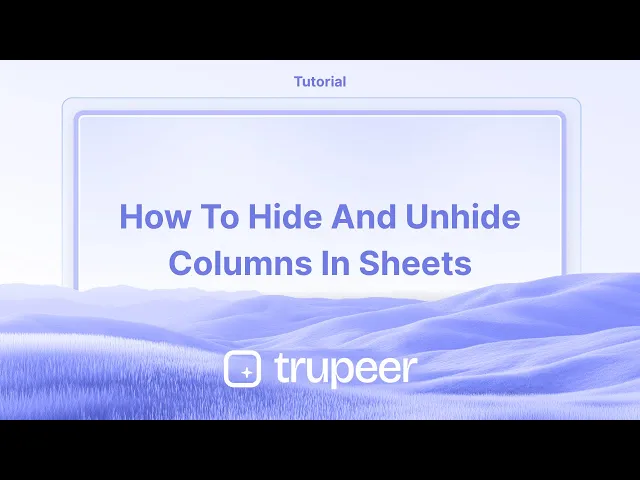
دروس
كيفية إخفاء وإظهار الأعمدة في جوجل شيتس - خطوات سريعة
تعلم كيفية إخفاء وإظهار الأعمدة في جوجل شيتس لتبسيط العرض الخاص بك أو حماية البيانات أثناء العمل على جداول البيانات.
يوفر هذا المستند تعليمات لإخفاء وإظهار الأعمدة في جداول بيانات Google.
تسمح لك هذه الخطوات بالتحكم في رؤية الأعمدة في جدول البيانات الخاص بك بفعالية.
إذا كنت تعمل مع مجموعة بيانات كبيرة في جداول بيانات Google وتريد تقليل الازدحام في عرضك، فإن إخفاء الأعمدة يعد خدعة سريعة ومفيدة. سواء كانت بيانات حساسة أو شيء لا تحتاجه في الوقت الحالي، إليك كيفية القيام بذلك:
إخفاء الأعمدة
حدد العمود
انقر على رأس العمود (الحرف في الأعلى، مثل "B" أو "D") لتحديد العمود بالكامل.انقر بزر الماوس الأيمن على الرأس
بعد التحديد، انقر بزر الماوس الأيمن في أي مكان على العمود المميز.اختر "إخفاء العمود"
من القائمة المنسدلة، انقر على "إخفاء العمود." سيتم الآن إخفاء هذا العمود عن العرض.
إظهار الأعمدة
عندما يكون العمود مخفيًا، سترى أسهمًا صغيرة بين الأعمدة على جانبي مكان العمود المخفي.
ابحث عن أيقونات السهم
ستجد أسهم يسار-يمين (◀ ▶) صغيرة بين حروف الأعمدة.انقر على الأسهم
انقر على الأسهم، وسنرى العمود المخفي يظهر على الفور.
دليل خطوة بخطوة: كيفية إخفاء وإظهار الأعمدة في Sheets
الخطوة 1
لإخفاء عمود في جداول بيانات Google، حدد أولاً العمود الذي ترغب في إخفائه.

الخطوة 2
بعد تحديد العمود، انقر بزر الماوس الأيمن عليه. من القائمة المنبثقة التي تظهر، اختر الخيار لإخفاء العمود.

الخطوة 3
بمجرد أن يصبح العمود مخفيًا، لن يكون مرئيًا على الورقة. لإظهار العمود، ابحث عن الأسهم المزدوجة بين الأعمدة المجاورة.

الخطوة 4
انقر على الأسهم المزدوجة الواقعة بين الأعمدة المرئية (على سبيل المثال، الأعمدة C و E) لكشف العمود المخفي.

نصائح احترافية لإخفاء وإظهار الأعمدة في جداول بيانات Google
استخدم خيار النقر بزر الماوس الأيمن: لإخفاء عمود، انقر بزر الماوس الأيمن على حرف العمود (مثل A، B، C)، واختر إخفاء العمود من القائمة المنسدلة. لإظهاره، انقر على الأسهم التي تظهر حيث يوجد العمود المخفي، أو انقر بزر الماوس الأيمن على الأعمدة المحيطة واختر إظهار العمود.
استخدم اختصارات لوحة المفاتيح: على نظام Windows، استخدم Alt + Shift + 0 لإظهار الأعمدة. على نظام Mac، يكون Option + Shift + 0.
إخفاء عدة أعمدة دفعة واحدة: حدد مجموعة الأعمدة التي تريد إخفاءها، انقر بزر الماوس الأيمن، واختر إخفاء الأعمدة. هذه مفيدة عند العمل مع مجموعة بيانات كبيرة.
العقبات الشائعة وكيفية تجنبها لإخفاء وإظهار الأعمدة في جداول بيانات Google
إخفاء بيانات مهمة عن طريق الخطأ: قد تخفي عن غير قصد أعمدة حاسمة، مما يجعل من الصعب الوصول إلى البيانات. الحل: تحقق مرتين قبل إخفاء الأعمدة وتذكر الأعمدة التي تخفيها.
عدم ملاحظة الأعمدة المخفية: أحيانًا تكون الأعمدة المخفية سهلة النسيان، خاصة في جداول البيانات الكبيرة. الحل: قم بإظهار الأعمدة بانتظام للتأكد من أنك لست تفوت معلومة أساسية.
إظهار الأعمدة مع وجود العديد من الأعمدة المخفية: إذا كانت عدة أعمدة مخفية، قد يكون من الصعب اكتشاف أي منهم تحتاج إلى إظهاره. الحل: انقر واسحب عبر حروف الأعمدة لتحديد عدة أعمدة دفعة واحدة وإظهارها جميعًا.
أسئلة شائعة حول إخفاء وإظهار الأعمدة في جداول بيانات Google
كيف يمكنني إخفاء الأعمدة دون التأثير على البيانات؟
إخفاء الأعمدة لا يحذف أي بيانات؛ إنه ببساطة يجعل الأعمدة غير مرئية. تظل البيانات سليمة ويمكن الوصول إليها من خلال إظهار العمود.هل يمكنني إخفاء الأعمدة باستخدام التنسيق الشرطي؟
لا، إخفاء الأعمدة هو عملية يدوية. ومع ذلك، يمكنك استخدام التنسيق الشرطي لتسليط الضوء بصريًا على البيانات، مما قد يجعل بعض الأعمدة "تظهر" دون الحاجة إلى إخفائها.كيف يمكنني إظهار الأعمدة إذا لم تكن الأسهم مرئية؟
إذا لم تستطيع رؤية الأسهم، جرب تحديد الأعمدة المحيطة بالعمود المخفي ثم انقر بزر الماوس الأيمن لاختيار إظهار الأعمدة.كيف أسجل شاشة على ماك؟
لتسجيل الشاشة على ماك، يمكنك استخدام Trupeer AI. يتيح لك التقاط الشاشة بالكامل ويوفر قدرات الذكاء الاصطناعي مثل إضافة شخصيات الذكاء الاصطناعي، إضافة تعليق صوتي، إضافة تكبير وتصغير في الفيديو. مع ميزة ترجمة الفيديو المدمجة في Trupeer، يمكنك ترجمة الفيديو إلى أكثر من 30 لغة.كيف أضيف شخصية ذكاء اصطناعي إلى تسجيل الشاشة؟
لإضافة شخصية ذكاء اصطناعي إلى تسجيل الشاشة، ستحتاج إلى استخدام أداة تسجيل الشاشة للذكاء الاصطناعي. Trupeer AI هي أداة تسجيل شاشة للذكاء الاصطناعي، والتي تساعدك على إنشاء مقاطع فيديو مع عدة شخصيات، كما تساعدك في إنشاء شخصيتك الخاصة للفيديو.كيف أسجل شاشة على ويندوز؟
لتسجيل الشاشة على ويندوز، يمكنك استخدام شريط الألعاب المدمج (Windows + G) أو أداة ذكاء اصطناعي متقدمة مثل Trupeer AI لميزات أكثر تقدمًا مثل شخصيات الذكاء الاصطناعي، تعليق صوتي، ترجمات إلخ.كيف أضيف تعليق صوتي إلى الفيديو؟
لت إضافة تعليق صوتي إلى الفيديوهات، قم بتنزيل ملحق trupeer ai لمتصفح كروم. بعد التسجيل، قم بتحميل الفيديو الخاص بك مع الصوت، واختر التعليق الصوتي المرغوب من trupeer وقم بتصدير الفيديو المعدل الخاص بك.كيف يمكنني التكبير في تسجيل الشاشة؟
لتكبير أثناء تسجيل الشاشة، استخدم تأثيرات التكبير في Trupeer AI التي تسمح لك بالتكبير والتصغير في لحظات معينة، مما يعزز التأثير البصري لمحتوى الفيديو الخاص بك.
يوفر هذا المستند تعليمات لإخفاء وإظهار الأعمدة في جداول بيانات Google.
تسمح لك هذه الخطوات بالتحكم في رؤية الأعمدة في جدول البيانات الخاص بك بفعالية.
إذا كنت تعمل مع مجموعة بيانات كبيرة في جداول بيانات Google وتريد تقليل الازدحام في عرضك، فإن إخفاء الأعمدة يعد خدعة سريعة ومفيدة. سواء كانت بيانات حساسة أو شيء لا تحتاجه في الوقت الحالي، إليك كيفية القيام بذلك:
إخفاء الأعمدة
حدد العمود
انقر على رأس العمود (الحرف في الأعلى، مثل "B" أو "D") لتحديد العمود بالكامل.انقر بزر الماوس الأيمن على الرأس
بعد التحديد، انقر بزر الماوس الأيمن في أي مكان على العمود المميز.اختر "إخفاء العمود"
من القائمة المنسدلة، انقر على "إخفاء العمود." سيتم الآن إخفاء هذا العمود عن العرض.
إظهار الأعمدة
عندما يكون العمود مخفيًا، سترى أسهمًا صغيرة بين الأعمدة على جانبي مكان العمود المخفي.
ابحث عن أيقونات السهم
ستجد أسهم يسار-يمين (◀ ▶) صغيرة بين حروف الأعمدة.انقر على الأسهم
انقر على الأسهم، وسنرى العمود المخفي يظهر على الفور.
دليل خطوة بخطوة: كيفية إخفاء وإظهار الأعمدة في Sheets
الخطوة 1
لإخفاء عمود في جداول بيانات Google، حدد أولاً العمود الذي ترغب في إخفائه.

الخطوة 2
بعد تحديد العمود، انقر بزر الماوس الأيمن عليه. من القائمة المنبثقة التي تظهر، اختر الخيار لإخفاء العمود.

الخطوة 3
بمجرد أن يصبح العمود مخفيًا، لن يكون مرئيًا على الورقة. لإظهار العمود، ابحث عن الأسهم المزدوجة بين الأعمدة المجاورة.

الخطوة 4
انقر على الأسهم المزدوجة الواقعة بين الأعمدة المرئية (على سبيل المثال، الأعمدة C و E) لكشف العمود المخفي.

نصائح احترافية لإخفاء وإظهار الأعمدة في جداول بيانات Google
استخدم خيار النقر بزر الماوس الأيمن: لإخفاء عمود، انقر بزر الماوس الأيمن على حرف العمود (مثل A، B، C)، واختر إخفاء العمود من القائمة المنسدلة. لإظهاره، انقر على الأسهم التي تظهر حيث يوجد العمود المخفي، أو انقر بزر الماوس الأيمن على الأعمدة المحيطة واختر إظهار العمود.
استخدم اختصارات لوحة المفاتيح: على نظام Windows، استخدم Alt + Shift + 0 لإظهار الأعمدة. على نظام Mac، يكون Option + Shift + 0.
إخفاء عدة أعمدة دفعة واحدة: حدد مجموعة الأعمدة التي تريد إخفاءها، انقر بزر الماوس الأيمن، واختر إخفاء الأعمدة. هذه مفيدة عند العمل مع مجموعة بيانات كبيرة.
العقبات الشائعة وكيفية تجنبها لإخفاء وإظهار الأعمدة في جداول بيانات Google
إخفاء بيانات مهمة عن طريق الخطأ: قد تخفي عن غير قصد أعمدة حاسمة، مما يجعل من الصعب الوصول إلى البيانات. الحل: تحقق مرتين قبل إخفاء الأعمدة وتذكر الأعمدة التي تخفيها.
عدم ملاحظة الأعمدة المخفية: أحيانًا تكون الأعمدة المخفية سهلة النسيان، خاصة في جداول البيانات الكبيرة. الحل: قم بإظهار الأعمدة بانتظام للتأكد من أنك لست تفوت معلومة أساسية.
إظهار الأعمدة مع وجود العديد من الأعمدة المخفية: إذا كانت عدة أعمدة مخفية، قد يكون من الصعب اكتشاف أي منهم تحتاج إلى إظهاره. الحل: انقر واسحب عبر حروف الأعمدة لتحديد عدة أعمدة دفعة واحدة وإظهارها جميعًا.
أسئلة شائعة حول إخفاء وإظهار الأعمدة في جداول بيانات Google
كيف يمكنني إخفاء الأعمدة دون التأثير على البيانات؟
إخفاء الأعمدة لا يحذف أي بيانات؛ إنه ببساطة يجعل الأعمدة غير مرئية. تظل البيانات سليمة ويمكن الوصول إليها من خلال إظهار العمود.هل يمكنني إخفاء الأعمدة باستخدام التنسيق الشرطي؟
لا، إخفاء الأعمدة هو عملية يدوية. ومع ذلك، يمكنك استخدام التنسيق الشرطي لتسليط الضوء بصريًا على البيانات، مما قد يجعل بعض الأعمدة "تظهر" دون الحاجة إلى إخفائها.كيف يمكنني إظهار الأعمدة إذا لم تكن الأسهم مرئية؟
إذا لم تستطيع رؤية الأسهم، جرب تحديد الأعمدة المحيطة بالعمود المخفي ثم انقر بزر الماوس الأيمن لاختيار إظهار الأعمدة.كيف أسجل شاشة على ماك؟
لتسجيل الشاشة على ماك، يمكنك استخدام Trupeer AI. يتيح لك التقاط الشاشة بالكامل ويوفر قدرات الذكاء الاصطناعي مثل إضافة شخصيات الذكاء الاصطناعي، إضافة تعليق صوتي، إضافة تكبير وتصغير في الفيديو. مع ميزة ترجمة الفيديو المدمجة في Trupeer، يمكنك ترجمة الفيديو إلى أكثر من 30 لغة.كيف أضيف شخصية ذكاء اصطناعي إلى تسجيل الشاشة؟
لإضافة شخصية ذكاء اصطناعي إلى تسجيل الشاشة، ستحتاج إلى استخدام أداة تسجيل الشاشة للذكاء الاصطناعي. Trupeer AI هي أداة تسجيل شاشة للذكاء الاصطناعي، والتي تساعدك على إنشاء مقاطع فيديو مع عدة شخصيات، كما تساعدك في إنشاء شخصيتك الخاصة للفيديو.كيف أسجل شاشة على ويندوز؟
لتسجيل الشاشة على ويندوز، يمكنك استخدام شريط الألعاب المدمج (Windows + G) أو أداة ذكاء اصطناعي متقدمة مثل Trupeer AI لميزات أكثر تقدمًا مثل شخصيات الذكاء الاصطناعي، تعليق صوتي، ترجمات إلخ.كيف أضيف تعليق صوتي إلى الفيديو؟
لت إضافة تعليق صوتي إلى الفيديوهات، قم بتنزيل ملحق trupeer ai لمتصفح كروم. بعد التسجيل، قم بتحميل الفيديو الخاص بك مع الصوت، واختر التعليق الصوتي المرغوب من trupeer وقم بتصدير الفيديو المعدل الخاص بك.كيف يمكنني التكبير في تسجيل الشاشة؟
لتكبير أثناء تسجيل الشاشة، استخدم تأثيرات التكبير في Trupeer AI التي تسمح لك بالتكبير والتصغير في لحظات معينة، مما يعزز التأثير البصري لمحتوى الفيديو الخاص بك.
هذا المستند يقدم تعليمات لإخفاء وإظهار الأعمدة في جداول بيانات Google.
تتيح لك هذه الخطوات التحكم في رؤية الأعمدة في جدول بياناتك بشكل فعال.
إذا كنت تعمل مع مجموعة بيانات كبيرة في جداول بيانات Google وتريد أن تقلل من الفوضى في عرضك، فإن إخفاء الأعمدة هو خدعة سريعة ومفيدة. سواء كانت بيانات حساسة أو مجرد شيء لا تحتاجه في الوقت الحالي، إليك كيفية القيام بذلك:
إخفاء الأعمدة
اختر العمود
انقر على رأس العمود (الحرف في الأعلى، مثل "B" أو "D") لاختيار العمود بالكامل.انقر بزر الماوس الأيمن على الرأس
بعد التحديد، انقر بزر الماوس الأيمن في أي مكان على العمود المظلل.اختر
هذا المستند يقدم تعليمات لإخفاء وإظهار الأعمدة في جداول بيانات Google.
تتيح لك هذه الخطوات التحكم في رؤية الأعمدة في جدول بياناتك بشكل فعال.
إذا كنت تعمل مع مجموعة بيانات كبيرة في جداول بيانات Google وتريد أن تقلل من الفوضى في عرضك، فإن إخفاء الأعمدة هو خدعة سريعة ومفيدة. سواء كانت بيانات حساسة أو مجرد شيء لا تحتاجه في الوقت الحالي، إليك كيفية القيام بذلك:
إخفاء الأعمدة
اختر العمود
انقر على رأس العمود (الحرف في الأعلى، مثل "B" أو "D") لاختيار العمود بالكامل.انقر بزر الماوس الأيمن على الرأس
بعد التحديد، انقر بزر الماوس الأيمن في أي مكان على العمود المظلل.اختر
ابدأ إنشاء مقاطع الفيديو باستخدام منشئ الفيديو والوثائق المدعوم بالذكاء الاصطناعي مجانًا
ابدأ إنشاء مقاطع الفيديو باستخدام منشئ الفيديو والوثائق المدعوم بالذكاء الاصطناعي مجانًا
ابدأ إنشاء مقاطع الفيديو باستخدام منشئ الفيديو والوثائق المدعوم بالذكاء الاصطناعي مجانًا
نصائح احترافية لإخفاء وإظهار الأعمدة في جداول بيانات Google
استخدام خيار النقر بزر الماوس الأيمن: لإخفاء عمود، انقر بزر الماوس الأيمن على حرف العمود (مثل A أو B أو C)، واختر إخفاء العمود من قائمة السحب. لإظهار العمود، انقر على الأسهم التي تظهر حيث يكون العمود مخفيًا، أو انقر بزر الماوس الأيمن على الأعمدة المحيطة واختر إظهار العمود.
استخدام اختصارات لوحة المفاتيح: على نظام Windows، استخدم Alt + Shift + 0 لإظهار الأعمدة. على نظام Mac، يكون Option + Shift + 0.
إخفاء عدة أعمدة دفعة واحدة: اختر نطاق الأعمدة التي تريد إخفاءها، انقر بزر الماوس الأيمن، واختر إخفاء الأعمدة. هذا مفيد عند العمل مع مجموعة بيانات كبيرة.
المآزق الشائعة وكيفية تجنبها لإخفاء وإظهار الأعمدة في جداول بيانات Google
إخفاء بيانات مهمة عن طريق الخطأ: قد تخفي عن غير عمد أعمدة حرجة، مما يجعل من الصعب الوصول إلى البيانات. الحل: تحقق مرة أخرى قبل إخفاء الأعمدة واحتفظ بملاحظة حول الأعمدة التي تخفيها.
عدم ملاحظة الأعمدة المخفية: أحيانًا، قد تكون الأعمدة المخفية سهلة النسيان، خاصة في جداول البيانات الكبيرة. الحل: قم بإظهار الأعمدة بانتظام لضمان عدم تفويت معلومات أساسية.
إظهار الأعمدة عند وجود العديد من الأعمدة المخفية: إذا كانت العديد من الأعمدة مخفية، قد يكون من الصعب تحديد أي عمود تحتاج لإظهاره. الحل: انقر واسحب عبر حروف الأعمدة لتحديد عدة أعمدة دفعة واحدة وأظهرها جميعًا.
نصائح احترافية لإخفاء وإظهار الأعمدة في جداول بيانات Google
استخدام خيار النقر بزر الماوس الأيمن: لإخفاء عمود، انقر بزر الماوس الأيمن على حرف العمود (مثل A أو B أو C)، واختر إخفاء العمود من قائمة السحب. لإظهار العمود، انقر على الأسهم التي تظهر حيث يكون العمود مخفيًا، أو انقر بزر الماوس الأيمن على الأعمدة المحيطة واختر إظهار العمود.
استخدام اختصارات لوحة المفاتيح: على نظام Windows، استخدم Alt + Shift + 0 لإظهار الأعمدة. على نظام Mac، يكون Option + Shift + 0.
إخفاء عدة أعمدة دفعة واحدة: اختر نطاق الأعمدة التي تريد إخفاءها، انقر بزر الماوس الأيمن، واختر إخفاء الأعمدة. هذا مفيد عند العمل مع مجموعة بيانات كبيرة.
المآزق الشائعة وكيفية تجنبها لإخفاء وإظهار الأعمدة في جداول بيانات Google
إخفاء بيانات مهمة عن طريق الخطأ: قد تخفي عن غير عمد أعمدة حرجة، مما يجعل من الصعب الوصول إلى البيانات. الحل: تحقق مرة أخرى قبل إخفاء الأعمدة واحتفظ بملاحظة حول الأعمدة التي تخفيها.
عدم ملاحظة الأعمدة المخفية: أحيانًا، قد تكون الأعمدة المخفية سهلة النسيان، خاصة في جداول البيانات الكبيرة. الحل: قم بإظهار الأعمدة بانتظام لضمان عدم تفويت معلومات أساسية.
إظهار الأعمدة عند وجود العديد من الأعمدة المخفية: إذا كانت العديد من الأعمدة مخفية، قد يكون من الصعب تحديد أي عمود تحتاج لإظهاره. الحل: انقر واسحب عبر حروف الأعمدة لتحديد عدة أعمدة دفعة واحدة وأظهرها جميعًا.
أسئلة شائعة حول إخفاء وإظهار الأعمدة في جوجل شيتس
كيف يمكنني إخفاء الأعمدة دون التأثير على البيانات؟
إخفاء الأعمدة لا يحذف أي بيانات؛ إنه يجعله فقط غير مرئي. تظل البيانات سليمة ويمكن الوصول إليها عن طريق إظهار العمود.هل يمكنني إخفاء الأعمدة باستخدام التنسيق الشرطي؟
لا، إخفاء الأعمدة هو عملية يديوية. ومع ذلك، يمكنك استخدام التنسيق الشرطي لتسليط الضوء على البيانات بصريًا، مما قد يجعل بعض الأعمدة
أسئلة شائعة حول إخفاء وإظهار الأعمدة في جوجل شيتس
كيف يمكنني إخفاء الأعمدة دون التأثير على البيانات؟
إخفاء الأعمدة لا يحذف أي بيانات؛ إنه يجعله فقط غير مرئي. تظل البيانات سليمة ويمكن الوصول إليها عن طريق إظهار العمود.هل يمكنني إخفاء الأعمدة باستخدام التنسيق الشرطي؟
لا، إخفاء الأعمدة هو عملية يديوية. ومع ذلك، يمكنك استخدام التنسيق الشرطي لتسليط الضوء على البيانات بصريًا، مما قد يجعل بعض الأعمدة

فيديوهات ومنشورات المنتجات الفورية بالذكاء الاصطناعي من تسجيلات الشاشة الخام
اختبر الطريقة الجديدة والأسرع لإنشاء مقاطع فيديو للمنتجات.
فيديوهات ومنتجات AI فورية وملفات من تسجيلات الشاشة الخام.
اختبر الطريقة الجديدة والأسرع لإنشاء مقاطع فيديو للمنتجات.
فيديوهات ومنتجات AI فورية وملفات من تسجيلات الشاشة الخام.
اختبر الطريقة الجديدة والأسرع لإنشاء مقاطع فيديو للمنتجات.
فيديوهات ومنتجات AI فورية وملفات من تسجيلات الشاشة الخام.
ابنِ عروضًا رائعة ومستندات في دقيقتين
ابنِ عروضًا رائعة ومستندات في دقيقتين


