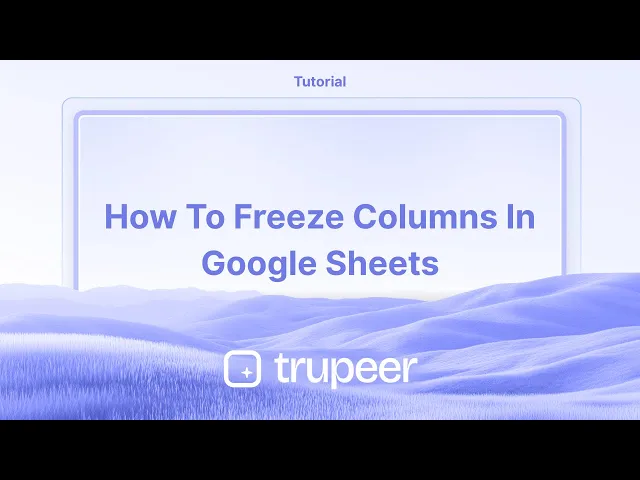
Tutorials
How to Freeze Columns in Google Sheets – Quick Tutorial
Learn how to freeze columns in Google Sheets with this quick step-by-step guide. Start using Sheets like a pro today!
This process will guide you through the steps needed to freeze a column or multiple columns in Google Sheets.
Freezing columns can help you keep important data visible while scrolling through your spreadsheet.
Freezing columns allows you to keep important data visible as you scroll horizontally. You can do this either through the View menu or by using the drag method.
Method 1: Using the View Menu
Open Your Google Sheet
Access your spreadsheet in Google Sheets.Select the Column(s)
Click on the column letter(s) you want to freeze, or just position your cursor in a relevant cell.Go to
View>Freeze
In the top menu bar, clickView, then hover overFreeze.Choose a Freeze Option:
1 column: Freezes just the first column (A).
2 columns: Freezes columns A and B.
Up to current column: Freezes all columns up to the one currently selected.
Method 2: Using the Drag Handle
Locate the Vertical Grey Line
This is to the right of the column letters (between the A and B columns by default).Click and Drag
Drag the line to the right to freeze up to your desired column.
How to Unfreeze Columns
Go to
View>Freeze
Return to the Freeze menu.Select
No columns
This will remove all frozen columns.
Step-by-Step Guide: How to freeze columns in Google Sheets
Step 1
To freeze a column or multiple columns in Google Sheets, begin by selecting the columns you wish to freeze.

Step 2
Once the columns are selected, right-click on the highlighted area. From the context menu that appears, select "More Column Options."

Step 3
In the "More Column Options" menu, choose "Freeze up to Column B" to freeze the selected columns.

Step 4
The columns you have selected will now be frozen in place, ensuring they remain visible while you navigate through the rest of your data.

This process will guide you through the steps needed to freeze a column or multiple columns in Google Sheets.
Freezing columns can help you keep important data visible while scrolling through your spreadsheet.
Freezing columns allows you to keep important data visible as you scroll horizontally. You can do this either through the View menu or by using the drag method.
Method 1: Using the View Menu
Open Your Google Sheet
Access your spreadsheet in Google Sheets.Select the Column(s)
Click on the column letter(s) you want to freeze, or just position your cursor in a relevant cell.Go to
View>Freeze
In the top menu bar, clickView, then hover overFreeze.Choose a Freeze Option:
1 column: Freezes just the first column (A).
2 columns: Freezes columns A and B.
Up to current column: Freezes all columns up to the one currently selected.
Method 2: Using the Drag Handle
Locate the Vertical Grey Line
This is to the right of the column letters (between the A and B columns by default).Click and Drag
Drag the line to the right to freeze up to your desired column.
How to Unfreeze Columns
Go to
View>Freeze
Return to the Freeze menu.Select
No columns
This will remove all frozen columns.
Step-by-Step Guide: How to freeze columns in Google Sheets
Step 1
To freeze a column or multiple columns in Google Sheets, begin by selecting the columns you wish to freeze.

Step 2
Once the columns are selected, right-click on the highlighted area. From the context menu that appears, select "More Column Options."

Step 3
In the "More Column Options" menu, choose "Freeze up to Column B" to freeze the selected columns.

Step 4
The columns you have selected will now be frozen in place, ensuring they remain visible while you navigate through the rest of your data.

Start creating videos with our AI Video + Doc generator for free
Start creating videos with our AI Video + Doc generator for free
Start creating videos with our AI Video + Doc generator for free
Pro tips for freezing columns in Google Sheets
Freeze specific columns: Select the column you want to freeze, then go to View > Freeze and choose either "Up to current column" or "1 column" depending on your needs.
Freeze multiple columns: Select the column on the rightmost side of the columns you wish to freeze, then choose View > Freeze > Up to current column.
Quick keyboard shortcut: Press Alt + Shift + 1 to freeze the first column in your sheet, making it easy to keep track of data while scrolling.
Common pitfalls and how to avoid them for freezing columns in Google Sheets
Accidentally freezing too many columns: If you freeze more columns than needed, you may limit your view. Fix: Select the correct column and choose View > Freeze > No columns to unfreeze and start again.
Frozen columns not updating: If frozen columns don’t update correctly, ensure you’ve selected the correct range before freezing. Fix: Re-select the range and use View > Freeze to reset.
Freeze settings not applying on some sheets: Sometimes, changes made in one sheet may not carry over. Fix: Manually set freeze settings for each sheet by selecting View > Freeze for that specific sheet.
Pro tips for freezing columns in Google Sheets
Freeze specific columns: Select the column you want to freeze, then go to View > Freeze and choose either "Up to current column" or "1 column" depending on your needs.
Freeze multiple columns: Select the column on the rightmost side of the columns you wish to freeze, then choose View > Freeze > Up to current column.
Quick keyboard shortcut: Press Alt + Shift + 1 to freeze the first column in your sheet, making it easy to keep track of data while scrolling.
Common pitfalls and how to avoid them for freezing columns in Google Sheets
Accidentally freezing too many columns: If you freeze more columns than needed, you may limit your view. Fix: Select the correct column and choose View > Freeze > No columns to unfreeze and start again.
Frozen columns not updating: If frozen columns don’t update correctly, ensure you’ve selected the correct range before freezing. Fix: Re-select the range and use View > Freeze to reset.
Freeze settings not applying on some sheets: Sometimes, changes made in one sheet may not carry over. Fix: Manually set freeze settings for each sheet by selecting View > Freeze for that specific sheet.
Common FAQs for freezing columns in Google Sheets
How do I freeze rows and columns at the same time?
You can freeze both rows and columns by selecting View > Freeze and then choosing the number of rows and columns to freeze.Can I freeze columns beyond the first one?
Yes, select any column and freeze up to that column using View > Freeze > Up to current column.How do I unfreeze columns in Sheets?
To unfreeze columns, go to View > Freeze > No columns to remove any freezing effect on the columns.How to screen record on mac?
To screen record on a Mac, you can use Trupeer AI. It allows you to capture the entire screen and provides AI capabilities such as adding AI avatars, add voiceover, add zoom in and out in the video. With trupeer’s AI video translation feature, you can translate the video into 30+ languages.How to add an AI avatar to screen recording?
To add an AI avatar to a screen recording, you'll need to use an AI screen recording tool. Trupeer AI is an AI screen recording tool, which helps you create videos with multiple avatars, also helps you in creating your own avatar for the video.How to screen record on windows?
To screen record on Windows, you can use the built-in Game Bar (Windows + G) or advanced AI tool like Trupeer AI for more advanced features such as AI avatars, voiceover, translation etc.How to add voiceover to video?
To add voiceover to videos, download trupeer ai chrome extension. Once signed up, upload your video with voice, choose the desired voiceover from trupeer and export your edited video.How do I Zoom in on a screen recording?
To zoom in during a screen recording, use the zoom effects in Trupeer AI which allows you to zoom in and out at specific moments, enhancing the visual impact of your video content.
Common FAQs for freezing columns in Google Sheets
How do I freeze rows and columns at the same time?
You can freeze both rows and columns by selecting View > Freeze and then choosing the number of rows and columns to freeze.Can I freeze columns beyond the first one?
Yes, select any column and freeze up to that column using View > Freeze > Up to current column.How do I unfreeze columns in Sheets?
To unfreeze columns, go to View > Freeze > No columns to remove any freezing effect on the columns.How to screen record on mac?
To screen record on a Mac, you can use Trupeer AI. It allows you to capture the entire screen and provides AI capabilities such as adding AI avatars, add voiceover, add zoom in and out in the video. With trupeer’s AI video translation feature, you can translate the video into 30+ languages.How to add an AI avatar to screen recording?
To add an AI avatar to a screen recording, you'll need to use an AI screen recording tool. Trupeer AI is an AI screen recording tool, which helps you create videos with multiple avatars, also helps you in creating your own avatar for the video.How to screen record on windows?
To screen record on Windows, you can use the built-in Game Bar (Windows + G) or advanced AI tool like Trupeer AI for more advanced features such as AI avatars, voiceover, translation etc.How to add voiceover to video?
To add voiceover to videos, download trupeer ai chrome extension. Once signed up, upload your video with voice, choose the desired voiceover from trupeer and export your edited video.How do I Zoom in on a screen recording?
To zoom in during a screen recording, use the zoom effects in Trupeer AI which allows you to zoom in and out at specific moments, enhancing the visual impact of your video content.

Instant AI Product Videos & Docs from Rough Screen Recordings
Experience the new & faster way of creating product videos.
Instant AI Product Videos and Docs from Rough Screen Recordings.
Experience the new & faster way of creating product videos.
Instant AI Product Videos and Docs from Rough Screen Recordings.
Experience the new & faster way of creating product videos.
Instant AI Product Videos and Docs from Rough Screen Recordings.
Build Killer Demos & Docs in 2 minutes
Build Killer Demos & Docs in 2 minutes


