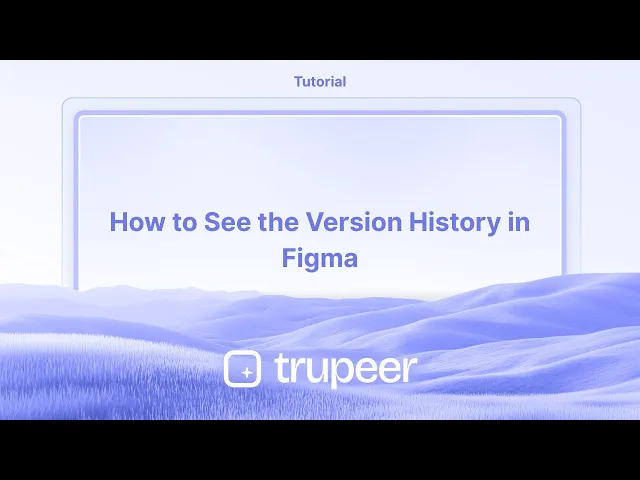
Tutoriais
How to See the Version History in Figma
Learn how to view version history in Figma to track design changes, restore earlier versions, and collaborate more effectively. Quick guide for teams and solo designers
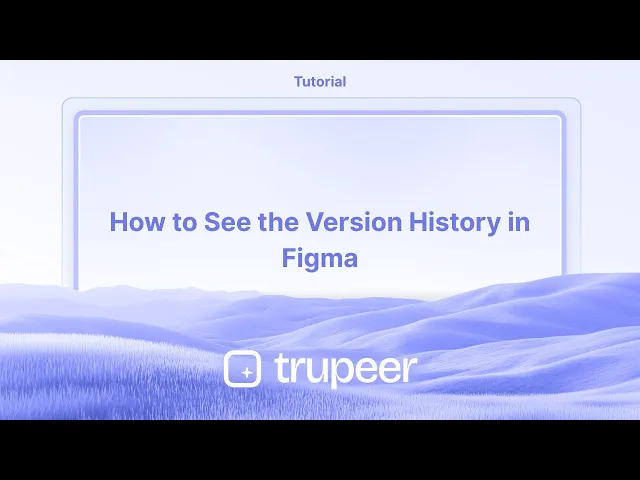
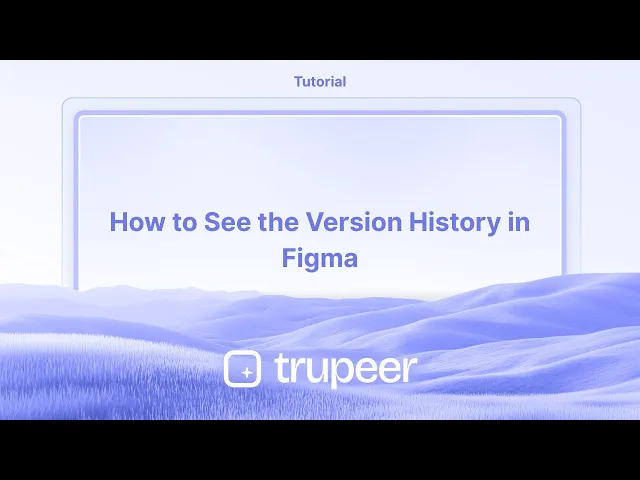
Open your Figma file: Navigate to the specific Figma file for which you want to view the version history.
Deselect any layers: Click on an empty area of your canvas to ensure no layers are selected, which allows the file name to be visible.
Access the dropdown menu: Click on the arrow next to the file name in the top toolbar.
Select "Show Version History": Choose this option from the dropdown menu.
View the history: The version history panel will appear on the right side of your screen, showing a list of past versions.
Step-by-Step-Guide: How to See the Version History in Figma
Step 1
Select the dropdown menu adjacent to the file name.

Step 2
Choose the option labeled show Version History.

Step 3
The version history for the specific file will appear on the right side.

Open your Figma file: Navigate to the specific Figma file for which you want to view the version history.
Deselect any layers: Click on an empty area of your canvas to ensure no layers are selected, which allows the file name to be visible.
Access the dropdown menu: Click on the arrow next to the file name in the top toolbar.
Select "Show Version History": Choose this option from the dropdown menu.
View the history: The version history panel will appear on the right side of your screen, showing a list of past versions.
Step-by-Step-Guide: How to See the Version History in Figma
Step 1
Select the dropdown menu adjacent to the file name.

Step 2
Choose the option labeled show Version History.

Step 3
The version history for the specific file will appear on the right side.

Start creating videos with our AI Video + Doc generator for free
Start creating videos with our AI Video + Doc generator for free
Start creating videos with our AI Video + Doc generator for free
Pro Tips for Seeing the Version History in Figma
Open the file in the editor
Navigate to the Figma file you want to check and open it in the design editor.Click on the file name in the top-left corner
At the top-left of the screen, click the name of the file to open a dropdown menu with file-level options.Select Show version history
From the dropdown, choose the option called Show version history. This opens a right-side panel that displays the file’s past versions.Browse through the timeline
Use the timeline slider or click on individual entries to see saved versions. Each version includes the date and the contributor's name.Restore or duplicate a version
To bring back an older version, click the three dots next to the desired version and choose Restore version or Duplicate to a new file for safety.
Common Pitfalls and How to Avoid Them
Not seeing version history
Make sure you're using a file that has been edited previously. Version history only appears if changes have been made and saved.Accidentally overwriting work
Always duplicate the file or version before restoring if you're unsure. This prevents loss of recent changes.Viewing limited version entries
Free Figma plans may show only basic version history. Upgrade to a paid plan to access full version logs and naming features.Unable to identify changes
Name your saved versions manually when making major updates to help identify key milestones in the history panel.Confusing live vs historical views
When viewing older versions, you're in a read-only mode. Exit version history to return to live editing.
Pro Tips for Seeing the Version History in Figma
Open the file in the editor
Navigate to the Figma file you want to check and open it in the design editor.Click on the file name in the top-left corner
At the top-left of the screen, click the name of the file to open a dropdown menu with file-level options.Select Show version history
From the dropdown, choose the option called Show version history. This opens a right-side panel that displays the file’s past versions.Browse through the timeline
Use the timeline slider or click on individual entries to see saved versions. Each version includes the date and the contributor's name.Restore or duplicate a version
To bring back an older version, click the three dots next to the desired version and choose Restore version or Duplicate to a new file for safety.
Common Pitfalls and How to Avoid Them
Not seeing version history
Make sure you're using a file that has been edited previously. Version history only appears if changes have been made and saved.Accidentally overwriting work
Always duplicate the file or version before restoring if you're unsure. This prevents loss of recent changes.Viewing limited version entries
Free Figma plans may show only basic version history. Upgrade to a paid plan to access full version logs and naming features.Unable to identify changes
Name your saved versions manually when making major updates to help identify key milestones in the history panel.Confusing live vs historical views
When viewing older versions, you're in a read-only mode. Exit version history to return to live editing.
Common FAQs About Version History in Figma
How do I access version history in Figma
Click the file name in the top-left corner of your project and choose Show version history to see previous file versions.Can I name versions manually
Yes, click the Save a version button in the version history panel and give it a custom name for easy reference.Is version history available on free accounts
Yes, but with limitations. Free plans show basic history, while paid plans offer enhanced features like version naming and longer history access.Can I compare two versions side by side
No, Figma does not allow side-by-side comparison. You must switch between versions to view differences.What happens when I restore a version
Restoring a version will replace your current file state with the older one. Consider duplicating it if you want to keep both versions.How to screen record on mac?
To screen record on a Mac, you can use Trupeer AI. It allows you to capture the entire screen and provides AI capabilities such as adding AI avatars, add voiceover, add zoom in and out in the video. With trupeer’s AI video translation feature, you can translate the video into 30+ languages.How to add an AI avatar to screen recording?
To add an AI avatar to a screen recording, you'll need to use an AI screen recording tool. Trupeer AI is an AI screen recording tool, which helps you create videos with multiple avatars, also helps you in creating your own avatar for the video.How to screen record on windows?
To screen record on Windows, you can use the built-in Game Bar (Windows + G) or advanced AI tool like Trupeer AI for more advanced features such as AI avatars, voiceover, translation etc.How to add voiceover to video?
To add voiceover to videos, download trupeer ai chrome extension. Once signed up, upload your video with voice, choose the desired voiceover from trupeer and export your edited video.How do I Zoom in on a screen recording?
To zoom in during a screen recording, use the zoom effects in Trupeer AI which allows you
People also ask
How to Hide Frame Names in Figma
Common FAQs About Version History in Figma
How do I access version history in Figma
Click the file name in the top-left corner of your project and choose Show version history to see previous file versions.Can I name versions manually
Yes, click the Save a version button in the version history panel and give it a custom name for easy reference.Is version history available on free accounts
Yes, but with limitations. Free plans show basic history, while paid plans offer enhanced features like version naming and longer history access.Can I compare two versions side by side
No, Figma does not allow side-by-side comparison. You must switch between versions to view differences.What happens when I restore a version
Restoring a version will replace your current file state with the older one. Consider duplicating it if you want to keep both versions.How to screen record on mac?
To screen record on a Mac, you can use Trupeer AI. It allows you to capture the entire screen and provides AI capabilities such as adding AI avatars, add voiceover, add zoom in and out in the video. With trupeer’s AI video translation feature, you can translate the video into 30+ languages.How to add an AI avatar to screen recording?
To add an AI avatar to a screen recording, you'll need to use an AI screen recording tool. Trupeer AI is an AI screen recording tool, which helps you create videos with multiple avatars, also helps you in creating your own avatar for the video.How to screen record on windows?
To screen record on Windows, you can use the built-in Game Bar (Windows + G) or advanced AI tool like Trupeer AI for more advanced features such as AI avatars, voiceover, translation etc.How to add voiceover to video?
To add voiceover to videos, download trupeer ai chrome extension. Once signed up, upload your video with voice, choose the desired voiceover from trupeer and export your edited video.How do I Zoom in on a screen recording?
To zoom in during a screen recording, use the zoom effects in Trupeer AI which allows you
People also ask
How to Hide Frame Names in Figma

Vídeos e Documentos de Produto Instantâneos em IA a partir de Gravações de Ecrã Brutas
Experience the new & faster way of creating product videos.
Instant AI Product Videos and Docs from Rough Screen Recordings.
Experience the new & faster way of creating product videos.
Instant AI Product Videos and Docs from Rough Screen Recordings.
Experience the new & faster way of creating product videos.
Instant AI Product Videos and Docs from Rough Screen Recordings.
Crie Demos e Documentos Impressionantes em 2 minutos
Crie Demos e Documentos Impressionantes em 2 minutos


