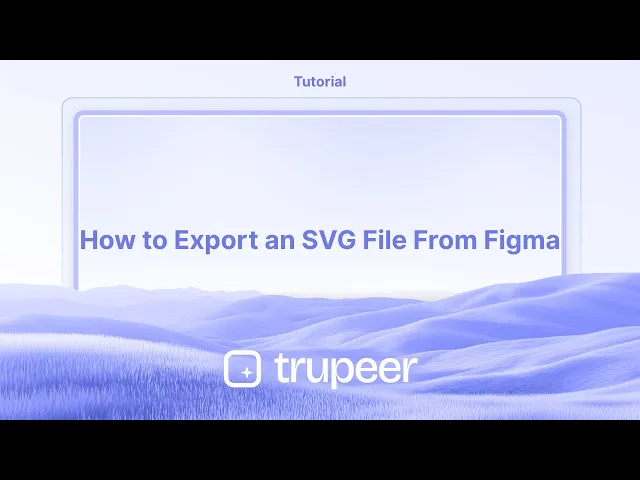
Tutoriais
How to Export an SVG File From Figma
Learn how to export SVG files from Figma with precision. Follow this simple guide to download vector assets for use in web, design, or development projects.
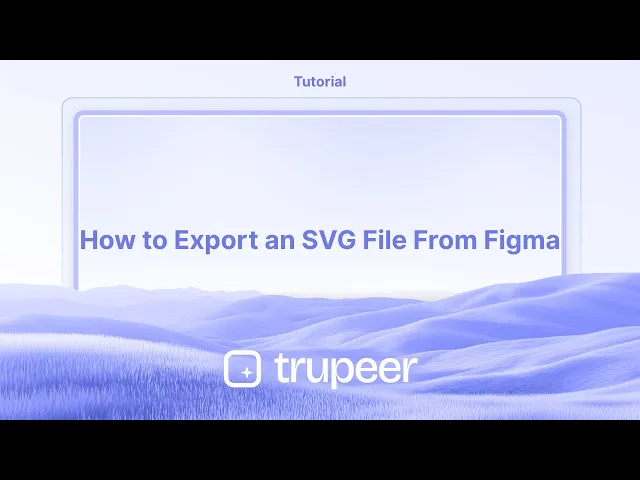
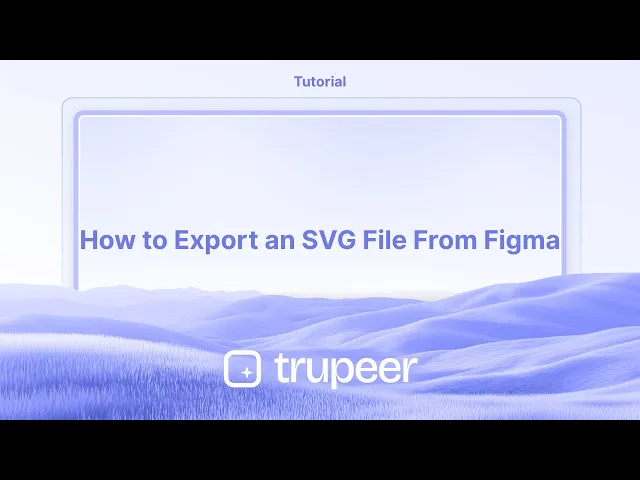
Steps in detail:
1. Select the elements: Choose the specific frame, group, or individual objects you want to export as an SVG.
2. Locate the Export section: Find the "Export" section in the right-hand sidebar of the Figma interface.
3. Choose the format: Click the "+" button next to "Export" to add an export setting. Then, select "SVG" from the format dropdown.
4. Export the file: Click the "Export" button and choose where to save the SVG file on your computer.
Step-by-Step-Guide: How to Export an SVG File From Figma
Step 1
Select the specific layer you wish to convert into an SVG file.

Step 2
Click on the plus icon to proceed.

Step 3
Click on this dropdown menu,

Step 4
Select the SVG format for your file.

Steps in detail:
1. Select the elements: Choose the specific frame, group, or individual objects you want to export as an SVG.
2. Locate the Export section: Find the "Export" section in the right-hand sidebar of the Figma interface.
3. Choose the format: Click the "+" button next to "Export" to add an export setting. Then, select "SVG" from the format dropdown.
4. Export the file: Click the "Export" button and choose where to save the SVG file on your computer.
Step-by-Step-Guide: How to Export an SVG File From Figma
Step 1
Select the specific layer you wish to convert into an SVG file.

Step 2
Click on the plus icon to proceed.

Step 3
Click on this dropdown menu,

Step 4
Select the SVG format for your file.

Start creating videos with our AI Video + Doc generator for free
Start creating videos with our AI Video + Doc generator for free
Start creating videos with our AI Video + Doc generator for free
Pro Tips for Exporting an SVG File from Figma
Select the object or frame
Click on the specific object, icon, or frame you want to export as an SVG. Make sure only the desired element is selected.Go to the export section in the right sidebar
In the right-hand sidebar, scroll down to find the “Export” section. You may need to expand it if it’s collapsed.Click on the “+” icon to add an export setting
Click the “+” next to the export label to activate export options for the selected object or frame.Choose “SVG” from the format dropdown
In the export format dropdown menu, select “SVG” from the list of available formats (PNG, JPG, PDF, SVG, etc.).Click the “Export” button
After selecting SVG, click the “Export [Layer Name]” button. Figma will generate and download the SVG file to your computer.
Common Pitfalls and How to Avoid Them
Exported SVG not working correctly
If the SVG has effects like blurs or unsupported fonts, it might not render properly. Simplify the design before exporting.File exporting as PNG or another format
Always double-check that “SVG” is selected in the format dropdown. By default, it may show PNG.Unwanted elements included in the export
Make sure you only select what you want to export. Use groups or frames to isolate the export target.Losing quality in exported SVG
Since SVG is vector-based, quality issues are rare, but use flattened vectors and avoid complex raster images inside your file.SVG file size too large
Clean up unused layers and paths. Convert text to outlines if necessary to reduce file size.
Pro Tips for Exporting an SVG File from Figma
Select the object or frame
Click on the specific object, icon, or frame you want to export as an SVG. Make sure only the desired element is selected.Go to the export section in the right sidebar
In the right-hand sidebar, scroll down to find the “Export” section. You may need to expand it if it’s collapsed.Click on the “+” icon to add an export setting
Click the “+” next to the export label to activate export options for the selected object or frame.Choose “SVG” from the format dropdown
In the export format dropdown menu, select “SVG” from the list of available formats (PNG, JPG, PDF, SVG, etc.).Click the “Export” button
After selecting SVG, click the “Export [Layer Name]” button. Figma will generate and download the SVG file to your computer.
Common Pitfalls and How to Avoid Them
Exported SVG not working correctly
If the SVG has effects like blurs or unsupported fonts, it might not render properly. Simplify the design before exporting.File exporting as PNG or another format
Always double-check that “SVG” is selected in the format dropdown. By default, it may show PNG.Unwanted elements included in the export
Make sure you only select what you want to export. Use groups or frames to isolate the export target.Losing quality in exported SVG
Since SVG is vector-based, quality issues are rare, but use flattened vectors and avoid complex raster images inside your file.SVG file size too large
Clean up unused layers and paths. Convert text to outlines if necessary to reduce file size.
Common FAQs About Exporting SVG from Figma
How do I export an SVG file in Figma?
Select the object or frame, go to the right sidebar, add an export setting, choose SVG as the format, then click Export.Can I export multiple SVGs at once?
Yes, select multiple frames or components and apply the export setting to each before exporting all at once.Will my text remain editable in the SVG?
By default, yes. If you want to ensure compatibility, convert text to outlines before exporting.What’s the benefit of using SVG over PNG?
SVG files are scalable, lightweight, and maintain quality at any resolution. They’re ideal for icons and UI assets.Can I use the exported SVG in a website?
Yes, exported SVGs from Figma are web-ready and can be embedded directly into HTML or used as image assets.How to screen record on mac?
To screen record on a Mac, you can use Trupeer AI. It allows you to capture the entire screen and provides AI capabilities such as adding AI avatars, add voiceover, add zoom in and out in the video. With trupeer’s AI video translation feature, you can translate the video into 30+ languages.How to add an AI avatar to screen recording?
To add an AI avatar to a screen recording, you'll need to use an AI screen recording tool. Trupeer AI is an AI screen recording tool, which helps you create videos with multiple avatars, also helps you in creating your own avatar for the video.How to screen record on windows?
To screen record on Windows, you can use the built-in Game Bar (Windows + G) or advanced AI tool like Trupeer AI for more advanced features such as AI avatars, voiceover, translation etc.How to add voiceover to video?
To add voiceover to videos, download trupeer ai chrome extension. Once signed up, upload your video with voice, choose the desired voiceover from trupeer and export your edited video.How do I Zoom in on a screen recording?
To zoom in during a screen recording, use the zoom effects in Trupeer AI which allows you to zoom in and out at specific moments, enhancing the visual impact of your video content.
People also ask
How to Hide Frame Names in Figma
Common FAQs About Exporting SVG from Figma
How do I export an SVG file in Figma?
Select the object or frame, go to the right sidebar, add an export setting, choose SVG as the format, then click Export.Can I export multiple SVGs at once?
Yes, select multiple frames or components and apply the export setting to each before exporting all at once.Will my text remain editable in the SVG?
By default, yes. If you want to ensure compatibility, convert text to outlines before exporting.What’s the benefit of using SVG over PNG?
SVG files are scalable, lightweight, and maintain quality at any resolution. They’re ideal for icons and UI assets.Can I use the exported SVG in a website?
Yes, exported SVGs from Figma are web-ready and can be embedded directly into HTML or used as image assets.How to screen record on mac?
To screen record on a Mac, you can use Trupeer AI. It allows you to capture the entire screen and provides AI capabilities such as adding AI avatars, add voiceover, add zoom in and out in the video. With trupeer’s AI video translation feature, you can translate the video into 30+ languages.How to add an AI avatar to screen recording?
To add an AI avatar to a screen recording, you'll need to use an AI screen recording tool. Trupeer AI is an AI screen recording tool, which helps you create videos with multiple avatars, also helps you in creating your own avatar for the video.How to screen record on windows?
To screen record on Windows, you can use the built-in Game Bar (Windows + G) or advanced AI tool like Trupeer AI for more advanced features such as AI avatars, voiceover, translation etc.How to add voiceover to video?
To add voiceover to videos, download trupeer ai chrome extension. Once signed up, upload your video with voice, choose the desired voiceover from trupeer and export your edited video.How do I Zoom in on a screen recording?
To zoom in during a screen recording, use the zoom effects in Trupeer AI which allows you to zoom in and out at specific moments, enhancing the visual impact of your video content.
People also ask
How to Hide Frame Names in Figma

Vídeos e Documentos de Produto Instantâneos em IA a partir de Gravações de Ecrã Brutas
Experience the new & faster way of creating product videos.
Instant AI Product Videos and Docs from Rough Screen Recordings.
Experience the new & faster way of creating product videos.
Instant AI Product Videos and Docs from Rough Screen Recordings.
Experience the new & faster way of creating product videos.
Instant AI Product Videos and Docs from Rough Screen Recordings.
Crie Demos e Documentos Impressionantes em 2 minutos
Crie Demos e Documentos Impressionantes em 2 minutos


