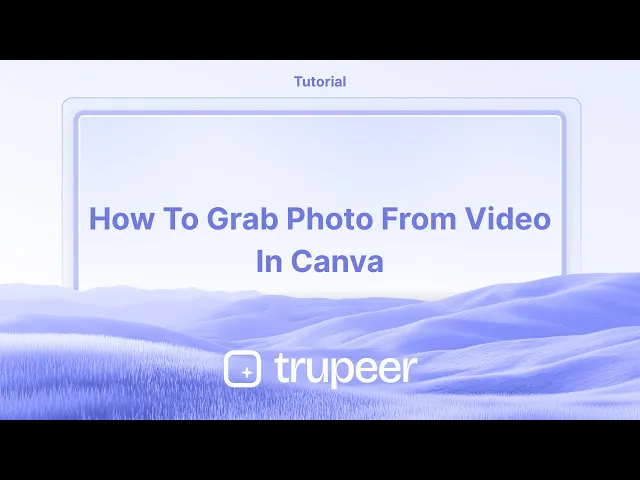
Tutorials
Hoe je een foto uit een video haalt in Canva
Leer hoe je afbeeldingen, elementen en frames in Canva kunt bijsnijden. Deze stapsgewijze handleiding laat zien hoe je in seconden kunt bijsnijden voor schonere, gefocuste ontwerpen.
Deze gids biedt een uitgebreide walkthrough over hoe je een stilstaande afbeelding uit een video binnen Canva kunt vastleggen.
Volg de onderstaande stappen om de gewenste foto efficiënt uit je videoproject te extraheren.
Om een foto uit een video in Canva te maken, upload je de video, positioneer je deze om het gewenste frame weer te geven en download je het ontwerp als een afbeeldingsbestand (PNG of JPEG). Hoewel Canva geen speciale "frame-grab" functie heeft, laat deze workaround je effectief een stilstaande afbeelding extraheren.
Stapsgewijze gids:
1. Upload je video:
Open je Canva-project en upload de video die je wilt gebruiken. Sleep deze naar je canvas.
2. Stel het frame in:
Beweeg de afspeelkop (de scrubber) in de videotijdlijn naar het frame dat je wilt vastleggen. Wijzig de grootte en positioneer de video op het canvas zoals nodig.
3. Download het frame als een afbeelding:
Klik op "Delen" in de rechterbovenhoek.
Selecteer "Downloaden".
Kies PNG of JPEG als bestands type.
Kies onder “Selecteer pagina's,” alleen de huidige pagina.
Stapsgewijze gids: hoe een foto uit een video in Canva te halen
Stap 1
Om te beginnen met het vastleggen van een foto uit een video in Canva, open een bestaand ontwerp dat de video bevat. Gebruik de duur timer onder de video om af te spelen en precies te stoppen op het moment dat je wilt vastleggen.

Stap 2
Wanneer je het exacte frame dat je wilt vastleggen hebt gevonden, klik op "S" om de video te splitsen. Als alternatief, klik met de rechtermuisknop op de video en kies "Splits pagina" om het frame te isoleren.

Stap 3
Het gekozen frame verschijnt nu op een nieuwe pagina, zoals Pagina 2. Om dit frame als een foto te downloaden, klik op de "Delen" knop en selecteer "Downloaden" in het dropdownmenu.

Stap 4
Stel het bestandsformaat in op PNG, pas de grootte aan indien nodig.

Stap 5
Zorg ervoor dat je de juiste pagina hebt geselecteerd (Pagina 2) waar de gewenste foto zich bevindt voordat je verder gaat.

Stap 6
Wanneer alle instellingen zijn bevestigd, klik op "Klaar" en vervolgens op "Downloaden" om de foto op je apparaat op te slaan.

Pro tips voor het vastleggen van een foto uit een video in Canva
Pauzeer bij het gewenste frame: Speel de video af en pauzeer bij het exacte frame dat je wilt vastleggen als je afbeelding.
Maak een screenshot: Gebruik de screenshotfunctie van je computer of apparaat (bijv. Knipprogramma op Windows, Command+Shift+4 op Mac) om het frame vast te leggen.
Upload de screenshot naar Canva: Nadat je de screenshot hebt vastgelegd, upload je deze naar Canva door te slepen en te plaatsen of de tab "Uploads" te gebruiken.
Gebruik de video-bewerkings tool: Canva stelt je in staat om video's te trimmen en te splitsen. Gebruik deze functie om je te concentreren op het gedeelte van de video waarvan je een foto wilt maken voordat je een screenshot maakt.
Gebruik Canva's afbeeldingseditor voor verbeteringen: Zodra de afbeelding is geüpload, gebruik je Canva's afbeeldingseditor om de helderheid, het contrast aan te passen en filters toe te passen voor een professionele uitstraling.
Veelvoorkomende valkuilen en hoe deze te vermijden bij het vastleggen van een foto uit een video in Canva
Laagwaardige screenshot: Als je een screenshot maakt van een video met lage resolutie, kan de beeldkwaliteit slecht zijn.
Oplossing: Zorg ervoor dat de video hoge resolutie heeft voordat je een screenshot maakt om de helderheid van het beeld te behouden.Ongewenste elementen in het frame: Soms kunnen andere delen van de video zichtbaar zijn in het frame dat je wilt vastleggen.
Oplossing: Trim de video in Canva voordat je pauzeert om het gewenste frame te isoleren of gebruik bijsnijdtools nadat je de afbeelding hebt vastgelegd.Geen aanpassing van de afbeeldingsgrootte: Na het uploaden van de screenshot, kun je vergeten deze aan te passen aan je ontwerp.
Oplossing: Gebruik de formaat opties van Canva om de afbeelding perfect aan te passen aan je layout.Verlies van beeldverhouding: Het vergroten van de afbeelding kan de oorspronkelijke beeldverhouding vervormen.
Oplossing: Houd de "Shift"-toets ingedrukt tijdens het aanpassen van de grootte om de juiste verhoudingen van de afbeelding te behouden.Bestandsformaatbeperkingen: Screenshots zijn misschien niet altijd in het beste formaat voor Canva.
Oplossing: Sla screenshots op in gangbare afbeeldingsformaten (PNG of JPG) voordat je ze naar Canva uploadt.
Veelgestelde vragen over het vastleggen van een foto uit een video in Canva
Kan ik rechtstreeks een foto uit een video in Canva extraheren?
Nee, Canva heeft geen ingebouwde functie om foto's uit video's te extraheren. Je moet eerst het frame via een screenshot vastleggen.Welke videoformaten kan ik uploaden naar Canva?
Canva ondersteunt video uploads in MP4, MOV en andere gangbare videoformaten.Kan ik de foto bewerken nadat ik deze uit een video heb vastgelegd?
Ja, zodra je het naar Canva hebt geüpload, kun je de bewerkingstools van het platform gebruiken om de afbeelding te verbeteren of aan te passen.Is er een betere manier om foto's van hoge kwaliteit uit een video te extraheren?
Als je een afbeelding van hogere kwaliteit nodig hebt, overweeg dan om speciale software voor video-naar-afbeelding te gebruiken voordat je het naar Canva uploadt.Kan ik het frame van een video voor commerciële doeleinden gebruiken?
Zorg ervoor dat je de juiste rechten hebt om de videoinhoud te gebruiken. Canva biedt stockvideo's en foto's met commerciële gebruiksrechten, maar persoonlijke video's hebben mogelijk toestemming of licentiëring nodig.Hoe neem ik een schermopname op een Mac?
Om een schermopname op een Mac te maken, kun je Trupeer AI gebruiken. Hiermee kun je het volledige scherm vastleggen en biedt het AI-mogelijkheden zoals het toevoegen van AI-avatar, het toevoegen van stem, in- en uitzoomen in de video. Met de AI-video-vertalingsfunctie van Trupeer kun je de video in meer dan 30 talen vertalen.Hoe voeg ik een AI-avatar toe aan een schermopname?
Om een AI-avatar aan een schermopname toe te voegen, moet je een AI-schermopnametool gebruiken. Trupeer AI is een AI-schermopnametool die je helpt video's te maken met meerdere avatars en die je ook helpt bij het creëren van je eigen avatar voor de video.Hoe neem ik een schermopname op Windows?
Om een schermopname op Windows te maken, kun je de ingebouwde Game Bar (Windows + G) gebruiken of een geavanceerde AI-tool zoals Trupeer AI voor meer geavanceerde functies zoals AI-avatar, stem, vertaling, enz.Hoe voeg ik stem toe aan video?
Om stem aan video's toe te voegen, download de trupeer ai chrome-extensie. Nadat je je hebt aangemeld, upload je je video met stem, kies je de gewenste stem van trupeer en exporteer je je bewerkte video.Hoe kan ik inzoomen tijdens een schermopname?
Om in te zoomen tijdens een schermopname, gebruik je de zoomeffecten in Trupeer AI waarmee je op specifieke momenten in- en uit kunt zoomen, waardoor de visuele impact van je video-inhoud wordt versterkt.
Deze gids biedt een uitgebreide walkthrough over hoe je een stilstaande afbeelding uit een video binnen Canva kunt vastleggen.
Volg de onderstaande stappen om de gewenste foto efficiënt uit je videoproject te extraheren.
Om een foto uit een video in Canva te maken, upload je de video, positioneer je deze om het gewenste frame weer te geven en download je het ontwerp als een afbeeldingsbestand (PNG of JPEG). Hoewel Canva geen speciale "frame-grab" functie heeft, laat deze workaround je effectief een stilstaande afbeelding extraheren.
Stapsgewijze gids:
1. Upload je video:
Open je Canva-project en upload de video die je wilt gebruiken. Sleep deze naar je canvas.
2. Stel het frame in:
Beweeg de afspeelkop (de scrubber) in de videotijdlijn naar het frame dat je wilt vastleggen. Wijzig de grootte en positioneer de video op het canvas zoals nodig.
3. Download het frame als een afbeelding:
Klik op "Delen" in de rechterbovenhoek.
Selecteer "Downloaden".
Kies PNG of JPEG als bestands type.
Kies onder “Selecteer pagina's,” alleen de huidige pagina.
Stapsgewijze gids: hoe een foto uit een video in Canva te halen
Stap 1
Om te beginnen met het vastleggen van een foto uit een video in Canva, open een bestaand ontwerp dat de video bevat. Gebruik de duur timer onder de video om af te spelen en precies te stoppen op het moment dat je wilt vastleggen.

Stap 2
Wanneer je het exacte frame dat je wilt vastleggen hebt gevonden, klik op "S" om de video te splitsen. Als alternatief, klik met de rechtermuisknop op de video en kies "Splits pagina" om het frame te isoleren.

Stap 3
Het gekozen frame verschijnt nu op een nieuwe pagina, zoals Pagina 2. Om dit frame als een foto te downloaden, klik op de "Delen" knop en selecteer "Downloaden" in het dropdownmenu.

Stap 4
Stel het bestandsformaat in op PNG, pas de grootte aan indien nodig.

Stap 5
Zorg ervoor dat je de juiste pagina hebt geselecteerd (Pagina 2) waar de gewenste foto zich bevindt voordat je verder gaat.

Stap 6
Wanneer alle instellingen zijn bevestigd, klik op "Klaar" en vervolgens op "Downloaden" om de foto op je apparaat op te slaan.

Pro tips voor het vastleggen van een foto uit een video in Canva
Pauzeer bij het gewenste frame: Speel de video af en pauzeer bij het exacte frame dat je wilt vastleggen als je afbeelding.
Maak een screenshot: Gebruik de screenshotfunctie van je computer of apparaat (bijv. Knipprogramma op Windows, Command+Shift+4 op Mac) om het frame vast te leggen.
Upload de screenshot naar Canva: Nadat je de screenshot hebt vastgelegd, upload je deze naar Canva door te slepen en te plaatsen of de tab "Uploads" te gebruiken.
Gebruik de video-bewerkings tool: Canva stelt je in staat om video's te trimmen en te splitsen. Gebruik deze functie om je te concentreren op het gedeelte van de video waarvan je een foto wilt maken voordat je een screenshot maakt.
Gebruik Canva's afbeeldingseditor voor verbeteringen: Zodra de afbeelding is geüpload, gebruik je Canva's afbeeldingseditor om de helderheid, het contrast aan te passen en filters toe te passen voor een professionele uitstraling.
Veelvoorkomende valkuilen en hoe deze te vermijden bij het vastleggen van een foto uit een video in Canva
Laagwaardige screenshot: Als je een screenshot maakt van een video met lage resolutie, kan de beeldkwaliteit slecht zijn.
Oplossing: Zorg ervoor dat de video hoge resolutie heeft voordat je een screenshot maakt om de helderheid van het beeld te behouden.Ongewenste elementen in het frame: Soms kunnen andere delen van de video zichtbaar zijn in het frame dat je wilt vastleggen.
Oplossing: Trim de video in Canva voordat je pauzeert om het gewenste frame te isoleren of gebruik bijsnijdtools nadat je de afbeelding hebt vastgelegd.Geen aanpassing van de afbeeldingsgrootte: Na het uploaden van de screenshot, kun je vergeten deze aan te passen aan je ontwerp.
Oplossing: Gebruik de formaat opties van Canva om de afbeelding perfect aan te passen aan je layout.Verlies van beeldverhouding: Het vergroten van de afbeelding kan de oorspronkelijke beeldverhouding vervormen.
Oplossing: Houd de "Shift"-toets ingedrukt tijdens het aanpassen van de grootte om de juiste verhoudingen van de afbeelding te behouden.Bestandsformaatbeperkingen: Screenshots zijn misschien niet altijd in het beste formaat voor Canva.
Oplossing: Sla screenshots op in gangbare afbeeldingsformaten (PNG of JPG) voordat je ze naar Canva uploadt.
Veelgestelde vragen over het vastleggen van een foto uit een video in Canva
Kan ik rechtstreeks een foto uit een video in Canva extraheren?
Nee, Canva heeft geen ingebouwde functie om foto's uit video's te extraheren. Je moet eerst het frame via een screenshot vastleggen.Welke videoformaten kan ik uploaden naar Canva?
Canva ondersteunt video uploads in MP4, MOV en andere gangbare videoformaten.Kan ik de foto bewerken nadat ik deze uit een video heb vastgelegd?
Ja, zodra je het naar Canva hebt geüpload, kun je de bewerkingstools van het platform gebruiken om de afbeelding te verbeteren of aan te passen.Is er een betere manier om foto's van hoge kwaliteit uit een video te extraheren?
Als je een afbeelding van hogere kwaliteit nodig hebt, overweeg dan om speciale software voor video-naar-afbeelding te gebruiken voordat je het naar Canva uploadt.Kan ik het frame van een video voor commerciële doeleinden gebruiken?
Zorg ervoor dat je de juiste rechten hebt om de videoinhoud te gebruiken. Canva biedt stockvideo's en foto's met commerciële gebruiksrechten, maar persoonlijke video's hebben mogelijk toestemming of licentiëring nodig.Hoe neem ik een schermopname op een Mac?
Om een schermopname op een Mac te maken, kun je Trupeer AI gebruiken. Hiermee kun je het volledige scherm vastleggen en biedt het AI-mogelijkheden zoals het toevoegen van AI-avatar, het toevoegen van stem, in- en uitzoomen in de video. Met de AI-video-vertalingsfunctie van Trupeer kun je de video in meer dan 30 talen vertalen.Hoe voeg ik een AI-avatar toe aan een schermopname?
Om een AI-avatar aan een schermopname toe te voegen, moet je een AI-schermopnametool gebruiken. Trupeer AI is een AI-schermopnametool die je helpt video's te maken met meerdere avatars en die je ook helpt bij het creëren van je eigen avatar voor de video.Hoe neem ik een schermopname op Windows?
Om een schermopname op Windows te maken, kun je de ingebouwde Game Bar (Windows + G) gebruiken of een geavanceerde AI-tool zoals Trupeer AI voor meer geavanceerde functies zoals AI-avatar, stem, vertaling, enz.Hoe voeg ik stem toe aan video?
Om stem aan video's toe te voegen, download de trupeer ai chrome-extensie. Nadat je je hebt aangemeld, upload je je video met stem, kies je de gewenste stem van trupeer en exporteer je je bewerkte video.Hoe kan ik inzoomen tijdens een schermopname?
Om in te zoomen tijdens een schermopname, gebruik je de zoomeffecten in Trupeer AI waarmee je op specifieke momenten in- en uit kunt zoomen, waardoor de visuele impact van je video-inhoud wordt versterkt.
This guide provides a comprehensive walkthrough on how to capture a still image from a video within Canva.
Follow the steps below to efficiently extract the desired photo from your video project.
To capture a photo from a video in Canva, upload the video, position it to display the desired frame, and then download the design as an image file (PNG or JPEG). While Canva doesn't have a dedicated "frame grab" feature, this workaround effectively lets you extract a still image.
Step-by-Step Guide:
1. Upload Your Video:
Open your Canva project and upload the video you want to use. Drag it onto your canvas.
2. Set the Frame:
Move the playhead (the scrubber) in the video timeline to the frame you'd like to capture. Resize and position the video on the canvas as needed.
3. Download the Frame as an Image:
Click on "Share" in the top right corner.
Select "Download".
Choose PNG or JPEG as the file type.
Under “Select pages,” choose the current page only.
Step-by-Step Guide: how to grab photo from video in canva
Step 1
To begin capturing a photo from a video in Canva, open an existing design that contains the video. Utilize the duration timer located below the video to play and precisely stop at the moment you wish to capture.

Step 2
Once you have identified the exact frame you wish to capture, click on "S" to split the video. Alternatively, right-click on the video and choose "Split Page" to isolate the frame.

Step 3
The chosen frame will now appear on a new page, such as Page 2. To download this frame as a photo, click on the "Share" button and select "Download" from the dropdown menu.

Step 4
Set the file type to PNG, adjust the size as needed.

Step 5
Ensure that you have selected the correct page (Page 2) where the desired photo is located before proceeding.

Step 6
Once all settings are confirmed, click on "Done" and then on "Download" to save the photo to your device.

This guide provides a comprehensive walkthrough on how to capture a still image from a video within Canva.
Follow the steps below to efficiently extract the desired photo from your video project.
To capture a photo from a video in Canva, upload the video, position it to display the desired frame, and then download the design as an image file (PNG or JPEG). While Canva doesn't have a dedicated "frame grab" feature, this workaround effectively lets you extract a still image.
Step-by-Step Guide:
1. Upload Your Video:
Open your Canva project and upload the video you want to use. Drag it onto your canvas.
2. Set the Frame:
Move the playhead (the scrubber) in the video timeline to the frame you'd like to capture. Resize and position the video on the canvas as needed.
3. Download the Frame as an Image:
Click on "Share" in the top right corner.
Select "Download".
Choose PNG or JPEG as the file type.
Under “Select pages,” choose the current page only.
Step-by-Step Guide: how to grab photo from video in canva
Step 1
To begin capturing a photo from a video in Canva, open an existing design that contains the video. Utilize the duration timer located below the video to play and precisely stop at the moment you wish to capture.

Step 2
Once you have identified the exact frame you wish to capture, click on "S" to split the video. Alternatively, right-click on the video and choose "Split Page" to isolate the frame.

Step 3
The chosen frame will now appear on a new page, such as Page 2. To download this frame as a photo, click on the "Share" button and select "Download" from the dropdown menu.

Step 4
Set the file type to PNG, adjust the size as needed.

Step 5
Ensure that you have selected the correct page (Page 2) where the desired photo is located before proceeding.

Step 6
Once all settings are confirmed, click on "Done" and then on "Download" to save the photo to your device.

Start creating videos with our AI Video + Doc generator for free
Start creating videos with our AI Video + Doc generator for free
Start creating videos with our AI Video + Doc generator for free
Pro tips for grabbing a photo from a video in Canva
Pause at the Desired Frame: Play the video and pause at the exact frame you want to capture as your image.
Take a Screenshot: Use your computer or device's screenshot feature (e.g., Snipping Tool on Windows, Command+Shift+4 on Mac) to capture the frame.
Upload the Screenshot to Canva: After capturing the screenshot, upload it to Canva by dragging and dropping or using the "Uploads" tab.
Use the Video Editing Tool: Canva allows you to trim and split videos. Use this feature to focus on the portion of the video you want to grab a photo from before taking the screenshot.
Use Canva’s Image Editor for Enhancements: Once the image is uploaded, use Canva’s image editor to adjust brightness, contrast, and apply filters for a professional touch.
Common pitfalls and how to avoid them for grabbing a photo from a video in Canva
Low-Quality Screenshot: If you take a screenshot of a low-resolution video, the image quality may be poor.
Fix: Ensure the video is high-resolution before capturing a screenshot to maintain image clarity.Unwanted Elements in the Frame: Sometimes, other parts of the video may show up in the frame you want to capture.
Fix: Trim the video in Canva before pausing to isolate the desired frame or use cropping tools after capturing the image.Not Adjusting Image Size: After uploading the screenshot, you might forget to resize it to fit your design.
Fix: Use Canva’s resize options to adjust the image to fit your layout perfectly.Loss of Aspect Ratio: Resizing the image might distort the original aspect ratio.
Fix: Hold the "Shift" key while resizing to maintain the correct proportions of the image.File Format Limitations: Screenshots may not always be in the best format for Canva.
Fix: Save screenshots in common image formats (PNG or JPG) before uploading to Canva.
Pro tips for grabbing a photo from a video in Canva
Pause at the Desired Frame: Play the video and pause at the exact frame you want to capture as your image.
Take a Screenshot: Use your computer or device's screenshot feature (e.g., Snipping Tool on Windows, Command+Shift+4 on Mac) to capture the frame.
Upload the Screenshot to Canva: After capturing the screenshot, upload it to Canva by dragging and dropping or using the "Uploads" tab.
Use the Video Editing Tool: Canva allows you to trim and split videos. Use this feature to focus on the portion of the video you want to grab a photo from before taking the screenshot.
Use Canva’s Image Editor for Enhancements: Once the image is uploaded, use Canva’s image editor to adjust brightness, contrast, and apply filters for a professional touch.
Common pitfalls and how to avoid them for grabbing a photo from a video in Canva
Low-Quality Screenshot: If you take a screenshot of a low-resolution video, the image quality may be poor.
Fix: Ensure the video is high-resolution before capturing a screenshot to maintain image clarity.Unwanted Elements in the Frame: Sometimes, other parts of the video may show up in the frame you want to capture.
Fix: Trim the video in Canva before pausing to isolate the desired frame or use cropping tools after capturing the image.Not Adjusting Image Size: After uploading the screenshot, you might forget to resize it to fit your design.
Fix: Use Canva’s resize options to adjust the image to fit your layout perfectly.Loss of Aspect Ratio: Resizing the image might distort the original aspect ratio.
Fix: Hold the "Shift" key while resizing to maintain the correct proportions of the image.File Format Limitations: Screenshots may not always be in the best format for Canva.
Fix: Save screenshots in common image formats (PNG or JPG) before uploading to Canva.
Common FAQs for Grabbing a Photo from a Video in Canva
Can I directly extract a photo from a video in Canva?
No, Canva does not have a built-in feature to extract photos from videos. You need to capture the frame through a screenshot first.What video formats can I upload to Canva?
Canva supports video uploads in MP4, MOV, and other common video formats.Can I edit the photo after capturing it from a video?
Yes, once uploaded to Canva, you can use the platform’s editing tools to enhance or adjust the image.Is there a better way to extract high-quality photos from a video?
If you need a higher-quality image, consider using a dedicated video-to-image software before uploading it to Canva.Can I use a video’s frame for commercial purposes?
Ensure you have the proper rights to use the video content. Canva offers stock videos and photos with commercial usage rights, but personal videos might require permission or licensing.How to screen record on mac?
To screen record on a Mac, you can use Trupeer AI. It allows you to capture the entire screen and provides AI capabilities such as adding AI avatars, add voiceover, add zoom in and out in the video. With trupeer’s AI video translation feature, you can translate the video into 30+ languages.How to add an AI avatar to screen recording?
To add an AI avatar to a screen recording, you'll need to use an AI screen recording tool. Trupeer AI is an AI screen recording tool, which helps you create videos with multiple avatars, also helps you in creating your own avatar for the video.How to screen record on windows?
To screen record on Windows, you can use the built-in Game Bar (Windows + G) or advanced AI tool like Trupeer AI for more advanced features such as AI avatars, voiceover, translation etc.How to add voiceover to video?
To add voiceover to videos, download trupeer ai chrome extension. Once signed up, upload your video with voice, choose the desired voiceover from trupeer and export your edited video.How do I Zoom in on a screen recording?
To zoom in during a screen recording, use the zoom effects in Trupeer AI which allows you to zoom in and out at specific moments, enhancing the visual impact of your video content.
People also ask
How to Turn an Image into a Coloring Page in Canva
How to Print Double Sided on Canva
Common FAQs for Grabbing a Photo from a Video in Canva
Can I directly extract a photo from a video in Canva?
No, Canva does not have a built-in feature to extract photos from videos. You need to capture the frame through a screenshot first.What video formats can I upload to Canva?
Canva supports video uploads in MP4, MOV, and other common video formats.Can I edit the photo after capturing it from a video?
Yes, once uploaded to Canva, you can use the platform’s editing tools to enhance or adjust the image.Is there a better way to extract high-quality photos from a video?
If you need a higher-quality image, consider using a dedicated video-to-image software before uploading it to Canva.Can I use a video’s frame for commercial purposes?
Ensure you have the proper rights to use the video content. Canva offers stock videos and photos with commercial usage rights, but personal videos might require permission or licensing.How to screen record on mac?
To screen record on a Mac, you can use Trupeer AI. It allows you to capture the entire screen and provides AI capabilities such as adding AI avatars, add voiceover, add zoom in and out in the video. With trupeer’s AI video translation feature, you can translate the video into 30+ languages.How to add an AI avatar to screen recording?
To add an AI avatar to a screen recording, you'll need to use an AI screen recording tool. Trupeer AI is an AI screen recording tool, which helps you create videos with multiple avatars, also helps you in creating your own avatar for the video.How to screen record on windows?
To screen record on Windows, you can use the built-in Game Bar (Windows + G) or advanced AI tool like Trupeer AI for more advanced features such as AI avatars, voiceover, translation etc.How to add voiceover to video?
To add voiceover to videos, download trupeer ai chrome extension. Once signed up, upload your video with voice, choose the desired voiceover from trupeer and export your edited video.How do I Zoom in on a screen recording?
To zoom in during a screen recording, use the zoom effects in Trupeer AI which allows you to zoom in and out at specific moments, enhancing the visual impact of your video content.
People also ask
How to Turn an Image into a Coloring Page in Canva
How to Print Double Sided on Canva

Directe AI-productvideo's en documenten van ruwe screenopnamen
Experience the new & faster way of creating product videos.
Instant AI Product Videos and Docs from Rough Screen Recordings.
Experience the new & faster way of creating product videos.
Instant AI Product Videos and Docs from Rough Screen Recordings.
Experience the new & faster way of creating product videos.
Instant AI Product Videos and Docs from Rough Screen Recordings.
Maak geweldige demo's en documentatie in 2 minuten
Maak geweldige demo's en documentatie in 2 minuten


