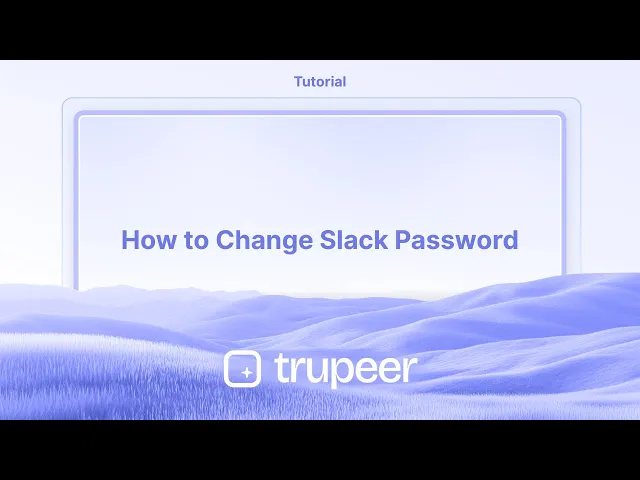
チュートリアル
Slackのパスワードを変更する方法
Slackのパスワードを更新する必要がありますか?デスクトップまたはモバイルでSlackのパスワードを変更し、アカウントを安全に保つためのこのクイックガイドに従ってください。
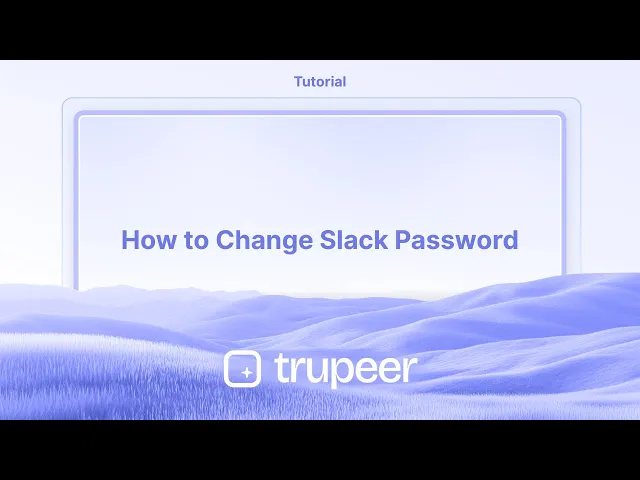
Slackのパスワードを変更する手順:
プロフィールにアクセス: Slackを開き、右上のプロフィール画像をクリックします。
プロフィールを見る: ドロップダウンメニューから「プロフィールを表示」を選択します。
アカウント設定にアクセス: 「その他」をクリックし、「アカウント設定」を選択します。
パスワードを変更: 「パスワード」セクションを見つけ、「展開」をクリックします。
リセットまたは変更: パスワードを忘れた場合は「メールでパスワードをリセット」をクリックします。現在のパスワードを知っている場合は、それを入力し、その後新しいパスワードを入力します。
保存: 「パスワードを保存」をクリックして変更を完了します。
ステップバイステップガイド: Slackのパスワードを変更する方法
ステップ 1
Slackの中のプロフィールオプションをクリックします。

ステップ 2
次にプロフィールオプションをクリックします。

ステップ 3
次に、3つのドットをクリックします。

ステップ 4
アカウント設定オプションをクリックします。

ステップ 5
展開ボタンをクリックします。

ステップ 6
必要な情報を入力したら、「パスワードを保存」をクリックします。

Slackパスワード変更のためのプロのヒント
Slackログインページに行く
ブラウザを開いて、slack.com/signinのSlackサインインページに行きます。プロンプトがあれば、ワークスペースを選択します。パスワードを忘れたをクリック
すでにログアウトしているか、現在のパスワードを忘れている場合は、「パスワードを忘れた?」をクリックします。これにより、メールを使ってリセットできます。リセットリンクのためにメールを開く
Slackは登録したメールにパスワードリセットリンクを送ります。メールを開いて、リンクをクリックして続行します。新しいパスワードを設定
リダイレクトされたら、新しい安全なパスワードを入力します。より良いセキュリティのために、大文字、小文字、数字、特別な文字を混ぜることを確認してください。確認してログイン
新しいパスワードを設定した後、それを確認し、更新された資格情報を使ってもう一度Slackにログインします。
一般的な落とし穴とその回避方法
GoogleまたはSSOを通じてSlackを使用する
Googleやシングルサインオンを使用してSlackにサインアップした場合、別々のSlackパスワードは持っていない可能性があります。この場合、Googleまたはアイデンティティプロバイダーアカウントを通じて資格情報を管理する必要があります。スパムフォルダをチェックしない
時々、Slackのパスワードリセットメールがスパムやプロモーションタブに入ることがあります。数分後に見当たらない場合は、これらのフォルダをチェックしてください。弱いパスワードの選択
一般的または単純なパスワードを使用すると、アカウントが脆弱になります。常に強くユニークなパスワードを選択してください。複数のデバイスでログインしたまま
パスワードを変更した後は、セキュリティのために他のすべてのセッションからログアウトすることが良いアイデアです。これはSlackのアカウント設定から行えます。保存したパスワードを更新するのを忘れる
ブラウザやパスワードマネージャーにSlackのログインを保存している場合、新しいパスワードで更新するのを忘れないでください。将来のログイン問題を避けるために。
Slackパスワード変更に関する一般的なFAQ
ログイン中にSlackのパスワードを変更できますか?
いいえ、Slackはログイン中に「パスワード変更」ボタンを提供していません。「パスワードを忘れた?」の方法を使用してリセットする必要があります。GoogleやSSOを使用してログインした場合はどうなりますか?
Googleや他のSSOプロバイダーでサインインした場合、そのプロバイダーを通じてログイン資格情報を管理する必要があります。Slackのパスワードに最低要件はありますか?
Slackはパスワードが少なくとも6文字であることを要求します。セキュリティを高めるために、文字、数字、記号を混ぜて使用してください。パスワードを変更すると、他のデバイスからログアウトしますか?
自動的にはなりません。他のセッションからログアウトするには、Slackのアカウント設定から手動で行う必要があります。セキュリティを強化するために。Slackのパスワードはどのくらいの頻度で変更すべきですか?
Slackは定期的なパスワード変更を要求しませんが、数ヶ月ごとおよび不審な活動の後に更新することは良い習慣です。Macで画面を録画するにはどうすればいいですか?
Macで画面を録画するには、Trupeer AIを使用できます。これにより、画面全体をキャプチャし、AIアバターの追加、声の追加、ビデオのズームインおよびズームアウトなどのAI機能を提供します。trupeerのAIビデオ翻訳機能を使用すると、30以上の言語にビデオを翻訳できます。画面録画にAIアバターを追加するにはどうすればよいですか?
画面録画にAIアバターを追加するには、AI画面録画ツールを使用する必要があります。Trupeer AIはAI画面録画ツールで、複数のアバターを使ったビデオを作成し、ビデオ用の自分自身のアバターを作るのにも役立ちます。Windowsで画面を録画するにはどうすればいいですか?
Windowsで画面を録画するには、組み込みのGame Bar(Windows + G)や、AIアバター、声の追加、翻訳などの高度な機能を使用するTrupeer AIのような高度なAIツールを使用できます。ビデオに声の追加はどうすればいいですか?
ビデオに声を追加するには、trupeer ai chrome拡張をダウンロードします。サインアップ後、声を付けたビデオをアップロードし、trupeerから希望する声のオーバーを選択して、編集したビデオをエクスポートします。画面録画でズームインするにはどうすればいいですか?
画面録画中にズームインするには、Trupeer AIのズーム効果を使用することで可能です。
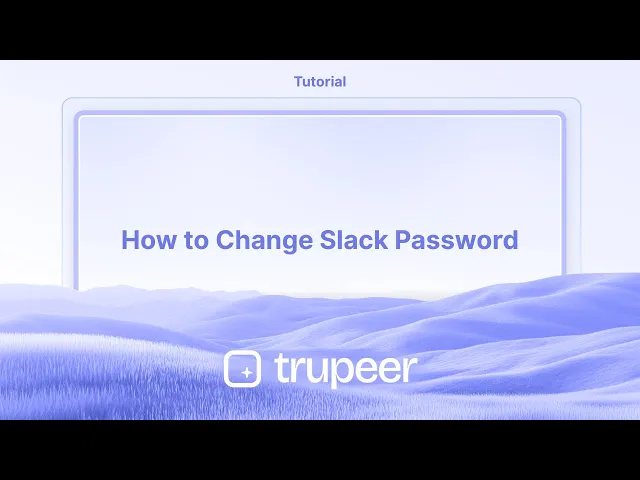
Slackのパスワードを変更する手順:
プロフィールにアクセス: Slackを開き、右上のプロフィール画像をクリックします。
プロフィールを見る: ドロップダウンメニューから「プロフィールを表示」を選択します。
アカウント設定にアクセス: 「その他」をクリックし、「アカウント設定」を選択します。
パスワードを変更: 「パスワード」セクションを見つけ、「展開」をクリックします。
リセットまたは変更: パスワードを忘れた場合は「メールでパスワードをリセット」をクリックします。現在のパスワードを知っている場合は、それを入力し、その後新しいパスワードを入力します。
保存: 「パスワードを保存」をクリックして変更を完了します。
ステップバイステップガイド: Slackのパスワードを変更する方法
ステップ 1
Slackの中のプロフィールオプションをクリックします。

ステップ 2
次にプロフィールオプションをクリックします。

ステップ 3
次に、3つのドットをクリックします。

ステップ 4
アカウント設定オプションをクリックします。

ステップ 5
展開ボタンをクリックします。

ステップ 6
必要な情報を入力したら、「パスワードを保存」をクリックします。

Slackパスワード変更のためのプロのヒント
Slackログインページに行く
ブラウザを開いて、slack.com/signinのSlackサインインページに行きます。プロンプトがあれば、ワークスペースを選択します。パスワードを忘れたをクリック
すでにログアウトしているか、現在のパスワードを忘れている場合は、「パスワードを忘れた?」をクリックします。これにより、メールを使ってリセットできます。リセットリンクのためにメールを開く
Slackは登録したメールにパスワードリセットリンクを送ります。メールを開いて、リンクをクリックして続行します。新しいパスワードを設定
リダイレクトされたら、新しい安全なパスワードを入力します。より良いセキュリティのために、大文字、小文字、数字、特別な文字を混ぜることを確認してください。確認してログイン
新しいパスワードを設定した後、それを確認し、更新された資格情報を使ってもう一度Slackにログインします。
一般的な落とし穴とその回避方法
GoogleまたはSSOを通じてSlackを使用する
Googleやシングルサインオンを使用してSlackにサインアップした場合、別々のSlackパスワードは持っていない可能性があります。この場合、Googleまたはアイデンティティプロバイダーアカウントを通じて資格情報を管理する必要があります。スパムフォルダをチェックしない
時々、Slackのパスワードリセットメールがスパムやプロモーションタブに入ることがあります。数分後に見当たらない場合は、これらのフォルダをチェックしてください。弱いパスワードの選択
一般的または単純なパスワードを使用すると、アカウントが脆弱になります。常に強くユニークなパスワードを選択してください。複数のデバイスでログインしたまま
パスワードを変更した後は、セキュリティのために他のすべてのセッションからログアウトすることが良いアイデアです。これはSlackのアカウント設定から行えます。保存したパスワードを更新するのを忘れる
ブラウザやパスワードマネージャーにSlackのログインを保存している場合、新しいパスワードで更新するのを忘れないでください。将来のログイン問題を避けるために。
Slackパスワード変更に関する一般的なFAQ
ログイン中にSlackのパスワードを変更できますか?
いいえ、Slackはログイン中に「パスワード変更」ボタンを提供していません。「パスワードを忘れた?」の方法を使用してリセットする必要があります。GoogleやSSOを使用してログインした場合はどうなりますか?
Googleや他のSSOプロバイダーでサインインした場合、そのプロバイダーを通じてログイン資格情報を管理する必要があります。Slackのパスワードに最低要件はありますか?
Slackはパスワードが少なくとも6文字であることを要求します。セキュリティを高めるために、文字、数字、記号を混ぜて使用してください。パスワードを変更すると、他のデバイスからログアウトしますか?
自動的にはなりません。他のセッションからログアウトするには、Slackのアカウント設定から手動で行う必要があります。セキュリティを強化するために。Slackのパスワードはどのくらいの頻度で変更すべきですか?
Slackは定期的なパスワード変更を要求しませんが、数ヶ月ごとおよび不審な活動の後に更新することは良い習慣です。Macで画面を録画するにはどうすればいいですか?
Macで画面を録画するには、Trupeer AIを使用できます。これにより、画面全体をキャプチャし、AIアバターの追加、声の追加、ビデオのズームインおよびズームアウトなどのAI機能を提供します。trupeerのAIビデオ翻訳機能を使用すると、30以上の言語にビデオを翻訳できます。画面録画にAIアバターを追加するにはどうすればよいですか?
画面録画にAIアバターを追加するには、AI画面録画ツールを使用する必要があります。Trupeer AIはAI画面録画ツールで、複数のアバターを使ったビデオを作成し、ビデオ用の自分自身のアバターを作るのにも役立ちます。Windowsで画面を録画するにはどうすればいいですか?
Windowsで画面を録画するには、組み込みのGame Bar(Windows + G)や、AIアバター、声の追加、翻訳などの高度な機能を使用するTrupeer AIのような高度なAIツールを使用できます。ビデオに声の追加はどうすればいいですか?
ビデオに声を追加するには、trupeer ai chrome拡張をダウンロードします。サインアップ後、声を付けたビデオをアップロードし、trupeerから希望する声のオーバーを選択して、編集したビデオをエクスポートします。画面録画でズームインするにはどうすればいいですか?
画面録画中にズームインするには、Trupeer AIのズーム効果を使用することで可能です。
Start creating videos with our AI Video + Doc generator for free
Start creating videos with our AI Video + Doc generator for free
Start creating videos with our AI Video + Doc generator for free
Pro Tips for Changing Slack Password
Go to Slack Login Page
Open your browser and go to the Slack sign-in page at slack.com/signin. Choose the workspace if prompted.Click on Forgot Password
If you're already logged out or don't remember your current password, click “Forgot password?” This will allow you to reset it using your email.Open Your Email for the Reset Link
Slack will send a password reset link to your registered email. Open the email and click on the link to proceed.Set a New Password
Once redirected, enter a new secure password. Make sure it includes a mix of uppercase, lowercase, numbers, and special characters for better security.Confirm and Log In
After setting the new password, confirm it and log back into Slack using your updated credentials.
Common Pitfalls and How to Avoid Them
Using Slack Through Google or SSO
If you signed up for Slack using Google or Single Sign-On, you might not have a separate Slack password. In this case, you'll need to manage your credentials through your Google or identity provider account.Not Checking Spam Folder
Sometimes, Slack’s password reset email may land in the spam or promotions tab. If you don’t see it within a few minutes, check these folders.Weak Password Selection
Using common or simple passwords can make your account vulnerable. Always choose a strong and unique password.Staying Logged In on Multiple Devices
After changing your password, it’s a good idea to log out of all other sessions for security. This can be done from Slack’s account settings.Forgetting to Update Saved Passwords
If you’ve saved your Slack login in your browser or password manager, don’t forget to update it with the new password to avoid future login issues.
Pro Tips for Changing Slack Password
Go to Slack Login Page
Open your browser and go to the Slack sign-in page at slack.com/signin. Choose the workspace if prompted.Click on Forgot Password
If you're already logged out or don't remember your current password, click “Forgot password?” This will allow you to reset it using your email.Open Your Email for the Reset Link
Slack will send a password reset link to your registered email. Open the email and click on the link to proceed.Set a New Password
Once redirected, enter a new secure password. Make sure it includes a mix of uppercase, lowercase, numbers, and special characters for better security.Confirm and Log In
After setting the new password, confirm it and log back into Slack using your updated credentials.
Common Pitfalls and How to Avoid Them
Using Slack Through Google or SSO
If you signed up for Slack using Google or Single Sign-On, you might not have a separate Slack password. In this case, you'll need to manage your credentials through your Google or identity provider account.Not Checking Spam Folder
Sometimes, Slack’s password reset email may land in the spam or promotions tab. If you don’t see it within a few minutes, check these folders.Weak Password Selection
Using common or simple passwords can make your account vulnerable. Always choose a strong and unique password.Staying Logged In on Multiple Devices
After changing your password, it’s a good idea to log out of all other sessions for security. This can be done from Slack’s account settings.Forgetting to Update Saved Passwords
If you’ve saved your Slack login in your browser or password manager, don’t forget to update it with the new password to avoid future login issues.
Common FAQs About Changing Slack Password
Can I change my Slack password while logged in?
No, Slack doesn’t offer a “change password” button while you're logged in. You’ll need to use the “Forgot password?” method to reset it.What if I use Google or SSO to log in?
If you signed in with Google or another SSO provider, you’ll need to manage your login credentials through that provider.Is there a minimum requirement for Slack passwords?
Slack requires passwords to be at least 6 characters long. For better security, use a mix of letters, numbers, and symbols.Will changing my password log me out from other devices?
Not automatically. You’ll need to manually log out of other sessions from your Slack account settings for enhanced security.How often should I change my Slack password?
While Slack doesn’t require regular password changes, updating it every few months and after any suspicious activity is a good practice.How to screen record on mac?
To screen record on a Mac, you can use Trupeer AI. It allows you to capture the entire screen and provides AI capabilities such as adding AI avatars, add voiceover, add zoom in and out in the video. With trupeer’s AI video translation feature, you can translate the video into 30+ languages.How to add an AI avatar to screen recording?
To add an AI avatar to a screen recording, you'll need to use an AI screen recording tool. Trupeer AI is an AI screen recording tool, which helps you create videos with multiple avatars, also helps you in creating your own avatar for the video.How to screen record on windows?
To screen record on Windows, you can use the built-in Game Bar (Windows + G) or advanced AI tool like Trupeer AI for more advanced features such as AI avatars, voiceover, translation etc.How to add voiceover to video?
To add voiceover to videos, download trupeer ai chrome extension. Once signed up, upload your video with voice, choose the desired voiceover from trupeer and export your edited video.How do I Zoom in on a screen recording?
To zoom in during a screen recording, use the zoom effects in Trupeer AI which allows you
People also ask
Common FAQs About Changing Slack Password
Can I change my Slack password while logged in?
No, Slack doesn’t offer a “change password” button while you're logged in. You’ll need to use the “Forgot password?” method to reset it.What if I use Google or SSO to log in?
If you signed in with Google or another SSO provider, you’ll need to manage your login credentials through that provider.Is there a minimum requirement for Slack passwords?
Slack requires passwords to be at least 6 characters long. For better security, use a mix of letters, numbers, and symbols.Will changing my password log me out from other devices?
Not automatically. You’ll need to manually log out of other sessions from your Slack account settings for enhanced security.How often should I change my Slack password?
While Slack doesn’t require regular password changes, updating it every few months and after any suspicious activity is a good practice.How to screen record on mac?
To screen record on a Mac, you can use Trupeer AI. It allows you to capture the entire screen and provides AI capabilities such as adding AI avatars, add voiceover, add zoom in and out in the video. With trupeer’s AI video translation feature, you can translate the video into 30+ languages.How to add an AI avatar to screen recording?
To add an AI avatar to a screen recording, you'll need to use an AI screen recording tool. Trupeer AI is an AI screen recording tool, which helps you create videos with multiple avatars, also helps you in creating your own avatar for the video.How to screen record on windows?
To screen record on Windows, you can use the built-in Game Bar (Windows + G) or advanced AI tool like Trupeer AI for more advanced features such as AI avatars, voiceover, translation etc.How to add voiceover to video?
To add voiceover to videos, download trupeer ai chrome extension. Once signed up, upload your video with voice, choose the desired voiceover from trupeer and export your edited video.How do I Zoom in on a screen recording?
To zoom in during a screen recording, use the zoom effects in Trupeer AI which allows you
People also ask

Instant AI Product Videos & Docs from Rough Screen Recordings
Experience the new & faster way of creating product videos.
Instant AI Product Videos and Docs from Rough Screen Recordings.
Experience the new & faster way of creating product videos.
Instant AI Product Videos and Docs from Rough Screen Recordings.
Experience the new & faster way of creating product videos.
Instant AI Product Videos and Docs from Rough Screen Recordings.
Build Killer Demos & Docs in 2 minutes
Build Killer Demos & Docs in 2 minutes


