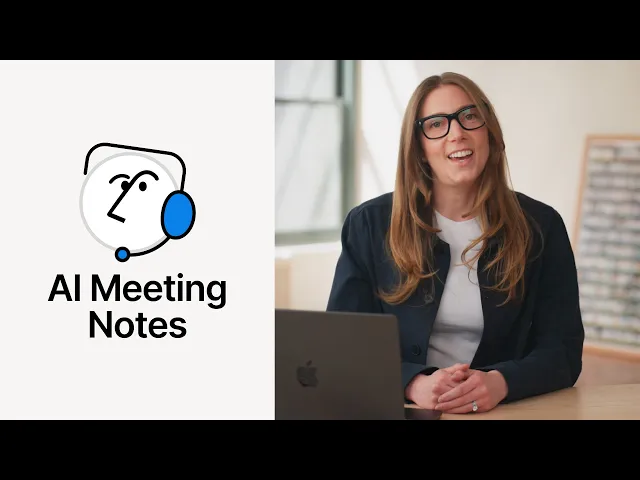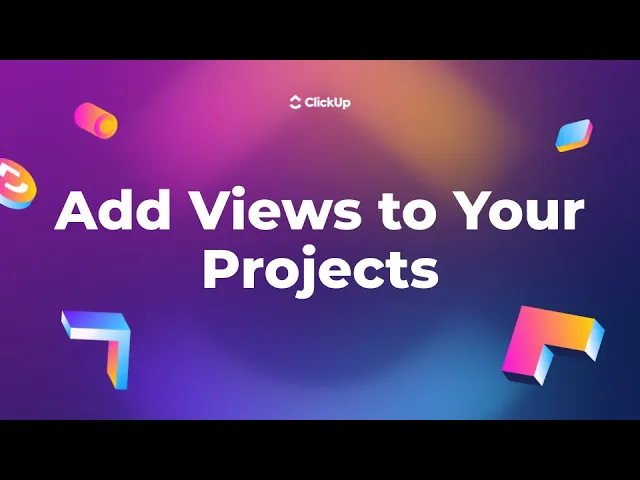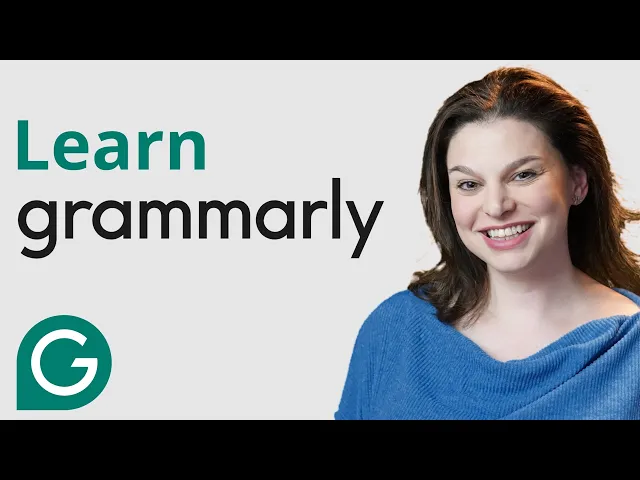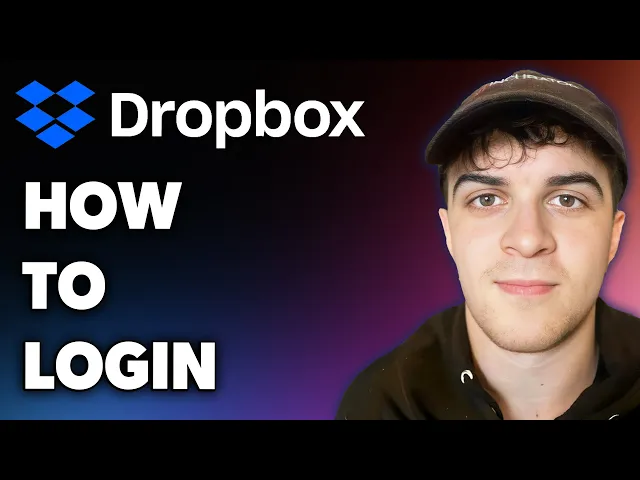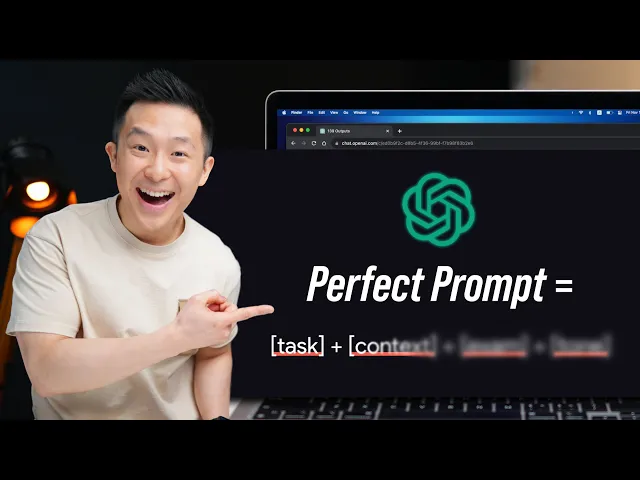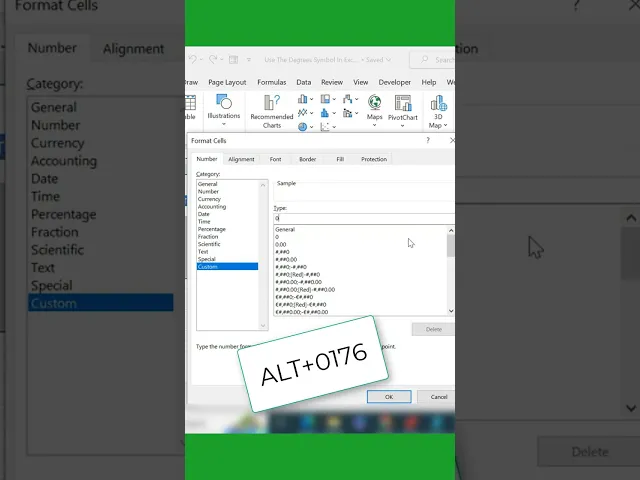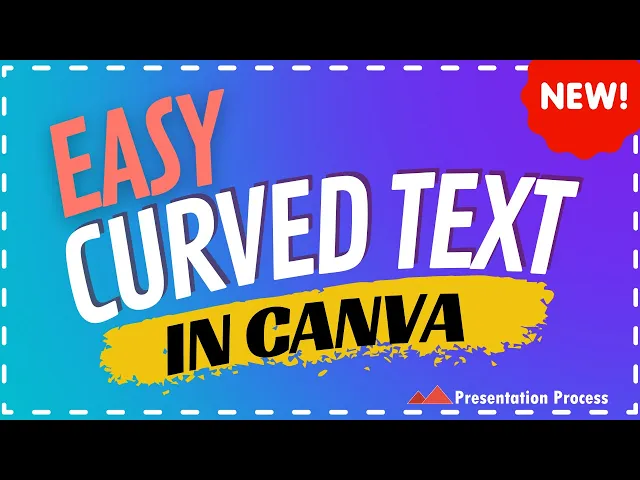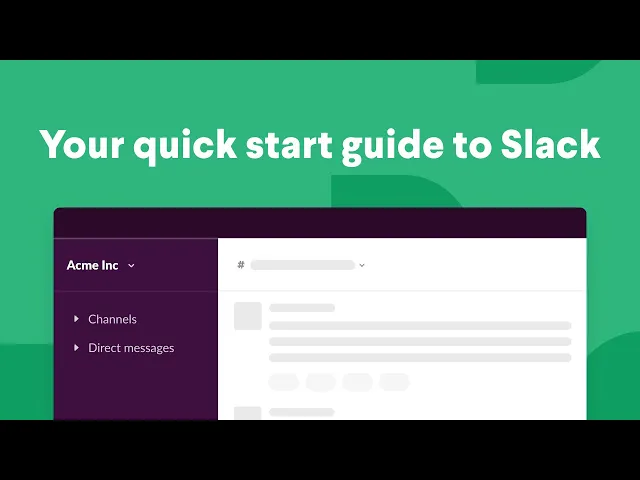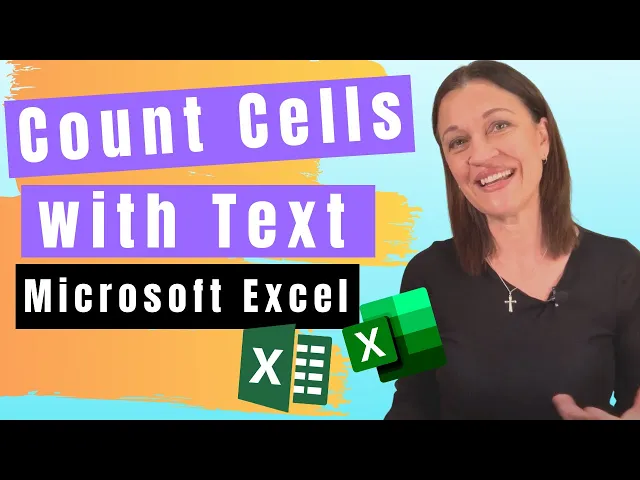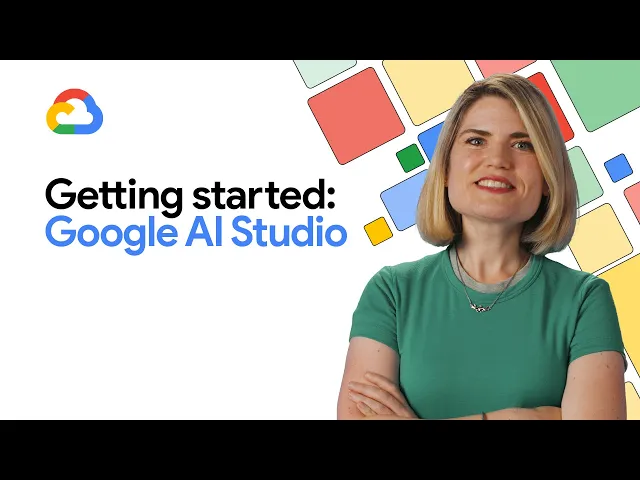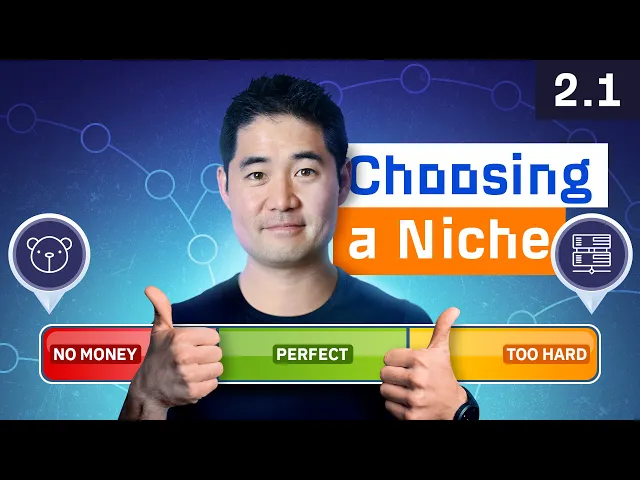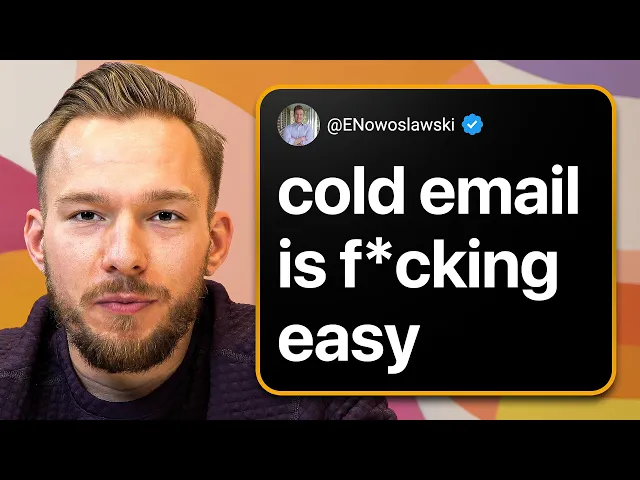Table des matières
Avec des taux de rétention de 82 %, les vidéos explicatives surpassent tous les autres formats vidéo. Parce qu'elles résolvent un problème spécifique pour le spectateur, souvent sous forme d'étapes.
Vous n'avez pas besoin de production ou d'équipement sophistiqué pour créer des vidéos explicatives. Mais vous devez savoir à quoi ressemble une bonne vidéo explicative. Pour vous aider à démarrer, voici notre liste des meilleures vidéos explicatives et pourquoi elles se démarquent. Nous vous montrons également comment vous pouvez construire la vôtre sans aucune expérience en montage, en utilisant Trupeer.
Qu'est-ce qu'une vidéo explicative et pourquoi est-ce important?
Une vidéo explicative, également connue sous le nom de vidéo tutoriel, montre comment faire quelque chose étape par étape avec des instructions claires. C'est une version interactive des guides d'utilisateur statiques. Les spectateurs regardent comment une tâche ou une compétence est exécutée et imitent le processus pour résoudre leur problème.
Voici pourquoi une vidéo explicative est importante :
Résoudre les problèmes instantanément : Les gens obtiennent des solutions étape par étape sans attendre l'assistance ou fouiller dans la documentation
Élargir les efforts de formation : Former un nombre illimité d'utilisateurs sans ajouter de temps au personnel ou planifier des sessions
Renforcer la confiance des utilisateurs : Des instructions visuelles claires aident les gens à effectuer des tâches même complexes facilement
Réduire la friction d'intégration : Les nouveaux utilisateurs se familiarisent plus rapidement sans sessions de formation accablantes
Stimuler l'adoption des fonctionnalités : Montrer aux utilisateurs comment des fonctionnalités particulières les aident dans leur flux de travail ou leur cas d'utilisation spécifique
Améliorer la rétention des connaissances : Les spectateurs sont plus susceptibles de retenir des informations visuelles par rapport aux manuels d'instructions lourds en texte ou aux matériels de formation
Créer des messages cohérents : Tout le monde obtient les mêmes informations précises, réduisant la confusion et les erreurs
👀 Saviez-vous ? Les gens se souviennent souvent mieux des visuels que des mots en raison du phénomène cognitif de l'effet de supériorité de l'image. Les visuels sont souvent codés en mémoire deux fois, à la fois en tant qu'image elle-même et en tant qu'étiquette, tandis que le texte utilise généralement uniquement le codage verbal.
15 exemples de vidéos explicatives (et ce qui les rend efficaces)
Dans la section ci-dessous, nous décomposons les 15 meilleurs exemples de vidéos explicatives et pourquoi elles fonctionnent. Elles adoptent différentes approches pour fournir de la valeur, des conseils concis aux tutoriels approfondis.
1. Comment utiliser Trupeer
La meilleure partie de cette vidéo est qu'elle est faite par Trupeer, pour Trupeer. Ils enregistrent un tutoriel Excel et montrent ensuite comment l'IA transforme l'enregistrement brut en une vidéo soignée. L'IA ajoute une voix-off et des avatars, personnalise les effets visuels et affine le script en quelques secondes.
Ce qui se démarque dans cette vidéo :
Au lieu d'utiliser un exemple préenregistré, Trupeer utilise son propre produit pour créer la vidéo de démonstration et montrer la transformation en temps réel
Vous pouvez voir les fonctionnalités clés, telles que l'édition du script et même la réécriture complète du script avec l'IA
En ~3 minutes, vous voyez les fonctionnalités clés sans surcharge d'informations
2. Comment ajouter des images à GitHub ReadMe
>Plus de 150 millions de développeurs utilisent GitHub pour découvrir, bifurquer et contribuer à plus de 420 millions de projets. Naturellement, les utilisateurs et les développeurs sont amenés à avoir des questions sur la façon de commencer avec un nouveau dépôt, de résoudre des conflits de fusion délicats, et plus encore. Cette vidéo répond à une question courante de GitHub en moins d'une minute. Ce que cette vidéo fait bien :
Évite la confusion en se concentrant (en zoomant) sur tout ce que vous cliquez, c'est-à-dire, les boutons et les pop-ups
Répond à une question spécifique sur la façon d'ajouter des images à ReadMe et offre également quelques conseils professionnels pour aider le spectateur davantage
3. Comment créer une chronologie dans Notion
Application de travail tout-en-un, Notion a un centre d'aide dédié avec des guides détaillés pour chaque fonctionnalité. Chaque guide comporte une vidéo explicative ainsi qu'un document écrit avec des GIF qui vous guide à travers les étapes. Ce que cette vidéo fait bien :
Avoir la vidéo intégrée dans la documentation de Notion signifie que les utilisateurs peuvent apprendre dans le contexte, sans chercher à l'extérieur
Que vous soyez nouveau dans Notion ou utilisateur chevronné, la vidéo s'adresse à tous les niveaux d'expérience
4. Comment ajouter des vues à vos projets dans ClickUp
ClickUp est une application polyvalente pour le travail avec des fonctionnalités pour la gestion des tâches, la gestion des connaissances, le suivi des progrès, etc. Comme ClickUp, si vous avez également un produit riche en fonctionnalités, les vidéos explicatives aideront vos utilisateurs à comprendre les différentes manières dont ils peuvent utiliser chaque fonctionnalité. Ce qu'ils ont bien fait :
La vidéo donne les meilleures pratiques dans le contexte de cette fonctionnalité particulière (Vues, dans ce cas)
Elle inclut de véritables tableaux de bord et répond aux questions fréquemment posées sur la fonctionnalité
5. Comment utiliser Grammarly
Si votre produit est connu pour faire une seule chose extrêmement bien, mais qu'il y a des fonctionnalités supplémentaires que vous souhaitez également mettre en valeur, ce sont les meilleurs candidats pour les vidéos explicatives. Cas en point, cette vidéo montre comment, en plus de vérifier la grammaire, vous pouvez utiliser l'assistant IA de Grammarly pour faire beaucoup plus. Il enregistre des prompts, offre une sécurité de niveau entreprise, et plus encore. Pourquoi cette vidéo se démarque :
Une approche hybride de discours personnel et de screencasts offre une expérience d'apprentissage engageante
Bien qu'elle dure 9 minutes, elle reste engageante avec des cas d'utilisation dans la vie réelle
👀 Saviez-vous ? Les assistants IA modernes combinent plusieurs avancées. Ils sont construits sur des modèles de transformateur (Attention Is All You Need), perfectionnés avec des retours humains (InstructGPT) afin de suivre les instructions naturellement, et souvent alimentés par des générations augmentées par récupération (RAG) pour intégrer des connaissances nouvelles et concrètes.
6. Comment se connecter à Dropbox
Cette vidéo est pour les utilisateurs de Dropbox qui souhaitent une aide rapide pour se connecter à leur compte. La vidéo montre rapidement où cliquer et quoi faire en cas d'oubli du mot de passe. Ce que cette vidéo fait bien :
Le narrateur a ajouté un fond sonore agréable
Elle est créée pour des utilisateurs spécifiques, c'est-à-dire, les utilisateurs se connectant avec leurs appareils informatiques
Montre exactement où cliquer sans perdre de temps sur des introductions ou des informations de fond
👀 Saviez-vous ? Les vidéos explicatives font souvent double emploi en tant que mines d'or SEO. Google les affiche fréquemment dans les meilleurs résultats de "carrousel vidéo" pour les recherches d'instructions. Selon un rapport, entre juillet 2023 et 2024, le carrousel vidéo est apparu pour près de 40 millions de requêtes mobiles et 8 millions de recherches sur desktop.
7. Changer en mode paysage dans Google Docs
Ce tutoriel Google Docs résout un problème de formatage auquel font face des milliers d'utilisateurs. Il montre comment changer l'orientation d'un document entier ou passer entre le mode Paysage et Portrait sur différentes pages. Pourquoi cette vidéo explicative se démarque :
Attire l'attention avec des boîtes et des formes pour aider les spectateurs à localiser la fonctionnalité spécifique sur Docs
Montre exactement où se trouvent les options de formatage dans la hiérarchie de l'interface de Google
8. Comment poser une question à ChatGPT
Le responsable marketing produit à plein temps, Jeff Su, a une chaîne YouTube avec plus de 270 vidéos et 1,3 million d'abonnés. Dans cette vidéo explicative, il partage comment vous pouvez maîtriser la formule parfaite de prompt pour ChatGPT, et ce, en moins de 8 minutes. Pourquoi cette vidéo a-t-elle obtenu plus de 3 millions de vues ?
Inclut des exemples et des cadres pour prouver son propos
L'instructeur parle de manière décontractée, plaisante sur les prompts de Batman, et maintient un ton léger mais informatif
📽️ Insight de Trupeer : La traduction IA par Trupeer peut rendre le contenu vidéo accessible en plus de 30 langues instantanément, ouvrant des marchés que les délais de localisation traditionnels ne pouvaient pas égaler.
9. Comment insérer un symbole de degré dans MS Excel
Ce YouTube Shorts montre comment ajouter un symbole de degré dans Excel. Pensez-y comme un raccourci. Elle montre ensuite un moyen très efficace d'entrer ce symbole dans plusieurs lignes de données avec une fonction ALT. Pourquoi cette vidéo se démarque :
Le rythme de la vidéo permet aux utilisateurs de pratiquer pratiquement (sur leur propre feuille) tout en regardant la vidéo
Un montage très simple sans arrière-plan sophistiqué ni musique
Bien que nous pensions que si le présentateur avait zoomé sur le format des cellules, l'information aurait pu être beaucoup plus facile à retenir.
10. Comment courber le texte dans Canva
Vous avez souvent vu des présentations Canva avec du texte courbé. Dans cette vidéo, le présentateur vous montre comment faire cela. Si vous avez des raccourcis produit, envisagez de créer une vidéo explicative pour cela. Donnez à vos utilisateurs plus d'informations pour utiliser votre produit efficacement et l'enregistreur d'écran IA de Trupeer vous permet de le créer à grande échelle. Ce que cette vidéo a bien fait :
La vidéo zoome sur des éléments d'écran spécifiques pour garder les spectateurs engagés
Apporte une valeur supplémentaire en montrant comment ajuster l'angle de courbure
Utilisez Trupeer pour créer des vidéos explicatives professionnelles
11. Comment utiliser Slack
Cette vidéo de démonstration produit aide les nouveaux utilisateurs de Slack à démarrer facilement. Elle montre comment vous pouvez envoyer des messages en privé ou partager des messages dans des canaux publics/privés. Elle explique également comment vous pouvez envoyer des audio, organiser des huddles et chercher des fichiers avec Slack. Voici ce qui rend cette vidéo explicative remarquable :
Introduit logiquement les fonctionnalités avec des visuels intuitifs
Utilisation d'un modèle vocal IA qui élimine les pauses inutiles et les mots de remplissage
Transitions amusantes dans les diapositives d'introduction et de conclusion
12. Comment compter les cellules avec des valeurs textuelles dans MS Excel
Ce tutoriel Excel est un excellent exemple de micro-apprentissage. Il décompose les processus complexes de comptage des cellules de texte à travers différentes formules et fonctions. La vidéo passe en revue divers scénarios de comptage, du pourquoi la fonction COUNT de base ne fonctionne pas avec le texte à l'utilisation de COUNTIF et COUNTIFS pour des situations plus complexes. Ce qu'elle a bien fait :
Le présentateur parle dans les diapositives d'introduction et de conclusion pour faciliter les instructions techniques
Chaque méthode dans la vidéo aborde des problèmes spécifiques rencontrés par les utilisateurs lorsqu'ils traitent des types de données mixtes dans leurs tableurs
13. Comment utiliser Google AI Studio
Google AI Studio est un environnement de développement intégré (IDE) web gratuit qui aide les utilisateurs à prototyper et à construire des applications en utilisant les derniers modèles Gemini de Google. Cette vidéo explicative offre une présentation pratique de l'interface du studio. Elle montre comment les utilisateurs peuvent facilement expérimenter les modèles Gemini via son interface utilisateur conviviale basée sur un navigateur. Pourquoi cette vidéo se démarque :
Explique des flux de travail d'IA générative complexes avec des organigrammes et des explications visuelles structurées
La vidéo cible à la fois les développeurs expérimentés et les utilisateurs qui commencent juste leur parcours en IA
14. Tutoriels de Ahrefs
L'académie Ahrefs a des tonnes de ressources, y compris des guides explicatifs pour les débutants et les utilisateurs avancés. Si vous avez plusieurs vidéos explicatives, envisagez de les regrouper en un cours que vous pouvez réutiliser sur le site Web ou comme un cours en ligne. Excellent pour le référencement et l'apprentissage, nous dirions. Ce qu'ils font bien :
Chaque vidéo a une excellente miniature
Le tutoriel combine des démonstrations d'écran, du texte superposé et des graphiques personnalisés pour garder le spectateur engagé
Lire plus : Le meilleur logiciel de montage vidéo pour les débutants
15. Ce que j'ai appris et comment le faire par Clay
Naturellement, puisque Clay est une plateforme pour l'enrichissement des données et l'automatisation des ventes, leurs exemples de vidéos explicatives concernent le même sujet. Dans cette vidéo, ils partagent deux choses : des enseignements sur l'envoi de 10 000 000 d'e-mails froids et comment le faire en utilisant Clay. Ils ont pris la route moins empruntée : une vidéo de 21 minutes sur un sujet auquel presque tout le monde dans le B2B peut s'identifier. Ce qu'ils ont bien fait :
Démonstration en direct de la façon de faire une tâche à l'aide de Clay
Le présentateur parle directement au spectateur sans introduction superflue et a le branding de Clay en arrière-plan
📽️ Insight de Trupeer : Vous pouvez économiser plus de 10 000 $ sur le coût de production en utilisant un créateur de vidéos explicatives comme Trupeer. Le logiciel intégré de prévention des incendies, Firstdue, a créé plus de 1 000 minutes de contenu vidéo pour 7 régions en utilisant Trupeer. Écoutez-le de la part de Ron Kanter, responsable marketing, « Trupeer a amplifié nos efforts GTM - nous entrons rapidement dans de nouvelles régions en localisant du contenu à grande échelle. »
Créez vos vidéos explicatives gratuitement
Guide étape par étape pour créer une vidéo explicative (avec Trupeer)
Prêt à commencer ? Nous vous guidons à travers les étapes de la façon dont l'éditeur IA de Trupeer transforme vos enregistrements bruts en vidéos soignées en quelques minutes.
Partie 1 : Planification pré-production : établir une base
Avant de commencer l'enregistrement réel, demandez-vous :
Objectif de votre vidéo explicative : Formez-vous de nouveaux employés, aidez-vous les clients à résoudre des problèmes, ou enseignez-vous une compétence ?
Public de votre vidéo explicative : Des débutants complets qui ont besoin que chaque étape soit expliquée, ou des utilisateurs avancés à la recherche d'une solution rapide
À partir de ces informations, vous aurez une meilleure idée du format vidéo qui servira le mieux vos clients. C'est-à-dire, devriez-vous enregistrer un screencast, une démonstration en direct, ou adapter un mélange des deux approches ?
Ensuite, mappez vos sujets avec des étapes logiques et rédigez un script vidéo. De cette façon, vous ne sauterez pas d'étapes ni ne manquerez des détails clés lorsque vous commencerez l'enregistrement. La prochaine étape : évaluer Trupeer par rapport à la méthode manuelle.
Pourquoi choisir Trupeer pour votre vidéo explicative ?
Trupeer simplifie toute la phase de pré-production afin que vous puissiez vous concentrer sur l'enseignement au lieu de vous battre avec des outils. Vous pouvez :
Générer un script soigné avec l'IA qui est adapté à votre objectif et à votre public, réduisant de nombreuses heures de rédaction manuelle.
Mapper automatiquement des étapes logiques à partir de votre ébauche, garantissant que vos instructions s'enchaînent naturellement sans manquer de points clés.
Aperçu et ajustement de la narration instantanément, pour que vous sachiez exactement comment votre vidéo se déroulera avant d'appuyer sur enregistrement.
Pourquoi ne pas le faire manuellement ?
Écrire un script est chronophage, d'autant plus si c'est la première fois que vous le faites. Comme la planification et le tournage se font à des moments séparés, il y a un risque élevé de passer des étapes ou de les disposer dans le désordre et d'avoir des allers-retours entre la rédaction du script et l'enregistrement de l'écran.
Essayez Trupeer gratuitement pour créer votre vidéo explicative
Partie 2 : Production : enregistrez votre vidéo avec Trupeer
Inscrivez-vous sur Trupeer et commencez à enregistrer votre vidéo. Aucun équipement ou configuration sophistiqué n'est nécessaire. Parlez simplement et parcourez les étapes.

Vous pouvez le faire en utilisant l'extension Chrome de Trupeer et montrer comment effectuer une tâche particulière tout en enregistrant votre écran. Alternativement, vous pouvez télécharger jusqu'à 8 minutes de séquences brutes sur la plateforme Trupeer.
Partie 3 : Post-production : montage et polissage alimentés par IA
Voici venir la partie la plus excitante. Les fonctionnalités avancées de l'IA de Trupeer offrent une fonctionnalité qui peut rapidement transformer même les enregistrements d'écran les plus longs en exemples de vidéos explicatives professionnelles. Voici comment Trupeer fait cela.
Traitement par IA
Une fois que vous avez téléchargé votre vidéo, l'IA de Trupeer se met au travail. Elle cartographie tout ce que vous avez fait, où vous avez cliqué, quand vous avez changé d'écran et ce que vous avez dit. L'IA capte également ces pauses gênantes et les moments où vous vous corrigez au milieu. (Pensez : d'accord, okay, alors de toute façon)
Elle saisit la nuance et nettoie ces imperfections pour vous donner une vidéo traitée qui nécessite juste quelques retouches. Lorsque vous voyez la vidéo traitée, vous remarquerez comment elle a supprimé les bords rugueux et synchronisé la voix avec vos actions à l'écran.
💡 Astuce Pro : Utilisez des pauses de manière stratégique. Une pause rapide de 1 à 2 secondes entre les étapes donne à l'IA plus de place pour insérer des transitions ou des annotations sans se sentir pressé.
Affiner le script

La vidéo traitée aura déjà nettoyé les mots de remplissage de votre transcription.
Cependant, vous pouvez faire d'autres modifications au script en :
Ajout de termes spécifiques à l'industrie ou de contexte qui n'ont pas été capturés lors de l'enregistrement
Modification de phrases individuelles ou de sections entières de votre script grâce à une transcription horodatée
💡 Astuce Pro : Jouez votre script édité en parallèle de la chronologie vidéo dans Trupeer. Cela garantit que le rythme correspond aux visuels et évite les pauses gênantes ou les instructions décalées.
Ajouter une voix-off et des sons

Trupeer vous permet de choisir une voix basée sur le sexe, le dialecte (français, italien, anglais et ses différentes versions régionales) et le ton (informatif, narratif ou professionnel). Si vous souhaitez rester sur votre propre voix, Trupeer peut nettoyer le bruit de fond et lui donner une touche de qualité studio.
📽️ Insight de Trupeer : En utilisant la fonction de traduction de Trupeer, vous pouvez traduire votre vidéo explicative en plus de 30 langues. Rendez votre tutoriel plus accessible aux audiences mondiales sans créer d'enregistrements séparés pour chaque marché.
👀 Saviez-vous ? Plus de la moitié des acheteurs en ligne dans une enquête ont rapporté que l'information dans leur propre langue était plus importante que même le prix du produit lorsqu'ils prenaient une décision d'achat.
Choisir un Avatar IA
Vous n'avez pas nécessairement besoin de faire face à l'écran pour enregistrer vos vidéos. Ou si vous souhaitez accélérer la production sans configurations de tournage en direct, choisissez parmi plus de 100 avatars alimentés par IA.

Personnalisez les paramètres de votre avatar tout au long de la vidéo avec Trupeer
Vous pouvez effectuer des ajustements au niveau granulaire, comme choisir la disposition de l'avatar, c'est-à-dire où il apparaîtra à l'écran à différents moments de la vidéo et ajuster la taille de l'avatar.
💡 Astuce Pro : Si vous servez différents niveaux de public, préparez deux scripts : un avec des explications détaillées pour les débutants, l'autre simplifié pour les utilisateurs avancés.
Apporter des modifications visuelles

Trupeer ajoute automatiquement des effets de zoom pour mettre en évidence les actions importantes et des mouvements de curseur pour attirer l'attention du spectateur.
De plus, vous pouvez ajouter des annotations comme des zones d'appel, des flèches et des superpositions de texte dans différentes parties de la vidéo, modifier le texte dans l'intro et l'outro et couper ou modifier vos enregistrements.
La dernière étape du processus consiste à importer la vidéo explicative dans votre centre d'aide produit, à l'intégrer dans votre système de gestion de l'apprentissage (LMS), ou à la partager sur des plateformes sociales. Vous pouvez même la télécharger au format MP4.
Partie 4 : Documentation
Avec Trupeer Guide, vous pouvez instantanément convertir votre tutoriel explicatif en un guide étape par étape. Pour les utilisateurs qui préfèrent parcourir les instructions ou qui ont besoin d'une référence rapide, le guide leur permet de sauter la rediffusion de la vidéo.

Créer des vidéos explicatives au look professionnel avec Trupeer
À ce stade, vous savez que vous n'avez pas besoin d'avoir des connaissances techniques pour créer une vidéo explicative de haute qualité, ni d'équipement d'enregistrement sophistiqué.
Trupeer s'occupe de tout, de la rédaction à la finition, afin que vous puissiez créer rapidement des vidéos explicatives professionnelles à grande échelle. Concentrez-vous sur l'enseignement, pas sur le montage.
Inscrivez-vous sur Trupeer pour commencer
Questions fréquemment posées (FAQs)
1. Comment puis-je créer une vidéo explicative gratuitement ?
Utilisez un logiciel de capture d'écran gratuit comme Loom ou le plan gratuit de Trupeer pour capturer votre tutoriel. La version gratuite de Trupeer vous permet d'enregistrer jusqu'à 3 minutes, de générer des scripts polis par IA, de supprimer des mots de remplissage et d'ajouter des voix-off de base.
2. Combien coûtent les vidéos explicatives ?
La production vidéo traditionnelle peut coûter entre 1 000 $ et 10 000 $ par vidéo en fonction de la complexité et des exigences professionnelles. Cependant, avec des outils comme Trupeer, vous pouvez créer des vidéos explicatives professionnelles pour une fraction de ce coût (et initialement gratuitement).
3. Combien de temps faut-il pour éditer une vidéo enregistrée à l'écran ?
L'édition manuelle prend généralement 3 à 5 heures pour chaque heure de séquences brutes. Avec l'édition alimentée par IA de Trupeer, cela passe à 10-15 minutes. La plateforme gère automatiquement les améliorations visuelles et la mise en forme professionnelle, transformant des heures de travail d'édition en un processus simple de téléchargement et de polissage.
4. Quelle est la durée idéale pour une vidéo explicative ?
Les vidéos explicatives les plus efficaces vont de 2 à 10 minutes. Cependant, les micro-vidéos pour des tâches simples sont souvent de 2 à 3 minutes. La durée n'est pas toujours le paramètre ; votre vidéo doit être capable de délivrer de la valeur.
5. Puis-je utiliser Trupeer pour éditer ma vidéo explicative ?
Oui. L'éditeur alimenté par IA de Trupeer peut transformer vos séquences brutes en une vidéo explicative soignée et professionnelle en quelques minutes. Il vous permet également de couper des clips, d'ajouter des effets de zoom pour mettre en avant les étapes clés, d'insérer des appels de texte et d'éliminer les phrases gênantes.