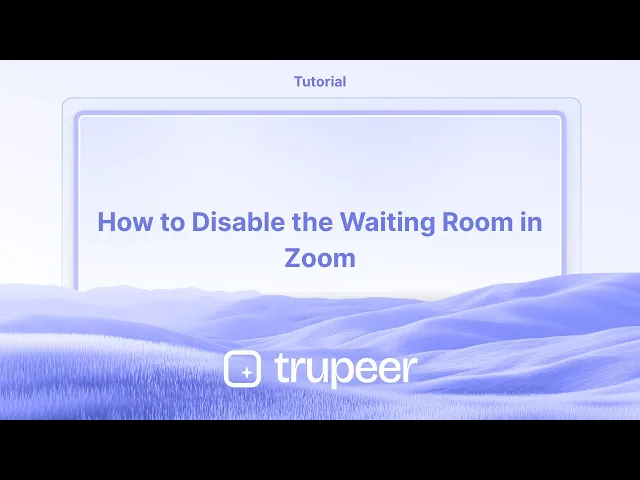
Tutorials
So deaktivieren Sie den Warteraum in Zoom
Möchten Sie, dass Teilnehmer sofort an Ihrem Zoom-Meeting teilnehmen können? Erfahren Sie, wie Sie die Wartesaal-Funktion in Zoom mit einfachen Schritten auf dem Desktop oder mobil deaktivieren können.
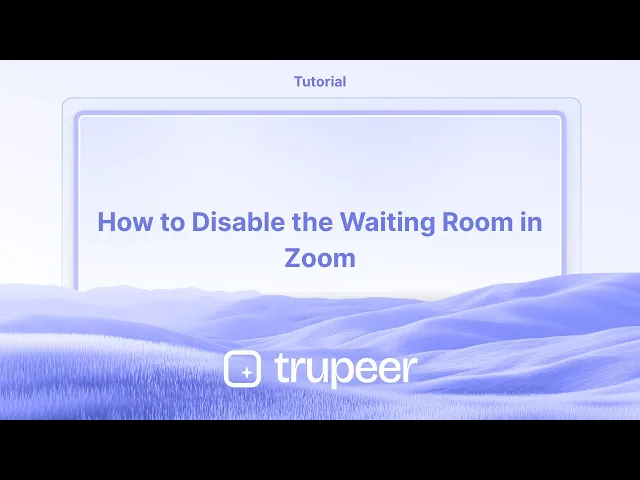
Hier ist eine Schritt-für-Schritt-Anleitung:
In das Zoom-Webportal einloggen: Gehen Sie zur Zoom-Website und melden Sie sich mit Ihren Kontodaten an.
Zu den Einstellungen navigieren: Klicken Sie im Navigationsmenü auf „Einstellungen“.
Warteraum finden: Suchen Sie im Tab „Meeting“ den Abschnitt „Sicherheit“.
Warteraum deaktivieren: Schalten Sie die Option „Warteraum“ aus.
Änderung überprüfen: Wenn ein Bestätigungsdialog erscheint, klicken Sie auf „Deaktivieren“, um zu bestätigen.
Auf Admin-Sperre prüfen: Wenn der Schalter grau ist, ist er von Ihrem Administrator gesperrt.
Sie müssen ihn kontaktieren, um Änderungen vorzunehmen.
Schritt-für-Schritt-Anleitung: Wie man den Warteraum in Zoom deaktiviert
Schritt 1
Um zu beginnen, suchen und wählen Sie die Option Mein Konto aus dem linken Menü in Zoom.

Schritt 2
Klicken Sie auf die Option Einstellungen.

Schritt 3
Wählen Sie die Option Meetings aus den verfügbaren Auswahlmöglichkeiten.

Schritt 4
Hier finden Sie die Sicherheitsoptionen.

Schritt 5
Um den Warteraum in Zoom zu deaktivieren, schalten Sie einfach den Schalter aus.

Pro-Tipps zum Deaktivieren des Warteraums in Zoom
In Ihr Zoom-Konto einloggen
Gehen Sie zur Zoom-Website und melden Sie sich mit Ihren Administrator- oder Hostdaten an.Zum Abschnitt Einstellungen gehen
Nach dem Einloggen klicken Sie im linken Navigationsmenü unter der Kategorie „Persönlich“ oder „Admin“, je nach Ihrer Rolle, auf „Einstellungen“.Zum Tab Sicherheit navigieren
Innerhalb der Einstellungen scrollen Sie zum Abschnitt „Sicherheit“. Hier ist normalerweise die Funktion Warteraum aufgeführt.Die Warteraum-Option finden
Finden Sie den Schalter für „Warteraum“. Wenn er aktiviert ist (blau), bedeutet das, dass er aktuell aktiv ist.Den Schalter deaktivieren
Klicken Sie auf den blauen Schalter, um die Warteraum-Funktion auszuschalten. Nach der Deaktivierung können Teilnehmer an Ihren Meetings teilnehmen, ohne in einer virtuellen Lobby festgehalten zu werden.
Häufige Fallstricke und wie man sie vermeidet
Vergessen, Änderungen zu speichern
Wenn Sie nicht nach unten scrollen und auf „Speichern“ klicken, nachdem Sie die Einstellungen geändert haben, könnte die Funktion aktiv bleiben.Warteraum nur für einige Meetings deaktivieren
Überprüfen Sie, ob Sie ihn auf Kontobasis oder nur für individuelle Meetings deaktivieren. Seien Sie konsistent mit Ihrer Präferenz.Sicherheitsbedenken nach Deaktivierung
Ohne Warteraum treten die Teilnehmer sofort ein. Stellen Sie sicher, dass Sie den Eintritt überwachen oder Passwörter verwenden, um unerwünschte Teilnehmer zu vermeiden.Persönlicher Meetingraum ist weiterhin aktiviert
Selbst wenn Sie den Warteraum global deaktivieren, könnte Ihr persönlicher Meetingraum diesen separat aktiviert haben. Passen Sie beides an.Einstellungen vom Administrator gesperrt
Wenn Sie Teil einer Organisation sind, können einige Einstellungen vom Administrator gesperrt sein. Sie benötigen die Erlaubnis, um sie zu ändern.
Häufige FAQs zum Deaktivieren des Warteraums in Zoom
Wie deaktiviere ich den Warteraum für alle Zoom-Meetings?
Gehen Sie zu Zoom-Einstellungen > Sicherheitsabschnitt und schalten Sie die Option „Warteraum“ aus. Änderungen für alle Meetings anwenden, wenn Sie dazu aufgefordert werden.Kann ich den Warteraum nur für ein Meeting deaktivieren?
Ja, Sie können ihn beim Planen eines Meetings deaktivieren, indem Sie die Option „Warteraum aktivieren“ in den Sicherheitseinstellungen deaktivieren.Ist es sicher, den Warteraum in Zoom auszuschalten?
Ja, aber Sie sollten andere Sicherheitsfunktionen wie Passwörter aktivieren oder den Zugang auf authentifizierte Benutzer beschränken, um die Sicherheit des Meetings zu gewährleisten.Warum kann ich den Warteraum nicht ausschalten?
Wenn Sie Teil einer Zoom-Organisation sind, könnte die Einstellung vom Administrator gesperrt sein. Kontaktieren Sie Ihren Administrator, um Änderungen zu beantragen.Hat das Ausschalten des Warteraums Auswirkungen auf zuvor geplante Meetings?
Nein, es hat keine Auswirkungen auf bestehende Meetings, es sei denn, Sie gehen zurück und aktualisieren diese manuell, um die neue Einstellung zu übernehmen.Wie nimmt man einen Bildschirm auf einem Mac auf?
Um den Bildschirm auf einem Mac aufzunehmen, können Sie Trupeer AI verwenden. Es ermöglicht Ihnen, den gesamten Bildschirm aufzunehmen und bietet KI-Funktionen wie das Hinzufügen von KI-Avataren, Voiceover und das Hinein- und Hinauszoomen im Video. Mit der KI-Videotranslationsfunktion von trupeer können Sie das Video in über 30 Sprachen übersetzen.Wie füge ich einen KI-Avatar zur Bildschirmaufnahme hinzu?
Um einen KI-Avatar zu einer Bildschirmaufnahme hinzuzufügen, müssen Sie ein KI-Bildschirmaufnahme-Tool verwenden. Trupeer AI ist ein KI-Bildschirmaufnahme-Tool, das Ihnen hilft, Videos mit mehreren Avataren zu erstellen, und außerdem hilft Ihnen, Ihren eigenen Avatar für das Video zu erstellen.Wie nimmt man einen Bildschirm unter Windows auf?
Um den Bildschirm unter Windows aufzunehmen, können Sie die integrierte Game Bar (Windows + G) oder ein fortschrittliches KI-Tool wie Trupeer AI für erweiterte Funktionen wie KI-Avatare, Voiceover, Übersetzung usw. verwenden.Wie füge ich ein Voiceover zu einem Video hinzu?
Um ein Voiceover zu Videos hinzuzufügen, laden Sie die Trupeer AI Chrome-Erweiterung herunter. Sobald Sie sich angemeldet haben, laden Sie Ihr Video mit Stimme hoch, wählen das gewünschte Voiceover von trupeer und exportieren Ihr bearbeitetes Video.Wie zoome ich in einer Bildschirmaufnahme?
Um während einer Bildschirmaufnahme hineinzuzoomen, verwenden Sie die Zoom-Effekte in Trupeer AI, die es Ihnen ermöglichen, an bestimmten Stellen hineinzuzoomen und herauszuzoomen, was die visuelle Wirkung Ihres Videoinhalts verbessert.
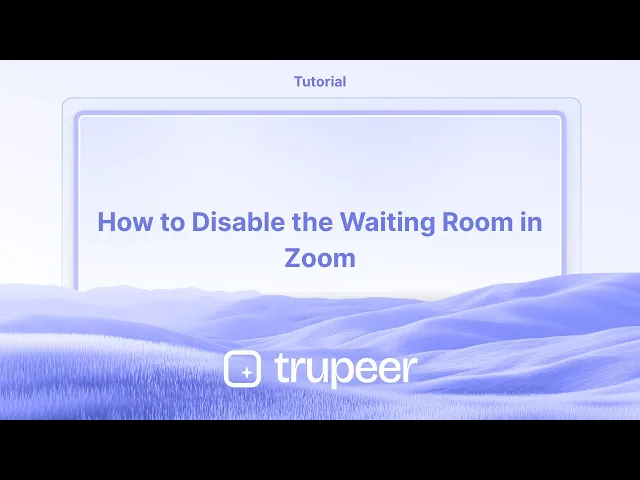
Hier ist eine Schritt-für-Schritt-Anleitung:
In das Zoom-Webportal einloggen: Gehen Sie zur Zoom-Website und melden Sie sich mit Ihren Kontodaten an.
Zu den Einstellungen navigieren: Klicken Sie im Navigationsmenü auf „Einstellungen“.
Warteraum finden: Suchen Sie im Tab „Meeting“ den Abschnitt „Sicherheit“.
Warteraum deaktivieren: Schalten Sie die Option „Warteraum“ aus.
Änderung überprüfen: Wenn ein Bestätigungsdialog erscheint, klicken Sie auf „Deaktivieren“, um zu bestätigen.
Auf Admin-Sperre prüfen: Wenn der Schalter grau ist, ist er von Ihrem Administrator gesperrt.
Sie müssen ihn kontaktieren, um Änderungen vorzunehmen.
Schritt-für-Schritt-Anleitung: Wie man den Warteraum in Zoom deaktiviert
Schritt 1
Um zu beginnen, suchen und wählen Sie die Option Mein Konto aus dem linken Menü in Zoom.

Schritt 2
Klicken Sie auf die Option Einstellungen.

Schritt 3
Wählen Sie die Option Meetings aus den verfügbaren Auswahlmöglichkeiten.

Schritt 4
Hier finden Sie die Sicherheitsoptionen.

Schritt 5
Um den Warteraum in Zoom zu deaktivieren, schalten Sie einfach den Schalter aus.

Pro-Tipps zum Deaktivieren des Warteraums in Zoom
In Ihr Zoom-Konto einloggen
Gehen Sie zur Zoom-Website und melden Sie sich mit Ihren Administrator- oder Hostdaten an.Zum Abschnitt Einstellungen gehen
Nach dem Einloggen klicken Sie im linken Navigationsmenü unter der Kategorie „Persönlich“ oder „Admin“, je nach Ihrer Rolle, auf „Einstellungen“.Zum Tab Sicherheit navigieren
Innerhalb der Einstellungen scrollen Sie zum Abschnitt „Sicherheit“. Hier ist normalerweise die Funktion Warteraum aufgeführt.Die Warteraum-Option finden
Finden Sie den Schalter für „Warteraum“. Wenn er aktiviert ist (blau), bedeutet das, dass er aktuell aktiv ist.Den Schalter deaktivieren
Klicken Sie auf den blauen Schalter, um die Warteraum-Funktion auszuschalten. Nach der Deaktivierung können Teilnehmer an Ihren Meetings teilnehmen, ohne in einer virtuellen Lobby festgehalten zu werden.
Häufige Fallstricke und wie man sie vermeidet
Vergessen, Änderungen zu speichern
Wenn Sie nicht nach unten scrollen und auf „Speichern“ klicken, nachdem Sie die Einstellungen geändert haben, könnte die Funktion aktiv bleiben.Warteraum nur für einige Meetings deaktivieren
Überprüfen Sie, ob Sie ihn auf Kontobasis oder nur für individuelle Meetings deaktivieren. Seien Sie konsistent mit Ihrer Präferenz.Sicherheitsbedenken nach Deaktivierung
Ohne Warteraum treten die Teilnehmer sofort ein. Stellen Sie sicher, dass Sie den Eintritt überwachen oder Passwörter verwenden, um unerwünschte Teilnehmer zu vermeiden.Persönlicher Meetingraum ist weiterhin aktiviert
Selbst wenn Sie den Warteraum global deaktivieren, könnte Ihr persönlicher Meetingraum diesen separat aktiviert haben. Passen Sie beides an.Einstellungen vom Administrator gesperrt
Wenn Sie Teil einer Organisation sind, können einige Einstellungen vom Administrator gesperrt sein. Sie benötigen die Erlaubnis, um sie zu ändern.
Häufige FAQs zum Deaktivieren des Warteraums in Zoom
Wie deaktiviere ich den Warteraum für alle Zoom-Meetings?
Gehen Sie zu Zoom-Einstellungen > Sicherheitsabschnitt und schalten Sie die Option „Warteraum“ aus. Änderungen für alle Meetings anwenden, wenn Sie dazu aufgefordert werden.Kann ich den Warteraum nur für ein Meeting deaktivieren?
Ja, Sie können ihn beim Planen eines Meetings deaktivieren, indem Sie die Option „Warteraum aktivieren“ in den Sicherheitseinstellungen deaktivieren.Ist es sicher, den Warteraum in Zoom auszuschalten?
Ja, aber Sie sollten andere Sicherheitsfunktionen wie Passwörter aktivieren oder den Zugang auf authentifizierte Benutzer beschränken, um die Sicherheit des Meetings zu gewährleisten.Warum kann ich den Warteraum nicht ausschalten?
Wenn Sie Teil einer Zoom-Organisation sind, könnte die Einstellung vom Administrator gesperrt sein. Kontaktieren Sie Ihren Administrator, um Änderungen zu beantragen.Hat das Ausschalten des Warteraums Auswirkungen auf zuvor geplante Meetings?
Nein, es hat keine Auswirkungen auf bestehende Meetings, es sei denn, Sie gehen zurück und aktualisieren diese manuell, um die neue Einstellung zu übernehmen.Wie nimmt man einen Bildschirm auf einem Mac auf?
Um den Bildschirm auf einem Mac aufzunehmen, können Sie Trupeer AI verwenden. Es ermöglicht Ihnen, den gesamten Bildschirm aufzunehmen und bietet KI-Funktionen wie das Hinzufügen von KI-Avataren, Voiceover und das Hinein- und Hinauszoomen im Video. Mit der KI-Videotranslationsfunktion von trupeer können Sie das Video in über 30 Sprachen übersetzen.Wie füge ich einen KI-Avatar zur Bildschirmaufnahme hinzu?
Um einen KI-Avatar zu einer Bildschirmaufnahme hinzuzufügen, müssen Sie ein KI-Bildschirmaufnahme-Tool verwenden. Trupeer AI ist ein KI-Bildschirmaufnahme-Tool, das Ihnen hilft, Videos mit mehreren Avataren zu erstellen, und außerdem hilft Ihnen, Ihren eigenen Avatar für das Video zu erstellen.Wie nimmt man einen Bildschirm unter Windows auf?
Um den Bildschirm unter Windows aufzunehmen, können Sie die integrierte Game Bar (Windows + G) oder ein fortschrittliches KI-Tool wie Trupeer AI für erweiterte Funktionen wie KI-Avatare, Voiceover, Übersetzung usw. verwenden.Wie füge ich ein Voiceover zu einem Video hinzu?
Um ein Voiceover zu Videos hinzuzufügen, laden Sie die Trupeer AI Chrome-Erweiterung herunter. Sobald Sie sich angemeldet haben, laden Sie Ihr Video mit Stimme hoch, wählen das gewünschte Voiceover von trupeer und exportieren Ihr bearbeitetes Video.Wie zoome ich in einer Bildschirmaufnahme?
Um während einer Bildschirmaufnahme hineinzuzoomen, verwenden Sie die Zoom-Effekte in Trupeer AI, die es Ihnen ermöglichen, an bestimmten Stellen hineinzuzoomen und herauszuzoomen, was die visuelle Wirkung Ihres Videoinhalts verbessert.
Hier ist eine Schritt-für-Schritt-Anleitung:
Melden Sie sich im Zoom-Webportal an: Gehen Sie zur Zoom-Website und melden Sie sich mit Ihren Kontodaten an.
Navigieren Sie zu den Einstellungen: Klicken Sie im Navigationsmenü auf "Einstellungen".
Warten Sie auf den Warteraum: Finden Sie im Tab "Besprechung" den Abschnitt "Sicherheit".
Deaktivieren Sie den Warteraum: Schalten Sie die Option "Warteraum" aus.
Ändern Sie die Überprüfung: Wenn ein Bestätigungsdialog erscheint, klicken Sie auf "Deaktivieren", um zu bestätigen.
Überprüfen Sie die Admin-Sperre: Wenn der Schalter ausgegraut ist, wird er von Ihrem Administrator gesperrt.
Sie müssen ihn kontaktieren, um Änderungen vorzunehmen.
Schritt-für-Schritt-Anleitung: So deaktivieren Sie den Warteraum in Zoom
Schritt 1
Um zu beginnen, finden und wählen Sie die Option Mein Konto aus dem linken Menü in Zoom.

Schritt 2
Klicken Sie auf die Option Einstellungen.

Schritt 3
Wählen Sie die Option Besprechungen aus den verfügbaren Auswahlmöglichkeiten.

Schritt 4
Suchen Sie hier nach den Sicherheitsoptionen.

Schritt 5
Um den Warteraum in Zoom zu deaktivieren, schalten Sie einfach den Schalter aus.

Hier ist eine Schritt-für-Schritt-Anleitung:
Melden Sie sich im Zoom-Webportal an: Gehen Sie zur Zoom-Website und melden Sie sich mit Ihren Kontodaten an.
Navigieren Sie zu den Einstellungen: Klicken Sie im Navigationsmenü auf "Einstellungen".
Warten Sie auf den Warteraum: Finden Sie im Tab "Besprechung" den Abschnitt "Sicherheit".
Deaktivieren Sie den Warteraum: Schalten Sie die Option "Warteraum" aus.
Ändern Sie die Überprüfung: Wenn ein Bestätigungsdialog erscheint, klicken Sie auf "Deaktivieren", um zu bestätigen.
Überprüfen Sie die Admin-Sperre: Wenn der Schalter ausgegraut ist, wird er von Ihrem Administrator gesperrt.
Sie müssen ihn kontaktieren, um Änderungen vorzunehmen.
Schritt-für-Schritt-Anleitung: So deaktivieren Sie den Warteraum in Zoom
Schritt 1
Um zu beginnen, finden und wählen Sie die Option Mein Konto aus dem linken Menü in Zoom.

Schritt 2
Klicken Sie auf die Option Einstellungen.

Schritt 3
Wählen Sie die Option Besprechungen aus den verfügbaren Auswahlmöglichkeiten.

Schritt 4
Suchen Sie hier nach den Sicherheitsoptionen.

Schritt 5
Um den Warteraum in Zoom zu deaktivieren, schalten Sie einfach den Schalter aus.

Start creating videos with our AI Video + Doc generator for free
Start creating videos with our AI Video + Doc generator for free
Start creating videos with our AI Video + Doc generator for free
Profi-Tipps zum Deaktivieren des Wartezimmers in Zoom
Melden Sie sich bei Ihrem Zoom-Konto an
Gehen Sie zur Zoom-Website und melden Sie sich mit Ihren Administrator- oder Host-Anmeldeinformationen an.Gehen Sie zum Abschnitt Einstellungen
Nach dem Anmelden klicken Sie auf „Einstellungen“ im linken Navigationsmenü unter der Kategorie „Persönlich“ oder „Admin“, je nach Ihrer Rolle.Navigieren Sie zum Tab Sicherheit
In den Einstellungen scrollen Sie zum Abschnitt „Sicherheit“. Hier wird normalerweise die Funktion Wartezimmer aufgeführt.Finden Sie die Option Wartezimmer
Finden Sie den Schalter für „Wartezimmer“. Wenn er aktiviert ist (blau), bedeutet das, dass er derzeit aktiv ist.Deaktivieren Sie den Schalter
Klicken Sie auf den blauen Schalter, um die Wartezimmerfunktion auszuschalten. Sobald sie deaktiviert ist, können die Teilnehmer Ihren Meetings beitreten, ohne in einer virtuellen Lobby festgehalten zu werden.
Häufige Fallstricke und wie man sie vermeidet
Vergessen, Änderungen zu speichern
Wenn Sie nicht nach unten scrollen und „Speichern“ drücken, nachdem Sie die Einstellungen umgeschaltet haben, kann die Funktion aktiv bleiben.Wartezimmer nur für einige Meetings deaktivieren
Überprüfen Sie, ob Sie es auf Kontoebene oder nur für einzelne Meetings deaktivieren. Seien Sie konsequent mit Ihrer Präferenz.Sicherheitsbedenken nach Deaktivierung
Ohne ein Wartezimmer treten die Teilnehmer sofort ein. Stellen Sie sicher, dass Sie den Eintritt überwachen oder Passcodes verwenden, um unerwünschte Teilnehmer zu vermeiden.Persönlicher Meetingraum weiterhin aktiviert
Selbst wenn Sie das Wartezimmer global deaktivieren, könnte Ihr persönlicher Meetingraum es separat aktiviert haben. Passen Sie beide an.Einstellungen vom Administrator gesperrt
Wenn Sie Teil einer Organisation sind, können einige Einstellungen vom Administrator gesperrt sein. Sie benötigen eine Berechtigung, um diese zu ändern.
Profi-Tipps zum Deaktivieren des Wartezimmers in Zoom
Melden Sie sich bei Ihrem Zoom-Konto an
Gehen Sie zur Zoom-Website und melden Sie sich mit Ihren Administrator- oder Host-Anmeldeinformationen an.Gehen Sie zum Abschnitt Einstellungen
Nach dem Anmelden klicken Sie auf „Einstellungen“ im linken Navigationsmenü unter der Kategorie „Persönlich“ oder „Admin“, je nach Ihrer Rolle.Navigieren Sie zum Tab Sicherheit
In den Einstellungen scrollen Sie zum Abschnitt „Sicherheit“. Hier wird normalerweise die Funktion Wartezimmer aufgeführt.Finden Sie die Option Wartezimmer
Finden Sie den Schalter für „Wartezimmer“. Wenn er aktiviert ist (blau), bedeutet das, dass er derzeit aktiv ist.Deaktivieren Sie den Schalter
Klicken Sie auf den blauen Schalter, um die Wartezimmerfunktion auszuschalten. Sobald sie deaktiviert ist, können die Teilnehmer Ihren Meetings beitreten, ohne in einer virtuellen Lobby festgehalten zu werden.
Häufige Fallstricke und wie man sie vermeidet
Vergessen, Änderungen zu speichern
Wenn Sie nicht nach unten scrollen und „Speichern“ drücken, nachdem Sie die Einstellungen umgeschaltet haben, kann die Funktion aktiv bleiben.Wartezimmer nur für einige Meetings deaktivieren
Überprüfen Sie, ob Sie es auf Kontoebene oder nur für einzelne Meetings deaktivieren. Seien Sie konsequent mit Ihrer Präferenz.Sicherheitsbedenken nach Deaktivierung
Ohne ein Wartezimmer treten die Teilnehmer sofort ein. Stellen Sie sicher, dass Sie den Eintritt überwachen oder Passcodes verwenden, um unerwünschte Teilnehmer zu vermeiden.Persönlicher Meetingraum weiterhin aktiviert
Selbst wenn Sie das Wartezimmer global deaktivieren, könnte Ihr persönlicher Meetingraum es separat aktiviert haben. Passen Sie beide an.Einstellungen vom Administrator gesperrt
Wenn Sie Teil einer Organisation sind, können einige Einstellungen vom Administrator gesperrt sein. Sie benötigen eine Berechtigung, um diese zu ändern.
Häufige Fragen zum Deaktivieren des Warteraums in Zoom
Wie deaktiviere ich den Warteraum für alle Zoom-Meetings?
Gehe zu den Zoom-Einstellungen > Sicherheitsbereich und schalte die Option „Warteraum“ aus. Änderungen für alle Meetings übernehmen, wenn du dazu aufgefordert wirst.Kann ich den Warteraum nur für ein Meeting deaktivieren?
Ja, du kannst ihn beim Planen eines Meetings deaktivieren, indem du die Option „Warteraum aktivieren“ in den Sicherheitseinstellungen deaktivierst.Ist es sicher, den Warteraum in Zoom auszuschalten?
Ja, aber du solltest andere Sicherheitsfunktionen wie Passcodes aktivieren oder den Zugriff auf authentifizierte Benutzer beschränken, um die Sicherheit des Meetings zu gewährleisten.Warum kann ich den Warteraum nicht deaktivieren?
Wenn du Teil einer Zoom-Organisation bist, könnte die Einstellung vom Administrator gesperrt sein. Wende dich an deinen Administrator, um Änderungen zu beantragen.Beeinflusst das Deaktivieren des Warteraums bereits geplante Meetings?
Nein, es hat keinen Einfluss auf bestehende Meetings, es sei denn, du gehst zurück und aktualisierst sie manuell, um die neue Einstellung zu reflektieren.Wie zeichnet man auf einem Mac den Bildschirm auf?
Um auf einem Mac den Bildschirm aufzunehmen, kannst du Trupeer AI verwenden. Es ermöglicht dir, den gesamten Bildschirm aufzunehmen und bietet KI-Funktionen wie das Hinzufügen von KI-Avataren, Voiceover, Hinein- und Herauszoomen im Video. Mit der KI-Videoübersetzungsfunktion von trupeer kannst du das Video in über 30 Sprachen übersetzen.Wie fügt man einen KI-Avatar zur Bildschirmaufnahme hinzu?
Um einen KI-Avatar zu einer Bildschirmaufnahme hinzuzufügen, musst du ein KI-Bildschirmaufnahme-Tool verwenden. Trupeer AI ist ein KI-Bildschirmaufnahme-Tool, das dir hilft, Videos mit mehreren Avataren zu erstellen und auch dabei hilft, deinen eigenen Avatar für das Video zu erstellen.Wie zeichnet man auf Windows den Bildschirm auf?
Um auf Windows den Bildschirm aufzunehmen, kannst du die integrierte Game Bar (Windows + G) oder ein fortschrittliches KI-Tool wie Trupeer AI für erweiterte Funktionen wie KI-Avatare, Voiceover, Übersetzung usw. verwenden.Wie fügt man Voiceover zu einem Video hinzu?
Um Voiceover zu Videos hinzuzufügen, lade die Trupeer AI Chrome-Erweiterung herunter. Nachdem du dich angemeldet hast, lade dein Video mit Ton hoch, wähle das gewünschte Voiceover von Trupeer aus und exportiere dein bearbeitetes Video.Wie vergrößere ich während einer Bildschirmaufnahme?
Um während einer Bildschirmaufnahme zu vergrößern, verwende die Zoom-Effekte in Trupeer AI, mit denen du zu bestimmten Momenten hinein- und herauszoomen kannst, um die visuelle Wirkung deines Videoinhalts zu verstärken.
Das fragen auch andere
Wie rotiere ich ein Dokument in Canva
Häufige Fragen zum Deaktivieren des Warteraums in Zoom
Wie deaktiviere ich den Warteraum für alle Zoom-Meetings?
Gehe zu den Zoom-Einstellungen > Sicherheitsbereich und schalte die Option „Warteraum“ aus. Änderungen für alle Meetings übernehmen, wenn du dazu aufgefordert wirst.Kann ich den Warteraum nur für ein Meeting deaktivieren?
Ja, du kannst ihn beim Planen eines Meetings deaktivieren, indem du die Option „Warteraum aktivieren“ in den Sicherheitseinstellungen deaktivierst.Ist es sicher, den Warteraum in Zoom auszuschalten?
Ja, aber du solltest andere Sicherheitsfunktionen wie Passcodes aktivieren oder den Zugriff auf authentifizierte Benutzer beschränken, um die Sicherheit des Meetings zu gewährleisten.Warum kann ich den Warteraum nicht deaktivieren?
Wenn du Teil einer Zoom-Organisation bist, könnte die Einstellung vom Administrator gesperrt sein. Wende dich an deinen Administrator, um Änderungen zu beantragen.Beeinflusst das Deaktivieren des Warteraums bereits geplante Meetings?
Nein, es hat keinen Einfluss auf bestehende Meetings, es sei denn, du gehst zurück und aktualisierst sie manuell, um die neue Einstellung zu reflektieren.Wie zeichnet man auf einem Mac den Bildschirm auf?
Um auf einem Mac den Bildschirm aufzunehmen, kannst du Trupeer AI verwenden. Es ermöglicht dir, den gesamten Bildschirm aufzunehmen und bietet KI-Funktionen wie das Hinzufügen von KI-Avataren, Voiceover, Hinein- und Herauszoomen im Video. Mit der KI-Videoübersetzungsfunktion von trupeer kannst du das Video in über 30 Sprachen übersetzen.Wie fügt man einen KI-Avatar zur Bildschirmaufnahme hinzu?
Um einen KI-Avatar zu einer Bildschirmaufnahme hinzuzufügen, musst du ein KI-Bildschirmaufnahme-Tool verwenden. Trupeer AI ist ein KI-Bildschirmaufnahme-Tool, das dir hilft, Videos mit mehreren Avataren zu erstellen und auch dabei hilft, deinen eigenen Avatar für das Video zu erstellen.Wie zeichnet man auf Windows den Bildschirm auf?
Um auf Windows den Bildschirm aufzunehmen, kannst du die integrierte Game Bar (Windows + G) oder ein fortschrittliches KI-Tool wie Trupeer AI für erweiterte Funktionen wie KI-Avatare, Voiceover, Übersetzung usw. verwenden.Wie fügt man Voiceover zu einem Video hinzu?
Um Voiceover zu Videos hinzuzufügen, lade die Trupeer AI Chrome-Erweiterung herunter. Nachdem du dich angemeldet hast, lade dein Video mit Ton hoch, wähle das gewünschte Voiceover von Trupeer aus und exportiere dein bearbeitetes Video.Wie vergrößere ich während einer Bildschirmaufnahme?
Um während einer Bildschirmaufnahme zu vergrößern, verwende die Zoom-Effekte in Trupeer AI, mit denen du zu bestimmten Momenten hinein- und herauszoomen kannst, um die visuelle Wirkung deines Videoinhalts zu verstärken.
Das fragen auch andere
Wie rotiere ich ein Dokument in Canva
Beginnen Sie mit der Erstellung von Videos mit unserem KI-Video- und Dokumentengenerator.

Sofortige KI-Produktvideos und -dokumente aus groben Bildschirmaufnahmen
Experience the new & faster way of creating product videos.
Instant AI Product Videos and Docs from Rough Screen Recordings.
Experience the new & faster way of creating product videos.
Instant AI Product Videos and Docs from Rough Screen Recordings.
Experience the new & faster way of creating product videos.
Instant AI Product Videos and Docs from Rough Screen Recordings.
Erstellen Sie Killer-Demos & -Dokumentationen in 2 Minuten
Erstellen Sie Killer-Demos & -Dokumentationen in 2 Minuten


