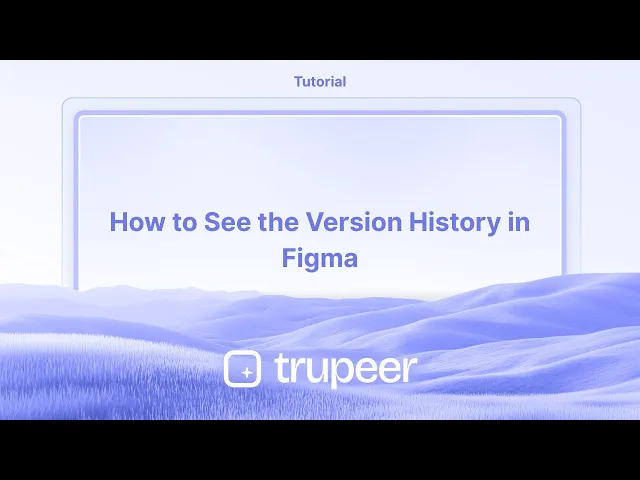
教程
如何查看Figma中的版本历史
学习如何在 Figma 中查看版本历史,以跟踪设计更改、恢复早期版本并更有效地协作。适用于团队和个人设计师的快速指南。
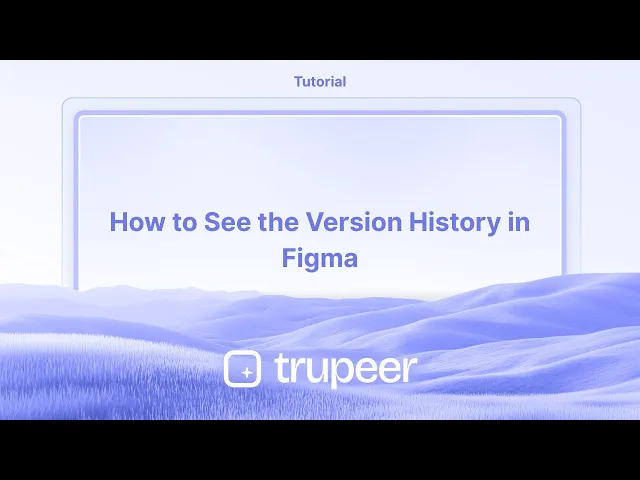
打开你的 Figma 文件:导航到你想查看版本历史记录的特定 Figma 文件。
取消选择任何图层:单击画布的空白区域,以确保没有图层被选中,这样文件名就可以显示。
访问下拉菜单:单击顶部工具栏文件名旁边的箭头。
选择“显示版本历史记录”:从下拉菜单中选择此选项。
查看历史记录:版本历史记录面板将出现在屏幕右侧,显示过去版本的列表。
逐步指南:如何查看 Figma 中的版本历史记录
第 1 步
选择文件名旁边的下拉菜单。

第 2 步
选择标为显示版本历史记录的选项。

第 3 步
特定文件的版本历史记录将出现在右侧。

查看 Figma 中版本历史记录的专业提示
在编辑器中打开文件
导航到你要检查的 Figma 文件,并在设计编辑器中打开它。点击左上角的文件名
在屏幕的左上方,单击文件名以打开包含文件级选项的下拉菜单。选择显示版本历史记录
从下拉菜单中选择名为显示版本历史记录的选项。这会打开一个右侧面板,显示文件的过去版本。浏览时间线
使用时间线滑块或单击单个条目以查看保存的版本。每个版本都包含日期和贡献者的名字。恢复或复制版本
要恢复旧版本,请单击所需版本旁边的三个点,并选择恢复版本或复制到新文件以确保安全。
常见陷阱及避免方法
未见版本历史记录
确保你使用的文件之前已被编辑。版本历史记录仅在进行并保存更改后出现。意外覆盖工作
如果不确定,请总是先复制文件或版本,然后再恢复。这可以防止最近更改的丢失。查看有限的版本条目
免费 Figma 计划可能仅显示基本版本历史记录。升级到付费计划以访问完整版本日志和命名功能。无法识别更改
在进行重大更新时手动为保存的版本命名,以帮助识别历史面板中的关键里程碑。混淆实时与历史视图
查看旧版本时,你处于只读模式。退出版本历史记录以返回实时编辑。
关于 Figma 中版本历史记录的常见问答
如何访问 Figma 中的版本历史记录
单击项目左上角的文件名,然后选择显示版本历史记录以查看先前版本的文件。我可以手动命名版本吗
可以,单击版本历史记录面板中的保存版本按钮并为其指定一个自定义名称以便于参考。免费账户可以使用版本历史记录吗
可以,但有一些限制。免费计划显示基本历史记录,而付费计划提供增强功能,如版本命名和更长的历史访问。我可以并排比较两个版本吗
不可以,Figma 不允许并排比较。你必须在版本之间切换以查看差异。恢复版本会发生什么
恢复版本将用旧版本替换你当前的文件状态。如果想保留两个版本,请考虑复制它。如何在 Mac 上录制屏幕?
要在 Mac 上录制屏幕,你可以使用 Trupeer AI。它允许你捕捉整个屏幕并提供 AI 功能,如添加 AI 头像、添加旁白、在视频中放大和缩小。借助 Trupeer 的 AI 视频翻译功能,你可以将视频翻译成 30 多种语言。如何在屏幕录制中添加 AI 头像?
要在屏幕录制中添加 AI 头像,你需要使用AI 屏幕录制工具。Trupeer AI 是一个 AI 屏幕录制工具,可以帮助你创建多个头像的视频,还可以帮助你为视频创建自己的头像。如何在 Windows 上录制屏幕?
要在 Windows 上录制屏幕,你可以使用内置的游戏栏 (Windows + G) 或像 Trupeer AI 这样的高级 AI 工具,以获得更多的高级功能,如 AI 头像、旁白、翻译等。如何为视频添加旁白?
要为视频添加旁白,下载 trupeer ai chrome 扩展。注册后,上传包含语音的视频,从 trupeer 中选择所需的旁白,并导出你编辑后的影片。我如何在屏幕录制中放大?
要在屏幕录制中放大,请使用 Trupeer AI 中的缩放效果。
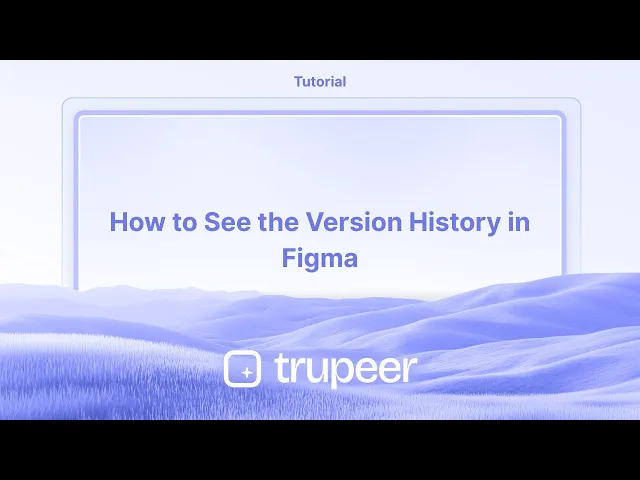
打开你的 Figma 文件:导航到你想查看版本历史记录的特定 Figma 文件。
取消选择任何图层:单击画布的空白区域,以确保没有图层被选中,这样文件名就可以显示。
访问下拉菜单:单击顶部工具栏文件名旁边的箭头。
选择“显示版本历史记录”:从下拉菜单中选择此选项。
查看历史记录:版本历史记录面板将出现在屏幕右侧,显示过去版本的列表。
逐步指南:如何查看 Figma 中的版本历史记录
第 1 步
选择文件名旁边的下拉菜单。

第 2 步
选择标为显示版本历史记录的选项。

第 3 步
特定文件的版本历史记录将出现在右侧。

查看 Figma 中版本历史记录的专业提示
在编辑器中打开文件
导航到你要检查的 Figma 文件,并在设计编辑器中打开它。点击左上角的文件名
在屏幕的左上方,单击文件名以打开包含文件级选项的下拉菜单。选择显示版本历史记录
从下拉菜单中选择名为显示版本历史记录的选项。这会打开一个右侧面板,显示文件的过去版本。浏览时间线
使用时间线滑块或单击单个条目以查看保存的版本。每个版本都包含日期和贡献者的名字。恢复或复制版本
要恢复旧版本,请单击所需版本旁边的三个点,并选择恢复版本或复制到新文件以确保安全。
常见陷阱及避免方法
未见版本历史记录
确保你使用的文件之前已被编辑。版本历史记录仅在进行并保存更改后出现。意外覆盖工作
如果不确定,请总是先复制文件或版本,然后再恢复。这可以防止最近更改的丢失。查看有限的版本条目
免费 Figma 计划可能仅显示基本版本历史记录。升级到付费计划以访问完整版本日志和命名功能。无法识别更改
在进行重大更新时手动为保存的版本命名,以帮助识别历史面板中的关键里程碑。混淆实时与历史视图
查看旧版本时,你处于只读模式。退出版本历史记录以返回实时编辑。
关于 Figma 中版本历史记录的常见问答
如何访问 Figma 中的版本历史记录
单击项目左上角的文件名,然后选择显示版本历史记录以查看先前版本的文件。我可以手动命名版本吗
可以,单击版本历史记录面板中的保存版本按钮并为其指定一个自定义名称以便于参考。免费账户可以使用版本历史记录吗
可以,但有一些限制。免费计划显示基本历史记录,而付费计划提供增强功能,如版本命名和更长的历史访问。我可以并排比较两个版本吗
不可以,Figma 不允许并排比较。你必须在版本之间切换以查看差异。恢复版本会发生什么
恢复版本将用旧版本替换你当前的文件状态。如果想保留两个版本,请考虑复制它。如何在 Mac 上录制屏幕?
要在 Mac 上录制屏幕,你可以使用 Trupeer AI。它允许你捕捉整个屏幕并提供 AI 功能,如添加 AI 头像、添加旁白、在视频中放大和缩小。借助 Trupeer 的 AI 视频翻译功能,你可以将视频翻译成 30 多种语言。如何在屏幕录制中添加 AI 头像?
要在屏幕录制中添加 AI 头像,你需要使用AI 屏幕录制工具。Trupeer AI 是一个 AI 屏幕录制工具,可以帮助你创建多个头像的视频,还可以帮助你为视频创建自己的头像。如何在 Windows 上录制屏幕?
要在 Windows 上录制屏幕,你可以使用内置的游戏栏 (Windows + G) 或像 Trupeer AI 这样的高级 AI 工具,以获得更多的高级功能,如 AI 头像、旁白、翻译等。如何为视频添加旁白?
要为视频添加旁白,下载 trupeer ai chrome 扩展。注册后,上传包含语音的视频,从 trupeer 中选择所需的旁白,并导出你编辑后的影片。我如何在屏幕录制中放大?
要在屏幕录制中放大,请使用 Trupeer AI 中的缩放效果。
Open your Figma file: Navigate to the specific Figma file for which you want to view the version history.
Deselect any layers: Click on an empty area of your canvas to ensure no layers are selected, which allows the file name to be visible.
Access the dropdown menu: Click on the arrow next to the file name in the top toolbar.
Select "Show Version History": Choose this option from the dropdown menu.
View the history: The version history panel will appear on the right side of your screen, showing a list of past versions.
Step-by-Step-Guide: How to See the Version History in Figma
Step 1
Select the dropdown menu adjacent to the file name.

Step 2
Choose the option labeled show Version History.

Step 3
The version history for the specific file will appear on the right side.

Open your Figma file: Navigate to the specific Figma file for which you want to view the version history.
Deselect any layers: Click on an empty area of your canvas to ensure no layers are selected, which allows the file name to be visible.
Access the dropdown menu: Click on the arrow next to the file name in the top toolbar.
Select "Show Version History": Choose this option from the dropdown menu.
View the history: The version history panel will appear on the right side of your screen, showing a list of past versions.
Step-by-Step-Guide: How to See the Version History in Figma
Step 1
Select the dropdown menu adjacent to the file name.

Step 2
Choose the option labeled show Version History.

Step 3
The version history for the specific file will appear on the right side.

Start creating videos with our AI Video + Doc generator for free
Start creating videos with our AI Video + Doc generator for free
Start creating videos with our AI Video + Doc generator for free
Pro Tips for Seeing the Version History in Figma
Open the file in the editor
Navigate to the Figma file you want to check and open it in the design editor.Click on the file name in the top-left corner
At the top-left of the screen, click the name of the file to open a dropdown menu with file-level options.Select Show version history
From the dropdown, choose the option called Show version history. This opens a right-side panel that displays the file’s past versions.Browse through the timeline
Use the timeline slider or click on individual entries to see saved versions. Each version includes the date and the contributor's name.Restore or duplicate a version
To bring back an older version, click the three dots next to the desired version and choose Restore version or Duplicate to a new file for safety.
Common Pitfalls and How to Avoid Them
Not seeing version history
Make sure you're using a file that has been edited previously. Version history only appears if changes have been made and saved.Accidentally overwriting work
Always duplicate the file or version before restoring if you're unsure. This prevents loss of recent changes.Viewing limited version entries
Free Figma plans may show only basic version history. Upgrade to a paid plan to access full version logs and naming features.Unable to identify changes
Name your saved versions manually when making major updates to help identify key milestones in the history panel.Confusing live vs historical views
When viewing older versions, you're in a read-only mode. Exit version history to return to live editing.
Pro Tips for Seeing the Version History in Figma
Open the file in the editor
Navigate to the Figma file you want to check and open it in the design editor.Click on the file name in the top-left corner
At the top-left of the screen, click the name of the file to open a dropdown menu with file-level options.Select Show version history
From the dropdown, choose the option called Show version history. This opens a right-side panel that displays the file’s past versions.Browse through the timeline
Use the timeline slider or click on individual entries to see saved versions. Each version includes the date and the contributor's name.Restore or duplicate a version
To bring back an older version, click the three dots next to the desired version and choose Restore version or Duplicate to a new file for safety.
Common Pitfalls and How to Avoid Them
Not seeing version history
Make sure you're using a file that has been edited previously. Version history only appears if changes have been made and saved.Accidentally overwriting work
Always duplicate the file or version before restoring if you're unsure. This prevents loss of recent changes.Viewing limited version entries
Free Figma plans may show only basic version history. Upgrade to a paid plan to access full version logs and naming features.Unable to identify changes
Name your saved versions manually when making major updates to help identify key milestones in the history panel.Confusing live vs historical views
When viewing older versions, you're in a read-only mode. Exit version history to return to live editing.
Common FAQs About Version History in Figma
How do I access version history in Figma
Click the file name in the top-left corner of your project and choose Show version history to see previous file versions.Can I name versions manually
Yes, click the Save a version button in the version history panel and give it a custom name for easy reference.Is version history available on free accounts
Yes, but with limitations. Free plans show basic history, while paid plans offer enhanced features like version naming and longer history access.Can I compare two versions side by side
No, Figma does not allow side-by-side comparison. You must switch between versions to view differences.What happens when I restore a version
Restoring a version will replace your current file state with the older one. Consider duplicating it if you want to keep both versions.How to screen record on mac?
To screen record on a Mac, you can use Trupeer AI. It allows you to capture the entire screen and provides AI capabilities such as adding AI avatars, add voiceover, add zoom in and out in the video. With trupeer’s AI video translation feature, you can translate the video into 30+ languages.How to add an AI avatar to screen recording?
To add an AI avatar to a screen recording, you'll need to use an AI screen recording tool. Trupeer AI is an AI screen recording tool, which helps you create videos with multiple avatars, also helps you in creating your own avatar for the video.How to screen record on windows?
To screen record on Windows, you can use the built-in Game Bar (Windows + G) or advanced AI tool like Trupeer AI for more advanced features such as AI avatars, voiceover, translation etc.How to add voiceover to video?
To add voiceover to videos, download trupeer ai chrome extension. Once signed up, upload your video with voice, choose the desired voiceover from trupeer and export your edited video.How do I Zoom in on a screen recording?
To zoom in during a screen recording, use the zoom effects in Trupeer AI which allows you
People also ask
How to Hide Frame Names in Figma
Common FAQs About Version History in Figma
How do I access version history in Figma
Click the file name in the top-left corner of your project and choose Show version history to see previous file versions.Can I name versions manually
Yes, click the Save a version button in the version history panel and give it a custom name for easy reference.Is version history available on free accounts
Yes, but with limitations. Free plans show basic history, while paid plans offer enhanced features like version naming and longer history access.Can I compare two versions side by side
No, Figma does not allow side-by-side comparison. You must switch between versions to view differences.What happens when I restore a version
Restoring a version will replace your current file state with the older one. Consider duplicating it if you want to keep both versions.How to screen record on mac?
To screen record on a Mac, you can use Trupeer AI. It allows you to capture the entire screen and provides AI capabilities such as adding AI avatars, add voiceover, add zoom in and out in the video. With trupeer’s AI video translation feature, you can translate the video into 30+ languages.How to add an AI avatar to screen recording?
To add an AI avatar to a screen recording, you'll need to use an AI screen recording tool. Trupeer AI is an AI screen recording tool, which helps you create videos with multiple avatars, also helps you in creating your own avatar for the video.How to screen record on windows?
To screen record on Windows, you can use the built-in Game Bar (Windows + G) or advanced AI tool like Trupeer AI for more advanced features such as AI avatars, voiceover, translation etc.How to add voiceover to video?
To add voiceover to videos, download trupeer ai chrome extension. Once signed up, upload your video with voice, choose the desired voiceover from trupeer and export your edited video.How do I Zoom in on a screen recording?
To zoom in during a screen recording, use the zoom effects in Trupeer AI which allows you
People also ask
How to Hide Frame Names in Figma
Experience the new & faster way of creating product videos.
Instant AI Product Videos and Docs from Rough Screen Recordings.
Experience the new & faster way of creating product videos.
Instant AI Product Videos and Docs from Rough Screen Recordings.
Experience the new & faster way of creating product videos.
Instant AI Product Videos and Docs from Rough Screen Recordings.
在两分钟内制作出色的演示和文档
在两分钟内制作出色的演示和文档



