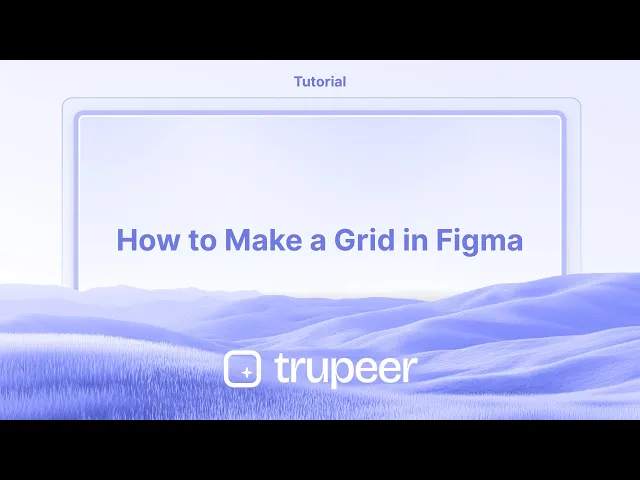
دروس
كيفية إنشاء شبكة في Figma – تخطيط بسيط
تعلم كيفية إنشاء الشبكات في Figma باستخدام شبكات التخطيط للأعمدة أو الصفوف أو المربعات. مثالي لتصميم واجهة المستخدم، والمسافات، والمحاذاة الدقيقة.
يقودك هذا الدليل خلال عملية إضافة وتخصيص خطوط الشبكة في Figma، لضمان تخطيط تصميم منظم بشكل جيد.
اتبع الخطوات أدناه لإضافة خطوط الشبكة بكفاءة إلى مشاريع Figma الخاصة بك.
تتيح لك Figma تطبيق شبكات التخطيط على الإطارات، مما يسهل محاذاة وتنظيم عناصر التصميم.
1. اختر إطارًا
انقر على الإطار الذي تريد تطبيق الشبكة عليه. شبكات التخطيط متاحة فقط للإطارات - وليست للعناصر الفردية.
2. أضف شبكة تخطيط
انتقل إلى الشريط الجانبي الأيمن (لوحة التصميم)، قم بالتمرير إلى قسم شبكة التخطيط، وانقر على أيقونة "+".
3. اختر نوع الشبكة
يقدم Figma ثلاثة أنواع من الشبكات:
شبكة (مربعات متساوية)
أعمدة (مفيدة للتخطيطات المتجاوبة)
صفوف (جيدة للمحاذاة الأفقية)
استخدم القائمة المنسدلة لاختيار نوع الشبكة المفضل لديك.
4. تخصيص إعدادات الشبكة
عدد الأعمدة/الصفوف: حدد عدد الأعمدة أو الصفوف.
المسافة: قم بضبط المسافة بين الأعمدة/الصفوف.
الهامش: حدد padding بين الإطار والشبكة.
المحاذاة: اختر كيفية محاذاة الأعمدة أو الصفوف:
الأعمدة: يسار، مركز، يمين، أو تمديد
الصفوف: أعلى، مركز، أسفل، أو تمديد
اللون والشفافية: غيّر لون وخط وطول الشبكة لملائمة تصميمك.
5. تبديل رؤية الشبكة
استخدم اختصار Shift + G لإظهار أو إخفاء شبكة التخطيط في أي وقت.
دليل خطوة بخطوة: كيفية إنشاء شبكة في Figma
الخطوة 1
لنبدأ التعلم - 'كيفية إضافة خطوط الشبكة في Figma'. افتح ملف Figma الخاص بك. حدد خيار الإطار لإنشاء إطار جديد.

الخطوة 2
إذا لم تقم بإنشاء إطار بعد، تأكد من إنشاء واحد وضبط أبعاده بشكل مناسب. انتقل إلى إعدادات شبكة الطبقة.

الخطوة 3
انتقل إلى إعدادات شبكة الطبقة. في إعدادات الشبكة، اختر نوع الشبكة الذي تفضله، مثل شبكة مربعة، وقم بتخصيصها حسب احتياجاتك.

الخطوة 4
قم بضبط الأعمدة والصفوف ضمن إعدادات الشبكة لتناسب متطلبات تصميمك.

الخطوة 5
بعد تحديد عدد الصفوف والأعمدة، تابع لإتمام تخصيص الشبكة.

الخطوة 6
انقر على 'إنشاء النمط' لحفظ شبكتك كملف مع بقاء إعدادات الشبكة سليمة. احفظها باسم نمط معين - بحيث يكون منطقيًا للمشروع ويمكنك استخدامها في المستقبل.

نصائح احترافية لإنشاء شبكة في Figma
استخدم شبكات التخطيط من أجل التناسق:
حدد الإطار أو اللوحة الفنية التي تريد إضافة خطوط الشبكة إليها. في اللوحة اليمنى، تحت قسم شبكة التخطيط، انقر على أيقونة + لإضافة شبكة. وهذا يضمن التناسق عبر تصميمك ويساعد في محاذاة العناصر بدقة.تخصيص نوع الشبكة:
تتيح لك Figma الاختيار بين الشبكة، الأعمدة، و الصفوف لتخطيطك. اختر الشبكة للحصول على شبكة متساوية، الأعمدة لتخطيط معتمد على الأعمدة، أو الصفوف لبنية أفقية. خصص المسافات، العدد، والهامش وفقًا لاحتياجاتك.إعداد عدة شبكات:
يمكنك إضافة عدة شبكات إلى إطار واحد. استخدم أنواع مختلفة من الشبكات للعمل على جوانب مختلفة من تصميمك، مثل استخدام شبكة أعمدة للنص وشبكة عادية لمحاذاة عامة.استخدم الشبكة للتصميم المتجاوب:
للتصميم المتجاوب على الويب أو الأجهزة المحمولة، استخدم شبكة الأعمدة واضبط عرض الشبكة والمسافة لتناسب أحجام الشاشة المختلفة. يساعد ذلك في الحفاظ على التناسب وقراءة المحتوى على أجهزة متعددة.تبديل رؤية الشبكة:
قم بتبديل رؤية الشبكات بالضغط على Shift + G. يتيح لك ذلك عرض وإخفاء الشبكات بسرعة دون تغيير التصميم.
العثرات الشائعة وكيفية تجنبها عند إضافة خطوط الشبكة في Figma
تباعد الشبكة غير الصحيح:
الإصلاح: تحقق مرة أخرى من إعدادات الشبكة الخاصة بك وتأكد من أن التباعد والأعمدة/الصفوف مناسبة لتصميمك. استخدم قياسات متناسقة للحفاظ على المحاذاة.اكتظاظ الإطار بالشبكات:
الإصلاح: تجنب إضافة الكثير من الشبكات أو استخدام الشبكات التي لا تناسب المحتوى. التزم بنمط شبكة واحد (مثل الأعمدة) ما لم يكن لديك حاجة محددة لشبكات مختلفة.عدم محاذاة عناصر التصميم:
الإصلاح: استخدم الشبكة لمحاذاة العناصر الخاصة بك، ولكن تأكد من أن عناصر التصميم الخاصة بك متوافقة تمامًا مع الشبكة. قم بالتكبير للتأكد من أن كل شيء يتناسب بشكل صحيح مع خطوط الشبكة.تخطيط غير واضح للمشاهدين:
الإصلاح: إذا كنت تصمم للآخرين لعرضه، تأكد من أن الشبكات لا تجعل التصميم فوضويًا. استخدم الشبكات كدليل فقط وقم بإيقاف تشغيلها للتصدير النهائي.ارتباك رؤية الشبكة:
الإصلاح: إذا كانت الشبكات تشوش الكثير، استخدم شريط الشفافية في لوحة شبكات التخطيط لتقليل رؤية الشبكة مع الحفاظ على فائدتها للمحاذاة.
أسئلة شائعة حول إضافة خطوط الشبكة في Figma
هل يمكنني إضافة خطوط الشبكة إلى جزء معين من التصميم الخاص بي، مثل صورة؟
يتم تطبيق الشبكات على الإطارات والألواح الفنية في Figma. للتركيز على الشبكة في جزء معين، أنشئ إطارًا حول المنطقة التي تريدها وطبق الشبكة على ذلك الإطار.كيف يمكنني تخصيص حجم الشبكة؟
يمكنك تخصيص حجم الشبكة والمسافات والهامش من خلال ضبط القيم في قسم شبكات التخطيط في اللوحة اليمنى عند تحديد إطار.كيف يمكنني إخفاء خطوط الشبكة عند العرض أو التصدير؟
ببساطة قم بتبديل خطوط الشبكة لإيقافها بالضغط على Shift + G أو إلغاء تحديد خيار شبكات التخطيط في اللوحة اليمنى لإزالتها من العرض والتصدير.هل يتم طباعة خطوط الشبكة في Figma?
لا، خطوط الشبكة لا تتم طباعتها أو تصديرها بشكل افتراضي. يمكنك إيقاف تشغيل رؤية الشبكات قبل تصدير تصميمك لضمان عدم ظهورها في النتيجة النهائية.هل يمكنني استخدام خطوط الشبكة لتصميم المحمول أو الويب؟
نعم، خطوط الشبكة مفيدة جدًا لتصميم الويب والمحمول. يمكنك استخدام شبكات الأعمدة لمحاذاة العناصر، مما يضمن أن تصميمك يتكيف بشكل جيد عبر أحجام الشاشة المختلفة.
هذا هو الدليل خطوة بخطوة لإضافة خطوط الشبكة في Figma.كيف أسجل الشاشة على ماك؟
لتسجيل الشاشة على ماك، يمكنك استخدام Trupeer AI. يتيح لك التقاط الشاشة بالكامل ويقدم إمكانيات الذكاء الاصطناعي مثل إضافة شخصيات الذكاء الاصطناعي، إضافة تعليق صوتي، إضافة تكبير وتصغير في الفيديو. مع ميزة ترجمة الفيديو بالذكاء الاصطناعي من trupeer، يمكنك ترجمة الفيديو إلى أكثر من 30 لغة.كيف أضيف شخصية ذكاء اصطناعي إلى تسجيل الشاشة؟
لإضافة شخصية ذكاء اصطناعي إلى تسجيل الشاشة، ستحتاج إلى استخدام أداة تسجيل الشاشة AI. Trupeer AI هي أداة تسجيل الشاشة AI، التي تساعدك في إنشاء مقاطع الفيديو مع شخصيات متعددة، كما تساعدك في إنشاء شخصيتك الخاصة للفيديو.كيف أسجل الشاشة على ويندوز؟
لتسجيل الشاشة على ويندوز، يمكنك استخدام شريط الألعاب المدمج (Windows + G) أو أداة ذكاء اصطناعي متقدمة مثل Trupeer AI للحصول على ميزات أكثر تقدمًا مثل شخصيات الذكاء الاصطناعي، التعليق الصوتي، الترجمة وما إلى ذلك.كيف أضيف تعليق صوتي إلى الفيديو؟
لإضافة تعليق صوتي إلى الفيديو، قم بتنزيل ملحق Google Chrome الخاص بـ trupeer ai. بمجرد التسجيل، قم بتحميل الفيديو الخاص بك مع الصوت، اختر التعليق الصوتي المطلوب من trupeer وقم بتصدير الفيديو الخاص بك المعدل.كيف أقوم بالتكبير في تسجيل الشاشة؟
لتكبير عند تسجيل الشاشة، استخدم تأثيرات التكبير في Trupeer AI التي تتيح لك التكبير والتصغير في لحظات محددة، مما يعزز التأثير البصري لمحتوى الفيديو الخاص بك.
يقودك هذا الدليل خلال عملية إضافة وتخصيص خطوط الشبكة في Figma، لضمان تخطيط تصميم منظم بشكل جيد.
اتبع الخطوات أدناه لإضافة خطوط الشبكة بكفاءة إلى مشاريع Figma الخاصة بك.
تتيح لك Figma تطبيق شبكات التخطيط على الإطارات، مما يسهل محاذاة وتنظيم عناصر التصميم.
1. اختر إطارًا
انقر على الإطار الذي تريد تطبيق الشبكة عليه. شبكات التخطيط متاحة فقط للإطارات - وليست للعناصر الفردية.
2. أضف شبكة تخطيط
انتقل إلى الشريط الجانبي الأيمن (لوحة التصميم)، قم بالتمرير إلى قسم شبكة التخطيط، وانقر على أيقونة "+".
3. اختر نوع الشبكة
يقدم Figma ثلاثة أنواع من الشبكات:
شبكة (مربعات متساوية)
أعمدة (مفيدة للتخطيطات المتجاوبة)
صفوف (جيدة للمحاذاة الأفقية)
استخدم القائمة المنسدلة لاختيار نوع الشبكة المفضل لديك.
4. تخصيص إعدادات الشبكة
عدد الأعمدة/الصفوف: حدد عدد الأعمدة أو الصفوف.
المسافة: قم بضبط المسافة بين الأعمدة/الصفوف.
الهامش: حدد padding بين الإطار والشبكة.
المحاذاة: اختر كيفية محاذاة الأعمدة أو الصفوف:
الأعمدة: يسار، مركز، يمين، أو تمديد
الصفوف: أعلى، مركز، أسفل، أو تمديد
اللون والشفافية: غيّر لون وخط وطول الشبكة لملائمة تصميمك.
5. تبديل رؤية الشبكة
استخدم اختصار Shift + G لإظهار أو إخفاء شبكة التخطيط في أي وقت.
دليل خطوة بخطوة: كيفية إنشاء شبكة في Figma
الخطوة 1
لنبدأ التعلم - 'كيفية إضافة خطوط الشبكة في Figma'. افتح ملف Figma الخاص بك. حدد خيار الإطار لإنشاء إطار جديد.

الخطوة 2
إذا لم تقم بإنشاء إطار بعد، تأكد من إنشاء واحد وضبط أبعاده بشكل مناسب. انتقل إلى إعدادات شبكة الطبقة.

الخطوة 3
انتقل إلى إعدادات شبكة الطبقة. في إعدادات الشبكة، اختر نوع الشبكة الذي تفضله، مثل شبكة مربعة، وقم بتخصيصها حسب احتياجاتك.

الخطوة 4
قم بضبط الأعمدة والصفوف ضمن إعدادات الشبكة لتناسب متطلبات تصميمك.

الخطوة 5
بعد تحديد عدد الصفوف والأعمدة، تابع لإتمام تخصيص الشبكة.

الخطوة 6
انقر على 'إنشاء النمط' لحفظ شبكتك كملف مع بقاء إعدادات الشبكة سليمة. احفظها باسم نمط معين - بحيث يكون منطقيًا للمشروع ويمكنك استخدامها في المستقبل.

نصائح احترافية لإنشاء شبكة في Figma
استخدم شبكات التخطيط من أجل التناسق:
حدد الإطار أو اللوحة الفنية التي تريد إضافة خطوط الشبكة إليها. في اللوحة اليمنى، تحت قسم شبكة التخطيط، انقر على أيقونة + لإضافة شبكة. وهذا يضمن التناسق عبر تصميمك ويساعد في محاذاة العناصر بدقة.تخصيص نوع الشبكة:
تتيح لك Figma الاختيار بين الشبكة، الأعمدة، و الصفوف لتخطيطك. اختر الشبكة للحصول على شبكة متساوية، الأعمدة لتخطيط معتمد على الأعمدة، أو الصفوف لبنية أفقية. خصص المسافات، العدد، والهامش وفقًا لاحتياجاتك.إعداد عدة شبكات:
يمكنك إضافة عدة شبكات إلى إطار واحد. استخدم أنواع مختلفة من الشبكات للعمل على جوانب مختلفة من تصميمك، مثل استخدام شبكة أعمدة للنص وشبكة عادية لمحاذاة عامة.استخدم الشبكة للتصميم المتجاوب:
للتصميم المتجاوب على الويب أو الأجهزة المحمولة، استخدم شبكة الأعمدة واضبط عرض الشبكة والمسافة لتناسب أحجام الشاشة المختلفة. يساعد ذلك في الحفاظ على التناسب وقراءة المحتوى على أجهزة متعددة.تبديل رؤية الشبكة:
قم بتبديل رؤية الشبكات بالضغط على Shift + G. يتيح لك ذلك عرض وإخفاء الشبكات بسرعة دون تغيير التصميم.
العثرات الشائعة وكيفية تجنبها عند إضافة خطوط الشبكة في Figma
تباعد الشبكة غير الصحيح:
الإصلاح: تحقق مرة أخرى من إعدادات الشبكة الخاصة بك وتأكد من أن التباعد والأعمدة/الصفوف مناسبة لتصميمك. استخدم قياسات متناسقة للحفاظ على المحاذاة.اكتظاظ الإطار بالشبكات:
الإصلاح: تجنب إضافة الكثير من الشبكات أو استخدام الشبكات التي لا تناسب المحتوى. التزم بنمط شبكة واحد (مثل الأعمدة) ما لم يكن لديك حاجة محددة لشبكات مختلفة.عدم محاذاة عناصر التصميم:
الإصلاح: استخدم الشبكة لمحاذاة العناصر الخاصة بك، ولكن تأكد من أن عناصر التصميم الخاصة بك متوافقة تمامًا مع الشبكة. قم بالتكبير للتأكد من أن كل شيء يتناسب بشكل صحيح مع خطوط الشبكة.تخطيط غير واضح للمشاهدين:
الإصلاح: إذا كنت تصمم للآخرين لعرضه، تأكد من أن الشبكات لا تجعل التصميم فوضويًا. استخدم الشبكات كدليل فقط وقم بإيقاف تشغيلها للتصدير النهائي.ارتباك رؤية الشبكة:
الإصلاح: إذا كانت الشبكات تشوش الكثير، استخدم شريط الشفافية في لوحة شبكات التخطيط لتقليل رؤية الشبكة مع الحفاظ على فائدتها للمحاذاة.
أسئلة شائعة حول إضافة خطوط الشبكة في Figma
هل يمكنني إضافة خطوط الشبكة إلى جزء معين من التصميم الخاص بي، مثل صورة؟
يتم تطبيق الشبكات على الإطارات والألواح الفنية في Figma. للتركيز على الشبكة في جزء معين، أنشئ إطارًا حول المنطقة التي تريدها وطبق الشبكة على ذلك الإطار.كيف يمكنني تخصيص حجم الشبكة؟
يمكنك تخصيص حجم الشبكة والمسافات والهامش من خلال ضبط القيم في قسم شبكات التخطيط في اللوحة اليمنى عند تحديد إطار.كيف يمكنني إخفاء خطوط الشبكة عند العرض أو التصدير؟
ببساطة قم بتبديل خطوط الشبكة لإيقافها بالضغط على Shift + G أو إلغاء تحديد خيار شبكات التخطيط في اللوحة اليمنى لإزالتها من العرض والتصدير.هل يتم طباعة خطوط الشبكة في Figma?
لا، خطوط الشبكة لا تتم طباعتها أو تصديرها بشكل افتراضي. يمكنك إيقاف تشغيل رؤية الشبكات قبل تصدير تصميمك لضمان عدم ظهورها في النتيجة النهائية.هل يمكنني استخدام خطوط الشبكة لتصميم المحمول أو الويب؟
نعم، خطوط الشبكة مفيدة جدًا لتصميم الويب والمحمول. يمكنك استخدام شبكات الأعمدة لمحاذاة العناصر، مما يضمن أن تصميمك يتكيف بشكل جيد عبر أحجام الشاشة المختلفة.
هذا هو الدليل خطوة بخطوة لإضافة خطوط الشبكة في Figma.كيف أسجل الشاشة على ماك؟
لتسجيل الشاشة على ماك، يمكنك استخدام Trupeer AI. يتيح لك التقاط الشاشة بالكامل ويقدم إمكانيات الذكاء الاصطناعي مثل إضافة شخصيات الذكاء الاصطناعي، إضافة تعليق صوتي، إضافة تكبير وتصغير في الفيديو. مع ميزة ترجمة الفيديو بالذكاء الاصطناعي من trupeer، يمكنك ترجمة الفيديو إلى أكثر من 30 لغة.كيف أضيف شخصية ذكاء اصطناعي إلى تسجيل الشاشة؟
لإضافة شخصية ذكاء اصطناعي إلى تسجيل الشاشة، ستحتاج إلى استخدام أداة تسجيل الشاشة AI. Trupeer AI هي أداة تسجيل الشاشة AI، التي تساعدك في إنشاء مقاطع الفيديو مع شخصيات متعددة، كما تساعدك في إنشاء شخصيتك الخاصة للفيديو.كيف أسجل الشاشة على ويندوز؟
لتسجيل الشاشة على ويندوز، يمكنك استخدام شريط الألعاب المدمج (Windows + G) أو أداة ذكاء اصطناعي متقدمة مثل Trupeer AI للحصول على ميزات أكثر تقدمًا مثل شخصيات الذكاء الاصطناعي، التعليق الصوتي، الترجمة وما إلى ذلك.كيف أضيف تعليق صوتي إلى الفيديو؟
لإضافة تعليق صوتي إلى الفيديو، قم بتنزيل ملحق Google Chrome الخاص بـ trupeer ai. بمجرد التسجيل، قم بتحميل الفيديو الخاص بك مع الصوت، اختر التعليق الصوتي المطلوب من trupeer وقم بتصدير الفيديو الخاص بك المعدل.كيف أقوم بالتكبير في تسجيل الشاشة؟
لتكبير عند تسجيل الشاشة، استخدم تأثيرات التكبير في Trupeer AI التي تتيح لك التكبير والتصغير في لحظات محددة، مما يعزز التأثير البصري لمحتوى الفيديو الخاص بك.
ابدأ إنشاء مقاطع الفيديو باستخدام منشئ الفيديو والوثائق المدعوم بالذكاء الاصطناعي مجانًا
ابدأ إنشاء مقاطع الفيديو باستخدام منشئ الفيديو والوثائق المدعوم بالذكاء الاصطناعي مجانًا
ابدأ إنشاء مقاطع الفيديو باستخدام منشئ الفيديو والوثائق المدعوم بالذكاء الاصطناعي مجانًا
نصائح احترافية لإنشاء شبكة في Figma
استخدم الشبكات التخطيطية من أجل التناسق:
حدد الإطار أو لوحة الفن التي تريد إضافة خطوط الشبكة إليها. في اللوحة اليمنى، تحت قسم الشبكة التخطيطية، انقر على أيقونة + لإضافة شبكة. هذا يضمن التناسق عبر تصميمك ويساعد في محاذاة العناصر بدقة.خصص نوع الشبكة:
يتيح لك Figma الاختيار بين الشبكة، والأعمدة، والصفوف لتخطيطك. اختر شبكة للحصول على شبكة متجانسة، أو أعمدة لتخطيط يعتمد على الأعمدة، أو صفوف لبنية أفقية. خصص المساحة، والعدد، والهامش وفقًا لاحتياجاتك.قم بإعداد شبكات متعددة:
يمكنك إضافة شبكات متعددة إلى إطار واحد. استخدم أنواع شبكات مختلفة للعمل على جوانب مختلفة من تصميمك، مثل استخدام شبكة أعمدة للنص وشبكة عادية للمحاذاة العامة.استخدم الشبكة للتصميم المتجاوب:
للتصميم المتجاوب على الويب أو الهاتف المحمول، استخدم شبكة الأعمدة واضبط عرض الشبكة والفجوة لتناسب أحجام الشاشات المختلفة. هذا يساعد على الحفاظ على النسبة وقابلية القراءة على أجهزة متعددة.تبديل رؤية الشبكة:
قم بتبديل رؤية الشبكات بالضغط على Shift + G. هذا يسمح لك بعرض الشبكات وإخفائها بسرعة دون تغيير التصميم.
المشاكل الشائعة وكيفية تجنبها عند إضافة خطوط الشبكة في Figma
فراغ الشبكة غير صحيح:
الحل: تحقق من إعدادات الشبكة الخاصة بك وتأكد من أن المسافات والأعمدة/الصفوف مناسبة لتصميمك. استخدم قياسات متسقة للحفاظ على المحاذاة.اكتظاظ الإطار بالشبكات:
الحل: تجنب إضافة الكثير من الشبكات أو استخدام شبكات لا تناسب المحتوى. التزم بأسلوب شبكة واحد (على سبيل المثال، الأعمدة) ما لم تكن لديك حاجة محددة لفتح شبكات مختلفة.عناصر التصميم غير المحاذاة:
الحل: استخدم الشبكة لمحاذاة عناصر التصميم الخاصة بك، ولكن تأكد من أن عناصر التصميم متوافقة بالكامل مع الشبكة. قم بالتكبير للتأكد من أن كل شيء يلتصق بشكل صحيح بخطوط الشبكة.تخطيط غير واضح للمشاهدين:
الحل: إذا كنت تصمم لآخرين لعرضه، تأكد من أن شبكاتك لا تعكر صفو التصميم. استخدم الشبكات كإرشادات فقط وأوقفها للتصدير النهائي.ارتباك رؤية الشبكة:
الحل: إذا كانت الشبكات مزعجة جدًا، استخدم شريط الشفافية في لوحة الشبكات التخطيطية لتقليل رؤية الشبكة مع الإبقاء عليها مفيدة للمحاذاة.
نصائح احترافية لإنشاء شبكة في Figma
استخدم الشبكات التخطيطية من أجل التناسق:
حدد الإطار أو لوحة الفن التي تريد إضافة خطوط الشبكة إليها. في اللوحة اليمنى، تحت قسم الشبكة التخطيطية، انقر على أيقونة + لإضافة شبكة. هذا يضمن التناسق عبر تصميمك ويساعد في محاذاة العناصر بدقة.خصص نوع الشبكة:
يتيح لك Figma الاختيار بين الشبكة، والأعمدة، والصفوف لتخطيطك. اختر شبكة للحصول على شبكة متجانسة، أو أعمدة لتخطيط يعتمد على الأعمدة، أو صفوف لبنية أفقية. خصص المساحة، والعدد، والهامش وفقًا لاحتياجاتك.قم بإعداد شبكات متعددة:
يمكنك إضافة شبكات متعددة إلى إطار واحد. استخدم أنواع شبكات مختلفة للعمل على جوانب مختلفة من تصميمك، مثل استخدام شبكة أعمدة للنص وشبكة عادية للمحاذاة العامة.استخدم الشبكة للتصميم المتجاوب:
للتصميم المتجاوب على الويب أو الهاتف المحمول، استخدم شبكة الأعمدة واضبط عرض الشبكة والفجوة لتناسب أحجام الشاشات المختلفة. هذا يساعد على الحفاظ على النسبة وقابلية القراءة على أجهزة متعددة.تبديل رؤية الشبكة:
قم بتبديل رؤية الشبكات بالضغط على Shift + G. هذا يسمح لك بعرض الشبكات وإخفائها بسرعة دون تغيير التصميم.
المشاكل الشائعة وكيفية تجنبها عند إضافة خطوط الشبكة في Figma
فراغ الشبكة غير صحيح:
الحل: تحقق من إعدادات الشبكة الخاصة بك وتأكد من أن المسافات والأعمدة/الصفوف مناسبة لتصميمك. استخدم قياسات متسقة للحفاظ على المحاذاة.اكتظاظ الإطار بالشبكات:
الحل: تجنب إضافة الكثير من الشبكات أو استخدام شبكات لا تناسب المحتوى. التزم بأسلوب شبكة واحد (على سبيل المثال، الأعمدة) ما لم تكن لديك حاجة محددة لفتح شبكات مختلفة.عناصر التصميم غير المحاذاة:
الحل: استخدم الشبكة لمحاذاة عناصر التصميم الخاصة بك، ولكن تأكد من أن عناصر التصميم متوافقة بالكامل مع الشبكة. قم بالتكبير للتأكد من أن كل شيء يلتصق بشكل صحيح بخطوط الشبكة.تخطيط غير واضح للمشاهدين:
الحل: إذا كنت تصمم لآخرين لعرضه، تأكد من أن شبكاتك لا تعكر صفو التصميم. استخدم الشبكات كإرشادات فقط وأوقفها للتصدير النهائي.ارتباك رؤية الشبكة:
الحل: إذا كانت الشبكات مزعجة جدًا، استخدم شريط الشفافية في لوحة الشبكات التخطيطية لتقليل رؤية الشبكة مع الإبقاء عليها مفيدة للمحاذاة.
الأسئلة الشائعة حول إضافة خطوط الشبكة في Figma
هل يمكنني إضافة خطوط الشبكة إلى جزء محدد من تصميمي، مثل صورة؟
تُطبق الشبكات على الإطارات وألواح الفن في Figma. لتركيز الشبكة على جزء معين، قم بإنشاء إطار حول المنطقة التي تريدها وحاول تطبيق الشبكة على ذلك الإطار.كيف يمكنني تخصيص حجم الشبكة؟
يمكنك تخصيص حجم الشبكة، والمسافة، والفراغ من خلال ضبط القيم في قسم الشبكات التخطيطية في اللوحة اليمنى عند تحديد إطار.كيف يمكنني إخفاء خطوط الشبكة عند العرض أو التصدير؟
ما عليك سوى تبديل خطوط الشبكة عن طريق الضغط على Shift + G أو إلغاء تحديد خيار الشبكات التخطيطية في اللوحة اليمنى لإزالتها من العرض والتصدير.هل يمكن طباعة خطوط الشبكة في Figma؟
لا، خطوط الشبكة ليست مطبوعة أو مصدرة بشكل افتراضي. يمكنك تبديل رؤية الخطوط قبل تصدير تصميمك لضمان عدم ظهورها في النتيجة النهائية.هل يمكنني استخدام خطوط الشبكة لتصميمات الهاتف المحمول أو الويب؟
نعم، خطوط الشبكة مفيدة للغاية لتصميمات الويب والهاتف المحمول. يمكنك استخدام شبكات الأعمدة لتAlignment العناصر، مما يضمن أن تصميمك يتكيف جيدًا مع أحجام الشاشات المختلفة.
هذه الخطوة بخطوة لإضافة خطوط الشبكة في Figma.كيف أسجل الشاشة على ماك؟
لتسجيل الشاشة على ماك، يمكنك استخدام Trupeer AI. يسمح لك بالتقاط الشاشة بالكامل ويوفر إمكانيات الذكاء الاصطناعي مثل إضافة الصور الرمزية للذكاء الاصطناعي، وإضافة تعليق صوتي، وإضافة تكبير وتصغير في الفيديو. مع ميزة ترجمة الفيديو من Trupeer AI، يمكنك ترجمة الفيديو إلى أكثر من 30 لغة.كيف أضيف صورة رمزية للذكاء الاصطناعي إلى تسجيل الشاشة؟
لإضافة صورة رمزية للذكاء الاصطناعي إلى تسجيل الشاشة، ستحتاج إلى استخدام أداة تسجيل الشاشة للذكاء الاصطناعي. Trupeer AI هي أداة تسجيل الشاشة للذكاء الاصطناعي، مما يساعدك على إنشاء مقاطع فيديو مع صور رمزية متعددة، ويساعدك أيضًا في إنشاء صورتك الرمزية الخاصة للفيديو.كيف أسجل الشاشة على الويندوز؟
لتسجيل الشاشة على الويندوز، يمكنك استخدام شريط الألعاب المدمج (Windows + G) أو أداة الذكاء الاصطناعي المتقدمة مثل Trupeer AI للحصول على ميزات متقدمة أكثر مثل صور الرمزية للذكاء الاصطناعي، والتعليق الصوتي، والترجمة، إلخ.كيف أضيف تعليق صوتي إلى الفيديو؟
لت إضافة تعليق صوتي إلى الفيديو، قم بتنزيل ملحق chrome الخاص بـ trupeer ai. بمجرد التسجيل، قم بتحميل الفيديو الخاص بك مع الصوت، واختر التعليق الصوتي المطلوب من trupeer وقم بتصدير الفيديو المعدل الخاص بك.كيف يمكنني التكبير أثناء تسجيل الشاشة؟
لت التكبير أثناء تسجيل الشاشة، استخدم تأثيرات التكبير في Trupeer AI التي تسمح لك بالتكبير والتصغير في لحظات محددة، مما يعزز التأثير البصري لمحتوى الفيديو الخاص بك.
يطرح الناس أيضًا
كيف أخفي أسماء الإطارات في Figma
الأسئلة الشائعة حول إضافة خطوط الشبكة في Figma
هل يمكنني إضافة خطوط الشبكة إلى جزء محدد من تصميمي، مثل صورة؟
تُطبق الشبكات على الإطارات وألواح الفن في Figma. لتركيز الشبكة على جزء معين، قم بإنشاء إطار حول المنطقة التي تريدها وحاول تطبيق الشبكة على ذلك الإطار.كيف يمكنني تخصيص حجم الشبكة؟
يمكنك تخصيص حجم الشبكة، والمسافة، والفراغ من خلال ضبط القيم في قسم الشبكات التخطيطية في اللوحة اليمنى عند تحديد إطار.كيف يمكنني إخفاء خطوط الشبكة عند العرض أو التصدير؟
ما عليك سوى تبديل خطوط الشبكة عن طريق الضغط على Shift + G أو إلغاء تحديد خيار الشبكات التخطيطية في اللوحة اليمنى لإزالتها من العرض والتصدير.هل يمكن طباعة خطوط الشبكة في Figma؟
لا، خطوط الشبكة ليست مطبوعة أو مصدرة بشكل افتراضي. يمكنك تبديل رؤية الخطوط قبل تصدير تصميمك لضمان عدم ظهورها في النتيجة النهائية.هل يمكنني استخدام خطوط الشبكة لتصميمات الهاتف المحمول أو الويب؟
نعم، خطوط الشبكة مفيدة للغاية لتصميمات الويب والهاتف المحمول. يمكنك استخدام شبكات الأعمدة لتAlignment العناصر، مما يضمن أن تصميمك يتكيف جيدًا مع أحجام الشاشات المختلفة.
هذه الخطوة بخطوة لإضافة خطوط الشبكة في Figma.كيف أسجل الشاشة على ماك؟
لتسجيل الشاشة على ماك، يمكنك استخدام Trupeer AI. يسمح لك بالتقاط الشاشة بالكامل ويوفر إمكانيات الذكاء الاصطناعي مثل إضافة الصور الرمزية للذكاء الاصطناعي، وإضافة تعليق صوتي، وإضافة تكبير وتصغير في الفيديو. مع ميزة ترجمة الفيديو من Trupeer AI، يمكنك ترجمة الفيديو إلى أكثر من 30 لغة.كيف أضيف صورة رمزية للذكاء الاصطناعي إلى تسجيل الشاشة؟
لإضافة صورة رمزية للذكاء الاصطناعي إلى تسجيل الشاشة، ستحتاج إلى استخدام أداة تسجيل الشاشة للذكاء الاصطناعي. Trupeer AI هي أداة تسجيل الشاشة للذكاء الاصطناعي، مما يساعدك على إنشاء مقاطع فيديو مع صور رمزية متعددة، ويساعدك أيضًا في إنشاء صورتك الرمزية الخاصة للفيديو.كيف أسجل الشاشة على الويندوز؟
لتسجيل الشاشة على الويندوز، يمكنك استخدام شريط الألعاب المدمج (Windows + G) أو أداة الذكاء الاصطناعي المتقدمة مثل Trupeer AI للحصول على ميزات متقدمة أكثر مثل صور الرمزية للذكاء الاصطناعي، والتعليق الصوتي، والترجمة، إلخ.كيف أضيف تعليق صوتي إلى الفيديو؟
لت إضافة تعليق صوتي إلى الفيديو، قم بتنزيل ملحق chrome الخاص بـ trupeer ai. بمجرد التسجيل، قم بتحميل الفيديو الخاص بك مع الصوت، واختر التعليق الصوتي المطلوب من trupeer وقم بتصدير الفيديو المعدل الخاص بك.كيف يمكنني التكبير أثناء تسجيل الشاشة؟
لت التكبير أثناء تسجيل الشاشة، استخدم تأثيرات التكبير في Trupeer AI التي تسمح لك بالتكبير والتصغير في لحظات محددة، مما يعزز التأثير البصري لمحتوى الفيديو الخاص بك.
يطرح الناس أيضًا
كيف أخفي أسماء الإطارات في Figma

فيديوهات ومنشورات المنتجات الفورية بالذكاء الاصطناعي من تسجيلات الشاشة الخام
اختبر الطريقة الجديدة والأسرع لإنشاء مقاطع فيديو للمنتجات.
فيديوهات ومنتجات AI فورية وملفات من تسجيلات الشاشة الخام.
اختبر الطريقة الجديدة والأسرع لإنشاء مقاطع فيديو للمنتجات.
فيديوهات ومنتجات AI فورية وملفات من تسجيلات الشاشة الخام.
اختبر الطريقة الجديدة والأسرع لإنشاء مقاطع فيديو للمنتجات.
فيديوهات ومنتجات AI فورية وملفات من تسجيلات الشاشة الخام.
ابنِ عروضًا رائعة ومستندات في دقيقتين
ابنِ عروضًا رائعة ومستندات في دقيقتين


